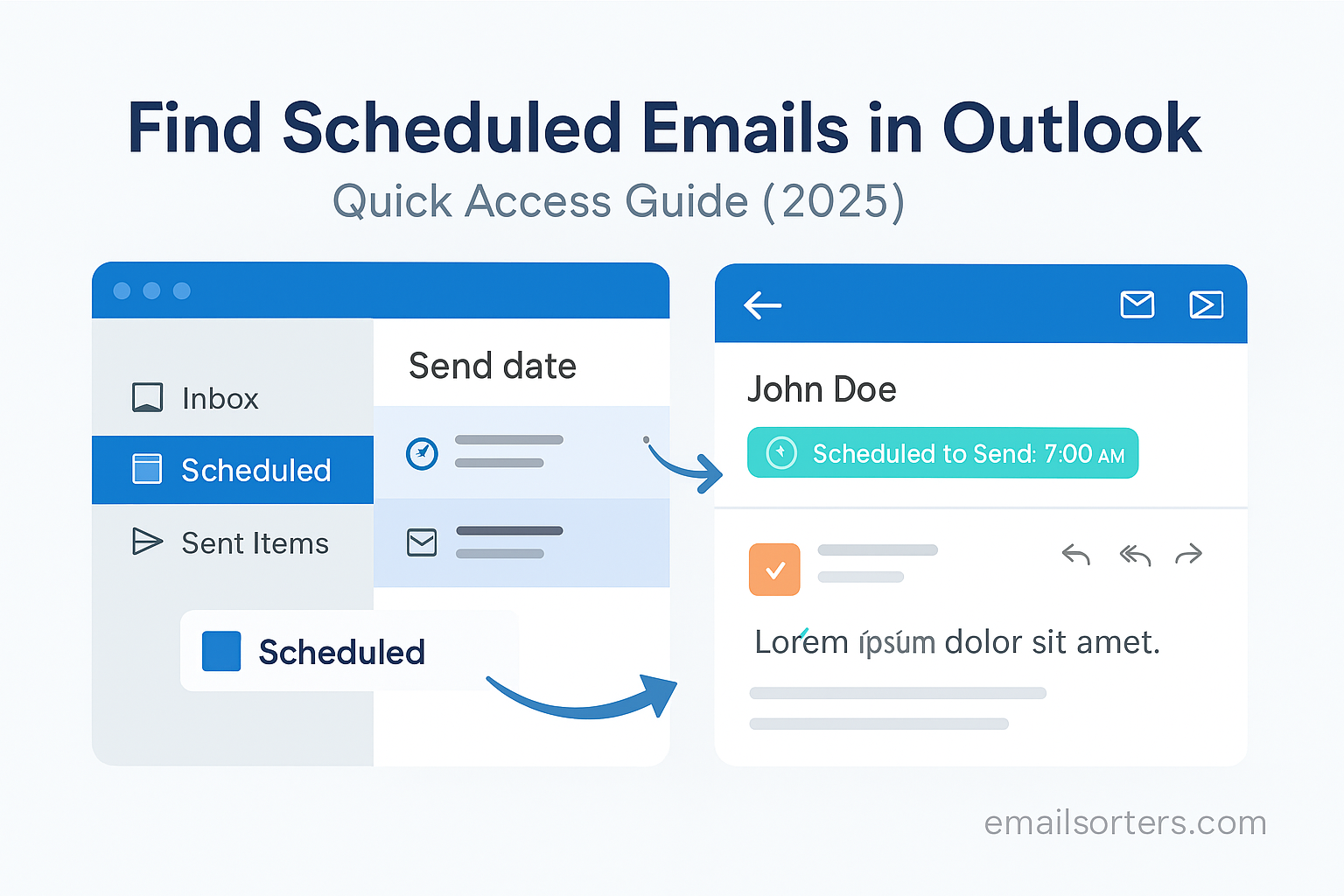Find scheduled emails in Outlook and keep your communication under control. For busy professionals juggling messages, meetings, and deadlines, email scheduling is a quiet but powerful tool. It lets you draft a message now and have it delivered later, perfect for timing updates when you’re not at your desk.
In 2025, this feature matters more than ever. With teams spread across time zones and hybrid work schedules, sending at the wrong time means your message might get buried or ignored. Scheduling ensures your emails land when they’re more likely to be noticed.
This guide will show you exactly how to find and manage scheduled emails in Outlook. You’ll learn how to queue messages, adjust timing, avoid common mistakes, and make Outlook work on your schedule. Whether you’re planning a follow-up after a meeting, sending updates while away, or just trying not to look like you’re working late at night, scheduling gives you more control.
We’ll walk through the steps clearly, share tips for both beginners and power users, and show you how scheduled emails can reduce stress while keeping your workflow clean. Ready to master Outlook scheduling? Let’s get started.
How Outlook Empowers Users with Advanced Email Scheduling Features
Microsoft Outlook includes scheduling tools that let users choose when an email should be sent, instead of sending it immediately. These tools are simple to access and work for both individual users and team members inside companies.
The scheduling feature in Outlook is called “Delay Delivery.” This is not a new tool, but in recent years, it has become easier to use. Updates in Outlook for Windows, Mac, and the web make it easier to pick a time and confirm that your message is ready to go. The scheduling tool works well with other Outlook features like calendar invites, contact groups, and task reminders.
One of the reasons people use email scheduling is to reach others at the right time. For example, a manager might schedule weekly check-ins to go out at 8 a.m. every Monday. A freelancer might plan updates for clients who live in a different time zone. A team leader could set up reminders that go out just before a project deadline.
Outlook email scheduling supports both one-time and regular use. You can set it for one email or use it every day. For those who like automation, Outlook also supports rules and templates that help repeat this process more easily.
If you’re new to the feature, Microsoft has official steps listed on the Microsoft Outlook Help page, which can be helpful for first-time users. But in this guide, we’ll walk through it step by step, with extra tips and practical advice not found on that page.
Scheduling is more than convenience; it’s about control. When messages are sent at the right time, they’re more likely to be read and acted on. That’s why email scheduling in Outlook is one of the most helpful tools for busy professionals.
Step-by-Step Breakdown: How to Schedule Emails in Outlook
Scheduling an email in Outlook takes less than a minute once you know where to look. Whether you’re on Outlook for Windows, Mac, or the web, the basic process is simple. Here’s a full walk-through to help you understand how it works.
To begin, create your email as you normally would. Write your subject line, add your recipients, and enter your message. Once you’re ready to schedule it, find the Options tab in the message window. From there, click on Delay Delivery. This opens a small window with message options.
Inside that window, check the box that says “Do not deliver before.” This is where you select the exact time and date the email should be sent. Outlook stores this information and moves the message to your Outbox folder until the scheduled time.
Once you’ve picked your send time, click Close on the options box and then Send your message. Don’t worry; this doesn’t send it right away. Instead, it puts it in the Outbox and waits until the time you set. If your computer is on and Outlook is open, the email will send exactly as planned.
If you’re using Outlook through a Microsoft 365 account, the scheduled message will send even if Outlook isn’t open, as long as you’re using the web or cloud-based system. But if you’re on the desktop version without a Microsoft 365 account, your machine must be on, and Outlook must be running.
To double-check your scheduled messages, go to the Outbox folder. You’ll see all pending messages waiting to be sent. If needed, you can open a message again, make changes, or even cancel it before the scheduled time..
Managing Scheduled Messages Like a Pro
Once you’ve started scheduling emails, it’s smart to know how to manage them. Scheduled emails don’t behave exactly like drafts or sent messages. They’re stored in the Outbox until they’re sent, and this is where you can make changes if you need to.
To access the Outbox, look at the list of folders in your Outlook window. It’s usually under your Inbox and Sent Items. Messages in the Outbox are marked as unsent, and you can double-click on any message to reopen it. From there, you can change the content, update the delivery time, or cancel the message entirely.
One common question is what happens if Outlook is closed when it’s time for the message to send. If you’re using Outlook with a Microsoft 365 account on the cloud, the email will still send on time, even if your computer is off. But for those using desktop Outlook with a standard email setup, the computer needs to be on, and Outlook must be running for the message to send at the scheduled time.
Another thing to watch for is your internet connection. If you’re offline when the scheduled time comes, Outlook can’t send the message until the connection is restored. It will stay in the Outbox and try again once you’re back online.
To change a scheduled time, go back to the Delay Delivery option and update the “Do not deliver before” field. Hit Send again, and Outlook will adjust the schedule. To delete a scheduled message, just remove it from the Outbox.
Mastering this part of Outlook gives you real control over your communication. Instead of sending emails in a rush or at the wrong time, you plan them when they’re most useful to your team or contacts.
The Productivity Boost of Smart Scheduling
Using email scheduling isn’t just about convenience; it also supports better focus and smarter communication. Instead of reacting to emails all day, users can sit down once, write all their messages, and schedule them to send later. This reduces distractions and supports deeper work.
Scheduled emails also help reduce email fatigue. People often check their inboxes first thing in the morning. If a message is waiting for them when they log in, they’re more likely to read it. Messages sent late at night or outside normal hours may get buried. When you schedule your emails, you make sure they land at the right time.
Outlook’s scheduling tool also makes it easier to respect others’ work hours. You may work late, but that doesn’t mean your team does. Scheduling lets you finish your task but deliver it at a better time. That can improve your team’s culture by reducing after-hours pressure.
Another benefit is timezone flexibility. If you’re in New York and your client is in London, sending a message at 3 p.m. your time might mean it arrives at 8 p.m. for them. With scheduling, you can write the message in your time zone and choose a delivery time that fits theirs.
This strategy also helps when you’re on vacation or taking time off. Instead of setting up long out-of-office messages, you can schedule key updates or check-ins while you’re away.
When and Why to Schedule Emails: Scenarios That Save Time and Increase Impact
There are many situations where email scheduling makes a big difference. It’s not just about convenience; it’s about being smart with your timing. In this section, we’ll cover the most common use cases where scheduled emails help save time, improve clarity, and support your goals. These examples will help you think about your own schedule and how to make Outlook work better for your day.
- Following up after meetings
After a meeting, it’s easy to forget to send a follow-up. With email scheduling, you can prepare your recap or notes during the meeting and set it to send 30 minutes later. This gives attendees time to process the discussion while keeping your name and message fresh in their minds. - Scheduling reminders for clients
Whether you’re a freelancer, manager, or part of a customer support team, sending regular reminders can keep projects on track. You might set a reminder email to go out a week before a deadline, or schedule a message that confirms a client meeting 24 hours in advance. Writing it early and scheduling it saves time and ensures consistency. - Coordinating across time zones
This is one of the biggest reasons professionals use scheduled emails. You don’t want to send an email at 5 p.m. your time if it’s midnight for the recipient. Scheduling lets you write your message whenever it’s convenient for you, but deliver it when the other person is most likely to see it. - Sending early-morning updates while you’re still asleep
You might finish your work at night, but prefer your email to go out at 8 a.m. the next day. Scheduling gives you that option. It creates the appearance of timeliness while allowing you to disconnect when you need to. This can be helpful if you want to appear active early in the workday without being online that early.
Each of these examples shows how scheduling improves your message’s timing and relevance. You don’t need to rush to send something in real time. Instead, prepare your message, choose the right moment, and let Outlook handle the rest.
Scheduling Across Platforms: Gmail, Outlook, and More
While Outlook is a powerful tool for scheduling emails, it’s not the only one. Gmail also offers email scheduling features. So do other platforms like Apple Mail (with plugins) and email marketing tools like Mailchimp or ConvertKit. This section explains how Outlook compares and why it’s often preferred in professional settings.
Outlook’s scheduling feature is built into both its desktop and web versions. It works with Microsoft 365 and most standard accounts. You don’t need extra plugins or apps. Gmail also has a “Schedule send” feature. It’s available directly inside the compose window, with preset timing options like “Tomorrow morning” or “Monday afternoon.” While Gmail is easy to use, Outlook offers more control with minute-by-minute send times and more integration with calendars and task lists.
Another difference is how scheduled emails are stored. In Outlook, they appear in the Outbox until they send. In Gmail, they appear under a “Scheduled” label. Both systems allow editing or canceling messages, but Outlook gives more options to customize send conditions using rules and templates.
Apple Mail, on the other hand, doesn’t include a native schedule feature without third-party add-ons. If you’re someone who relies on built-in tools and uses a lot of calendar and team collaboration tools, Outlook is often the better option.
Ultimately, the best tool depends on your workflow. But for those who work in companies, use Microsoft Teams or Excel, or rely on a shared calendar system, Outlook often provides the smoothest experience.
Advanced Tips: Automate and Optimize Your Outlook Scheduling
Once you’re comfortable with the basics of scheduling, you can take things a step further by using advanced features. These help you send smarter messages with less effort. Outlook supports templates, rules, and integrations that save time and reduce manual work.
Templates are great if you send similar messages over and over again. For example, if you send weekly project status updates, you can save a basic version of the email as a template. Each week, open the template, update the details, and schedule it to send. This cuts down on writing time and makes your messages more consistent.
Rules in Outlook can also help. You can set a rule that delays all emails by five minutes. This gives you a buffer to catch mistakes or cancel a message you sent too soon. Another rule might send a reminder email if someone hasn’t responded to a message after three days. These rules are optional, but they add an extra layer of control.
You can also use scheduling in combination with your Outlook calendar. If you schedule a meeting, you might also schedule an email to go out 15 minutes before with a reminder or a link to a shared document. This keeps your messages connected to your plans.
Some users even link Outlook to other apps using automation tools like Power Automate. This lets you create workflows where a task in your calendar triggers an email to send. It sounds technical, but many templates are available online that make this process simple.
By combining tools, templates, and automation, you make Outlook scheduling more than a tool; you make it a core part of how you work.
Troubleshooting: Common Issues with Outlook Email Scheduling
Sometimes scheduled emails don’t work exactly as expected. This can be frustrating, but most problems have simple solutions. Here are some common issues and how to fix them.
Emails stuck in the Outbox
If your scheduled message stays in the Outbox and doesn’t send, first check your internet connection. If you’re offline, Outlook can’t send the email. Also check if Outlook is open and running at the time the email is supposed to go out; especially if you’re using a desktop version without Microsoft 365.
Message not sent at the right time
Check your computer’s clock and time zone settings. Outlook uses your system’s time to schedule delivery. If your computer thinks it’s 2 p.m. when it’s actually 1 p.m., the email will go out an hour later than you expected.
Delay Delivery option missing
This sometimes happens in the Outlook web version. Make sure you’re using a supported browser and account type. Personal Outlook.com accounts may have limited features compared to Microsoft 365 work accounts.
Scheduling from mobile devices
Outlook’s mobile app doesn’t always support advanced scheduling features. If you need full control over timing, it’s better to schedule from a desktop or web browser.
If problems continue, check the Microsoft Outlook Help page for the most accurate support. Their documentation includes screenshots and support articles for most account types and app versions.
Knowing these troubleshooting steps makes sure your emails go out when and how you planned.
Conclusion:
Outlook email scheduling is more than just a time-saving trick. It’s a method to improve how you communicate every day. Instead of reacting to messages or writing them under pressure, scheduling lets you choose when messages go out. That shift alone can make you more focused and reliable.
By now, you’ve seen how Outlook’s Delay Delivery feature works. You’ve also learned how to manage your scheduled messages, adjust delivery times, and handle issues that might come up. You’ve explored scenarios where scheduling improves your day; like sending reminders, planning follow-ups, or working across time zones. Whether you’re writing from your desk or while traveling, you can trust Outlook to send your message at the right time.
Using email scheduling also shows respect for your team’s time. If you write a message late at night, there’s no need to send it right away. Scheduling lets you avoid flooding someone’s inbox during off hours. Instead, your email arrives when the recipient is ready to deal with it. That small change makes communication feel more thoughtful.
Scheduling emails also helps you stay organized. You can write a batch of emails early in the week and spread them out over time. That keeps your inbox calm and reduces last-minute rushes. It also improves your follow-through, since you can plan ahead without needing to remember every single deadline.
If you’re just getting started, try scheduling one email a day. Once it becomes part of your habit, you’ll find yourself relying on it more often; especially when you see how smooth your workflow becomes. Over time, this small practice helps you take back control of your time and your communication style.
Outlook gives you a tool that works quietly in the background, supporting your plans. Use it well, and your inbox stops being just a list of tasks; it becomes part of how you plan, think, and lead.
FAQs
Can I schedule emails in the Outlook mobile app?
As of 2025, the Outlook mobile app allows basic scheduling for certain accounts like Microsoft 365 and Exchange. Look for the “Send later” option when composing a message. If you don’t see it, use the desktop or web version for full control.
What if my computer is off when the email is supposed to send?
If you’re using Outlook with Microsoft 365 or an Exchange account, the email will still send from the cloud, even if your computer is off. But if you’re on a local desktop version without cloud sync, Outlook must be open and connected to the internet for the email to send.
Can I edit a scheduled email in Outlook?
Yes. Go to your Outbox, open the scheduled message, make any changes, and click “Send” again. This reschedules it using the same send time unless you change it in the Delay Delivery settings.
How do I know if an email is scheduled properly?
Open the email from the Outbox and check the Delay Delivery settings. If a specific future time is selected under “Do not deliver before,” your email is scheduled. You can also right-click the email in the Outbox and check its properties for confirmation.
Does scheduling work in shared inboxes or teams?
Yes, scheduling works in shared inboxes if the account supports it and permissions are set correctly. The person scheduling the message must have the ability to send from the shared mailbox. Check with your IT team or admin if it doesn’t appear to work.