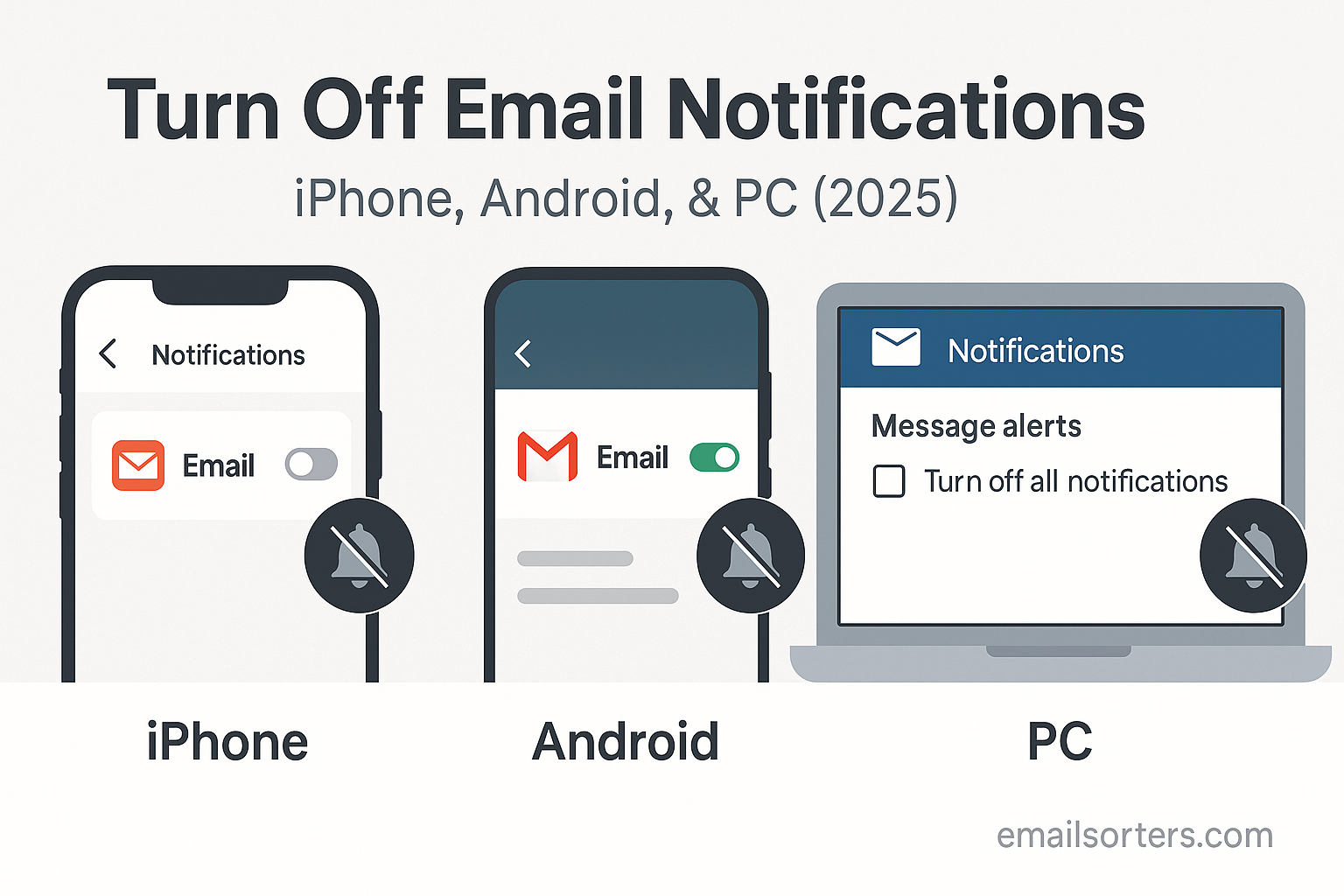Keeping email alerts active on every device can get overwhelming. Many users receive updates from work, promotions, newsletters, and system-generated emails all day. If not managed well, this can cause stress, reduce productivity, and drain phone or laptop batteries faster than expected. This guide walks through the full process of how to stop those pop-ups, chimes, and vibrations; without missing anything that matters. Whether you’re using an iPhone, an Android phone, or a PC, the steps are simple to follow.
Why You Should Turn Off Email Notifications
The Distraction Factor
Constant alerts are one of the top causes of distractions. A single ping might not seem like much, but it breaks focus. You may be reading a document or working on a task, then suddenly your attention shifts. Even if you don’t check the email, the notification pulls your mind away from what you’re doing. Over time, these interruptions add up and reduce the quality of work.
Some studies show that it takes an average of 23 minutes to refocus after a distraction. With email alerts going off several times an hour, you could lose hours in a day. This is especially important if you’re doing deep work that requires concentration.
Impact on Mental Focus
Too many notifications can make people feel anxious. You may feel pressured to reply quickly, even if it’s not urgent. This can lead to mental fatigue and frustration. Your brain doesn’t get time to rest, even when you’re off the clock. Turning off email alerts gives you back control. You decide when to check, rather than your device deciding for you.
Battery and Performance Issues
Email apps often run in the background. Every time a new message arrives, the app syncs with servers. This background activity uses CPU power and drains battery life. It also takes up data, especially if the email contains attachments or images. Turning off these notifications can help your phone or computer last longer on a charge.
Understanding Email Notifications
What Triggers Notifications
Email notifications come from app settings, system-level permissions, and account sync preferences. When all of these are active, every new email prompts a sound, banner, vibration, or badge icon. These responses depend on how you’ve configured your settings. Some apps notify for every message, while others use smart filters.
Types of Email Notifications
Notifications can be general or specific. General alerts appear for every new email. Specific alerts only trigger when certain people send messages, or when a message matches a keyword. Knowing the difference can help you manage which alerts to keep and which ones to stop.
Some emails are marked as promotions or updates. These usually don’t need immediate attention. Yet, they still generate notifications unless you change your settings.
Push vs Fetch – How They Differ
Push means emails arrive as soon as they’re sent. The server pushes the message to your device in real time. Fetch means your device checks the server at intervals (like every 15 or 30 minutes). Push uses more battery but feels instant. Fetch saves battery and data but may delay messages. Most apps let you choose which method you prefer. If you disable push notifications, your phone will only check mail at your selected time.
How to Turn Off Email Notifications on iPhone
Turning Off Notifications via iPhone Settings
Open the “Settings” app, scroll to “Notifications,” then tap “Mail.” Here, you’ll see a list of your email accounts. Tap each one and toggle off “Allow Notifications.” This stops banners, lock screen alerts, and sounds. You can also choose to stop alerts only for specific accounts.
Some users keep alerts on for personal accounts and off for work-related ones. Others prefer to stop all alerts and check mail manually. This method is simple and applies to the built-in Mail app.
Disabling Alerts Within the Mail App
You can also open the Mail app, go to “Mailboxes,” and tap “Edit.” Then, deselect inboxes you don’t want to see notifications for. This doesn’t stop the emails from arriving, but hides them from your main screen.
This helps reduce clutter and mental load. It’s useful when you still want access to messages, but don’t need to see them right away.
Adjusting Settings for Third-Party Mail Apps
If you use Gmail or Outlook on your iPhone, open the app itself and go to Settings. Look for “Notifications” and select either “None,” “High Priority Only,” or a custom filter. Some apps let you silence all alerts while still syncing in the background.
Also check iOS-level settings for each app. Go to “Settings” > “Notifications” > select the mail app, and disable notifications here too. This step is often missed, and it’s why people still get alerts even after adjusting app settings.
How to Turn Off Email Notifications on Android
Using System Settings to Disable Notifications
Open the “Settings” app, then tap “Apps” or “Apps & Notifications.” Find your email app in the list. Tap it, then tap “Notifications.” Here, turn off the toggle. This stops all sounds, pop-ups, and badge icons.
Some phones have extra options like turning off lock screen previews or setting quiet hours. These help customize your experience based on your daily routine.
Customizing Notification Preferences for Gmail
Open the Gmail app. Tap the menu (three lines) and scroll to “Settings.” Tap your email account. Tap “Notifications” and choose “None” to stop all alerts. You can also choose “High Priority Only” if you want limited interruptions.
Scroll further to adjust labels and inbox types. You can turn off alerts for categories like Promotions, Social, or Updates. This keeps you informed only about personal or work emails.
Stopping Notifications for Other Email Clients
For Outlook, open the app, tap your profile icon, then “Settings.” Select your account and tap “Notifications.” Choose “None” or set custom alerts. Yahoo Mail and other clients have similar paths. Always check both in-app settings and phone settings to make sure changes apply.
How to Turn Off Email Notifications on PC
Stopping Notifications on Windows Mail
Click “Start,” open the “Mail” app, then click the settings gear in the lower corner. Click “Notifications,” then turn off the switch for email alerts. This stops sounds and banners from showing.
You can also go to “Settings” > “System” > “Notifications & actions” to manage alerts app by app. Turn off notifications for Mail here too, just to be sure.
Turning Off Alerts in Outlook
Open Outlook, click “File,” then “Options.” Go to “Mail,” and under “Message arrival,” uncheck “Display a Desktop Alert.” This stops the pop-up when new mail arrives. You can also turn off sound alerts in the same section.
In Windows settings, go to “Settings” > “System” > “Notifications.” Find Outlook and turn off its toggle. This gives full control over desktop interruptions.
Chrome and Browser-Based Email Alert Settings
If you check email in a browser like Chrome, sites may still send notifications. Click the padlock icon next to the URL, then go to “Site settings.” Find “Notifications” and set it to “Block.”
For Gmail in Chrome, open Gmail, click the gear icon, then “See all settings.” In the “General” tab, scroll to “Desktop Notifications” and select “Mail notifications off.”
Managing Notifications Without Missing Important Emails
Set VIPs or Priority Contacts
You don’t have to turn off all alerts to reduce distractions. Most modern email apps support a VIP or priority contact list. This lets you mute general notifications but still receive alerts from people who matter most. On iPhones, the Mail app allows users to mark contacts as VIPs. Once added, you can set notifications to only trigger when a VIP sends an email.
Android users using Gmail can create similar filters. Instead of broad notification settings, create label-specific alerts. Mark important senders with a label, then set notifications for that label only. This way, you won’t get interrupted by newsletters, but you’ll still see emails from your boss or client.
This approach balances peace and awareness. You still know when something important happens, but you aren’t flooded with every automated message. It also supports better boundaries, especially for people who manage multiple email accounts across work and personal use.
Create Smart Filters and Rules
Rules or filters can sort incoming mail before you even see it. In Gmail, use filters to label messages, mark them as read, or archive them immediately. For example, create a rule that marks all promotional emails as read. This prevents badge counts from piling up and reduces the urge to check.
Outlook and other desktop email clients support similar features. You can set rules that auto-move emails from certain addresses to folders, skipping the inbox entirely. Combined with notification settings, this gives full control over what gets your attention and what doesn’t.
Filters work quietly in the background. They don’t need constant updating and apply instantly when new mail comes in. Once set up, they can save hours each week and reduce notification clutter.
Schedule Email Checks
Instead of checking email every few minutes, set fixed times during the day to go through your inbox. This method is often called “batch checking.” It’s a simple habit that stops constant context-switching. If you know you’ll review messages at 10 a.m., 2 p.m., and 5 p.m., you won’t feel the need to peek at every ping.
Combine this habit with silent notifications or badge-only indicators. Let emails arrive in the background without alerting you. Then, during your scheduled time, go through them without pressure. This practice builds focus and helps reduce digital fatigue. It also encourages deeper work, where you can spend more time on one task without interruptions.
Turning Off Notifications for Work Emails Only
Using Profiles or Modes
Many phones support different profiles or focus modes. Use these to create separate environments for work and personal use. On iPhones, the Focus feature allows you to choose which apps can send alerts during work hours or during downtime. Set email alerts to be active during working hours and silent during off-hours.
Android phones with Digital Wellbeing features offer similar options. You can create modes like “Work,” “Sleep,” or “Personal” and assign apps to each mode. For example, your Gmail work account can be set to notify only during office hours.
These features don’t just reduce distractions; they reinforce boundaries. You’ll be less likely to check work emails on weekends or at night, improving your rest and personal time.
App-Specific Tweaks for Work Accounts
In apps like Outlook, you can manage multiple accounts but mute alerts for specific ones. Go to settings, select the work account, and turn off its notifications. This keeps personal messages coming through while silencing everything related to work.
Some email clients also allow schedule-based notifications. Set alerts to activate only between 9 a.m. and 5 p.m. This gives you time to unplug after work and stops the habit of checking messages late at night or early in the morning.
Muting work emails selectively helps maintain better control without missing family updates or personal conversations. It’s a smart way to stay productive while protecting your free time.
Benefits of Segregating Work and Personal Emails
Keeping work and personal messages separate improves focus. If you use different apps for each, you can turn off one without affecting the other. Use the Gmail app for work and the Apple Mail app for personal messages, for example. Then turn off work alerts outside of work hours.
This split prevents work messages from leaking into your downtime. It also helps you respond faster to personal messages, since you’re not buried under work threads. Over time, this leads to less burnout, fewer missed personal messages, and a clearer mental space.
Battery and Data Saving Advantages
Reducing Background Activity
Turning off email notifications reduces how often your phone checks for new messages. Fewer syncs mean fewer background processes. This directly affects battery life. Phones that constantly check for new mail drain faster than those set to manual sync or scheduled fetch.
If your phone’s battery has been running out quickly, look at your email app settings. Disable push sync. Turn off real-time notifications. Instead, fetch mail manually or every few hours. This change alone can extend battery life by several hours per day, especially on older devices.
Background sync also uses processing power. When that’s reduced, your device becomes smoother and less prone to lag. It’s a small change that can improve daily performance in a noticeable way.
Improving App Load Time
Email apps that receive frequent updates stay active more often. They load message previews, display attachments, and show notification banners. Disabling notifications reduces this need to stay always-ready.
This leads to faster launch times. When you open the app, it syncs only once, loads fresh data, and works more efficiently. You won’t experience the sluggishness that often comes from overuse or background clutter.
This performance boost makes email checks quicker and less frustrating. The app responds faster, uses fewer system resources, and gives a better overall experience.
Saving Mobile Data
If you use mobile data, email syncs can add up. Each email; especially those with images or files; uses bandwidth. Multiply that by dozens or hundreds of emails a day, and you may hit data limits without realizing.
Disabling real-time notifications also stops background data usage. Apps won’t constantly ping servers unless you open them. This can reduce data use significantly, particularly for users on limited plans.
Checking mail only when needed not only saves data but also keeps your inbox cleaner. You won’t feel the need to open every message as soon as it lands. You can handle emails when you’re on Wi-Fi or in a better environment.
How to Silence Email Notifications Temporarily
Enabling Do Not Disturb Modes
Most smartphones include a Do Not Disturb (DND) setting. It mutes all alerts, including emails, for a set period. You can schedule it for nights, meetings, or focused work sessions. While DND is on, you won’t hear dings, feel vibrations, or see banners.
You can allow exceptions. For instance, DND can still allow calls from certain contacts. This makes it ideal when you need silence but still want to stay available for emergencies.
For those working from home or freelancing, DND can create a boundary between work and rest. It’s easy to toggle on or off, and it helps build focus without changing email app settings permanently.
Pausing Sync and Background App Activity
In your email app settings, look for sync options. Most apps let you pause sync completely. This stops new emails from arriving until you re-enable it. You won’t receive notifications or see new messages until you open the app and refresh.
On Android, go to app settings and stop background activity. This prevents the app from running unless it’s opened manually. It’s helpful for reducing distractions during study time or creative work.
This pause feature is like hitting a mute button for email. It’s not permanent, and you can turn it back on anytime. It’s especially useful for weekend breaks or vacations.
Airplane Mode and Manual Checks
Airplane mode turns off all wireless activity. While extreme, it’s useful when you want a full break. No emails, no calls, no data usage. You can still open saved drafts or old emails, but nothing new arrives.
If you want more control, use manual check settings. Turn off automatic fetch, and only refresh your inbox when you want to read messages. This keeps you in charge of when and how often you receive emails.
This method removes the urge to constantly glance at your phone. It builds discipline and helps manage time better. You’ll be surprised how little you miss when you stop checking every five minutes.
Common Mistakes People Make When Turning Off Notifications
Forgetting to Re-enable for Important Threads
One of the most common oversights is disabling notifications completely without creating exceptions for critical contacts or threads. After turning off all alerts, many users miss out on emails that actually require quick responses. For example, a job-related update, a delivery confirmation, or a customer message might go unnoticed because everything was muted.
To avoid this, always create filters, VIP lists, or labels for people whose messages you cannot afford to miss. This allows notifications only for those you select, reducing distractions without creating blind spots. Instead of switching everything off with one setting, look at more granular control options in the app. It helps you stay informed without being overwhelmed.
Disabling Sync Altogether
Disabling email notifications is not the same as disabling sync. Some users mistakenly turn off background data or disable sync, thinking it will stop notifications. While it does mute the alerts, it also prevents the email app from receiving new messages unless opened manually. This might sound fine for short breaks, but over time it can delay replies or cause missed opportunities.
Sync should remain active if you still want to get your emails without being alerted every time. Turning off notifications only stops the sound, banners, or pop-ups; not the delivery of the email itself. You’ll still get messages, just quietly, allowing you to check them at your own pace.
Ignoring App-Specific Settings
Many users rely only on the phone’s main settings to control notifications. While that works for some apps, many email clients (like Gmail or Outlook) have their own notification preferences. If you mute alerts only through the system but leave them active in the app, you may still receive badge icons or internal sounds when the app is opened.
Always check both the system-level notification controls and the email app’s internal settings. This two-step method ensures complete silence. Otherwise, alerts might slip through and disrupt your peace unexpectedly. It’s also helpful to explore app updates, as newer versions sometimes reset these preferences.
Adjusting Notification Frequency Instead of Turning Off
Setting Fetch Intervals
Rather than turning notifications off entirely, adjust how often your device checks for new mail. In the settings menu of most email apps, you can set intervals for sync; every 15 minutes, 30 minutes, hourly, or manually. This reduces the frequency of distractions while still keeping your inbox active in the background.
Choosing a longer fetch interval balances the need to stay informed with the need for uninterrupted focus. Instead of hearing a ping every two minutes, you might get three grouped notifications per hour. This lets you respond without breaking flow every time your phone buzzes.
Choosing Sound and Banner Options
Another alternative to fully disabling notifications is adjusting their behavior. Go into the notification settings and change the sound to “none” or select a subtle tone. You can also disable banners and keep alerts visible only in the notification drawer or on the app icon badge.
This setup minimizes the intrusiveness of notifications while preserving their presence. You’ll know an email came in when you glance at your phone, but you won’t hear or see it interrupt your current task. It’s a good middle ground for those who can’t completely unplug but want fewer interruptions.
Summary Notifications
Some email apps offer summary notifications. These compile multiple emails into one alert at a specific time or interval. Instead of getting one notification per message, you get a group alert once every hour. This keeps you updated without flooding your screen.
Apps like Gmail and Outlook have this feature under settings like “notification frequency” or “summary alerts.” Use it to create a balanced approach where you stay in the loop but avoid the chaos of constant updates.
How Different Email Clients Handle Notifications
Gmail
Gmail provides highly customizable notification options. You can choose from three settings: All, High Priority Only, or None. “High Priority Only” uses machine learning to decide which messages matter most based on your behavior. It reduces noise without requiring manual filtering.
You can also customize label notifications. For example, set alerts only for emails tagged as “Work” or “Family.” These settings are available for each account you’ve added. Gmail also supports summary alerts and per-category toggles, allowing deeper control.
Outlook
Outlook uses a Focused Inbox feature that separates important emails from general ones. You can choose to receive notifications only for the Focused tab, which filters out newsletters and bulk messages. This feature helps reduce alert fatigue while keeping critical messages visible.
You can also set custom notifications for each account, choose different sounds, or disable alerts entirely. Outlook’s desktop version allows rule-based notifications, while the mobile app supports smart alerts and silent delivery.
Yahoo Mail
Yahoo Mail has fewer customization options than Gmail or Outlook but still allows you to control notification sounds, vibration, and banner alerts. You can disable notifications per account and mute specific categories like promotions or social updates.
For users who want simplicity, Yahoo’s system works fine. But it may not offer the same level of control as Gmail or Outlook, especially for users with multiple accounts or complex filtering needs.
How Turning Off Email Notifications Can Boost Productivity
Reducing Context Switching
Every email alert pulls your attention away from the current task. When this happens repeatedly, it leads to a phenomenon called context switching. This is the act of jumping between tasks, which causes the brain to reorient itself each time. Even small switches add cognitive load and reduce the quality of your work.
By turning off notifications, you remove this constant pull. You can stay with one task longer and go deeper into it. This improves both speed and accuracy. Instead of doing many things halfway, you finish tasks with more focus and less mental drain.
Improving Time Management
When you control how and when you receive emails, you manage time better. You no longer waste minutes checking every buzz or popup. Instead, you allocate fixed blocks to check, reply, and organize mail. This method gives structure to your day.
Time-blocking with focused work and set email windows also helps reduce the feeling of being “always on.” You get more done and still have energy left by the end of the day. Without email alerts dictating your schedule, you reclaim your calendar and attention.
Supporting Digital Wellness
Constant notifications increase screen time and reduce the ability to disconnect. This takes a toll on your health. You may feel stressed, anxious, or mentally tired, even during your off hours. By turning off email alerts; or controlling them; you promote better digital wellness.
You check your phone less, stay present more, and reduce unnecessary mental clutter. These small changes create a big impact over time, improving your overall well-being.
Creating a Balanced Notification Setup
Mix of Alerts and Manual Checks
A balanced setup uses a mix of scheduled checks and selective alerts. Keep VIP contacts active, while muting everything else. Instead of checking emails every five minutes, do it three or four times per day. This approach keeps you connected but not distracted.
You’ll still respond quickly to what matters, but without letting every subject line hijack your attention. It’s about choosing what deserves an interruption and what can wait.
Using Summary Digests
Some platforms allow you to receive daily or hourly digests summarizing all new emails. These are ideal if you work in roles where every message doesn’t need immediate action. A digest groups updates and sends a single alert.
This system reduces your interaction with the app while still keeping you informed. You can set digest frequency based on your routine. Daily summaries for personal mail, hourly for work; whatever fits best.
Phone Settings That Support This Balance
Modern smartphones offer various tools to support this kind of setup. Use “Focus” on iPhone or “Digital Wellbeing” on Android to schedule when apps can send alerts. Combine this with email app filters and fetch intervals to create a setup that works for your goals.
The goal isn’t to block everything; it’s to fine-tune what deserves your attention. Once configured, you’ll find yourself more focused, less stressed, and better in control of your day.
Conclusion
Turning off email notifications isn’t about disconnecting completely; it’s about choosing when and how you want to be notified. By customizing alerts, adjusting sync settings, and using filters, you can regain control over your time and attention. Each device; iPhone, Android, or PC; has tools that let you fine-tune this experience. You’ll be able to focus more, reduce stress, and improve how you manage both work and personal life. Whether you go for full silence or just reduce the noise, the result is a clearer mind and a smoother daily routine.
FAQs
Can I mute only certain email threads?
Yes. Most apps allow muting specific conversations. In Gmail, open the thread, tap the three-dot menu, and select “Mute.” This stops alerts for that thread while allowing others through.
Will I still get emails if I turn off notifications?
Yes. Emails still arrive in your inbox. Turning off notifications only stops alerts like sounds, vibrations, and banners.
How do I stop badge icons on my phone?
On iPhone, go to Settings > Notifications > Mail, then disable “Badges.” On Android, the option may be under App Info > Notifications > Advanced.
Is there a way to auto-enable alerts during work hours?
Yes. Use Focus modes on iPhone or Work Profiles on Android. Set schedules to turn alerts on or off automatically based on time.
What if I want notifications only for urgent emails?
Use VIP lists, label-specific alerts, or smart filters. These settings allow notifications for key contacts or messages that meet chosen criteria.