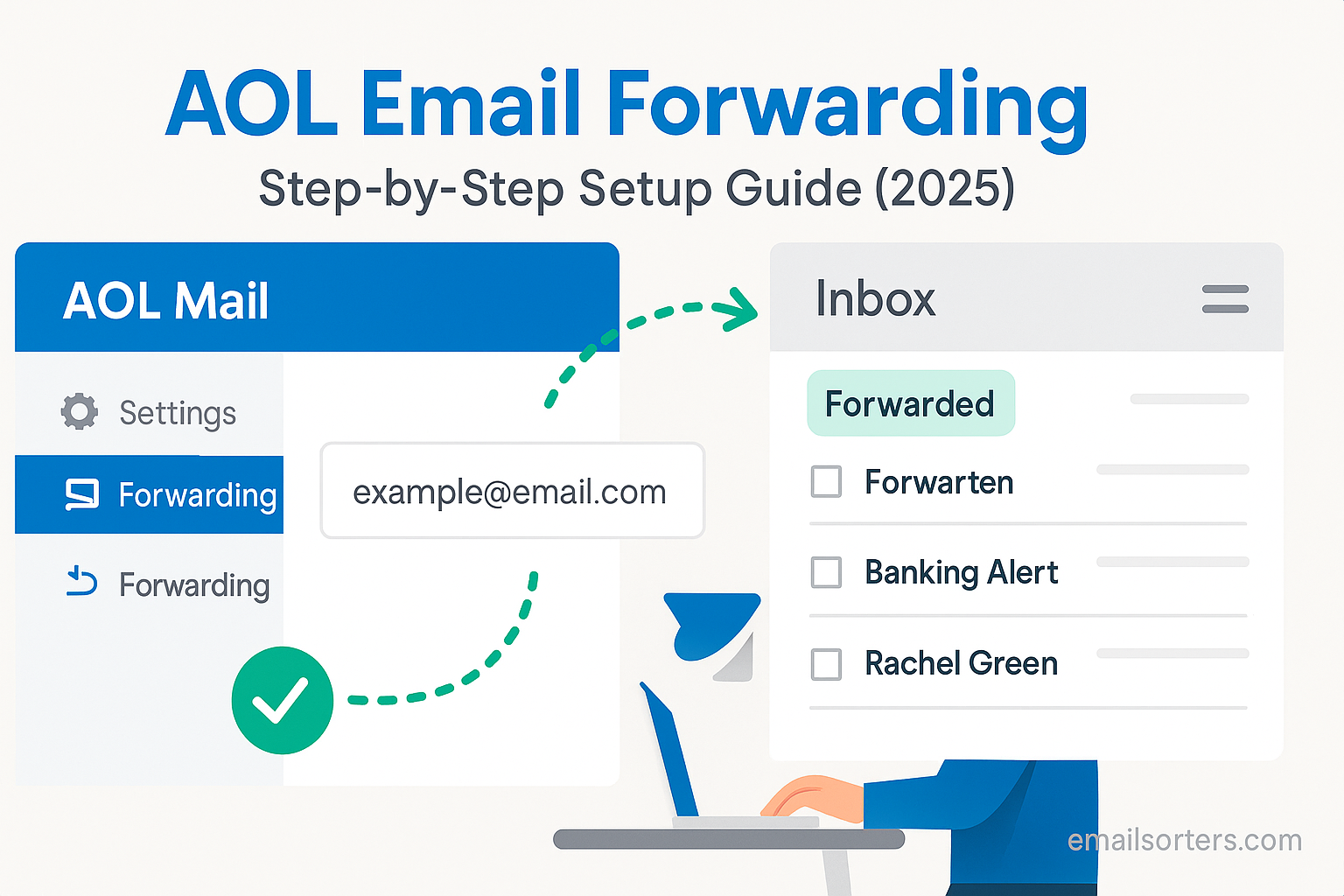AOL email forwarding allows you to redirect incoming emails from your AOL account to another email address. Whether you’re gradually switching to a new provider or trying to manage multiple accounts from one inbox, this feature simplifies communication. While AOL may not be as prominent as it once was, many people still rely on it for personal or archived email use. Forwarding helps you stay connected without constantly logging in to your AOL inbox.
Understanding AOL Email Forwarding
AOL email forwarding works by automatically sending a copy of every incoming message to a different email address. You don’t need to manually check each account or copy and paste emails to yourself. Once set up, every message sent to your AOL address is duplicated and sent to your designated address.
This includes basic email content like text, subject lines, and sender info. However, it may not include all features, such as formatting or embedded media. Most attachments will forward properly, but depending on the destination account, certain file types or sizes might be stripped.
It’s important to note that forwarding is only one-way. Replies sent from your new inbox won’t appear to come from your AOL account unless you specifically configure your new email to send as that address. In short, forwarding copies messages; it doesn’t migrate full control.
Reasons People Use AOL Email Forwarding
People use AOL email forwarding for many practical reasons. One of the most common is transitioning to a modern platform. Instead of trying to convince everyone to update their address book, forwarding ensures nothing gets missed during the switch.
Others use it to consolidate multiple inboxes. If you have personal and business emails spread across different platforms, forwarding brings them all into one place so you don’t have to juggle logins and interfaces.
Some users set up forwarding as a backup. Even if you primarily use AOL, having a copy of all emails sent to a second account creates redundancy in case of service disruptions or accidental deletion.
AOL email accounts are also commonly tied to older subscriptions and services. Forwarding lets you monitor these without keeping AOL open every day.
Is AOL Email Forwarding Still Available in 2025?
As of 2025, AOL email forwarding remains available for standard AOL Mail users. However, the company has shifted much of its infrastructure under the Verizon Media and Yahoo umbrellas. This means that some settings and options might differ slightly depending on how your account was created or if it has migrated to Yahoo’s backend systems.
Free AOL Mail accounts still allow forwarding, but support and reliability can vary. Business accounts or legacy users who have not updated their settings in years may encounter outdated configurations that need to be refreshed.
If you’re not sure whether your account supports forwarding, log in and check the options under settings. If forwarding isn’t available, you may need to set up POP or IMAP access and configure forwarding from your secondary email provider.
It’s also a good idea to stay up to date with AOL announcements. Occasionally, features are changed or removed, and users are notified through banner alerts or support emails.
What You Need Before You Begin Setup
Before setting up AOL email forwarding, make sure you have access to both your AOL account and the destination email address. You’ll need to be able to log in to both to verify changes and test the connection.
Check that your AOL inbox is active. If it hasn’t been used in a while, AOL may have deactivated or archived it. Reactivate it by signing in and confirming any verification prompts.
Your destination email; whether Gmail, Outlook, or something else; should also be functioning normally. Avoid forwarding to addresses you don’t check regularly or that belong to someone else.
It’s helpful to use a desktop browser for setup. While mobile access is possible, the interface is more reliable and easier to navigate on a full screen. Keep both inboxes open so you can test forwarding right after you finish setting it up.
Having these basic tools and access in place will make the process smooth and prevent delays or errors in the forwarding chain.
How to Set Up AOL Email Forwarding on Desktop
To set up AOL email forwarding on a desktop, start by signing into your AOL Mail account through a web browser. Once logged in, locate the “Options” dropdown menu in the upper right corner of the screen. Select “Mail Settings” from the dropdown.
Within the settings page, navigate to the “General” or “Forwarding” tab. If you see a field labeled “Forwarding Address,” click into it and enter the email address where you want all AOL mail forwarded. Double-check that you typed it correctly to avoid misdirected emails.
After entering the forwarding address, look for a checkbox that says something like “Keep a copy of forwarded messages in AOL.” If you want your AOL inbox to retain messages after forwarding, enable this option. Otherwise, emails will be redirected without being saved in your AOL inbox.
Click “Save” or “Apply” to confirm the change. AOL may send a verification email to your forwarding address. Open that inbox, find the confirmation message, and click the link to finalize setup. If you don’t complete this step, forwarding won’t begin.
It’s a good idea to send yourself a test email to make sure everything is working correctly. Open the AOL inbox and send a short message to yourself. Then check the other inbox to confirm that it arrives there as expected.
Once confirmed, your AOL email will now forward to the selected address. You can always return to this settings page to change or stop forwarding at any time.
How to Set Up AOL Email Forwarding on Mobile Devices
If you’re trying to set up AOL email forwarding using a phone or tablet, you’ll need to access your AOL account through a mobile browser like Chrome or Safari. The AOL mobile app doesn’t currently support full access to forwarding settings.
Open your browser and visit mail.aol.com. Log in with your AOL credentials. Once logged in, scroll to the bottom of the screen and tap on “Desktop Site” if you’re not already seeing the full interface. This ensures access to the same settings available on a computer.
Tap on “Options” in the top right corner and select “Mail Settings.” Look for the forwarding section, then enter your destination email address. If prompted, check the box to retain copies in your AOL inbox or leave it unchecked if you prefer not to.
Save the changes and wait for a confirmation message to arrive in your other inbox. Open the message and complete the verification by clicking the link inside. Forwarding won’t activate unless this step is completed.
Using mobile to manage settings can be slightly more challenging due to smaller screen size and limited navigation. If you have trouble with visibility or clicks not registering, consider switching to a desktop temporarily to complete setup more comfortably.
Forwarding AOL Mail to Gmail
If Gmail is your preferred inbox, forwarding AOL emails into it keeps everything in one place. To start, follow the steps above to set up AOL forwarding. In the destination field, input your full Gmail address and complete the confirmation process.
Once you’ve verified the connection, Gmail will begin receiving all messages sent to your AOL email. These will appear in your Gmail inbox just like any other message. You can use filters to label, archive, or prioritize them automatically. To set this up, go to Gmail Settings > Filters and Blocked Addresses, then create a new filter using your AOL address as the sender.
If you want to send replies from Gmail using your AOL address, go to Gmail Settings > Accounts and Import. Under the “Send mail as” section, click “Add another email address.” Enter your AOL address, complete the verification process, and choose whether replies should default from that address.
Be aware that AOL occasionally delays forwarding to Gmail if spam or system warnings are triggered. If forwarded emails don’t show up, check both spam folders and confirm that Gmail isn’t blocking them.
Forwarding AOL Mail to Outlook
Forwarding AOL email to an Outlook.com address or Microsoft Outlook desktop app is also straightforward. Start by enabling forwarding in AOL as described. Enter your full Outlook address and complete any confirmation required.
For web-based Outlook users, forwarded emails will appear in your inbox. You can use Rules under Outlook Settings to move them into folders, flag them, or highlight them as they arrive. For instance, you might set a rule to move any email from your AOL address into a folder labeled “AOL Mail.”
If you use the Microsoft Outlook desktop app, you can integrate your AOL account directly using IMAP. This method doesn’t require forwarding; it pulls mail directly from AOL servers. To do this, go to File > Add Account in Outlook, enter your AOL email, and let it auto-configure settings. If needed, use “imap.aol.com” for incoming mail and “smtp.aol.com” for outgoing.
If you prefer using forwarding rather than syncing both accounts, stick with the simple setup via AOL’s web settings. Either option works, and you can choose based on how you manage your inbox.
How to Test If AOL Email Forwarding Is Working
After setting up forwarding, you should verify that everything works as expected. The easiest way to test is by sending a message to your AOL email from a third email account. Use a short, clear subject and body text. Wait a few minutes, then check the destination inbox for that message.
If the forwarded email doesn’t arrive, start by checking your spam or junk folders. Sometimes, forwarded messages are flagged depending on the content or sender address. If it’s not there, return to AOL settings and make sure the forwarding address is saved correctly.
Resend the confirmation link if necessary. Some systems require validation to be re-approved if changes were made or if the original confirmation expired. Also, ensure there are no typos in the destination email address.
Another reason forwarding may fail is if the AOL account is suspended or has full storage. Make sure your inbox is active and has room to receive new messages.
If everything is correct but forwarding still doesn’t work, try turning off the forwarding option, saving the changes, and turning it back on again. Sometimes reapplying the setting triggers the function to restart.
Using Filters with AOL Email Forwarding
Filters allow you to manage which emails get forwarded from your AOL account and how they behave once they arrive in your destination inbox. While AOL itself doesn’t offer advanced forwarding filters, you can use the features of the receiving email provider; like Gmail or Outlook; to sort forwarded mail as it arrives.
For example, if you’re forwarding AOL emails to Gmail, create a filter that checks for messages sent to your AOL address. Go to Gmail Settings > Filters and Blocked Addresses, and click “Create a new filter.” In the “To” field, enter your AOL email. Then assign a label, archive it automatically, or star it to make it stand out.
This method helps separate forwarded mail from messages sent directly to your Gmail address. You can even create custom folders or tabs to hold AOL content.
If you use Outlook, go to Settings > Rules and create a rule where any message received from your AOL address is moved to a specific folder. You can also set alerts, categorize, or mark them as important.
These filters don’t control which messages AOL sends out, but they give you control on the receiving end. This setup is especially useful if you’re forwarding to a shared inbox or if you want to keep AOL-related mail separate from your main inbox activity.
Auto-Reply and Forwarding Together
Sometimes, you may want to combine email forwarding with an auto-reply. This is useful when you’re closing an AOL account but want people to know your new address. While the email is forwarded automatically, the auto-reply notifies the sender to update their contact information.
AOL allows you to create vacation responses through its settings menu. Go to “Mail Settings” and select the “General” or “Vacation Response” tab. There, you can write a message such as “I no longer use this email. Please contact me at example@newemail.com.” Choose the date range or leave it open indefinitely.
Turn on forwarding to your new address at the same time. This ensures that while messages are still reaching you at your new inbox, senders are being told to change their records.
Make sure your auto-reply message is brief and professional. Avoid including too much personal information or long explanations.
Don’t forget to test both features. Send a test email from another account and confirm that the message gets forwarded and that the sender receives the auto-response. This double-layer communication works best during transition periods between email platforms.
Stopping or Changing AOL Forwarding Settings
If you no longer want to forward emails from AOL, or if you want to change the destination address, the process is simple. Log into your AOL account via desktop browser and go to “Mail Settings.” Navigate to the “Forwarding” section where your current forwarding address is listed.
To stop forwarding, delete the address or toggle off the forwarding option. Save your changes. Forwarding will immediately stop, and all new messages will remain in your AOL inbox only.
To change the destination, overwrite the existing address with the new one. Make sure to verify the new destination address through the confirmation email that will be sent to it. This verification is necessary to activate forwarding to the new address.
Always double-check that the updated destination is typed correctly. One typo could result in lost or misrouted emails. After changing settings, test forwarding again to ensure everything functions properly.
If you’re using filters or auto-replies in combination, update those settings as well to reflect the new forwarding destination or to remove notifications if they are no longer needed.
Potential Issues and How to Fix Them
While AOL email forwarding usually works smoothly, occasional issues can arise. The most common problem is emails not forwarding at all. If this happens, confirm that you saved your forwarding settings and completed any necessary verification.
Also, check the destination inbox’s spam or junk folder. Some providers may treat forwarded emails with suspicion, especially if they come from a source flagged for high volume or marketing content. Add your AOL address to the safe sender list or create a rule that marks it as safe.
Another issue is forwarding delays. Emails may take several minutes to appear in the forwarded inbox. While some delay is normal, anything beyond 10-15 minutes could signal a sync problem. Try toggling forwarding off and then back on to reset the connection.
If attachments aren’t coming through, it could be due to size limits or format restrictions on the receiving platform. Try forwarding a test message with a small attachment to see if it gets through.
Sometimes, forwarded emails appear without formatting or with broken images. This typically happens when the original message uses rich HTML content. Unfortunately, not all formats translate perfectly during forwarding. There’s no perfect fix, but viewing messages in plain text mode may reduce display issues.
Persistent problems may require contacting AOL customer support. Keep your forwarding settings screenshot handy to explain the issue clearly.
Does AOL Email Forwarding Work with Attachments?
Yes, AOL does forward emails with attachments. Most common file types such as PDFs, images, and Word documents are included in the forwarded message. However, large or unsupported attachments may not transfer completely, depending on the destination email provider’s restrictions.
If you’re forwarding to Gmail, attachments usually come through without issue unless they exceed Gmail’s file size limit, which is around 25MB per message. If the message is too large, AOL may fail to forward it or the recipient inbox may reject it.
To avoid problems, encourage senders to use compressed files or cloud links for large documents. If you regularly receive big attachments, consider enabling AOL IMAP access in your email client and downloading attachments directly rather than relying solely on forwarding.
Forwarded attachments may occasionally be stripped of embedded formatting or file details. If a forwarded email looks incomplete, check your original AOL inbox to see if the content is still accessible there.
It’s wise to periodically log into your AOL account and check for missed content, especially if you rely on forwarded copies and regularly handle large or media-rich emails.
Can You Forward AOL Mail to Multiple Addresses?
AOL does not officially support forwarding to multiple email addresses at once through its built-in settings. It only allows you to specify a single destination address. However, there are a few workarounds if you want messages sent to more than one location.
The most straightforward method is to set up a distribution rule in the receiving inbox. For example, if you forward your AOL mail to a Gmail account, you can then create a filter in Gmail that automatically forwards incoming AOL messages to another email address. Gmail allows users to forward filtered messages to additional recipients after a simple verification process.
Another workaround is to use a third-party email client like Outlook or Thunderbird. You can connect your AOL account via IMAP, download the messages locally, and then use the client’s rules to send copies to multiple recipients.
If you’re running a business or managing a shared account, consider using an alias system. Forward AOL messages to a group email or alias address that then distributes the mail to multiple users. This is useful for customer service teams, support channels, or collaborative environments.
Just remember that each added forwarding step increases the chance of delays or lost formatting. Keep your forwarding chain as short and simple as possible to maintain message integrity.
Security and Privacy Considerations
Forwarding AOL mail introduces additional risks to email security, especially when messages contain sensitive information. When you send a copy of every incoming email to another provider, that provider now has access to all the data; content, attachments, contact information, and potentially private messages.
Make sure the destination email service uses strong encryption protocols. Services like Gmail, Outlook, and ProtonMail offer secure transmission, but always verify your connection is using HTTPS and that your account has two-factor authentication enabled.
Avoid forwarding to addresses you don’t control. If you’re using a shared inbox or forwarding to a workplace email, sensitive personal messages could be seen by others. To protect your data, create a dedicated private inbox for personal forwarding.
Also, be cautious about keeping emails in multiple places. If your original AOL inbox and the destination inbox both store copies, you double your exposure in the event of a data breach.
Don’t forget to update your recovery options. If something goes wrong with forwarding and you lose access to your AOL account, recovery becomes more difficult if your backup address is outdated.
Ultimately, email forwarding is safe as long as you manage access, keep your inbox secure, and stay vigilant about where your messages go.
AOL Email Forwarding for Business Use
While most AOL users today are individuals, some small businesses and professionals still use AOL addresses. Forwarding can help these users stay efficient without switching platforms entirely.
A common setup involves forwarding all business AOL mail to a modern inbox like Outlook or Gmail while keeping the AOL address active for older clients or accounts. This allows you to respond faster using a more robust platform without missing incoming messages.
For businesses that still rely on AOL for specific workflows, forwarding also helps centralize operations. You can direct customer inquiries to a single team inbox, where staff can respond quickly without needing direct access to the AOL login.
It’s important to configure filters on the receiving end to sort or label AOL messages separately from newer business communications. This helps maintain clear organization, especially if you use multiple legacy email addresses.
Just make sure business forwarding complies with data privacy policies. If you handle customer information or work in a regulated industry, double-check that forwarding doesn’t violate company policy or local laws.
Alternatives to AOL Email Forwarding
If AOL’s forwarding feature doesn’t meet your needs, consider other ways to access or migrate your emails. One alternative is using an email client like Microsoft Outlook, Mozilla Thunderbird, or Apple Mail to access your AOL inbox via IMAP. This method doesn’t rely on forwarding; it pulls messages directly from AOL’s servers.
Another option is to import AOL messages into a Gmail account. In Gmail, go to Settings > Accounts and Import > Check mail from other accounts. Enter your AOL login and import messages using POP3. This copies existing messages and continues checking the inbox at intervals.
For users planning to switch away from AOL entirely, exporting your entire mailbox via a desktop client may be the best route. Once backed up, you can disable the AOL account and use the exported file with a new email system.
You can also set up auto-forwarding on your new email account using filters or third-party tools that help consolidate multiple inboxes into one. These tools often include more advanced routing, spam filtering, and automation.
AOL forwarding is useful but limited. Exploring alternatives gives you more control and flexibility, especially if you’re transitioning to a more modern platform.
Conclusion
AOL email forwarding is a simple yet powerful tool for staying connected while transitioning accounts or consolidating inboxes. It’s easy to set up, works with most major providers, and helps ensure you never miss a message sent to your old AOL address.
Whether you’re forwarding to Gmail, Outlook, or another platform, the process takes only minutes but saves hours of inbox juggling in the long run. Pair forwarding with filters, auto-replies, and basic security practices for the best results.
Forwarding isn’t just about convenience; it’s about maintaining continuity. If you’ve had your AOL address for years, this feature allows you to modernize your communication without losing touch.
Don’t wait until your inbox is unmanageable or messages start slipping through. Set up AOL email forwarding today and simplify the way you manage your digital communication.
FAQs
1. Can I set up AOL email forwarding without a desktop computer?
Yes, but it’s easier on a desktop. You can access AOL through a mobile browser, switch to desktop mode, and adjust settings. The mobile app doesn’t support forwarding setup.
2. How do I know if my AOL emails are actually being forwarded?
Send a test email to your AOL address from another account. If it arrives in your destination inbox, forwarding is working. Also, check your settings to confirm it’s enabled.
3. Is there a limit to how many emails can be forwarded daily?
AOL doesn’t publicly list a forwarding limit, but sudden high volumes could trigger spam filters or delays. It’s best to monitor performance and adjust if problems arise.
4. Will forwarded emails keep the original sender’s address?
Yes, the original sender’s name and address appear in the forwarded email. Replies will go to that sender unless you specifically choose to reply from your AOL address.
5. Can I use AOL email forwarding and IMAP access at the same time?
Yes. You can set up forwarding and still access your AOL inbox using an email client with IMAP. They work independently and don’t interfere with each other.