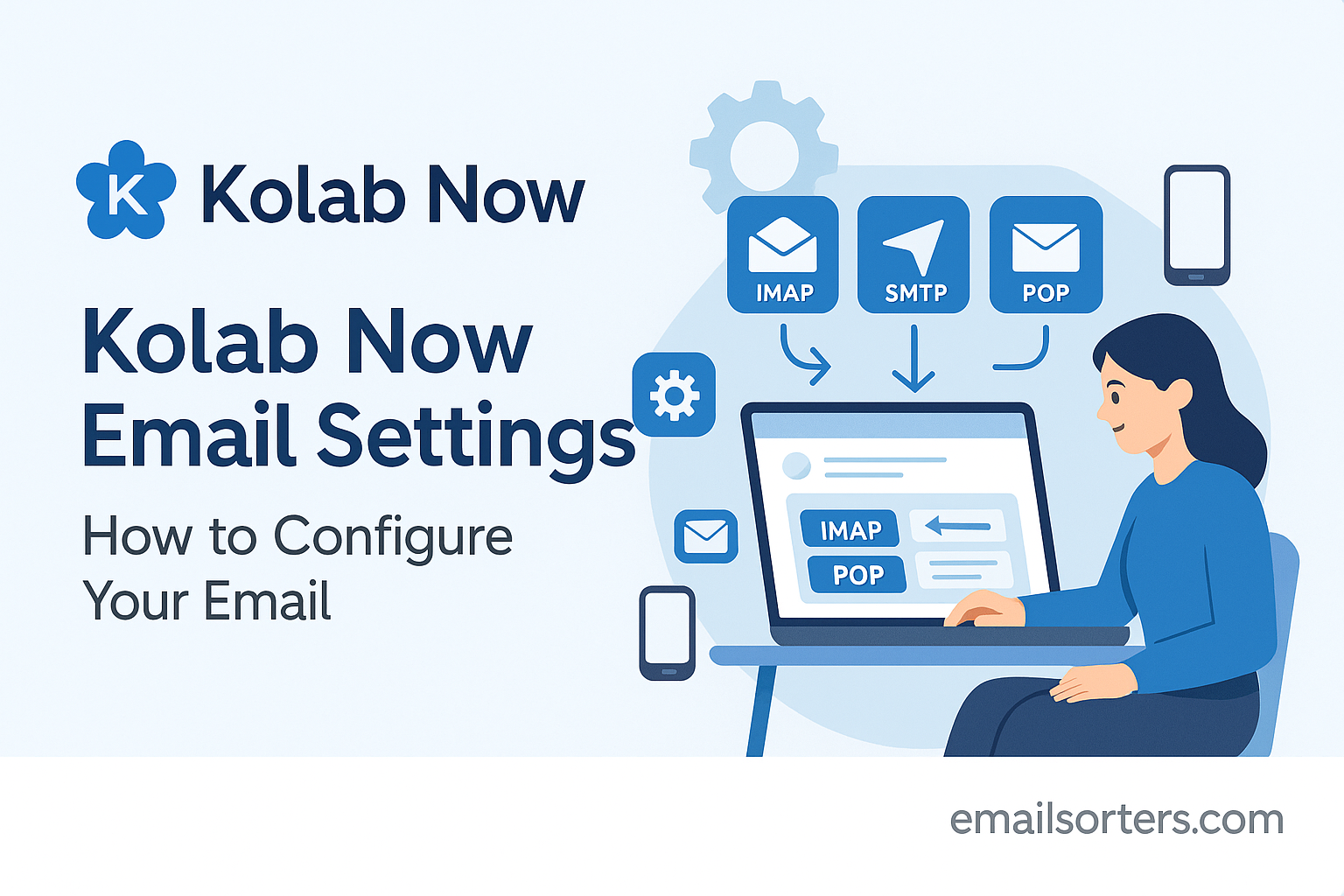Correctly configuring your Kolab Now email settings is essential for secure and reliable access across all your devices. Kolab Now offers a full suite of secure, open-source communication tools, with email at its core. To leverage its power in your preferred desktop or mobile email client, you must input the correct server information. This guide provides all the necessary IMAP, SMTP, CalDAV, and CardDAV settings. Following these instructions will ensure a seamless connection to your mail, calendars, and contacts.
What Are the Essential Kolab Now Server Settings?
To connect any third-party email application to your Kolab Now account, you need a specific set of server credentials. These settings tell your application where to send and retrieve your data. The process involves separate configurations for incoming mail, outgoing mail, calendars, and contacts. Understanding each component ensures a complete and functional setup.
Understanding the Core Protocols: IMAP, SMTP, and More
Email clients use standardized protocols to manage communication. IMAP (Internet Message Access Protocol) is responsible for retrieving and synchronizing your emails. It keeps your mail on the server, allowing you to access the same inbox from multiple devices. SMTP (Simple Mail Transfer Protocol) handles the sending of your emails. It is the standard for routing your outgoing messages across the internet.
Beyond email, Kolab Now uses CalDAV to sync your calendars and CardDAV to sync your contacts. Configuring these ensures that all parts of your digital life remain up-to-date, no matter which device you are using.
Kolab Now IMAP Settings for Incoming Mail
IMAP settings control how your email client downloads messages from the Kolab Now server. Using the correct details is crucial for a stable connection. An incorrect port or encryption setting will result in a failed connection. These settings are required for any application you use to read your email.
The server name for incoming mail is https://www.google.com/url?sa=E&source=gmail&q=imaps.kolabnow.com. This address points your client to the secure server where your emails are stored. You must use port 993 with SSL/TLS encryption. This ensures that the connection between your app and the server is private and protected from eavesdropping. Your username must be your full Kolab Now email address (e.g., username@kolabnow.com).
Kolab Now SMTP Settings for Outgoing Mail
SMTP settings are used to configure the sending of emails from your account. Without correct SMTP settings, you will be able to receive messages but not reply to them or compose new ones. Like IMAP, these settings require authentication to prevent unauthorized use.
The outgoing server name is https://www.google.com/url?sa=E&source=gmail&q=smtps.kolabnow.com. Kolab Now offers two port options for sending mail. Port 465 is the standard choice and requires SSL/TLS encryption. Alternatively, you can use port 587 with STARTTLS encryption. Both are secure. Your email client must be configured to use SMTP authentication. The username and password are the same as your incoming mail credentials—your full email address and account password.
How Do You Set Up Kolab Now on Desktop Email Clients?
Configuring a desktop client like Outlook, Thunderbird, or Apple Mail involves manually entering the server settings. While some clients attempt to discover these settings automatically, a manual setup guarantees accuracy. The following steps will guide you through the process for the most popular desktop applications.
Configuring Kolab Now in Microsoft Outlook
Microsoft Outlook requires you to manually specify the server types and addresses. The process is straightforward if you follow the steps carefully. Start by opening Outlook and navigating to the account setup area.
First, go to File > Add Account. Enter your full Kolab Now email address. Click on “Advanced options” and check the box for “Let me set up my account manually.” Click “Connect.” On the next screen, choose “IMAP” from the list of account types. Now, you will see the IMAP Account Settings screen.
For incoming mail, enter imaps.kolabnow.com, set the port to 993, and choose SSL/TLS as the encryption method. For outgoing mail, enter smtps.kolabnow.com, set the port to 465, and select SSL/TLS for encryption. Click “Next.” Enter your password and click “Connect” to finish the setup. Outlook will test the settings and confirm the account has been added successfully.
Setting Up Kolab Now in Mozilla Thunderbird
Mozilla Thunderbird is known for its robust account setup wizard. It often successfully auto-detects the correct server settings for many providers. However, it is always best to know how to check and enter them manually.
To begin, open Thunderbird and go to File > New > Existing Mail Account. Enter your name, full email address, and password, then click “Continue.” Thunderbird will attempt to find the settings. If it succeeds, it will display the IMAP and SMTP details. Verify that they match the settings provided in this guide.
If Thunderbird fails to find the settings or finds incorrect ones, you will need to click the “Manual config” button. Here, you can edit the server hostnames, ports, and SSL settings. Ensure the incoming server is imaps.kolabnow.com on port 993 with SSL/TLS. The outgoing server should be smtps.kolabnow.com on port 465 with SSL/TLS. Set authentication to “Normal password” for both. Once confirmed, click “Done” to complete the configuration.
Integrating Kolab Now with Apple Mail on macOS
Apple Mail on a Mac integrates with the operating system’s Internet Accounts. The setup process is managed through the System Settings panel. This approach centralizes your account information for Mail, Contacts, and Calendars.
Open System Settings and click on “Internet Accounts.” Scroll down and select “Add Other Account…” from the list. Choose “Mail Account” and click “Continue.” Enter your name, email address, and password, then click “Sign In.” The system will attempt to find the settings automatically.
It will likely fail and present you with a screen to enter the details manually. Ensure your full email address is in the “User Name” field. For the incoming mail server, enter imaps.kolabnow.com. For the outgoing mail server, enter smtps.kolabnow.com. Click “Sign In.” Apple Mail will then verify the settings and add the account to your system.
How Do You Configure Kolab Now on Mobile Devices?
Setting up Kolab Now on your smartphone or tablet follows a similar manual process. You will need to navigate to your device’s account settings and enter the IMAP and SMTP information. This ensures you have full email functionality while on the go.
Adding Kolab Now to an iPhone or iPad (iOS Mail)
iOS requires manual configuration for services it does not recognize automatically. The process is simple and takes place in the Settings app.
Start by opening Settings and navigating to Mail > Accounts. Tap “Add Account,” then choose “Other” from the list. Tap “Add Mail Account.” Enter your name, full email address, password, and a description for the account. Tap “Next.”
The next screen is where you enter the server details. Ensure IMAP is selected at the top. For the Incoming Mail Server, enter imaps.kolabnow.com as the Host Name. The User Name is your full email address. For the Outgoing Mail Server, enter smtps.kolabnow.com as the Host Name and provide your full email address and password again. Tap “Next.” iOS will verify the settings and complete the setup.
Setting Up Kolab Now on Android Devices (Gmail App)
The Gmail app on Android can manage accounts from other providers through the IMAP protocol. The setup process is contained entirely within the app.
Open the Gmail app. Tap your profile icon in the top-right corner and select “Add another account.” Choose “Other” from the list of email providers. Enter your full Kolab Now email address and tap “Manual setup.” Select “IMAP” as the account type. Enter your password.
On the incoming server settings screen, confirm the username is your full email address and the server is imaps.kolabnow.com. Tap “Next.” On the outgoing server settings screen, ensure “Require sign-in” is enabled. The SMTP server should be smtps.kolabnow.com. Tap “Next” to finish. You can then set your account options, such as sync frequency, and name the account.
How Do You Sync Calendars and Contacts with Kolab Now?
A key advantage of Kolab Now is its integrated groupware functionality. You can synchronize your calendars and contacts using the CalDAV and CardDAV protocols. This requires adding a separate account configuration on your devices specifically for this data.
The CalDAV Settings for Your Calendar
To sync your Kolab Now calendar with your device or desktop client, you need to add a CalDAV account. The server URL for this service is universal for all users.
The server address is kolabnow. When prompted, your username is your full email address, and the password is the same one you use for email. On an iPhone, you would add this via Settings > Mail > Accounts > Add Account > Other > Add CalDAV Account. On Thunderbird, you would need an extension like TbSync to add the calendar link.
The CardDAV Settings for Your Contacts
Similarly, syncing your contacts requires adding a CardDAV account. This ensures that any changes you make to your address book on one device are reflected everywhere else.
The server address for contacts is kolabnow. The authentication details are the same: your full email address and password. When adding a CardDAV account on a mobile device, you will be prompted to enter the following information:
- Server:
carddav.kolabnow.com - User Name: Your full email address
- Password: Your account password
- Description: A descriptive name for the account
Once saved, your device will begin to sync contacts from your Kolab Now account.
What Makes Kolab Now Different from Other Email Providers?
Kolab Now stands out in a crowded market of email services. Its foundation is built on principles of security, privacy, and open-source software. This philosophy offers a distinct alternative to mainstream, ad-supported email platforms.
A Focus on Security and Open Source
Unlike many free email services that monetize user data, Kolab Now is a premium service focused on privacy. It operates under Swiss jurisdiction, which offers strong privacy laws. The entire software stack is based on open-source principles, meaning its code is available for public scrutiny. This transparency builds trust and allows for independent security audits. For more background on the platform, you can review the history of the Kolab groupware project.
Comparing Kolab Now with Other Secure Providers
When evaluating secure email, Kolab Now is often compared with services that have a similar focus. For example, the setup for Posteo email settings or Gandi email settings involves similar manual configuration of IMAP and SMTP. Business-focused platforms like those requiring Zoho email settings also provide robust features but may differ in their approach to open-source development and data privacy. Kolab Now’s strength lies in offering a complete, integrated suite of tools beyond just email.
How Does It Stack Up Against Mainstream Services?
Mainstream web-based email providers offer convenience and a low barrier to entry. Services detailed in an AOL Mail overview or a guide to Yahoo Mail are primarily funded by advertising. This business model often involves scanning user data to serve targeted ads. Kolab Now operates on a subscription model, which means its sole commitment is to the user, not to advertisers. This fundamental difference in philosophy appeals to users who prioritize control and privacy over their personal information.
Frequently Asked Questions
1. Why am I getting a password error with my Kolab Now settings even though my password is correct?
This error often occurs for reasons other than an incorrect password. First, double-check that your username is your full email address (e.g., user@kolabnow.com), not just the username part. Second, verify that the server names (imaps.kolabnow.com and smtps.kolabnow.com) are spelled correctly without any typos. Finally, if you have two-factor authentication (2FA) enabled on your Kolab Now account, you cannot use your main password in a third-party client. You must generate a unique “app-specific password” from within your Kolab Now web security settings and use that instead.
2. Can I use POP3 instead of IMAP for my Kolab Now email settings?
Yes, Kolab Now does offer POP3 access, but it strongly recommends using IMAP. POP3 is an older protocol that typically downloads emails to a single device and then deletes them from the server. This makes syncing across multiple devices impossible. However, if you have a specific need for it, the settings are: Server: pop.kolabnow.com, Port: 995, and Encryption: SSL/TLS. IMAP is the superior choice for a modern, multi-device workflow as it keeps all your mail synchronized on the server.
3. How do I find the correct CalDAV URL for a specific calendar in Kolab Now?
While the main CalDAV server address connects to your entire calendar collection, some clients require a unique URL for each specific calendar you want to sync. To find this, log in to the Kolab Now webmail interface. Navigate to the “Calendar” application. Find the calendar you wish to sync in the list on the left, click the three-dot menu next to its name, and look for an option like “Properties” or “Share Link.” This will provide a unique .ics URL that you can use to subscribe to that specific calendar in clients that support it.
4. My outgoing mail is not working with Kolab Now. What should I check?
If you can receive mail but cannot send it, the problem is isolated to your SMTP settings. First, ensure “SMTP Authentication” is enabled in your email client’s settings; it must use the same username (full email) and password as your incoming server. Next, double-check the port and encryption combination. The most common setup is Port 465 with SSL/TLS. The alternative is Port 587 with STARTTLS. Some network firewalls may block one port, so trying the other combination is a great troubleshooting step.
5. Does Kolab Now support push email on mobile devices?
Kolab Now supports IMAP Idle, which is the industry standard for near-instant email delivery on IMAP accounts. While not technically the same as proprietary “push” technologies like Microsoft Exchange ActiveSync, the user experience is virtually identical. As long as your email client supports IMAP Idle (which nearly all modern clients do), you will receive notifications of new emails almost immediately after they arrive on the server. This provides the fast, responsive experience that users expect from push email.