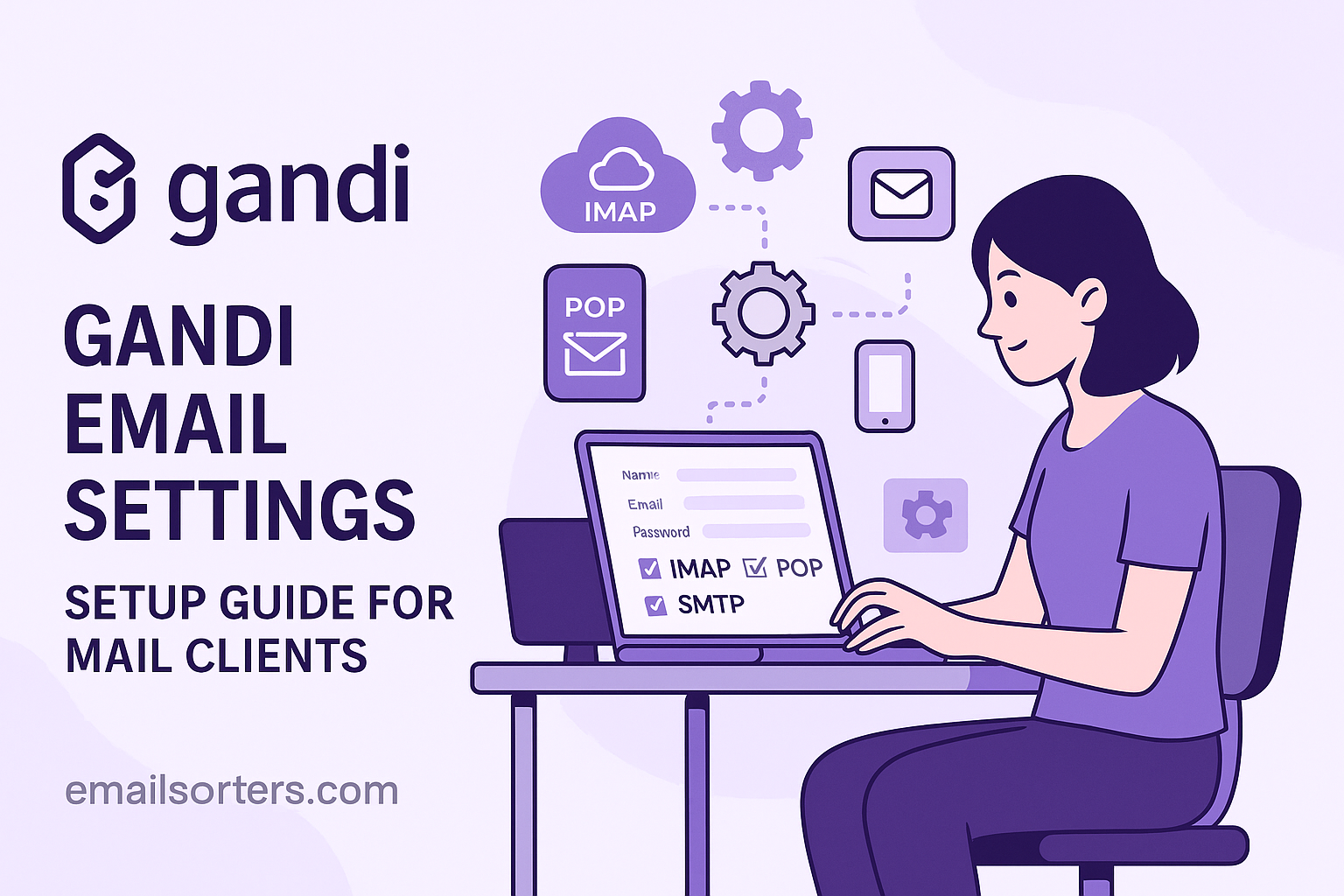Configuring the correct Gandi email settings is the key to using your custom domain email with any mail client. Gandi is a well-respected domain name registrar that provides robust and private email hosting as part of its service portfolio. To connect your professional email address to applications like Outlook, Thunderbird, or your smartphone’s native mail app, you need the proper server information. This guide provides a definitive walkthrough of the IMAP, POP3, and SMTP settings required for a fast and secure setup.
What Are the Standard Gandi Mail Server Settings?
To ensure your email client can communicate with Gandi’s servers, you must provide it with the correct addresses and port numbers. These settings are divided into two categories: one for receiving mail (incoming) and one for sending mail (outgoing). Gandi uses universal settings for all its users, making the process consistent and reliable.
Understanding IMAP vs. POP3 for Incoming Mail
Gandi offers two different protocols for handling your incoming mail: IMAP and POP3. IMAP (Internet Message Access Protocol) is the modern, recommended standard. It synchronizes your email client with the server. This means any action you take on one device—like reading a message, moving it to a folder, or deleting it—is reflected on all other connected devices and in the webmail interface.
POP3 (Post Office Protocol 3) is an older protocol. It typically downloads your emails from the server to a single device and then removes them from the server. This can free up server space but makes it difficult to access your mail from multiple locations. For a modern workflow, IMAP is the superior choice.
Gandi IMAP Settings (Recommended)
For the best experience across multiple devices, use these IMAP settings. This ensures your inbox, sent items, and folders are always in sync.
- Server:
mail.gandi.net - Port:
993 - Encryption:
SSL/TLS - Username: Your full email address (e.g.,
contact@yourdomain.com)
Gandi POP3 Settings (Alternative)
If you have a specific reason to use POP3, such as archiving emails to a local computer, you can use the following settings. Be aware of its limitations regarding multi-device access.
- Server:
mail.gandi.net - Port:
995 - Encryption:
SSL/TLS - Username: Your full email address (e.g.,
contact@yourdomain.com)
Gandi SMTP Settings for Outgoing Mail
The SMTP (Simple Mail Transfer Protocol) settings are required to send emails from your custom domain address. Without these, you will be able to receive mail but not reply or compose new messages.
- Server:
mail.gandi.net - Port:
465or587 - Encryption: Use
SSL/TLSfor port 465. UseSTARTTLSfor port 587. - Authentication: This is required. You must use the same username (full email address) and password as your incoming mail settings.
How Do You Configure Gandi Email on Desktop Clients?
Manually setting up your email account in a desktop application guarantees that all settings are correct from the start. While some clients have auto-discovery features, they can sometimes fail or pull outdated information. The following steps will guide you through a manual setup on the most common desktop email clients.
Setting Up Gandi Mail in Microsoft Outlook
Outlook’s setup process allows for detailed manual configuration, ensuring a reliable connection to Gandi’s servers.
First, open Outlook and navigate to File > Add Account. Enter your Gandi email address in the provided field. Click on the “Advanced options” dropdown and tick the box that says “Let me set up my account manually.” Click “Connect.” From the list of account types, choose IMAP.
You will now be at the IMAP Account Settings screen. For the Incoming mail section, enter mail.gandi.net as the server. Set the port to 993 and select SSL/TLS as the encryption method. In the Outgoing mail section, enter mail.gandi.net as the server. Set the port to 465 and the encryption method to SSL/TLS. Ensure the “Require logon using Secure Password Authentication (SPA)” box is unchecked. Click “Next.” Enter your password when prompted and click “Connect” to complete the process. Outlook will test the connection and add your account.
Configuring Gandi Mail in Mozilla Thunderbird
Thunderbird is a popular open-source email client with a straightforward setup wizard.
To begin, open Thunderbird and go to File > New > Existing Mail Account. A setup box will appear. Enter your name, your full Gandi email address, and your password. Click “Continue.” Thunderbird will attempt to automatically find the server settings.
If it finds them, verify that they match the correct Gandi settings (mail.gandi.net, port 993, etc.). If it fails or shows incorrect settings, click the “Manual config” button. On this screen, you can manually enter all the details. Set the Incoming protocol to IMAP, the server to mail.gandi.net, port to 993, and SSL to SSL/TLS. For Outgoing, the server is mail.gandi.net, port is 465, and SSL is SSL/TLS. Set Authentication to “Normal password” for both. Click “Done” to finish.
Adding Gandi Mail to Apple Mail on macOS
On a Mac, email accounts are managed centrally through the System Settings. This allows the Mail app, as well as Contacts and Calendars, to access the account information.
Open System Settings and click on Internet Accounts. Scroll down the list of providers and click “Add Other Account…” at the bottom. Select “Mail Account” from the options. A new window will appear. Enter your name, your full Gandi email address, and your password. Click “Sign In.”
The system may try and fail to find the settings automatically. It will then present a screen for manual entry. Make sure your full email address is in the User Name field. Select IMAP as the account type. For the Incoming Mail Server, enter mail.gandi.net. For the Outgoing Mail Server, enter mail.gandi.net. Click “Sign In” again. The system will verify the information and add your Gandi email account to your Mac.
How Do You Set Up Gandi Email on Mobile Devices?
Configuring your Gandi email on a smartphone or tablet is essential for staying connected on the go. The process involves manually entering the server settings in your device’s account section.
Adding Your Gandi Account to an iPhone or iPad
iOS makes it easy to add email accounts from providers it doesn’t automatically recognize.
Open the Settings app and go to Mail > Accounts. Tap “Add Account,” then choose “Other” from the list. Tap “Add Mail Account.” On the next screen, enter your name, your full Gandi email address, your password, and a description for the account (e.g., “Gandi Work”). Tap “Next.”
Ensure IMAP is selected at the top. Under the Incoming Mail Server section, enter mail.gandi.net as the Host Name. The User Name must be your full email address. Under the Outgoing Mail Server section, enter mail.gandi.net as the Host Name. You must also enter your full email address and password in the outgoing section, as SMTP authentication is required. Tap “Next.” iOS will verify the settings and your account will be ready to use in the Mail app.
Configuring Gandi Mail on an Android Device
The process for Android can vary slightly depending on the mail app you use (Gmail, Samsung Mail, etc.), but the core steps are the same. This guide uses the Gmail app as an example.
Open the Gmail app and tap your profile picture in the top-right corner. Select “Add another account.” Choose “Other” from the setup list. Enter your full Gandi email address and tap “Manual setup.” Select IMAP as the account type. Enter your password.
On the “Incoming server settings” screen, verify that the server is mail.gandi.net. Tap “Next.” On the “Outgoing server settings” screen, ensure “Require sign-in” is toggled on. The SMTP server should be mail.gandi.net. Tap “Next.” You can then customize your account options, such as sync frequency. Tap “Next” one final time to complete the setup.
Troubleshooting Common Gandi Email Setup Issues
Even with the correct settings, you might occasionally run into issues. Most problems are caused by small typos or incorrect selections during the setup process. Here’s how to troubleshoot the most common errors.
Why Am I Getting a “Connection to Server Failed” Error?
This is a generic error that means your mail client cannot reach mail.gandi.net. The first thing to check is for typos. Ensure you have spelled the server name correctly in both the incoming and outgoing settings. Next, verify the port numbers are correct (993 for IMAP, 465 for SMTP). An incorrect port will cause the connection to be rejected. Finally, some public Wi-Fi networks or corporate firewalls may block certain ports. Try switching to a different network to see if the problem resolves.
What to Do About Password Authentication Errors
If your client connects to the server but reports a password error, the solution is usually simple. Re-enter your password carefully to ensure there are no mistakes. Remember that passwords are case-sensitive. If you recently changed your Gandi email password through the web interface, you must update it in every email client on every device. The old password will no longer be valid. Also, confirm your username is your full email address, not just the part before the “@” symbol.
Is Your Outgoing Mail (SMTP) Failing?
Being able to receive mail but not send it is a classic SMTP configuration problem. The number one cause is failing to enable SMTP authentication. Your email client must be set to log in to the outgoing server using the same credentials as the incoming server. Go back into your account’s advanced settings and find the outgoing server section. Make sure the option “My outgoing server (SMTP) requires authentication” is checked. If you still have issues, try switching the SMTP port. If you are using port 465 (SSL/TLS), try 587 (STARTTLS), or vice versa.
How Does Gandi Email Compare to Other Services?
Gandi’s email service is positioned as a secure, private, and straightforward offering that complements its domain registration services. It differentiates itself from both free providers and other specialized email hosts.
Gandi vs. Other Domain-Based Email Providers
Gandi provides an all-in-one solution for individuals and businesses who want a domain and a matching email address. This integrated approach is similar to what you might find with other hosting companies like the one detailed in these OVH mail settings. However, Gandi’s strong focus on privacy and a no-nonsense user experience sets it apart. While other services may offer more features, Gandi focuses on providing a stable and secure core email service. It appeals to users who value simplicity and data protection, a philosophy shared by services like those covered in this kolab now email settings guide. For users seeking maximum security, it’s worth comparing against dedicated secure providers like the one in this hushmail email settings article.
Why Choose a Custom Domain Email Over Free Providers?
Using a custom email address like info@yourbusiness.com presents a more professional and trustworthy image than using a free one. Many web-based email providers are excellent for personal use, but for a business, a custom domain is a branding essential. It reinforces your identity with every message you send. Services like those in the AOL Mail overview or the Yahoo Mail guide are easily recognizable as personal accounts, which may not be ideal for professional correspondence.
The “No Bullshit” Philosophy
Gandi operates under a “No Bullshit” motto, a commitment that influences all of its services, including email. This philosophy is a core part of their brand identity, as noted on resources like their Wikipedia page. For the user, this translates to tangible benefits.
- No Advertising: Gandi’s email service is ad-free. They do not scan your emails to serve you targeted ads.
- Privacy Focused: Their business model is based on subscriptions, not data monetization.
- Transparency: They aim for clear pricing and straightforward services without hidden fees or confusing upsells.
- Customer Support: They support open-source projects and advocate for an open and free internet.
This approach builds a high level of trust with customers who are tired of the practices common among many free service providers.
Frequently Asked Questions
1. Does Gandi support push email for its mail service?
Gandi’s email service supports IMAP Idle, which is the standard protocol for providing a push-like experience. While not technically the same as proprietary push technologies, IMAP Idle keeps an open connection to the mail server. This allows new emails to be sent to your device almost instantly upon arrival. Nearly all modern email clients on desktop and mobile support this feature, so you will receive near-instant notifications just as you would with a true push service.
2. Can I use my Gandi email address with Gmail?
Yes, you can integrate your Gandi email with a Gmail account in two main ways. On the Gmail mobile app, you can add your Gandi account directly using the IMAP settings in this guide, allowing you to manage both accounts in one app. In the Gmail web interface, you can set it up to fetch emails from your Gandi account using POP3 and send emails using Gandi’s SMTP server via the “Send mail as” feature. This allows you to manage your Gandi mail from within the Gmail web client.
3. How do I create a new email address with my Gandi domain?
To create a new mailbox, you first need to log in to your Gandi account on their website. From your main dashboard, navigate to the “Domains” section and click on the domain name you wish to use. Inside the domain management panel, look for a tab or section labeled “Email” or “Mailboxes.” From there, you will find an option to “Create” a new mailbox. You can then define the new address (e.g., info, support), set a strong password, and configure optional settings like aliases or forwarders.
4. I can receive emails from Gandi but cannot send them. What is wrong?
This is a very common issue that points directly to a problem with your SMTP (outgoing mail) settings. The most frequent cause is that your email client is not authenticating with the SMTP server. Go into your account’s advanced settings and ensure that the option “My outgoing server (SMTP) requires authentication” is enabled and that it is set to use the same username and password as your incoming server. Also, double-check that the SMTP server is mail.gandi.net and try switching between port 465 (with SSL/TLS) and port 587 (with STARTTLS) as some networks may block one or the other.
5. Is there a limit to the number of emails I can send with Gandi’s SMTP server?
Yes, like virtually all email providers, Gandi imposes sending limits to protect its servers from being used for spam and to maintain a good sender reputation. These limits are typically calculated on an hourly or daily basis. For a standard user, these limits are very generous and are unlikely to be reached during normal use. However, if you plan on sending bulk mail or marketing newsletters, you should use a dedicated third-party email marketing service, as Gandi’s SMTP servers are intended for standard person-to-person correspondence. You can find the exact sending limits in Gandi’s official documentation.