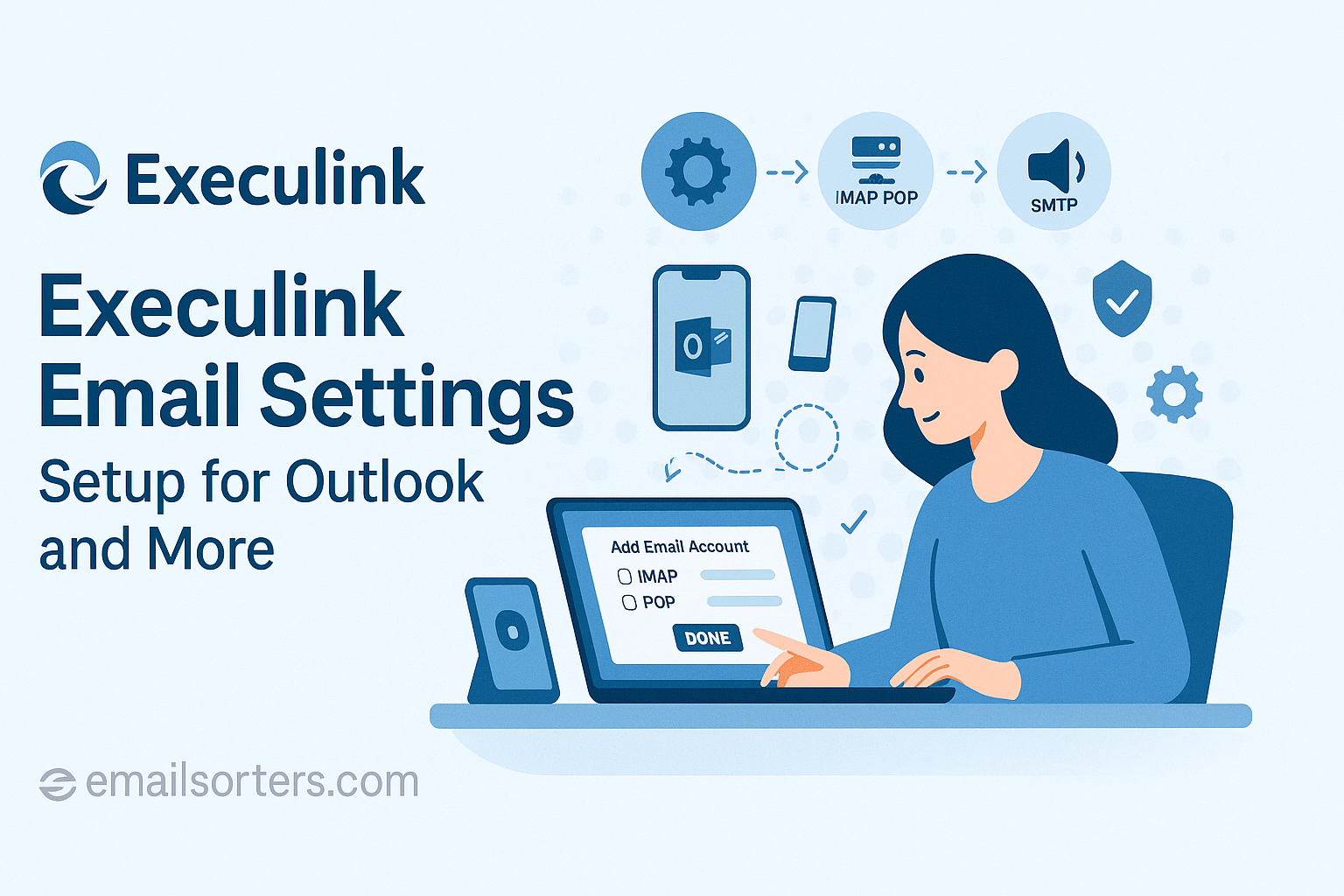Finding the correct Execulink email settings is essential for connecting your account to any mail client like Outlook or Apple Mail. As a long-standing telecommunications company and internet service provider (ISP), Execulink offers email accounts as a core part of its service package for customers. To manage your email outside of the standard webmail interface, you must manually configure your chosen application with the right server information. This guide provides the definitive IMAP, POP3, and SMTP settings for a successful and secure setup.
What Are the Official Execulink Server Settings?
To connect any third-party email client to your Execulink account, you need the official server addresses, port numbers, and encryption methods. These settings are standardized for all Execulink customers, which ensures a consistent and secure setup process. Getting these details right is the most important step for a stable connection.
Understanding IMAP vs. POP3 for Your Email
Execulink supports both major protocols for incoming mail. It is important to choose the one that best suits how you work.
IMAP (Internet Message Access Protocol) is the modern standard and the recommended choice for nearly all users. It creates a live sync between your email client and the Execulink server. Any action you take on one device—such as reading an email, deleting it, or moving it to a folder—is instantly reflected on all other devices. This is essential for managing email on a phone, tablet, and computer.
POP3 (Post Office Protocol 3) is an older protocol that downloads your email messages to a single device, often deleting them from the server in the process. This method makes it very difficult to access your email history from multiple locations and is not recommended for most users today.
Execulink IMAP Settings (Recommended)
Use these settings for a fully synchronized email experience across all your devices.
- Server:
imap.execulink.com - Port:
993 - Encryption:
SSL/TLS - Username: Your full Execulink email address (e.g.,
username@execulink.com)
Execulink POP3 Settings (Alternative)
Use these settings only if you have a specific need to download emails for offline storage on one computer.
- Server:
pop.execulink.com - Port:
995 - Encryption:
SSL/TLS
Execulink SMTP Settings for Outgoing Mail
These settings are required to send emails from your Execulink address. You must enable authentication for it to work from any network.
- Server:
smtp.execulink.com - Port:
465(withSSL/TLS) or587(withSTARTTLS) - Authentication: Required (use your full email address and password)
How to Configure Execulink Email on Desktop Clients
A manual setup is necessary to configure your Execulink email on desktop applications. This ensures that every setting is entered correctly, avoiding the common pitfalls of auto-discovery features that often fail with ISP email accounts.
Setting Up Execulink Mail in Microsoft Outlook
Outlook’s manual setup wizard provides the control needed to configure an Execulink account properly.
Start by opening Outlook and going to File > Add Account. Enter your full Execulink email address. Click on “Advanced options,” check the box for “Let me set up my account manually,” and click “Connect.” From the list of account types, choose IMAP.
On the IMAP Account Settings screen, input the server details. For Incoming mail, the server is imap.execulink.com, the port is 993, and the encryption method must be SSL/TLS. For Outgoing mail, the server is smtp.execulink.com, the port is 465, and encryption is SSL/TLS. Click “Next.” You will be prompted to enter your password. Click “Connect” to finalize the setup.
Configuring Execulink in Mozilla Thunderbird
Thunderbird is a versatile client that requires a manual approach for the most reliable setup.
Open Thunderbird and start the new account wizard. Enter your name, full email address, and password, then click “Continue.” Thunderbird will attempt to find the settings and may fail or suggest incorrect ones. Click the “Manual config” button.
On the manual configuration screen, enter the correct server details. For the Incoming protocol (IMAP), set the server hostname to imap.execulink.com, the port to 993, and SSL to SSL/TLS. For the Outgoing protocol (SMTP), set the server to smtp.execulink.com, the port to 465, and SSL to SSL/TLS. Ensure the Authentication method is set to “Normal password” for both. Click “Done” to save the configuration.
Integrating Execulink with Apple Mail on macOS
On a Mac, you must add your Execulink account manually through the Internet Accounts panel.
Open System Settings and click on Internet Accounts. Scroll down and choose “Add Other Account…” then select “Mail Account.” In the window that appears, enter your name, your full Execulink email address, and your password. Click “Sign In.”
The system will report that it is “Unable to verify account name or password,” which is expected. You will then see a screen for manual entry. Make sure your full email address is the User Name. For both the Incoming Mail Server and Outgoing Mail Server fields, enter imap.execulink.com and smtp.execulink.com respectively. Click “Sign In.” The system will then verify your settings and add the account.
How to Set Up Execulink Email on Mobile Devices
Configuring your Execulink account on a smartphone or tablet allows you to stay connected from anywhere. The process involves the same manual entry of server settings.
Adding Your Execulink Account to an iPhone or iPad
iOS requires a complete manual setup for Execulink email.
Open the Settings app and navigate to Mail > Accounts. Tap “Add Account,” then select “Other” from the list. Tap “Add Mail Account.” Enter your name, full email address, password, and a description for the account. Tap “Next.”
On the configuration screen, ensure IMAP is selected. For the Incoming Mail Server, the Host Name is imap.execulink.com. The User Name is your full email address. For the Outgoing Mail Server, the Host Name is smtp.execulink.com. You must re-enter your full email address and password in the outgoing section, as authentication is mandatory. Tap “Next” to have iOS verify and save the account.
Setting Up Execulink Mail on an Android Device
The following steps use the Gmail app on Android, but the process is similar for other mail clients.
Open the Gmail app, tap your profile icon, and choose “Add another account.” Select “Other.” Enter your full email address and tap “Manual setup.” Choose IMAP as the account type and enter your password.
On the “Incoming server settings” screen, confirm the server is imap.execulink.com. Tap “Next.” On the “Outgoing server settings” screen, verify the SMTP server is smtp.execulink.com. Ensure the “Require sign-in” toggle is enabled. Tap “Next” to complete the setup.
Troubleshooting Common Execulink Setup Problems
Most setup errors with ISP email accounts stem from a few common issues related to authentication and network access.
Correcting Server Name and Login Errors
The most basic source of connection failures is a typo. Carefully double-check that you have spelled the server names correctly: imap.execulink.com, pop.execulink.com, and smtp.execulink.com. Also, confirm that your username is your full, complete email address and that you have entered your password correctly, as it is case-sensitive.
Fixing “Cannot Send Mail” SMTP Issues
Being able to receive mail but not send it is a very common problem. The cause is almost always an issue with the SMTP configuration. You must ensure that SMTP authentication is enabled in your email client’s settings. Look for a checkbox that says “My outgoing server (SMTP) requires authentication” and make sure it is checked. If sending still fails, your network may be blocking a port. Try editing your SMTP settings to use the alternative port 587 with STARTTLS encryption.
Using Execulink Email Outside of Your Home Network
A classic issue with ISP email is the inability to send messages when connected to a different network (like public Wi-Fi or your mobile data). This happens because older, unauthenticated SMTP settings were restricted to the ISP’s own network. By configuring your client with the modern, authenticated SMTP settings (smtp.execulink.com with your username and password), you are proving your identity to the server. This allows you to send email securely from any internet connection in the world.
Execulink in the ISP and Email Hosting Landscape
As a regional telecommunications provider, Execulink’s email service is an important part of its overall product offering.
The Role of an ISP-Provided Email Account
For many customers, an email address from their internet service provider is their first and primary digital identity. Execulink, as a long-standing ISP, provides this as a value-added service to its internet subscribers. You can learn more about its history as a telecommunications company on Execulink Telecom. The email service is part of a broader suite of products.
- High-Speed Internet
- Digital TV Services
- Home Phone Services
- Mobility and Business Solutions
How ISP Email Compares to Web Hosting Email
Getting your email from an ISP like Execulink is different from getting it through a web hosting company. Web hosts, like those in guides for GoDaddy email settings or Bluehost email settings, typically bundle email with a custom domain name as part of a website package. In contrast, an ISP email is tied to your internet subscription. Both are different from dedicated, enterprise-grade providers like the one in this Rackspace email settings guide, which focus solely on premium email hosting.
The Enduring Value of Dedicated Email Clients
While webmail is convenient, many users prefer the power and flexibility of a dedicated email client. These applications offer features like a unified inbox for managing multiple accounts, advanced search capabilities, and offline access. The convenience of free web-based email providers is undeniable, but a dedicated client provides a more robust user experience. It allows you to consolidate everything from an ISP account to accounts from an AOL Mail overview or a Yahoo Mail guide into one application.
Frequently Asked Questions
1. I can receive emails from Execulink, but I can’t send them, especially when I’m not at home. Why?
This classic ISP email issue is due to SMTP authentication. To send mail from a network other than your home Execulink connection, you must prove your identity to the server. Go into your email client’s outgoing server settings, find the option “My outgoing server (SMTP) requires authentication,” and make sure it is enabled. It should be set to use the same username (your full email address) and password as your incoming server.
2. What is the difference between pop.execulink.com and imap.execulink.com?
imap.execulink.com is the server for the IMAP protocol, which is highly recommended because it synchronizes your email folders and messages across all your devices. pop.execulink.com is the server for the older POP3 protocol, which downloads emails to a single device and is not well-suited for users with a smartphone and a computer.
3. My email suddenly stopped working in my old email client. What changed?
Most likely, your client was using old, unencrypted settings that are no longer supported for security reasons. All modern email providers, including Execulink, require secure (SSL/TLS) connections. You must update your client’s settings to use the secure ports: 993 for IMAP, 995 for POP3, and either 465 or 587 for SMTP, with the appropriate SSL/TLS or STARTTLS encryption enabled.
4. How do I check my Execulink email when I’m away from my computer?
You have two excellent options. The first is to configure your email account on your smartphone or tablet using the IMAP settings detailed in this guide. This provides a seamless experience. The second option is to use any web browser on any computer to log in to the Execulink webmail portal, which you can access from their official website.
5. Does Execulink have a limit on email attachment sizes?
Yes, like all email service providers, Execulink has a limit on the maximum size of an email attachment to ensure the stability and performance of the mail system for all users. This limit is typically around 25 MB. If you need to send a file larger than this, the best practice is to upload it to a cloud storage service and share a secure link to the file in your email instead of attaching it directly.