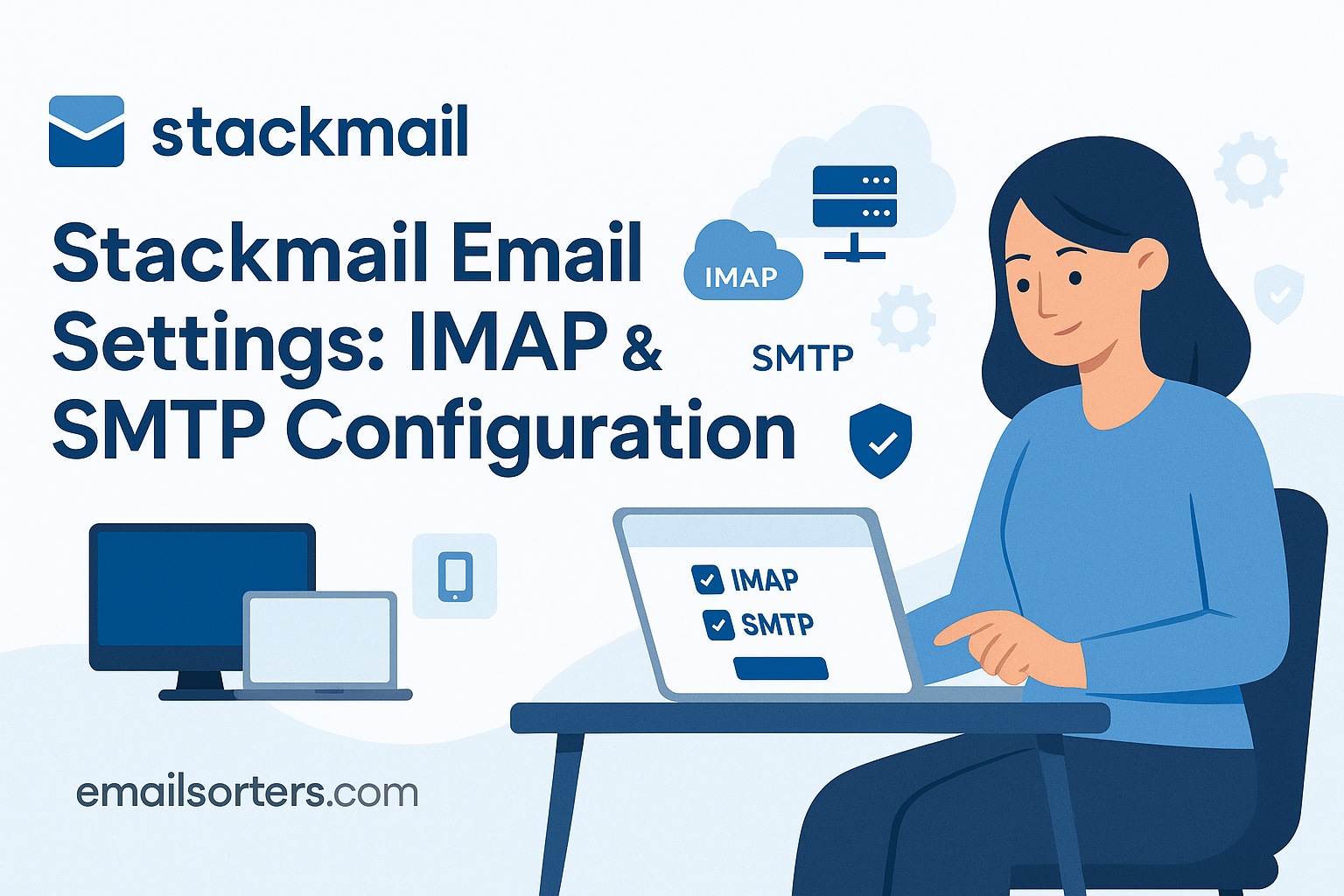Finding the correct Stackmail email settings is the most important step for configuring your custom domain email in any client. Stackmail is a powerful and modern email platform often provided by web hosting companies to their customers as part of their hosting package. To use your professional email address in a desktop application like Microsoft Outlook or on your mobile device, you must manually set up the account with the right server information. This guide provides the definitive IMAP, POP3, and SMTP settings for a secure and reliable setup.
What Are the Official Stackmail Server Settings?
To connect any third-party application to your Stackmail account, you need the official server details. A crucial part of this setup is choosing the correct server name, as there are two options available. Selecting the recommended server name will help you avoid common security certificate errors.
The Most Important Choice: Your Server Name
You have two options for the server name. For the most stable, error-free experience, the first option is highly recommended.
Option 1 (Recommended): The Universal Secure Server Name The best practice is to use the platform’s universal, secure server name. This name is covered by a valid SSL certificate, which prevents security warnings in your email client.
- Server:
mail.stackmail.com
Option 2 (Alternative): Using Your Own Domain You can also use a server name based on your own domain.
- Server:
mail.yourdomain.com(replace “[suspicious link removed]” with your actual domain)
While this second option works, it can often cause your email client to display a security warning because the server’s SSL certificate is issued to *.stackmail.com, not your personal domain. Using mail.stackmail.com avoids this problem entirely.
Stackmail IMAP Settings (Recommended)
IMAP (Internet Message Access Protocol) is the modern standard for email. It synchronizes your inbox and folders across all your devices, ensuring a consistent experience everywhere.
- Server:
mail.stackmail.com - Port:
993 - Encryption:
SSL/TLS - Username: Your full email address (e.g.,
info@yourdomain.com)
Stackmail POP3 Settings (Alternative)
POP3 (Post Office Protocol 3) is an older protocol that downloads emails to a single device. It is not recommended for users who need to access email on both a computer and a phone.
- Server:
mail.stackmail.com - Port:
995 - Encryption:
SSL/TLS
Stackmail SMTP Settings for Outgoing Mail
SMTP (Simple Mail Transfer Protocol) settings are required to send emails from your account. Authentication is mandatory.
- Server:
mail.stackmail.com - Port:
465(withSSL/TLS) or587(withSTARTTLS) - Authentication: Required (use your full email address and password)
How to Configure Stackmail on Desktop Clients
A manual setup is the most reliable way to configure your Stackmail account on a desktop application. This ensures that the recommended server name and secure ports are used from the start.
Setting Up Stackmail in Microsoft Outlook
Outlook’s manual setup wizard allows you to input the correct server information for a secure connection.
First, open Outlook and go to File > Add Account. Enter your full email address. Click “Advanced options,” check “Let me set up my account manually,” and click “Connect.” Choose IMAP from the list of account types.
On the IMAP Account Settings screen, input the recommended server details. For both Incoming mail and Outgoing mail, enter the server name mail.stackmail.com. For incoming, set the port to 993 and the encryption method to SSL/TLS. For outgoing, set the port to 465 and select SSL/TLS. Click “Next,” enter your password, and click “Connect” to finish.
Configuring Stackmail in Mozilla Thunderbird
Thunderbird’s auto-discovery features may not find the correct settings, so a manual configuration is best.
Open Thunderbird and start the new account setup process. Enter your name, full email address, and password, then click “Continue.” Thunderbird will probe for the settings and likely suggest incorrect ones. Click the “Manual config” button.
On the manual configuration screen, enter the correct server details. For the Incoming protocol (IMAP), set the server hostname to mail.stackmail.com, the port to 993, and SSL to SSL/TLS. For the Outgoing protocol (SMTP), set the server to mail.stackmail.com, the port to 465, and SSL to SSL/TLS. Ensure the Authentication method is set to “Normal password.” Click “Done” to save the configuration.
Integrating Stackmail with Apple Mail on macOS
On a Mac, you must add your Stackmail account manually through the Internet Accounts panel in your System Settings.
Open System Settings and click on Internet Accounts. Click “Add Other Account…” and then select “Mail Account.” Enter your name, email address, and password. Click “Sign In.” The system will display an error that it cannot verify the account.
This is expected. On the manual entry screen, ensure your full email address is the User Name. For both the Incoming Mail Server and Outgoing Mail Server fields, enter mail.stackmail.com. Click “Sign In” again. The system will then verify your settings and add the account to Apple Mail.
How to Set Up Stackmail on Mobile Devices
Configuring your Stackmail account on a smartphone or tablet requires the same manual process and attention to detail. Using the recommended server name is especially important on mobile devices.
Adding Your Stackmail Account to an iPhone or iPad
iOS requires a complete manual setup for Stackmail accounts.
Open the Settings app and go to Mail > Accounts > Add Account. Choose “Other,” then “Add Mail Account.” Enter your name, email address, password, and a description. Tap “Next.”
On the configuration screen, ensure IMAP is selected. For the Incoming Mail Server, the Host Name is mail.stackmail.com. The User Name is your full email address. For the Outgoing Mail Server, the Host Name is also mail.stackmail.com. You must enter your full email address and password for both the incoming and outgoing sections. Tap “Next” to have iOS verify and save the account.
Setting Up Stackmail on an Android Device
The following steps use the Gmail app on Android as an example.
Open the Gmail app, tap your profile icon, and choose “Add another account.” Select “Other.” Enter your email address and tap “Manual setup.” Choose IMAP as the account type and enter your password.
On the “Incoming server settings” screen, you must edit the server field to mail.stackmail.com. Tap “Next.” On the “Outgoing server settings” screen, do the same: edit the server to mail.stackmail.com. Ensure “Require sign-in” is enabled. Tap “Next” to complete the setup.
Troubleshooting Common Stackmail Setup Problems
Most setup errors are related to the server name or authentication settings. These common issues are easy to fix once you know what to look for.
Resolving SSL Certificate Warnings
This is the single most common problem users face. If your email client shows a security or certificate warning, it is almost always because you used mail.yourdomain.com as the server name. The server’s SSL certificate is issued to *.stackmail.com, not your personal domain, which causes a name mismatch error. The easiest and most reliable fix is to edit your account settings in your email client and change the incoming and outgoing server names to the universal mail.stackmail.com.
Fixing “Cannot Send Mail” SMTP Errors
If you can receive emails but cannot send them, the problem lies with your SMTP settings. First, confirm you are using the correct server name (mail.stackmail.com). Most importantly, ensure that SMTP authentication is enabled. Your client must be configured to log in to the outgoing server with the same full email address and password that you use for the incoming server. If sending still fails, try the alternative SMTP port 587 with STARTTLS encryption.
Correcting Login and Password Errors
If your client rejects your login credentials, first check for simple typos in your email address and password. Remember that your username is always your full email address, not just the part before the “@” symbol. If you are certain the password is correct, try logging into the Stackmail webmail interface. If you can log in there, the issue is with your client settings. If you cannot, you may need to reset your password through your hosting provider’s control panel.
Stackmail in the Hosted Email Ecosystem
Stackmail is a modern email platform designed to be a reliable and feature-rich solution for web hosts and their customers.
A Modern Platform for Web Hosts and Resellers
Stackmail is a business-to-business (B2B) platform that allows web hosting companies to offer a premium, white-label email service to their clients. It provides a clean webmail interface, powerful spam filtering, and a stable backend that is a significant upgrade from older, more basic email systems. Its focus on reliability makes it comparable to other professional email services like those in these Polarismail email settings and Runbox email settings guides. While it is a powerful email solution, it is more focused than a full productivity suite like the one in this Zoho email settings article.
The Advantage of Bundled Professional Email
Getting a professional email address bundled with a web hosting plan is a popular and cost-effective choice for small businesses and individuals. It allows you to create a branded identity with a custom domain email, which is far more credible than using a free service. Free web-based email providers are convenient for personal use, but an address from an AOL Mail overview or a Yahoo Mail guide does not project the same professional image.
Comparing Webmail Providers
When selecting an email host, it is important to evaluate the features that matter most to you. A detailed comparison of webmail providers shows a wide variety of options available. Key criteria to consider when choosing a provider include:
- Storage Space: The amount of data you can store in your mailbox.
- Spam Filtering: The effectiveness of the tools used to block unwanted email.
- Admin Controls: The ability for an administrator to manage multiple mailboxes.
- Calendars/Contacts: Support for synchronizing calendars and contacts across devices.
Frequently Asked Questions
1. My email client is showing a security certificate warning for my Stackmail account. How do I fix it?
This is a very common issue that occurs when you use mail.yourdomain.com as your server name. The server’s SSL certificate does not match your personal domain, causing a warning. The recommended and easiest fix is to edit your account settings in your client and use the universal server name mail.stackmail.com for both your incoming (IMAP) and outgoing (SMTP) servers.
2. I can receive emails but cannot send them. What is wrong with my Stackmail settings?
This problem points to an SMTP authentication error. Go into your email client’s settings for the outgoing server and ensure that “Authentication is required” is enabled. You must configure it to use your full email address and password, the same credentials as your incoming server. If that does not work, try switching the SMTP port from 465 (with SSL/TLS) to 587 (with STARTTLS).
3. What is my username for my Stackmail account?
Your username is always your full email address. For example, if your email is contact@yourdomain.com, you must enter that entire address into the username field in your email client, not just the “contact” part. This applies to both incoming and outgoing server settings.
4. Is it better to use mail.stackmail.com or mail.yourdomain.com as the server?
It is highly recommended to use mail.stackmail.com. This server name is covered by a valid, auto-renewing SSL certificate, which guarantees an encrypted connection and prevents any security warnings in your email client. While using mail.yourdomain.com might work, it frequently leads to certificate errors that can be confusing to resolve.
5. How do I access my Stackmail email without an email client?
You can access your Stackmail account from any modern web browser by logging into the webmail interface. Your web hosting provider will have a specific URL for you to use (often webmail.yourdomain.com or a similar address). Webmail allows you to read, send, and manage your email from any computer with an internet connection, without needing to install or configure any software.