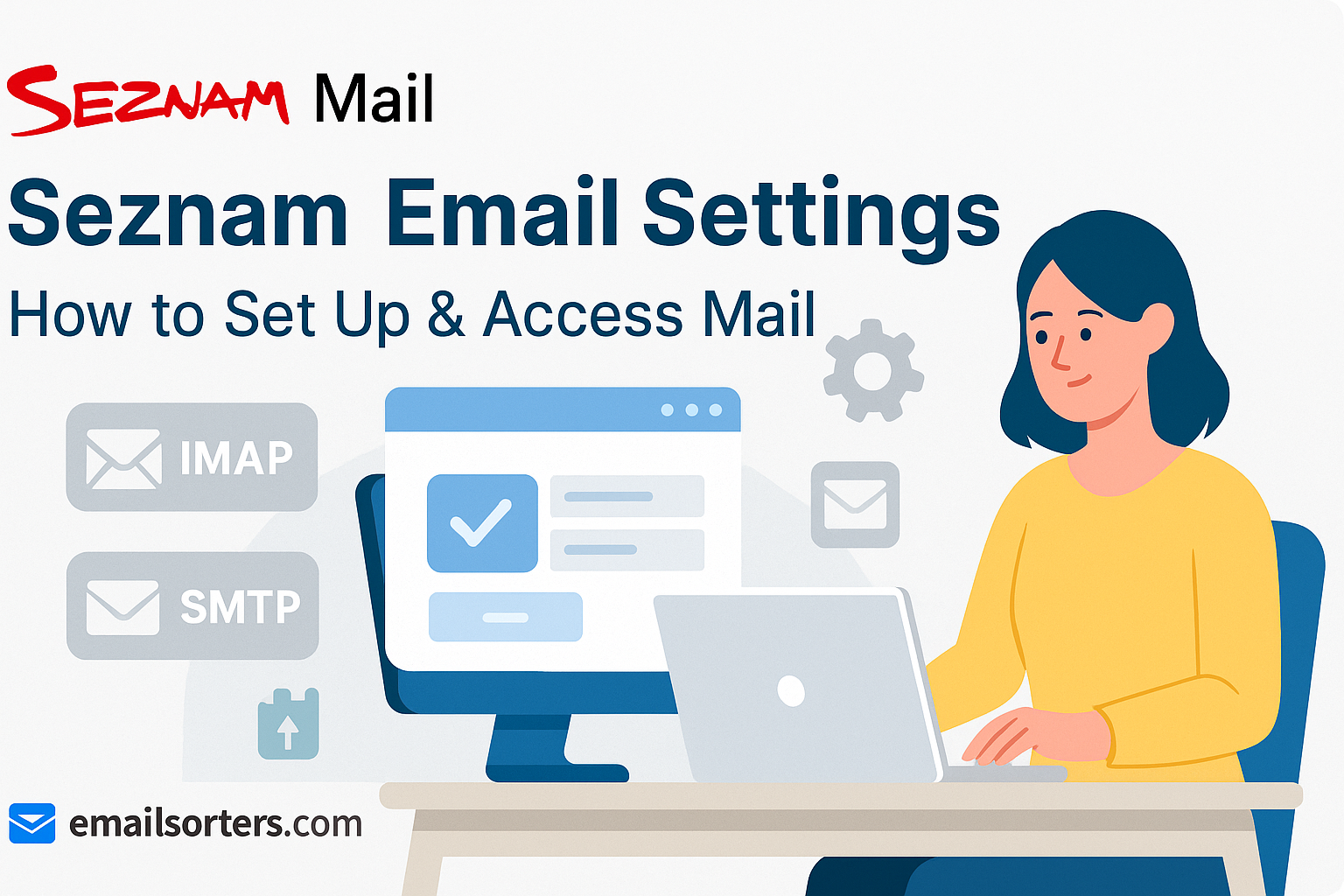Finding the correct Seznam email settings is the most important step for using your account in a third-party mail client. As a major web portal and a leading email provider in its region, Seznam offers a robust and feature-rich email service. To connect your account to desktop software like Outlook or your smartphone’s native mail app, you must manually configure the client with the proper server information. This guide provides the definitive IMAP, POP3, and SMTP settings, including the crucial first step of enabling access from within your account.
The First and Most Important Step: Enabling POP3/IMAP Access
Before you even open your email client, you must complete a critical prerequisite. For security reasons, Seznam disables access from external email clients by default. You must manually enable this feature from the webmail interface before any connection can be successful. Attempting to set up your client without doing this first will result in a login error.
Why You Must Enable Access First
This default-off setting is a security measure designed to protect your account. It prevents unauthorized applications from attempting to log in to your mailbox without your explicit permission. By requiring you to manually enable access, Seznam ensures that you are in full control of how and where your email account is used.
How to Enable Access in Your Seznam Account
The process is simple and takes less than a minute.
First, log in to your Seznam email account using a desktop web browser. Once you are in your inbox, find the Settings option. Navigate to Advanced settings, and then look for a section named “Connecting to mailboxes” or similar.
In this section, you will see options for the IMAP and POP3 protocols. You must check the box to allow access for the protocol you intend to use (IMAP is recommended). Once you have enabled it and saved the settings, you can proceed to configure your email client.
What Are the Official Seznam Server Settings?
Once you have enabled access, you can use the following official server settings to configure your client. These settings are the same for all email addresses hosted by Seznam, including @seznam.cz, @email.cz, and @post.cz.
Seznam IMAP Settings (Recommended)
IMAP (Internet Message Access Protocol) is the modern standard and is highly recommended. It synchronizes your entire mailbox, including all folders, across every device you use.
- Server:
imap.seznam.cz - Port:
993 - Encryption:
SSL/TLS - Username: Your full Seznam email address (e.g.,
username@seznam.cz)
Seznam POP3 Settings (Alternative)
POP3 (Post Office Protocol 3) is an older protocol that downloads emails to a single device. It is not ideal for users who access their mail on a phone and a computer.
- Server:
pop3.seznam.cz - Port:
995 - Encryption:
SSL/TLS
Seznam SMTP Settings for Outgoing Mail
SMTP (Simple Mail Transfer Protocol) settings are required to send emails from your account. You must enable authentication for this to work.
- Server:
smtp.seznam.cz - Port:
465(withSSL/TLS) or587(withSTARTTLS) - Authentication: Required (use your full email address and password)
How to Configure Seznam Email on Desktop Clients
A manual setup is necessary to configure your Seznam account on desktop applications. This ensures that every setting is entered correctly after you have enabled access in your webmail.
Setting Up Seznam Mail in Microsoft Outlook
Outlook’s manual setup wizard allows you to input the correct server information for a secure connection.
First, open Outlook and go to File > Add Account. Enter your Seznam email address. Click “Advanced options,” check “Let me set up my account manually,” and click “Connect.” Choose IMAP from the list of account types.
On the IMAP Account Settings screen, input the server details. For Incoming mail, the server is imap.seznam.cz, the port is 993, and the encryption method must be SSL/TLS. For Outgoing mail, the server is smtp.seznam.cz, the port is 465, and encryption is SSL/TLS. Click “Next,” enter your password, and click “Connect” to finish.
Configuring Seznam in Mozilla Thunderbird
Thunderbird’s auto-discovery features may not work for Seznam, so a manual configuration is the most reliable method.
Open Thunderbird and start the account setup process. Enter your name, full email address, and password, then click “Continue.” Thunderbird will likely fail to find the settings. Click the “Manual config” button.
On the manual configuration screen, enter the correct server details. For the Incoming protocol (IMAP), set the server hostname to imap.seznam.cz, the port to 993, and SSL to SSL/TLS. For the Outgoing protocol (SMTP), set the server to smtp.seznam.cz, the port to 465, and SSL to SSL/TLS. Ensure the Authentication method is set to “Normal password.” Click “Done.”
Integrating Seznam with Apple Mail on macOS
On a Mac, you must add your Seznam account manually through the Internet Accounts panel.
Open System Settings and go to Internet Accounts. Click “Add Other Account…” and then select “Mail Account.” Enter your name, email address, and password. Click “Sign In.” The system will display an error message.
This is expected. On the manual entry screen, ensure your full email address is the User Name. For both the Incoming Mail Server and Outgoing Mail Server fields, enter imap.seznam.cz and smtp.seznam.cz respectively. Click “Sign In” again. The system will then verify your settings and add the account.
How to Set Up Seznam Email on Mobile Devices
Configuring your Seznam account on a smartphone allows you to manage your email from anywhere. The process requires the same manual entry of server settings after you have enabled access online.
Adding Your Seznam Account to an iPhone or iPad
iOS requires a complete manual setup for Seznam accounts.
Open the Settings app and navigate to Mail > Accounts > Add Account. Choose “Other,” then “Add Mail Account.” Enter your name, email address, password, and a description. Tap “Next.”
On the configuration screen, ensure IMAP is selected. For the Incoming Mail Server, the Host Name is imap.seznam.cz. For the Outgoing Mail Server, the Host Name is smtp.seznam.cz. You must enter your full email address and password for both the incoming and outgoing sections. Tap “Next” to have iOS verify and save the account.
Setting Up Seznam Mail on an Android Device
The following steps use the Gmail app on Android as an example.
Open the Gmail app, tap your profile icon, and choose “Add another account.” Select “Other.” Enter your email address and tap “Manual setup.” Choose IMAP as the account type and enter your password.
On the “Incoming server settings” screen, confirm the server is imap.seznam.cz. Tap “Next.” On the “Outgoing server settings” screen, verify the SMTP server is smtp.seznam.cz and that “Require sign-in” is enabled. Tap “Next” to complete the setup.
Troubleshooting Common Seznam Setup Problems
Most setup errors are related to the initial access settings or simple typos. These common issues are easy to resolve.
Forgetting to Enable POP3/IMAP Access
This is the number one cause of failed setups. If your email client gives you a “login failed” or “authentication error” message even when you are sure your password is correct, it is almost certainly because you have not enabled IMAP/POP access in your Seznam webmail settings. You must log in to the web interface and allow external connections before your client will be able to connect.
Fixing “Cannot Send Mail” SMTP Errors
If you can receive emails but cannot send them, the problem lies with your SMTP settings. First, ensure that SMTP authentication is enabled. Your client must be configured to log in to the outgoing server with the same full email address and password that you use for the incoming server. If sending still fails, try the alternative SMTP port. Change from port 465 (with SSL/TLS) to port 587 (with STARTTLS).
Correcting Login and Password Errors
If you are still having trouble after enabling access, carefully double-check your credentials. The username is always your full email address, including the @seznam.cz part. Passwords are case-sensitive, so ensure your Caps Lock key is not on. If you are unsure of your password, reset it through the Seznam website first.
Seznam’s Role in the Email Provider Market
Seznam is a major technology company and a significant player in the web services landscape, especially within its home market.
A Major Regional Web Portal
Founded in the mid-1990s, Seznam.cz started as a web catalog and search engine, growing into a massive portal that is a primary gateway to the internet for millions of users. You can learn more about its extensive history and services on its Seznam. Its email service is just one part of a large ecosystem of popular tools.
- Search Engine: A powerful and widely used web search tool.
- News Portal: One of the most visited news sources in its market.
- Online Maps: A comprehensive mapping and navigation service.
- Free Email: A trusted and feature-rich email platform.
How Seznam Compares to Other Free Webmail
Seznam’s model as part of a larger web portal is similar to the origins of many well-known email services. Its features and approach can be compared to other long-standing international providers like those in these guides for Mail.com email settings, Rediffmail email settings, and Lycos Mail settings.
The Choice Between Regional and Global Providers
While global giants dominate the email market, strong regional providers like Seznam offer a compelling alternative. They often provide better integration with local services and a user experience tailored to the local language and culture. This is a key differentiator when comparing them to the massive, globally-focused web-based email providers like the ones in an AOL Mail overview or a Yahoo Mail guide.
Frequently Asked Questions
1. My email client says the login failed even with the right password. What did I miss?
The most common reason for this is that you have not yet enabled IMAP or POP3 access from within your Seznam account settings. For security, this access is disabled by default. You must first log in to the Seznam webmail interface using a browser, go to Settings > Advanced settings > Connecting to mailboxes, and check the box to allow the protocol you wish to use. The connection from your client will fail until this is done.
2. I can receive emails from Seznam but cannot send them. How do I fix this?
This is a classic SMTP authentication problem. You need to go into your email client’s settings for the outgoing server (smtp.seznam.cz) and ensure that “Authentication is required” is enabled. You must use your full email address and password for the outgoing server, just like you do for the incoming one. If that does not work, try switching the SMTP port from 465 (SSL/TLS) to 587 (STARTTLS).
3. What is the difference between IMAP and POP3 for Seznam?
IMAP (imap.seznam.cz) is the recommended protocol. It keeps all your emails and folders synchronized across all your devices, so your phone, tablet, and computer always show the same inbox. POP3 (pop3.seznam.cz) is an older method that typically downloads emails to a single device, making it very difficult to manage your mail from multiple locations.
4. Does Seznam have its own mobile app?
Yes, Seznam provides its own official mobile application for both iOS and Android platforms. For many users, downloading the official Seznam.cz Email app is the easiest way to access their mail on a mobile device. It requires no manual server configuration and is designed to integrate perfectly with all of Seznam’s features, including calendar and contact sync.
5. Are the Seznam email settings the same for @email.cz and @post.cz addresses?
Yes, the server settings (imap.seznam.cz, pop3.seznam.cz, and smtp.seznam.cz) are the same for all domains that are part of the Seznam.cz email service. This includes mailboxes ending in @seznam.cz, @email.cz, @post.cz, and others. Your username is always your full email address, including the part after the “@” symbol.