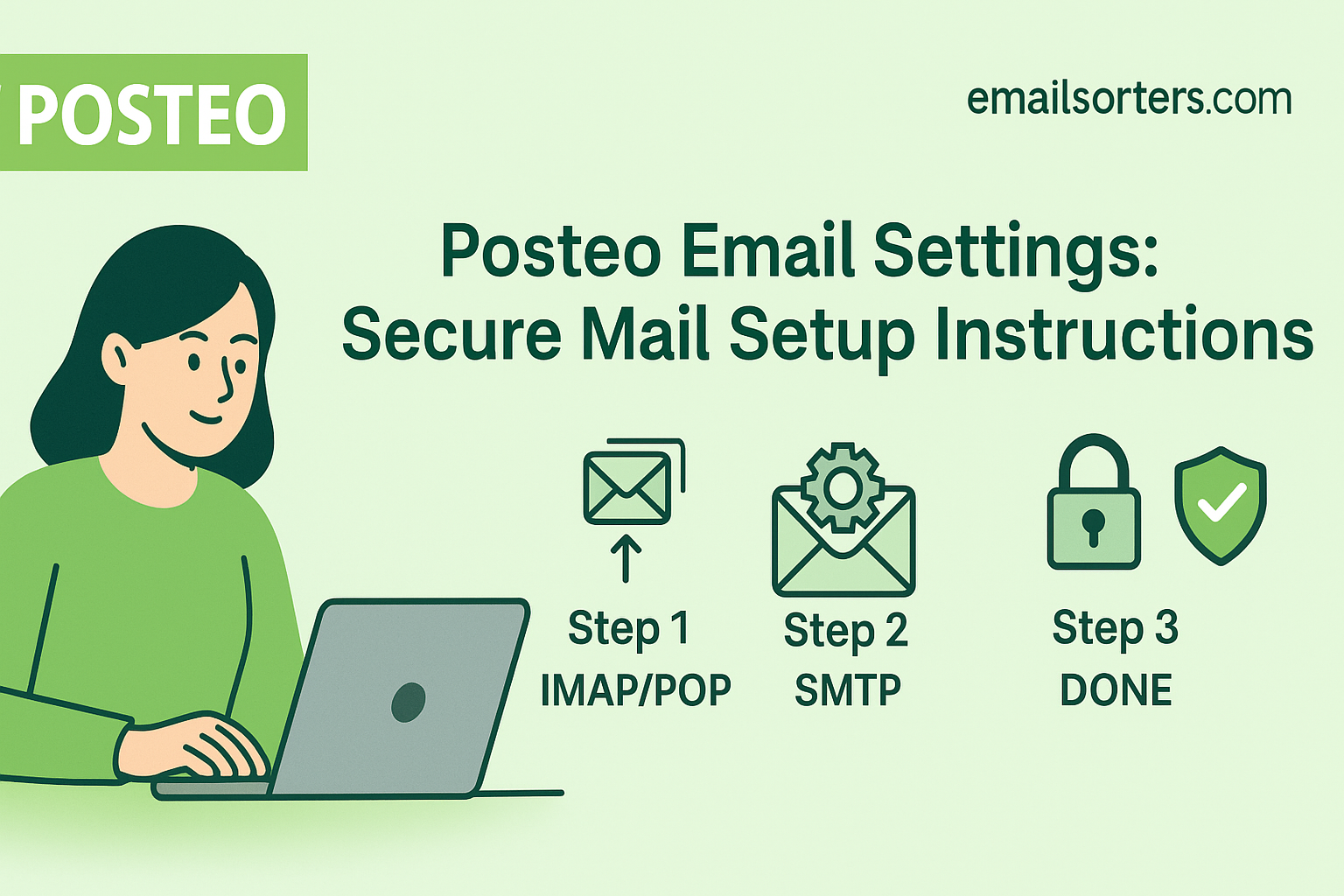Finding the correct Posteo email settings is the most important step for configuring your secure, private email account on any device. As a highly-regarded, independent email provider, Posteo is known for its strong commitment to privacy, security, and sustainability. To use your account with a third-party email client like Outlook, Thunderbird, or a native mobile app, you must manually configure it with the proper server information. This guide provides the definitive IMAP, SMTP, CalDAV, and CardDAV settings for a successful setup.
What Are the Official Posteo Server Settings?
To connect any external application to your Posteo account, you need the official server addresses, ports, and encryption protocols. Posteo uses standardized, secure settings for all its users. It is also critical to understand how to handle authentication, especially if you have enabled two-factor authentication for added security.
Posteo IMAP Settings (Recommended)
IMAP (Internet Message Access Protocol) is the recommended standard for modern use. It synchronizes your emails and folders across all your devices, ensuring your computer, phone, and tablet always show the same up-to-date mailbox.
- Server:
posteo.de - Port:
993 - Encryption:
SSL/TLS - Username: Your full Posteo email address (e.g.,
username@posteo.net)
Posteo POP3 Settings (Alternative)
POP3 (Post Office Protocol 3) is an older protocol that downloads emails to a single device. This is not recommended for most users but is available for specific needs like local archiving.
- Server:
posteo.de - Port:
995 - Encryption:
SSL/TLS
Posteo SMTP Settings for Outgoing Mail
SMTP (Simple Mail Transfer Protocol) settings are required to send emails from your client. Posteo specifically recommends using port 587.
- Server:
posteo.de - Port:
587 - Encryption:
STARTTLS - Authentication: Required (use your full email address and password)
How to Sync Your Calendar and Contacts
A key benefit of Posteo is its support for open standards that allow you to synchronize more than just email. You can also sync your calendars (CalDAV) and contacts (CardDAV) with compatible applications.
CalDAV Settings for Calendar Sync
To connect your calendar application to Posteo, use the following details to add a new CalDAV account.
- Server URL:
https://posteo.de:8443/ - Username: Your full Posteo email address
- Password: Your Posteo password (or an app-specific password)
CardDAV Settings for Contact Sync
To synchronize your address book, add a new CardDAV account to your device or application using these settings.
- Server URL:
https://posteo.de:8443/ - Username: Your full Posteo email address
- Password: Your Posteo password (or an app-specific password)
The Most Important Step for 2FA Users: App Passwords
If you have enabled Two-Factor Authentication (2FA) on your Posteo account for enhanced security, you cannot use your main account password in third-party email clients. This is a critical security feature that is the most common point of failure during setup.
Why Your Main Password Fails with 2FA
Standard email clients like Outlook and Apple Mail do not natively support the 2FA codes that secure web logins. To protect your account from being accessed through these less secure login methods, Posteo blocks the use of your main password. Instead, you must generate a unique password for each application you connect.
How to Generate an App-Specific Password
The process is simple and is done from within your Posteo webmail account.
First, log in to your Posteo account online. Go to Settings, then navigate to the Password and Security section. Find the option for App Passwords and click to create a new one. Give the password a descriptive name (e.g., “Outlook Desktop” or “iPhone Mail”) and confirm the action. Posteo will generate a unique, strong password. Copy this new password and use it in the password field of your email client instead of your main account password.
How to Configure Posteo on Desktop Clients
A manual setup is necessary to configure your Posteo account on desktop applications. This ensures every setting is entered correctly, especially the password if you are using 2FA.
Setting Up Posteo in Microsoft Outlook
Outlook’s manual setup wizard allows you to input the correct server information for a secure connection.
First, open Outlook and go to File > Add Account. Enter your Posteo email address. Click “Advanced options,” check “Let me set up my account manually,” and click “Connect.” Choose IMAP from the list.
On the IMAP Account Settings screen, input the server details. For Incoming mail, the server is posteo.de, port is 993, and encryption is SSL/TLS. For Outgoing mail, the server is posteo.de, port is 587, and encryption is STARTTLS. Click “Next,” then enter your password (or your app-specific password). Click “Connect” to finish.
Configuring Posteo in Mozilla Thunderbird
Thunderbird has excellent support for Posteo and can often find the settings automatically.
Open Thunderbird and start the account setup wizard. Enter your name, email address, and password. Click “Continue.” Thunderbird will probe for the settings and should find the correct posteo.de configuration. If it does, simply click “Done.” If for some reason it fails, click “Manual config” and verify that the settings match the ones provided in this guide.
How to Set Up Posteo on Mobile Devices
Configuring your Posteo account on a smartphone or tablet allows you to access your secure email from anywhere. The process requires the same manual entry of server settings.
Adding Your Posteo Account to an iPhone or iPad
iOS requires a complete manual setup for Posteo accounts.
Open the Settings app and navigate to Mail > Accounts > Add Account. Choose “Other,” then “Add Mail Account.” Enter your name, email address, password (or app password), and a description. Tap “Next.”
On the configuration screen, ensure IMAP is selected. For both the Incoming Mail Server and Outgoing Mail Server, the Host Name is posteo.de. You must enter your full email address and password for both sections. Tap “Next” to have iOS verify and save the account.
Setting Up Posteo on an Android Device
The following steps use the Gmail app on Android as an example.
Open the Gmail app, tap your profile icon, and choose “Add another account.” Select “Other.” Enter your email address and tap “Manual setup.” Choose IMAP as the account type and enter your password.
On the “Incoming server settings” screen, confirm the server is posteo.de. Tap “Next.” On the “Outgoing server settings” screen, verify the SMTP server is posteo.de and that “Require sign-in” is enabled. Tap “Next” to complete the setup.
Posteo’s Philosophy: Privacy and Sustainability
Posteo is more than just an email provider; it is a service with a strong ethical foundation built on user privacy, data security, and environmental responsibility.
A Commitment to Anonymity and Security
Posteo is designed from the ground up to protect user privacy. The sign-up process is completely anonymous, requiring no personal information, and payments can be made anonymously. You can learn more about its history and features on its Posteo. Its commitment is reflected in its core features.
- No Tracking or Ads: Posteo is 100% ad-free and does not perform any data analysis for marketing.
- Anonymous Payment: Users can pay by cash through the mail to completely de-link their identity from their account.
- Green Energy: The service is powered entirely by renewable energy from Greenpeace Energy.
- Open Source: Posteo relies on open-source software, ensuring transparency and security.
How Posteo Compares to Other Secure Providers
Posteo is a leading voice in the secure email space. Its model of offering a paid, private service with standard protocol access (IMAP/SMTP) makes it a strong competitor to other well-respected providers like those in these guides for Kolab Now email settings, Mailfence email settings, and Hushmail email settings. All these services prioritize user security over the data-centric models of free providers.
Why Users Choose Posteo Over Free Services
Choosing a subscription-based service like Posteo is a deliberate decision to pay for privacy. Free web-based email providers are often supported by advertising, which can involve scanning user data. Services like those in an AOL Mail overview or a Yahoo Mail guide operate on a different business model. Posteo’s model ensures that its only responsibility is to its customers, not advertisers.
Frequently Asked Questions
1. My Posteo password is correct, but my client says it’s wrong. What’s the problem?
This is the most common issue and it almost always happens to users who have Two-Factor Authentication (2FA) enabled. For your security, Posteo blocks your main account password from being used in third-party clients. You must log in to the Posteo webmail interface, go to Settings > Password and Security > App Passwords, and generate a unique password specifically for your email client.
2. Is there a free version of Posteo?
No, Posteo is a subscription-based service and does not offer a free plan or a trial period. This paid model is fundamental to its philosophy, as it allows the company to operate sustainably without relying on advertising, tracking user data, or selling information. This ensures that their focus remains entirely on providing a secure and private service for their customers.
3. How do I set up my Posteo calendar on my phone?
To sync your calendar, you need to add a new CalDAV account on your device. In your phone’s “Add Account” settings, choose the “CalDAV” or “Advanced” option. Use posteo.de as the server, and for the full server URL, you may need to enter https://posteo.de:8443/. Your username is your full Posteo email address, and your password is your main password (or an app-specific one if you use 2FA).
4. I can receive emails from Posteo but cannot send them. How do I fix this?
This indicates an issue specifically with your SMTP (outgoing mail) settings. First, ensure the server is posteo.de, the port is 587, and the encryption method is set to STARTTLS, as this is Posteo’s recommended configuration. Most importantly, you must verify that SMTP authentication is enabled and that it is using your full email address and the correct password (or app password).
5. Does Posteo support push email?
Yes, Posteo’s IMAP service fully supports the IMAP Idle extension. This technology provides a “push-like” experience by maintaining a constant, low-energy connection to the server. As a result, new emails are delivered to your devices almost instantly, functioning just like real-time push notifications in most modern email clients on both desktop and mobile.