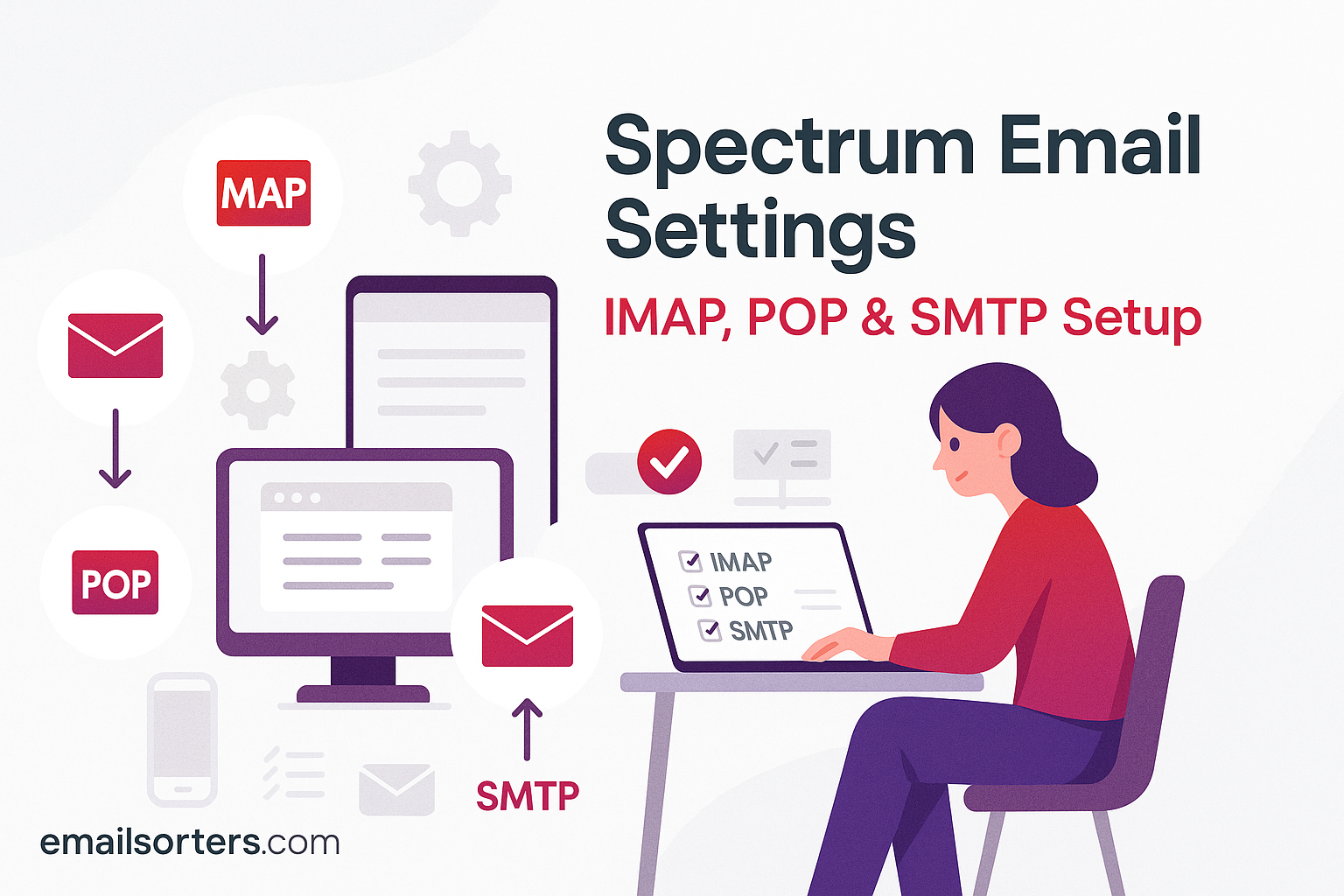Spectrum Email Settings are crucial if you want reliable access across devices. Whether you’re using it for personal communication or as part of your home internet plan, configuring your Spectrum email ensures messages arrive in your inbox and are sent without hiccups. Unlike many newer email platforms, Spectrum still uses traditional server settings that must be entered manually in many email clients like Outlook, Apple Mail, or Android’s default app.
Spectrum email, formerly connected with providers like Roadrunner and Charter, supports multiple domains depending on your original account. You may see addresses ending in @spectrum.net, @charter.net, or @rr.com, but the settings across these domains are now unified under Spectrum’s current infrastructure.
Getting this configuration wrong can lead to a host of problems; emails failing to send, constant password prompts, or messages not syncing between your phone and laptop. By using the correct IMAP, POP, and SMTP settings, and enabling the required encryption, you avoid all these issues and keep your communication flowing.
This guide walks through each required server setting, explains when to use IMAP vs POP, and helps you set up Spectrum Mail across the most common apps and devices. It also includes fixes for common setup issues and some background on Spectrum as a provider. Whether you’re configuring your first email app or updating settings after a password change, this step-by-step approach ensures everything works the way it should.
IMAP vs POP for Spectrum Email
When setting up an email account, one of the first decisions you’ll face is whether to use IMAP or POP for incoming mail. Both are supported by Spectrum, but they function in very different ways, and the choice affects how your email behaves across devices.
Benefits of IMAP for Multi-Device Access
IMAP (Internet Message Access Protocol) keeps your emails stored on Spectrum’s server and syncs them across all devices. If you read, delete, or organize a message on your phone, the same changes appear on your laptop and webmail. This protocol is perfect if you use more than one device to check your mail or want to keep everything in sync.
IMAP allows for better folder management, message search capabilities, and easy access to your full mailbox history from any connected device. You don’t need to worry about backing up messages manually since they’re stored online.
When POP Is More Suitable
POP (Post Office Protocol) is an older method that downloads your messages to a single device and usually deletes them from the server afterward. This can be useful if you only use one computer to manage email and prefer to store everything locally.
While POP saves server space and allows offline access, it doesn’t sync across devices. If you delete a message from one device, it won’t reflect on others. Likewise, messages sent from your desktop won’t show up on your phone.
Deciding Which One to Use
If you want to access Spectrum email from your phone, tablet, and computer, IMAP is the better choice. It ensures consistent access and simplifies your workflow. POP might be useful if you’re managing large email archives offline or only use one computer.
Spectrum supports both, but recommends IMAP for most modern users. Once you decide, make sure to input the correct settings in your email app; which we’ll cover next.
Spectrum IMAP Settings (Incoming Mail)
To set up Spectrum Mail using IMAP, your email client must be configured to connect securely to Spectrum’s servers. IMAP provides the best experience for users who access email on multiple devices.
Use the following IMAP settings:
- Incoming Mail Server (IMAP): mail.twc.com
- Port: 993
- Encryption: SSL/TLS required
- Username: Full Spectrum email address (e.g., user@rr.com, user@spectrum.net)
- Password: Your Spectrum email password
It’s important to include your full email address as the username. Many apps autofill this incorrectly, leading to failed logins. Also, confirm SSL encryption is enabled; this ensures your login and messages are secure during transmission.
Some clients allow you to select whether messages are deleted from the server when removed from the app. With IMAP, changes you make on one device should reflect everywhere, but confirm folder mapping settings (Sent, Trash, etc.) for full sync accuracy.
Once entered, your app should connect to the Spectrum server, authenticate your credentials, and begin downloading your inbox. You’ll then see folders like Sent, Drafts, and Junk appear as the client syncs.
If you experience connection errors, double-check the port number and encryption setting first. These are common points of misconfiguration.
Spectrum POP Settings (Incoming Mail)
If you prefer to use POP instead of IMAP; perhaps because you want your emails stored locally; you’ll need to adjust the incoming server and port accordingly. POP setups are typically used on desktop apps where a single device handles all your mail.
Here are the Spectrum POP3 settings:
- Incoming Mail Server (POP3): mail.twc.com
- Port: 995
- Encryption: SSL required
- Username: Full Spectrum email address
- Password: Spectrum email password
Just like with IMAP, make sure the username includes your full email address. The server mail.twc.com handles both POP and IMAP traffic depending on the port selected. Port 995 specifically triggers POP with SSL encryption.
In most email clients, you’ll see an option like “Leave a copy of messages on the server.” If unchecked, messages are deleted from Spectrum’s servers after they are downloaded to your device. This means that once a message is downloaded, it won’t be accessible on Webmail or other devices.
Enabling this option gives you flexibility; you can still check Webmail or sync to another device without losing messages. But remember, POP doesn’t support real-time syncing, so changes made on one device won’t be reflected elsewhere.
Users switching from IMAP to POP often notice the loss of sync between devices. If that’s not acceptable in your workflow, consider sticking with IMAP.
Spectrum SMTP Settings (Outgoing Mail)
Sending email through Spectrum requires configuring the correct SMTP server settings. These are used to send mail, and unlike IMAP or POP, SMTP is the same regardless of which protocol you use for receiving.
Use these SMTP settings for Spectrum:
- Outgoing Mail Server (SMTP): mail.twc.com
- Port: 587
- Encryption: STARTTLS required
- Authentication Required: Yes
- Username: Full Spectrum email address
- Password: Spectrum email password
Port 587 with STARTTLS encryption is the recommended setup. Some older clients may default to port 25, but this is usually blocked by ISPs due to spam risks.
Your app must authenticate outgoing mail using the same login as incoming mail. There is typically an option labeled “My outgoing server requires authentication.” Make sure it’s enabled and set to “Use same settings as my incoming mail server.”
If you’re seeing errors when sending messages; especially if the error mentions relaying or access being denied; check that authentication is turned on and that the correct port and encryption method are used.
It’s also wise to send a test email to yourself to confirm setup. If your message sends and appears in your inbox, your SMTP configuration is correct.
Setting Up Spectrum Email in Microsoft Outlook
Microsoft Outlook is a trusted email client used in both home and office environments. Configuring Spectrum email in Outlook requires manually entering the correct settings to ensure your messages send and receive without delay. Begin by launching Outlook and going to the File tab. Choose Add Account and then select Manual setup or additional server types. Next, choose POP or IMAP depending on your preference. IMAP is recommended for syncing across devices, while POP3 is best suited for single-device access and local storage.
Enter your name and full Spectrum email address, such as one ending in @spectrum.net, @charter.net, or @rr.com. For the account type, select IMAP if you want your messages synced on all devices, or POP3 if you prefer them stored locally. Input mail.twc.com as both the incoming and outgoing mail server. Enter your email address as the username, and then provide your Spectrum password. Ensure that Remember password is checked if you want Outlook to save your credentials.
Next, click on More Settings. Go to the Outgoing Server tab and confirm that My outgoing server (SMTP) requires authentication is enabled. Choose Use same settings as my incoming mail server. Under the Advanced tab, verify that the incoming server port is 993 for IMAP with SSL, or 995 for POP3 with SSL. The outgoing server should use port 587 with STARTTLS or SSL encryption depending on your Outlook version. Once all fields are correctly filled in, click OK and then Next. Outlook will test your settings by sending a test message. If the test completes successfully, finish the setup and start using your Spectrum email account.
Should Outlook repeatedly prompt for your password or fail to connect, go back and verify that SSL or STARTTLS is enabled and that the ports are correct. These two factors are responsible for the majority of configuration problems within Outlook.
How to Use Spectrum Email on Apple Devices
Apple users can access their Spectrum email using the native Mail app on macOS or iOS. While Apple Mail can detect some settings automatically, Spectrum accounts often require manual setup to function properly. On a Mac, open the Mail app, click Mail in the top menu, then select Add Account. Choose Other Mail Account, then enter your full name, Spectrum email address, and password. Click Sign In, and if the app can’t verify your information automatically, it will prompt you to enter settings manually.
For incoming mail, choose IMAP or POP based on your needs. Then input mail.twc.com for both incoming and outgoing servers. Use your full Spectrum email as the username for both servers, and re-enter your password. On the next screen, select IMAP port 993 with SSL, or POP port 995 with SSL, depending on your account type. For outgoing mail, choose port 587 with STARTTLS or SSL. Make sure authentication is required and uses your email login.
On iPhones and iPads, the process is similar. Go to Settings, then Mail, followed by Accounts. Tap Add Account, select Other, then choose Add Mail Account. Enter your name, Spectrum email, and password. Select IMAP or POP and manually input mail.twc.com as the incoming and outgoing server. Confirm that the username includes your full email address. After verifying, your email will sync and appear in the Mail app. Make sure SSL is enabled and ports are correctly assigned in the advanced settings if prompted.
If your mail isn’t syncing on iOS or macOS, delete the account and re-add it, ensuring you enter the ports and server names exactly. Spectrum email accounts often fail to connect if the encryption settings are not set manually.
Configuring Spectrum Mail on Android Devices
Setting up Spectrum email on Android devices can be done through the native Email app or the Gmail app. Both apps support manual setup and allow you to enter custom server details. To begin, open your chosen mail app and go to Add Account. Select Other, then enter your full Spectrum email address and password. Choose either IMAP or POP3 depending on whether you want to sync across devices or download messages locally.
After selecting the account type, input mail.twc.com as the incoming mail server. For IMAP, use port 993 with SSL; for POP3, use port 995 with SSL. Next, enter mail.twc.com as the outgoing SMTP server. Use port 587 with STARTTLS, and confirm that authentication is required. Enter your full Spectrum email address and password again to complete the outgoing server setup.
After entering these settings, Android will verify the server connection. If everything is correct, the app will finalize setup and begin syncing mail. Depending on the app, you may also be prompted to configure sync frequency, notification preferences, and download options for attachments.
If the setup fails, double-check the server names, ports, and encryption options. One common error is entering the incorrect domain or using an outdated server. Stick to mail.twc.com for all Spectrum addresses, regardless of whether your email ends in @rr.com, @charter.net, or @spectrum.net.
Also ensure that background data and sync options are enabled on your Android device. Restrictive battery settings or data-saving modes can prevent the mail app from functioning properly.
Accessing Spectrum Email via Webmail
If you prefer not to use an app, or need quick access to your messages from any device, Spectrum’s Webmail is a reliable option. To log in, open your browser and go to webmail.spectrum.net. Enter your full Spectrum email address and password, then click Sign In. The Webmail interface loads directly in your browser, giving you access to your inbox, sent items, drafts, and spam folder without any additional setup.
Webmail is ideal for checking your email when you’re traveling or using a shared device. Since no configuration is needed, you don’t risk input errors or forgotten settings. You can read and reply to emails, delete or archive messages, and manage folders easily through the web interface.
It also serves as a helpful diagnostic tool. If your mail app isn’t receiving messages but you can see them in Webmail, the problem is with your device configuration, not the email service itself. Similarly, if messages don’t appear in Webmail either, there could be an issue with your account or incoming mail filters.
Webmail also allows you to update your email settings, such as auto-reply and forwarding. If you’re having issues with spam or missed messages, this is where you’d go to manage filters and blocklists.
Make sure to always sign out of Webmail when using a public or shared computer. This keeps your account secure and prevents unauthorized access to your personal messages.
Common Spectrum Email Issues and Fixes
Email issues with Spectrum can be frustrating, but most are caused by incorrect settings or local device problems. If you can’t send messages, start by verifying that your SMTP server is set to mail.twc.com with port 587 and STARTTLS encryption. Also ensure that outgoing server authentication is turned on. Without authentication, your messages will fail to send or be marked as spam.
For receiving issues, check whether you’ve selected the correct protocol; IMAP or POP; and that the incoming server is mail.twc.com with port 993 or 995 depending on the type. Repeated password prompts usually indicate that your email address or password was entered incorrectly or that the app has cached old credentials.
If you’re getting sync errors on mobile, check that your device is connected to the internet and that the email app is allowed to run in the background. Battery optimization settings can interfere with mail syncing on Android devices.
Still experiencing problems? Log in to Webmail to confirm that your account is working. If messages are visible there, the issue lies in your app configuration. In those cases, deleting the account from your app and re-adding it with the correct settings often resolves the problem.
Email Security on Spectrum Accounts
Protecting your Spectrum email account goes beyond simply using a strong password. Proper configuration of encryption settings, secure login methods, and regular monitoring are all essential to keep your messages safe. Whether you’re checking email on a desktop app, mobile device, or through Webmail, you should always make sure encryption is turned on. Spectrum requires SSL or TLS encryption for both incoming and outgoing servers, which protects your email and login credentials from being intercepted.
When setting up your mail client, always enable SSL for IMAP on port 993 or POP3 on port 995. For outgoing mail, use STARTTLS or SSL with SMTP on port 587. If your app uses an older encryption protocol or skips it entirely, the connection may be rejected or leave your data vulnerable. Make sure to verify that “authentication required” is enabled for outgoing mail to prevent anyone else from sending messages through your address.
If your Spectrum account is compromised or shows unusual activity; like emails sent that you don’t recognize; change your password immediately. Go to Spectrum’s website and use the account management tools to reset it. Also review your account recovery options to ensure you can regain access if you’re locked out. It’s wise to keep a current mobile number and alternate email address on file.
Some mail apps may allow you to generate app-specific passwords or enable two-step verification if supported. These features add a layer of protection, especially for users who access email from multiple devices or travel frequently. On public or shared computers, avoid saving your login information and always log out after checking Webmail.
Maintaining strong security settings not only protects your personal information but also helps prevent delivery problems caused by your account being flagged for spam or suspicious activity.
Spectrum vs Other ISP Email Services
While Spectrum offers a traditional email service, it competes with and often inherits users from other internet providers like Charter, AT&T, and Xfinity. In fact, due to mergers and service transitions, many users with @charter.net or @rr.com addresses are now managed under Spectrum’s system. These users may not even realize their email is technically part of Spectrum unless they review their settings.
Compared to AT&T or Xfinity, Spectrum’s email setup remains relatively simple but does require manual configuration in most email clients. It doesn’t offer deep integration with cloud platforms or mobile productivity tools like Gmail or Outlook.com. However, it provides a solid experience for standard sending and receiving, as long as the correct IMAP, POP3, and SMTP settings are used.
AT&T users often configure their email with Yahoo’s infrastructure, which adds complexity and occasionally limits app compatibility. Xfinity, meanwhile, uses a Comcast-based system that blends more with modern webmail features. Spectrum, by contrast, focuses on providing reliable, legacy-style email access that’s particularly familiar to users with long-standing accounts.
Spectrum’s approach may feel basic, but it appeals to users who want consistent access without learning new systems. Its Webmail platform is straightforward, and its settings are compatible with all major devices, provided you enter them correctly. This makes it an ideal choice for users who just need functional, no-frills email for personal use or communication with service providers.
About Spectrum and Email Services
Spectrum, officially known as Charter setup, is a major internet and telecommunications provider in the United States. It became the parent brand for several regional services, including Time Warner Cable and Bright House Networks. As a result, Spectrum now manages email addresses originally issued under those companies, such as @rr.com, @charter.net, and @twc.com.
You can learn more about Charter’s history and business structure on the Charter Communications page. This background helps explain why many Spectrum email users have different domain names and may encounter older guides with legacy server settings. Despite the different domain names, Spectrum now uses a unified set of mail servers for all users.
Spectrum email is typically included as part of home internet packages, offering users a free address they can use for billing notifications, service updates, or personal communication. While not designed as a business-class email service, it’s sufficient for users who don’t need advanced collaboration tools.
Over time, as more users move to web-based email like Gmail or Outlook.com, Spectrum email continues to serve long-time customers who prefer a consistent, local experience. It remains fully supported, and Spectrum’s official website includes troubleshooting tools and access to Webmail for those who prefer browser-based access.
Conclusion
Spectrum email remains a reliable choice for users who prefer a traditional email experience without extra complexity. With the right IMAP, POP3, and SMTP settings, it can work seamlessly on desktops, laptops, tablets, and smartphones. The key is using the correct server names, port numbers, encryption settings, and ensuring that both incoming and outgoing authentication are enabled.
IMAP is the best option for users who need access on multiple devices, while POP3 suits those who want their mail stored locally. Either way, enabling SSL or STARTTLS is essential for secure and uninterrupted service. Tools like Webmail offer convenient access when apps aren’t available, and Spectrum’s consistent server infrastructure keeps things straightforward, even for users from older domains like @rr.com or @charter.net.
By following this guide and verifying each setting carefully, you’ll avoid the common pitfalls that lead to failed logins, unsent messages, or missing emails. Whether you’re just setting up your account or troubleshooting a problem, the right configuration makes all the difference.