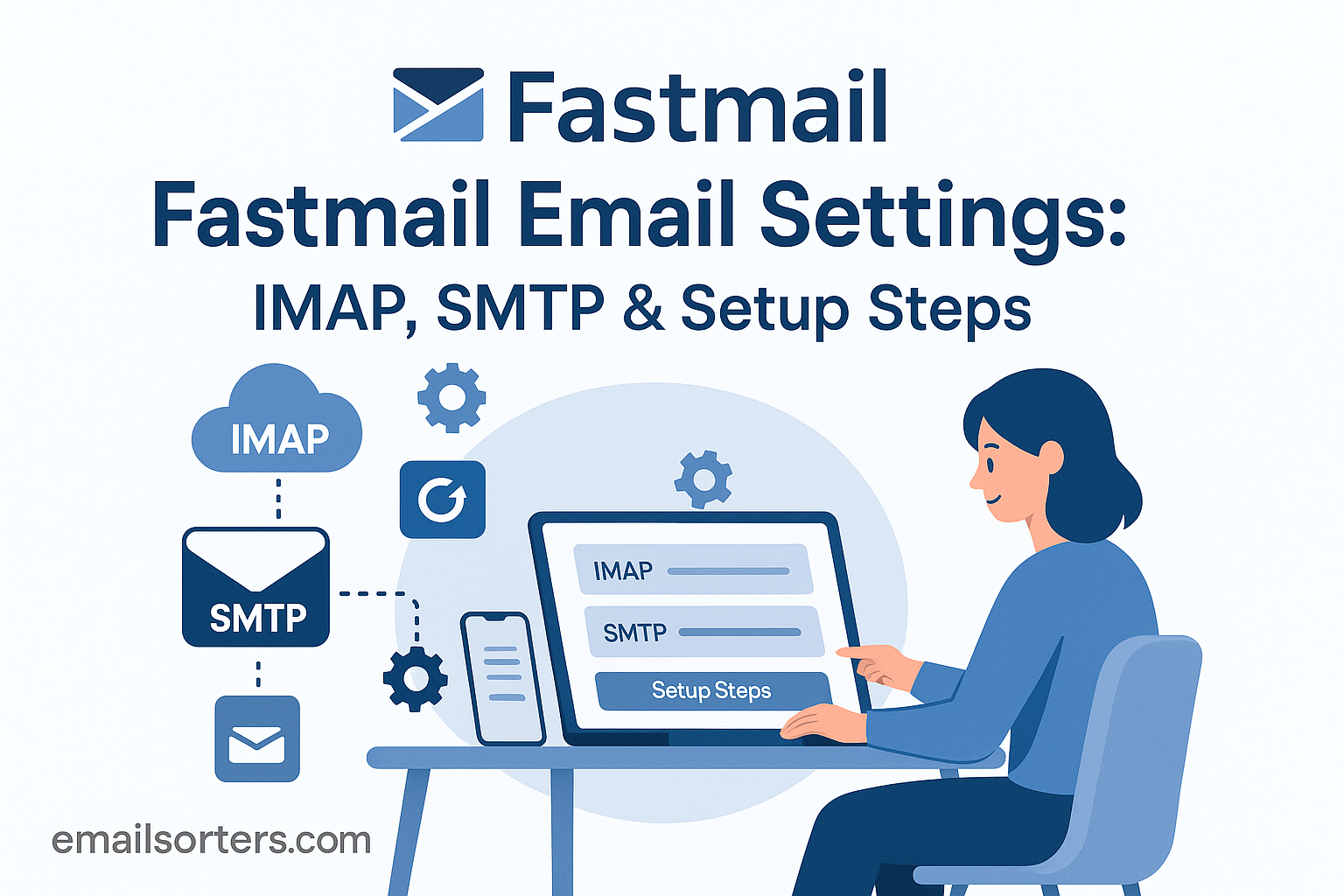Fastmail Email Settings is a clean interface and a commitment to delivering a powerful yet simple email experience. Founded in 1999 and based in Australia, Fastmail has carved a niche for itself as a reliable alternative to mainstream email giants like Gmail and Outlook. It’s not just about sending and receiving emails; it’s about doing so in a way that prioritizes user control, data security, and minimal advertising interference.
What sets Fastmail apart is its focus on the user experience. Unlike free email services that monetize by harvesting user data and showing ads, Fastmail runs on a subscription-based model. This means no ads, no tracking, and full respect for your inbox privacy. Users pay a monthly or yearly fee in exchange for a clean, secure, and high-performing email service.
Fastmail supports all standard email protocols, including IMAP and SMTP, which makes it compatible with virtually every email client and app out there. Whether you use Outlook on your PC, Apple Mail on your Mac, or a third-party app on Android, Fastmail can be set up effortlessly with the right settings.
Additionally, Fastmail offers powerful organizational tools, built-in calendars, contact management, and support for custom domains, making it ideal for both personal and business use. Its webmail interface is intuitive, with drag-and-drop email management, fast search functionality, and responsive design that works well on both desktop and mobile browsers.
If you’re someone who values a no-nonsense email experience, enhanced security, and complete control over your inbox, Fastmail is a strong contender. It’s particularly appealing to those disillusioned with the data collection practices of mainstream email platforms.
Key Features That Set Fastmail Apart
Fastmail isn’t just another email provider; it brings several unique features to the table that make it an attractive choice for privacy-conscious users and professionals alike.
One of the most notable features is privacy and security. Fastmail does not serve ads, nor does it analyze your emails for marketing purposes. Your data remains private and is stored in secure servers located in privacy-friendly jurisdictions. End-to-end encryption is used wherever possible, and SSL/TLS encryption is standard for all connections.
Another standout feature is custom domain support. You can bring your own domain to Fastmail, allowing you to send and receive emails using your personalized address (e.g., you@yourdomain.com). This is especially beneficial for freelancers, entrepreneurs, and businesses wanting to maintain brand consistency.
Fastmail also offers a modern web interface. It’s clean, fast, and loaded with productivity features like snoozing emails, keyboard shortcuts, color-coded labels, and more. Unlike many cluttered webmail solutions, Fastmail focuses on minimalism and speed.
Its calendar and contacts integration is seamless. These tools are built into the interface, and everything syncs across devices without the need for third-party plugins or apps. You can also share calendars and delegate email management if you’re part of a team or household that shares schedules.
Another big plus is excellent customer support. Fastmail users have access to timely support responses via email, which is a breath of fresh air compared to the often-bureaucratic support systems of free providers.
Add to this app compatibility, customizable aliases, spam protection, and offline access, and it’s easy to see why Fastmail continues to be a favorite among tech-savvy users and privacy advocates.
Overview of Email Protocols
IMAP vs POP3: Why Fastmail Uses IMAP
To understand why IMAP is the default and recommended protocol for Fastmail, it helps to know the difference between IMAP and POP3.
IMAP (Internet Message Access Protocol) allows for a synchronized email experience across multiple devices. When you read, delete, or move a message on one device, the changes are reflected everywhere else. This is the protocol of choice in the modern, multi-device era where you might check your emails on a phone, tablet, laptop, and desktop throughout the day.
POP3 (Post Office Protocol 3), on the other hand, downloads emails to a single device and often deletes them from the server afterward. It’s a more traditional approach that was popular when people only accessed email from one computer. While it has its benefits; like offline access and reduced server storage; it lacks the real-time sync capabilities of IMAP.
Fastmail strongly recommends using IMAP because it aligns with how most people use email today. It ensures that your inbox remains consistent, no matter which device you use. Additionally, IMAP allows for better integration with Fastmail’s folders, labels, and server-side search features.
Another reason Fastmail uses IMAP by default is security. With IMAP, emails remain on the server, allowing Fastmail to implement advanced spam filtering, virus protection, and backup solutions that protect your data. With POP3, once the emails are downloaded and deleted from the server, they’re no longer protected by Fastmail’s infrastructure.
In short, unless you have a specific reason for using POP3 (like limited server space or an old email client), IMAP is the superior protocol; and it’s fully supported by Fastmail across all plans and platforms.
The Role of SMTP in Sending Emails
SMTP, or Simple Mail Transfer Protocol, is the standard protocol for sending outgoing email. While IMAP handles the reception and organization of your emails, SMTP takes care of sending them to other servers. Every time you hit “Send” on a message, SMTP ensures it’s delivered to the correct recipient, no matter what platform or client you’re using.
Fastmail uses its own SMTP servers for sending mail, and like its IMAP configuration, these servers are optimized for speed and security. SMTP authentication is required, which means you need to log in with your Fastmail credentials even when sending mail. This prevents spammers from abusing the system.
Fastmail’s SMTP servers also use SSL/TLS encryption by default. This means your outgoing messages are encrypted during transmission, protecting them from interception by hackers or surveillance tools on public Wi-Fi networks.
If you’re using an external email client like Outlook, Thunderbird, or Apple Mail, you’ll need to manually configure the SMTP settings, which includes entering the server address, port number, and your Fastmail credentials. The server typically used is smtp.fastmail.com and it supports both ports 465 (SSL) and 587 (STARTTLS).
One of the neat things about Fastmail’s SMTP service is that it supports email aliases and custom domain addresses, which means you can send emails as any address associated with your account, not just your primary Fastmail email. This is incredibly useful for managing multiple personas (like work and personal) or when operating several businesses.
Ultimately, SMTP is an essential part of the email puzzle, and Fastmail’s robust, secure, and flexible SMTP setup ensures your messages are sent reliably and securely every time.
Fastmail IMAP Settings
IMAP Configuration Details
Fastmail’s IMAP settings are consistent and reliable, ensuring easy setup across all major email clients. Here’s the configuration you’ll need when setting up your email account manually:
- Incoming Mail Server (IMAP): imap.fastmail.com
- Port: 993
- Encryption: SSL/TLS
- Authentication: Required
- Username: Your full Fastmail email address (e.g., user@fastmail.com)
- Password: Your Fastmail account password or app-specific password if two-factor authentication is enabled
These settings apply regardless of the platform you’re using; Windows, macOS, Linux, Android, or iOS. Make sure your email client supports IMAP and has SSL encryption enabled to ensure secure communication with Fastmail’s servers.
An important thing to remember is that if you’ve enabled two-factor authentication (2FA) on your Fastmail account; which you absolutely should for security; you’ll need to generate an app-specific password to use in third-party mail clients. This adds an extra layer of protection and ensures your main login credentials are never exposed.
IMAP also supports folder mapping with Fastmail. This means your Drafts, Sent, Trash, and Archive folders will automatically sync with the corresponding folders on your mail client, keeping everything in order.
Once your IMAP settings are correctly configured, you’ll enjoy a seamless and synced email experience across all your devices. Whether you check your inbox from your laptop at work or your phone on the go, everything stays organized and up to date.
How to Set Up IMAP on Email Clients
Setting up Fastmail with IMAP on your preferred email client is a straightforward process once you have the correct configuration details. Whether you’re using Microsoft Outlook, Apple Mail, Mozilla Thunderbird, or even a lesser-known client, the steps are generally the same with only slight variations in terminology or interface layout.
Start by opening your email client and navigating to the Add Account section. This is typically found under “Settings,” “Preferences,” or “Accounts.” Choose the option to Add a new mail account manually if Fastmail is not listed among the pre-configured providers.
Next, select IMAP when prompted for an account type. You’ll then be asked to enter your credentials and server settings. Fill in your full Fastmail email address and the password you use to log in. If you have two-factor authentication enabled, be sure to generate and use an app-specific password from your Fastmail settings.
For the incoming mail server, enter:
- Server Name: imap.fastmail.com
- Port: 993
- Encryption: SSL/TLS
Enable authentication and use your full Fastmail address and password again under login credentials.
Once the incoming server is configured, proceed to set up the outgoing server (SMTP). While this isn’t part of the IMAP configuration directly, it’s necessary for sending emails. Fastmail’s outgoing server is:
- SMTP Server: smtp.fastmail.com
- Port: 465 for SSL or 587 for STARTTLS
- Authentication: Required
After saving your settings, most clients will test the connection automatically. If everything checks out, your Fastmail account will be added, and your email client will begin syncing messages and folders.
It’s a good idea to send a test message and verify that folders like Sent, Drafts, and Trash are mapping correctly to their Fastmail equivalents. Some clients, like Outlook and Apple Mail, may require you to manually assign these folders the first time.
With IMAP successfully set up, you’ll be able to manage your email from your desktop application while staying in sync with the Fastmail webmail interface and mobile devices. All messages, folders, and actions like archiving, flagging, or deleting will reflect instantly across all platforms.
Fastmail SMTP Settings
SMTP Server Configuration
Fastmail’s SMTP settings are designed to be both secure and flexible, ensuring reliable message delivery from any device or email client. When you’re setting up an email client or app to send emails through your Fastmail account, you’ll need to enter the following SMTP settings:
- Outgoing Mail Server (SMTP): smtp.fastmail.com
- Port: 465 (for SSL) or 587 (for STARTTLS)
- Encryption: SSL/TLS or STARTTLS (depending on the port)
- Authentication: Required
- Username: Your full Fastmail email address
- Password: Your Fastmail password or app-specific password
Authentication is a must for Fastmail’s SMTP server; this helps prevent spam and ensures only legitimate users can send messages through the server. Unlike older or free email services that may allow unauthenticated sending on certain ports, Fastmail adheres to modern security standards to protect your messages and your account.
Both port 465 and port 587 are acceptable, but each has its encryption standard. Port 465 is typically used with implicit SSL encryption, while port 587 uses explicit encryption via STARTTLS. Both options are secure; just be sure your email client matches the correct encryption type to the port you select.
Fastmail’s SMTP server also supports sending emails from aliases and custom domain addresses, so if you have multiple identities or email addresses tied to your account, you can choose which one to send from. Most modern email clients allow you to set a default “From” address or switch between aliases when composing messages.
Setting up SMTP properly ensures that your emails are sent securely and without issues. Misconfigured settings can lead to bounce backs, delivery delays, or errors that prevent messages from being sent altogether.
Once configured, test your SMTP connection by composing and sending a message to another email address. Check that it sends successfully and that the recipient receives it with the correct “From” address.
Common SMTP Issues and Fixes
Even with the right settings, SMTP errors can still occur; and when they do, they can be a major source of frustration. Thankfully, most SMTP-related issues with Fastmail are easily fixable with a little troubleshooting.
One of the most common issues is authentication errors. If you’re seeing a message like “SMTP authentication failed,” double-check that your username and password are entered correctly. If you’re using two-factor authentication, ensure you’re using an app-specific password rather than your main account password.
Another frequent problem is related to the encryption type or port mismatch. For instance, if you’ve selected port 465 but haven’t enabled SSL encryption, the server will reject the connection. Likewise, using port 587 without STARTTLS enabled will cause similar errors. Double-check that your client is matching the correct port with the right encryption protocol.
Sometimes, your internet provider may block common SMTP ports (especially 25, 465, or 587) to prevent spam. If your connection fails repeatedly and you’ve confirmed your settings are correct, try connecting via a different Wi-Fi network or switch to using your mobile data temporarily to test.
If you’re receiving bounce-back emails, it could be due to spam filters or blacklists. Make sure you aren’t sending attachments that are too large, using suspicious links, or formatting emails in a way that looks spammy to other servers.
Also, ensure that your DNS records are configured properly, especially if you’re using a custom domain with Fastmail. Having correct SPF, DKIM, and DMARC records ensures better deliverability and protects your messages from being marked as spam by recipient servers.
Finally, restarting your email client or device, clearing the cache, or even removing and re-adding the email account can often resolve lingering SMTP issues. If you’ve tried everything and still face problems, Fastmail’s support team is quick to respond and can help you troubleshoot server-side issues.
Setting Up Fastmail on Desktop Clients
Fastmail on Microsoft Outlook
Setting up Fastmail on Microsoft Outlook is a popular choice among Windows users and professionals who rely on Outlook’s robust features. Fortunately, Fastmail works seamlessly with Outlook, but since it’s not a default provider in Outlook’s wizard, you’ll need to configure the settings manually.
Start by opening Outlook and navigating to File > Account Settings > Add Account. Choose the option to manually configure server settings and select IMAP as your account type.
In the user information section, enter your full name and your Fastmail email address. Under server settings, input the following:
- Incoming Mail Server (IMAP): imap.fastmail.com
- Port: 993
- Encryption: SSL/TLS
- Outgoing Mail Server (SMTP): smtp.fastmail.com
- Port: 465 or 587
- Encryption: SSL/TLS or STARTTLS
Ensure that the “My outgoing server (SMTP) requires authentication” box is checked and that the login details are the same as your incoming mail settings.
In the logon information, enter your full email address and Fastmail password (or an app-specific password if you use 2FA).
After entering the details, click Next, and Outlook will test the settings. If successful, it’ll complete the account setup. You can now send and receive emails using Fastmail in Outlook.
To optimize the experience, configure folder mappings under your account settings. This ensures your Drafts, Sent, Deleted, and Junk folders in Outlook match up with Fastmail’s folders, avoiding duplicates or confusion.
Outlook’s advanced features like rules, categories, and calendars integrate well with Fastmail, though Fastmail’s native calendar won’t sync unless you add it separately via CalDAV.
Fastmail on Mozilla Thunderbird
Mozilla Thunderbird is a free, open-source email client popular among privacy-conscious users, which makes it a great match for Fastmail. The setup process is straightforward thanks to Thunderbird’s built-in configuration wizard.
When launching Thunderbird for the first time or adding a new account, go to Account Settings > Add Mail Account. Enter your name, Fastmail email address, and password. Thunderbird will attempt to automatically configure the settings using known IMAP/SMTP protocols.
It usually detects the correct servers:
- IMAP: imap.fastmail.com with port 993 and SSL
- SMTP: smtp.fastmail.com with port 465 and SSL
If not, you can manually input these settings under “Manual Config.” Be sure authentication is set to use your full Fastmail address and password. If you use two-factor authentication, use an app-specific password generated from your Fastmail settings.
Once the account is set up, Thunderbird will begin syncing your messages. You can manage folders, tags, filters, and more right from the interface. Thunderbird supports all Fastmail features, including folder syncing, message rules, and even multiple email identities if you use aliases.
Another bonus is Thunderbird’s strong support for add-ons, so you can enhance your email workflow with plugins for encryption, scheduling, and productivity.
Fastmail on Apple Mail
If you’re using macOS, Apple Mail is the default client; and it works exceptionally well with Fastmail. Start by opening the Mail app and navigating to Mail > Accounts > Add Account. Choose Other Mail Account and click Continue.
Enter your name, Fastmail email address, and password. If Apple Mail cannot automatically configure the settings, you’ll be prompted to enter them manually.
Use the following for IMAP:
- Mail Server: imap.fastmail.com
- Port: 993
- Encryption: SSL
And for SMTP:
- Mail Server: smtp.fastmail.com
- Port: 465 or 587
- Encryption: SSL or STARTTLS
Make sure both servers require authentication and input your full email address and password (or app-specific password).
Once set up, Apple Mail will sync your Fastmail folders and begin downloading messages. You can further tweak settings under Mail > Preferences > Accounts, where you can customize mailbox behaviors, sync intervals, and folder mappings.
Apple Mail also supports integration with Fastmail’s calendar and contacts using CalDAV and CardDAV, which allows for full synchronization across macOS and iOS devices.
Fastmail Setup on Mobile Devices
How to Add Fastmail to iOS Devices
Adding your Fastmail account to an iPhone or iPad is simple and takes just a few minutes. Open the Settings app, then scroll down and tap Mail > Accounts > Add Account. Choose Other, then select Add Mail Account.
Enter your name, Fastmail email address, and password. Tap Next, and iOS will attempt to configure your account. If it fails, you’ll be prompted to manually enter your server settings.
Use the following configuration:
IMAP Incoming Mail Server:
- Hostname: imap.fastmail.com
- Port: 993
- Encryption: SSL
- Username: Full Fastmail email address
- Password: Account password or app-specific password
SMTP Outgoing Mail Server:
- Hostname: smtp.fastmail.com
- Port: 465 or 587
- Encryption: SSL or STARTTLS
- Username and Password: Same as above
After entering the details, tap Next, and your device will verify the account. Once confirmed, choose which items you want to sync; Mail, Contacts, Calendars, Notes; and finish the setup.
You can now send and receive Fastmail emails from your iOS Mail app. To optimize your experience, go to Settings > Mail > Accounts > Fastmail and ensure folders are mapped correctly under Advanced Settings.
Fastmail Email Setup on Android
Most Android devices use Gmail or a built-in Email app to manage email accounts. Fastmail works well with either. Open your Email app and navigate to Settings > Add Account. Choose IMAP and proceed with manual configuration.
Input your full Fastmail email address and password. Then configure the incoming and outgoing servers:
IMAP Server:
- Address: imap.fastmail.com
- Port: 993
- Security Type: SSL
SMTP Server:
- Address: smtp.fastmail.com
- Port: 465 or 587
- Security Type: SSL or STARTTLS
Make sure authentication is enabled and enter your Fastmail credentials again. Save the settings, and the app will begin syncing your emails.
If using the Gmail app, go to Settings > Add Account > Other, and follow similar steps. Gmail’s app also supports syncing contacts and calendar events if Fastmail is connected via CalDAV/CardDAV.
Fastmail also offers its own Android app, which provides optimized performance, push notifications, and deeper integration with Fastmail’s features. It can be downloaded from the Google Play Store and offers a native experience designed specifically for Fastmail users.
Fastmail Webmail Access
Logging into the Webmail Interface
Fastmail’s webmail interface is one of the best in the email market; fast, elegant, and packed with useful features. To access it, simply go to https://www.fastmail.com and click the Log in button at the top right corner of the page.
Enter your full email address and password. If you’ve enabled two-factor authentication (2FA), you’ll be prompted to enter a verification code sent to your mobile device or generated by an authentication app.
Once logged in, you’ll be taken directly to your inbox. The layout is clean and intuitive, with a three-pane view that includes your folder list on the left, message list in the center, and email preview on the right. It’s responsive, meaning it works equally well on desktop and mobile browsers.
Fastmail’s webmail doesn’t just stop at email. It integrates your calendar, contacts, and file storage, all accessible via tabs on the left-hand menu. You can create events, manage your address book, and even upload documents; all within the same interface.
Search is one of the standout features. It’s incredibly fast and accurate, even across thousands of messages. You can filter by sender, subject, date, or keyword, making it easy to find what you need in seconds.
Composing a message is equally straightforward. Click the Compose button and a rich-text editor appears with formatting tools, attachment options, and the ability to select which alias or domain to send from.
The web interface also supports drag-and-drop functionality. You can drag messages into folders, select multiple emails, and even use keyboard shortcuts for faster management.
Because the webmail interface is browser-based, you don’t need to install any software or plugins to use it. All updates happen automatically, and you always have access to the latest features.
If you frequently use public computers or want a quick way to check your messages without configuring a client, Fastmail’s webmail is a fast, secure, and fully-featured solution.
Features and Customization Options
One of Fastmail’s biggest advantages is its level of customization, allowing users to tailor the experience to their preferences. Let’s start with the interface. You can choose from several layout themes, change the reading pane position, and adjust how emails are grouped and displayed.
Fastmail allows you to create custom folders and labels for organization. Unlike traditional folder-only systems, Fastmail supports labels, enabling you to tag emails with multiple categories without duplicating them.
Under the Settings menu, you’ll find extensive control options. For example, you can set rules for email filtering; automatically sort incoming messages into folders based on the sender, subject, or keywords. You can also create vacation responses, block specific senders, and manage your spam settings.
Fastmail supports email aliases, which are alternate addresses you can use without creating new accounts. This is perfect for signing up for newsletters or services without revealing your main address. You can even add custom domains, turning Fastmail into a full-featured email host for personal or business use.
There’s also a File Storage area where you can upload attachments, documents, and images. These can be sent as downloadable links or shared between devices.
The Calendar feature supports importing external calendars, syncing with mobile devices, and sharing with others. You can even create multiple calendars for personal, work, or family use, all color-coded for clarity.
For developers or power users, Fastmail provides an API and command-line interface support for advanced automation and integration with third-party tools.
Everything is designed with privacy and efficiency in mind, giving users total control without sacrificing performance or usability.
Ensuring Secure Access to Fastmail
SSL/TLS Configuration for Security
Security is a top priority in today’s digital age, and Fastmail takes it seriously. Whether you’re accessing your email via webmail, desktop client, or mobile app, all communication between your device and Fastmail’s servers is encrypted using SSL/TLS protocols.
When you set up Fastmail with an email client, ensure that SSL or TLS encryption is enabled for both the IMAP and SMTP servers. Using the correct ports; 993 for IMAP and 465 or 587 for SMTP; is essential. These settings ensure that your login credentials, emails, and attachments are encrypted during transmission, protecting them from interception on public Wi-Fi or unsecured networks.
If you’re accessing Fastmail via a web browser, always make sure the address bar displays https://www.fastmail.com with a padlock icon. This indicates that the connection is secure and your data is protected.
Fastmail also enforces perfect forward secrecy (PFS) and uses strong encryption ciphers on all servers. This means even if someone were to intercept encrypted data, they wouldn’t be able to decrypt it without the original session keys, which are discarded after each connection.
On top of server-side encryption, Fastmail offers user-controlled access features like session management, where you can see a list of active logins and devices. If anything looks suspicious, you can revoke access immediately.
Using encryption is not optional; it’s the default across all Fastmail connections. But users must still ensure their email clients are configured properly. Outdated apps or incorrect settings can compromise security, so always double-check your configurations.
Enabling Two-Factor Authentication (2FA)
Two-factor authentication (2FA) is one of the most effective ways to secure your Fastmail account. With 2FA enabled, logging in requires not only your password but also a second verification step; usually a code sent to your phone or generated by an authentication app.
To enable 2FA, log into your Fastmail account via the web and navigate to Settings > Password & Security. Under the two-step verification section, you’ll find options to enable 2FA using TOTP (Time-based One-Time Password) apps like Google Authenticator, Authy, or 1Password.
Once set up, every time you log in from a new device or browser, you’ll be prompted to enter a six-digit code from your chosen app. This adds a critical layer of protection, especially if your primary password is ever compromised.
Fastmail also allows you to generate recovery codes, which can be used to regain access if you lose your authentication device. These should be stored securely offline.
If you use Fastmail on third-party clients like Outlook or Thunderbird, you’ll need to generate app-specific passwords. These are different from your main account password and provide secure access to apps that don’t support 2FA prompts.
2FA significantly reduces the risk of unauthorized access, phishing, and identity theft. It’s a quick setup that offers long-term peace of mind, and Fastmail makes it easy to activate and manage through their intuitive dashboard.
Troubleshooting Fastmail Setup
Login Failures and Credential Issues
If you’re having trouble logging into your Fastmail account, don’t worry; most issues are easily resolved. The most common cause is entering incorrect credentials. First, make sure you’re using your full email address (including @fastmail.com or your custom domain) and the correct password. Remember that passwords are case-sensitive, and accidental spaces at the beginning or end can trigger errors.
If you’re certain the credentials are correct but still can’t log in, consider whether you’ve enabled two-factor authentication (2FA). If so, you’ll also need to provide a valid authentication code generated by your app. Failure to do so will prevent access.
If you’ve forgotten your password or can’t access your authentication method, go to the Fastmail login page and click “Forgot password?” You’ll be guided through recovery steps, including email verification and entering backup recovery codes if you’ve previously saved them.
Another common issue arises from app-specific passwords. If you’re using an email client like Outlook or Apple Mail and have 2FA enabled, your regular password won’t work. You’ll need to generate an app-specific password in Fastmail’s security settings and use that in the client.
Check for any account lockouts or IP blocks, which can happen after multiple failed login attempts. Fastmail might temporarily restrict access to prevent unauthorized entry. If this happens, wait a few minutes before trying again or access your account from another device or network.
Clearing browser cookies and cache can also resolve webmail login problems, as corrupted session data can interfere with authentication.
If none of these steps work, Fastmail’s support team is available via email. They typically respond within a business day and can help recover your account if you provide the necessary identity verification.
Sync Problems with Clients
Sync issues are another common hurdle when using Fastmail with third-party email clients. These problems usually involve missing emails, unsynced folders, or constant error messages in your client. Fortunately, they’re often due to incorrect settings or a simple misconfiguration.
Start by double-checking your IMAP and SMTP settings. Make sure the server names (imap.fastmail.com and smtp.fastmail.com), ports (993 for IMAP, 465/587 for SMTP), and encryption types (SSL/TLS) are all correctly entered.
Next, confirm that your username is your full email address and that you’re using the correct password or app-specific password. Many sync failures are due to authentication issues caused by using the wrong login credentials.
Another thing to verify is your email client’s folder mapping. If the Sent, Drafts, Trash, or Spam folders in your client don’t correspond to Fastmail’s server folders, actions taken on one device might not reflect on another. Most email clients allow you to set which folders sync with which server folders in the account settings.
Some sync issues are tied to caching problems or outdated versions of the email client. Try clearing the app’s cache or uninstalling and reinstalling the app. Also, ensure your client is updated to the latest version.
If your mail client supports logs or debug tools, use them to identify exactly where the error occurs. You might discover repeated timeouts, rejected logins, or failed connections that point to the root cause.
Finally, if you’re syncing Fastmail with your calendar or contacts using CalDAV or CardDAV and facing issues, make sure the correct URLs are used and that the app supports these standards. Fastmail provides precise URLs for syncing calendars and contacts, and these must be entered accurately.
Managing Email with Fastmail
Organizing Folders and Labels
Keeping your inbox organized is crucial for productivity and peace of mind; and Fastmail offers several powerful tools to help with that. Unlike basic email systems that rely solely on folders, Fastmail supports both folders and labels, allowing for more flexible organization.
Folders in Fastmail work the traditional way: they hold emails that you manually or automatically move there. You can create as many folders as you want via the webmail interface. These are especially useful for categorizing emails by project, sender, or topic.
Labels, on the other hand, let you tag emails without moving them. A single message can have multiple labels, making it accessible through several contexts. For example, an email could be labeled “Urgent,” “Work,” and “Invoices” all at once.
To create a label or folder, navigate to the Settings > Folders or Labels tab in Fastmail’s web interface. You can assign colors, set visibility rules, and control whether they’re shown in the sidebar or hidden.
Fastmail also supports nested folders, allowing for a hierarchy of email organization. This is ideal for users who manage multiple clients, projects, or roles within their email.
Combining folders, labels, and rules (discussed next) creates an automated and efficient inbox experience that keeps clutter to a minimum and helps you focus on what matters most.
Filters and Rules for Automated Management
Filters are Fastmail’s secret weapon for automating email management. They work by applying predefined rules to incoming messages, helping you organize, prioritize, or remove emails automatically.
To create a filter, go to Settings > Filters & Rules, and click on New Rule. You can define criteria based on the sender, recipient, subject line, specific words in the body, message size, and more.
Once a condition is set, choose the corresponding action. This might be moving the email to a specific folder, applying a label, forwarding it to another address, marking it as read, or even deleting it entirely.
For example, if you frequently receive purchase confirmations from Amazon, you can set a rule to automatically move those emails into a folder called “Receipts” and mark them as read. Or, if you want newsletters to be labeled “Subscriptions” and archived, you can build a rule to do just that.
Fastmail allows rules to be stacked and prioritized, meaning you can build complex workflows. You can even pause or temporarily disable specific rules without deleting them.
These filters are applied server-side, which means they work even when your devices are offline. As soon as the email hits your Fastmail account, the rules are executed instantly; no need for your mail client to be open.
Over time, these filters drastically reduce inbox noise and help you stay on top of high-priority emails while pushing low-importance messages out of the way automatically.
Fastmail Settings for Advanced Users
Custom Domains and Aliases
Fastmail is a top-tier choice for power users, especially those who want to use their own custom domain for a more professional or branded email experience. Unlike most free services, Fastmail offers robust custom domain support on all paid plans, allowing you to send and receive emails using addresses like you@yourdomain.com.
To set up a custom domain, first log into your Fastmail account and go to Settings > Domains. Click Add Domain and enter your domain name. Fastmail will then provide specific DNS records (MX, SPF, DKIM, and DMARC) that must be added to your domain registrar’s DNS settings. This ensures email delivery works properly and helps protect your domain from being used in spoofing or phishing attacks.
Once the DNS records are verified, you can begin creating email addresses (aliases) under your domain. These can be used for different purposes, such as admin@yourdomain.com, support@yourdomain.com, or firstname.lastname@yourdomain.com. You can assign each alias to the same inbox or to different users if you’re managing a team.
Aliases are also useful for managing spam and protecting your main address. For example, you could use shopping@yourdomain.com for online purchases and filter it separately from your personal inbox.
Each alias can be configured with unique filter rules, labels, and folder assignments. You can even choose which alias to send from when composing a new email in the web interface or client.
Fastmail also supports catch-all addresses, which means any email sent to anything@yourdomain.com will be delivered to your account. This is a powerful feature for businesses or freelancers who want flexibility without manually creating multiple addresses.
If you’re running a small business or managing multiple brands, Fastmail’s custom domain support and aliasing features are invaluable. They give you the polish of a professional email system without the complexity of enterprise software.
Using Fastmail with Third-Party Apps
Fastmail’s open standards and modern infrastructure make it a great partner for third-party apps and services. Whether you want to sync calendars, automate tasks, or integrate with productivity platforms, Fastmail offers the flexibility to do so.
For syncing contacts and calendars, Fastmail uses CardDAV and CalDAV; industry-standard protocols that are supported by most calendar and contact apps on both desktop and mobile. You can find your unique CalDAV and CardDAV URLs in Settings > Import & Sync on the Fastmail web dashboard.
Once you have the correct URLs, you can set up synchronization in apps like Apple Calendar, Thunderbird Lightning, and mobile calendar/contact apps on Android and iOS. This allows you to manage your events and contacts across devices in real time.
Fastmail also integrates with Zapier, enabling automation between Fastmail and other services like Slack, Trello, Dropbox, and Google Sheets. For example, you can create a workflow that moves new Fastmail attachments to Dropbox, or sends an alert to your Slack channel when you receive an email with a specific subject line.
Developers can take things further with the Fastmail API, which provides access to account data, messages, folders, and rules. This can be used to build custom dashboards, analytics tools, or third-party plugins for your Fastmail account.
If you use password managers like 1Password or Bitwarden, Fastmail is fully compatible, allowing for seamless and secure login management.
Whether you’re managing your business, automating routine tasks, or building your own tools, Fastmail’s third-party compatibility ensures you’re not locked into any ecosystem; and that’s freedom you can count on.
Migrating to Fastmail
Importing Emails from Other Providers
Making the switch to Fastmail from Gmail, Yahoo, Outlook, or another provider is simple, thanks to Fastmail’s comprehensive Import tool. Whether you want to move just your recent emails or your entire message history, Fastmail makes the process painless.
Start by going to Settings > Import & Sync and selecting Start a new import. Fastmail supports imports via IMAP, meaning it can connect directly to your old email account and pull in all messages and folders automatically.
You’ll be asked to enter the credentials and server details of your old email account (e.g., imap.gmail.com for Gmail). Once connected, Fastmail will give you options to import everything or select specific folders. You can also choose whether to mark imported emails as read or leave them unchanged.
The import process runs in the background and you’ll be notified once it’s complete. Depending on the size of your mailbox, this could take a few minutes to several hours.
All imported messages are preserved with their timestamps, folder structures, and attachments intact. They’ll be merged into your existing Fastmail folder tree or placed under a new folder labeled with the source account’s name.
If you want to bring in contacts and calendar events, Fastmail also supports CSV and ICS imports for easy transition.
With this one-time setup, you can move your digital life to Fastmail without starting from scratch or losing historical data.
Setting Up Forwarding and Redirection
If you’re not ready to fully switch over to Fastmail but still want to test the waters, you can use email forwarding to redirect messages from your old account to Fastmail. This allows you to centralize your communications while keeping your existing email address active.
Most email services, including Gmail, Yahoo, and Outlook, allow forwarding under account settings. Simply set your Fastmail email as the forwarding address, and incoming messages will be delivered to both inboxes (or just to Fastmail if you choose to disable storage on the original account).
In Fastmail, you can also configure outbound aliases that let you send emails from your old address, provided it supports SMTP authentication. This is useful for responding from the same address your contacts know you by while using Fastmail’s superior interface.
Over time, you can gradually phase out your old email address by updating your login credentials on various platforms and notifying your contacts of the change.
By using both import tools and forwarding, migrating to Fastmail can be as immediate or gradual as you prefer; offering flexibility for every kind of user.
Comparing Fastmail with Other Providers
Fastmail vs Gmail
Gmail is the giant in the email space, and for good reason; it’s free, feature-rich, and integrates tightly with the Google ecosystem. However, it comes with significant privacy trade-offs. Google’s business model revolves around data, and while they claim not to read your emails anymore, their system still analyzes content to optimize services and ads.
Fastmail, in contrast, is a privacy-first service. There are no ads, no data mining, and your information is never sold to third parties. This alone is worth the subscription fee for many users.
Fastmail also offers superior customer support. While Gmail’s support is limited and largely automated for free users, Fastmail provides responsive email support with real human agents.
Gmail does win in areas like deep integration with other Google services (Docs, Drive, Meet), and it offers more storage in its free tier. But if privacy, speed, and clean design are your priorities, Fastmail is a strong alternative.
Fastmail vs Outlook
Outlook, especially as part of Microsoft 365, is another powerhouse email provider, particularly in business environments. It includes Office apps, Teams integration, and cloud storage; making it attractive for companies already entrenched in the Microsoft ecosystem.
However, Outlook can feel bloated, with a heavier interface and slower load times. Its ad-supported free version is also less private than Fastmail’s offering.
Fastmail is significantly faster, more intuitive, and again; more private. While Outlook may edge out Fastmail in collaboration features, Fastmail shines in user experience, security, and custom domain support without the corporate baggage.
For individual users, freelancers, and privacy-conscious professionals, Fastmail provides a faster, cleaner, and more secure alternative to Microsoft’s all-in-one approach.
Final Thoughts on Fastmail Configuration
Fastmail is more than just another email provider; it’s a premium experience for people who value privacy, performance, and control. With full support for IMAP, SMTP, custom domains, and seamless integration across desktop and mobile, it’s designed to fit into your life however you work.
From its clean webmail interface to its powerful automation tools and unbeatable security features like SSL encryption and 2FA, Fastmail delivers everything you’d expect from a top-tier email service; without the ads, distractions, or compromise.
Whether you’re switching from Gmail, managing a business, or simply want an email service that respects your privacy, Fastmail is worth the investment.