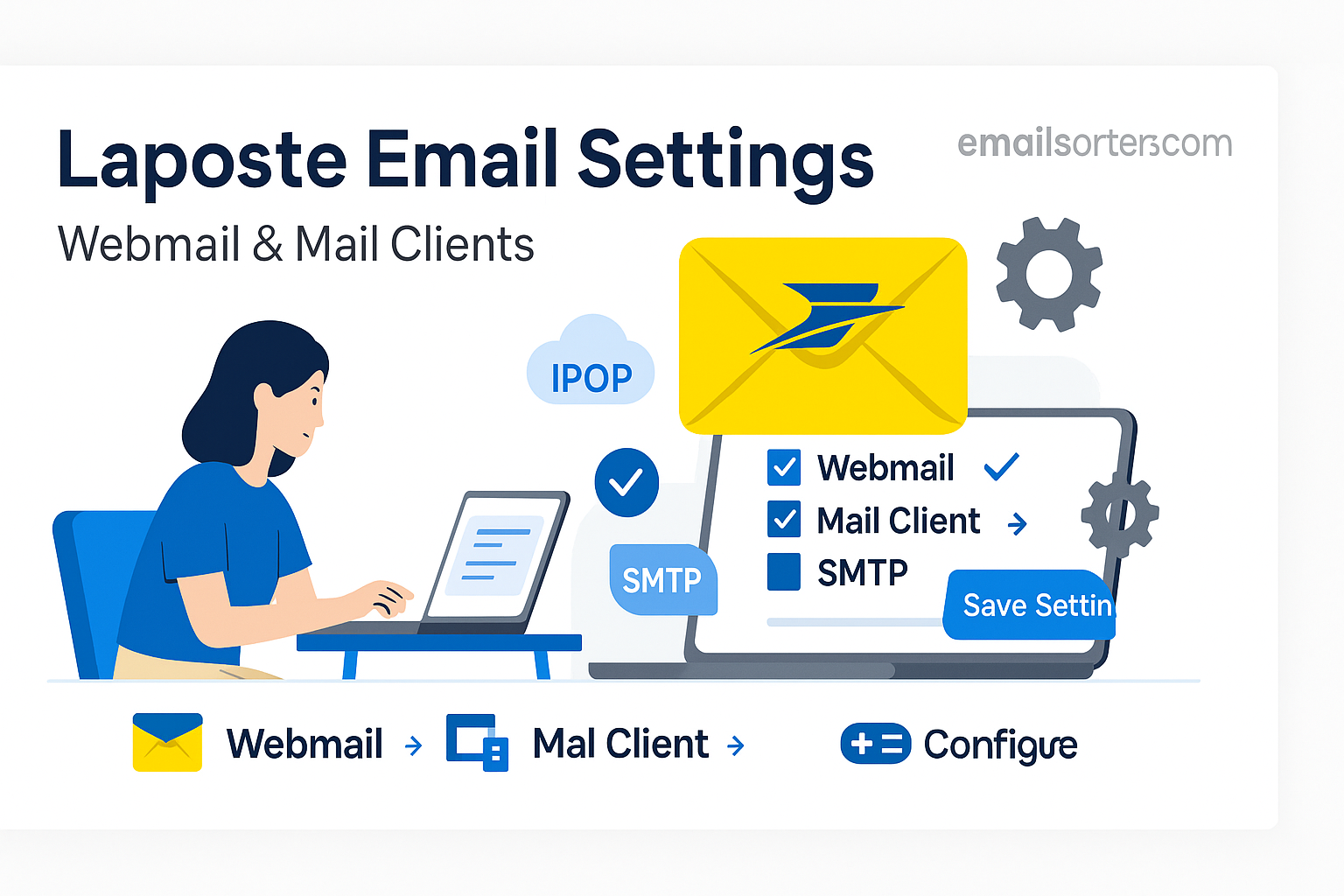Laposte Email settings is a free email service provided by La Poste, the national postal service of France. Designed to offer secure, reliable, and user-friendly communication, Laposte.net has become a popular choice among French users looking for a homegrown alternative to international email giants. The service is primarily used by individuals and small businesses who value simplicity, privacy, and data sovereignty.
One of the key strengths of Laposte is that it adheres to European data protection standards, notably GDPR. That means your personal data is stored in France and managed under strict privacy regulations. Unlike services from big tech companies, Laposte doesn’t profit from user data by selling ads or running extensive analytics. It’s designed more like a public utility; reliable, straightforward, and respectful of user privacy.
This email platform is accessible via webmail or can be configured on any standard mail client using IMAP, POP3, or SMTP protocols. Users are not locked into using Laposte’s own tools; they can take their messages with them across platforms.
Whether you want to check your emails on your browser or set them up on Outlook, Thunderbird, or your smartphone, Laposte provides a consistent experience. It’s particularly useful for people in France, especially older users familiar with La Poste’s traditional mail services, now transitioning into the digital age.
Why Use Laposte Email?
So, why would someone pick Laposte.net over, say, Gmail or Yahoo Mail? That’s a fair question, especially in an era where big names dominate the digital landscape. But here’s where Laposte email stands out.
First, it’s all about data privacy. Unlike Google or Microsoft, Laposte doesn’t scan your emails for keywords to sell you targeted ads. Your conversations stay private. That’s becoming increasingly important in today’s data-sensitive world.
Second, Laposte is free to use. You don’t need to sign up for premium features to enjoy basic functionality like a spam filter, storage, or security protocols. There are no hidden costs.
Third, it’s straightforward and minimalist. The interface isn’t cluttered with unnecessary tools. This is ideal for users who want a no-nonsense email platform. Senior citizens and those less tech-savvy find Laposte to be refreshingly easy to navigate.
Moreover, Laposte offers integration with the postal service. Though not heavily promoted, it makes sense given the parent company; bridging physical mail and digital correspondence in subtle ways.
It’s also a great choice for national loyalty; for those who prefer supporting a French institution rather than a U.S.-based tech corporation. It’s a small but meaningful way to support local infrastructure.
In terms of accessibility, Laposte offers a responsive webmail platform and full support for integration with desktop and mobile clients, making it a versatile option for all kinds of users.
Accessing Laposte via Webmail
How to Log Into Laposte Webmail
Getting into your Laposte webmail is a walk in the park; even if you’re not a tech wizard. Here’s how to do it step by step:
- Open your web browser and head to the official site: https://www.laposte.net.
- On the top-right corner, you’ll see the login form.
- Enter your full Laposte email address (e.g., votrenom@laposte.net).
- Type in your password.
- Click on “Connexion.”
Boom! You’re in.
Once logged in, the webmail interface appears clean and organized. You’ll see the inbox, folders (like sent, trash, spam), and a panel for composing new emails. There’s also a settings icon in the corner where you can customize your email experience; change password, set filters, manage contacts, and more.
One smart feature? If you’re using a shared computer, Laposte automatically logs you out after a period of inactivity. This minimizes the risk of someone else accessing your messages.
Pro tip: Bookmark the login page so you can jump in quickly next time.
Having trouble logging in? If your password doesn’t work, you can hit the “Mot de passe oublié” link below the login form to reset it. Just make sure you’ve registered a recovery phone number or alternate email beforehand.
Features of Laposte Webmail Interface
Once you’re inside the Laposte webmail dashboard, you’ll notice it’s designed for efficiency. No overwhelming clutter, just the tools you need to stay connected.
Here are some standout features:
- Simple Inbox Management: Your inbox is sorted by date, and messages are easy to organize with folders.
- Drag-and-Drop Interface: You can drag emails into folders, delete them, or flag them as important.
- Quick Compose: The “Nouveau message” button opens a lightweight, fast editor for sending emails.
- Built-In Contacts Book: Save and manage all your email contacts directly inside your account.
- Search Functionality: Powerful enough to scan subject lines, body content, and sender names in seconds.
- Spam Protection: Laposte’s spam filter is decent. It catches most junk mail but still lets you review it before deleting.
- Mobile-Friendly UI: Though not as polished as Gmail’s mobile app, Laposte webmail adapts well on smartphones.
It may not have all the bells and whistles of a modern email app, but it checks the essential boxes for most users.
Got sensitive emails? You can manually enable SSL encryption for added security. Laposte also gives you an option to forward messages to another email and manage vacation auto-replies.
Setting Up Laposte Email on Desktop Mail Clients
General Requirements Before Setup
Before you can set up Laposte on a desktop client like Microsoft Outlook, Mozilla Thunderbird, or Apple Mail, make sure you’ve got a few things sorted out. Without these, the process will stall or throw errors.
Here’s your pre-setup checklist:
- Active Laposte.net account – You need a working email and password.
- Internet connection – Obvious, but essential.
- Correct server settings – IMAP or POP3 for incoming, SMTP for outgoing.
- Mail client installed – Ensure your app is updated to avoid compatibility glitches.
- SSL/TLS support enabled – For a secure connection, always use SSL encryption.
Also, if you’re on a shared or office network, make sure firewall or antivirus software isn’t blocking email ports (usually 993, 995, or 465).
Once all that is ready, launch your mail client and prepare to enter the server info manually. Laposte doesn’t offer automatic configuration like Gmail or Outlook.com, so a bit of manual input is necessary.
You’ll also want to decide between IMAP and POP3, which we’ll get into next.
IMAP vs POP3: What’s the Difference?
Before you jump into configuring your Laposte email on a mail client, it’s crucial to understand whether to use IMAP or POP3. It’s not just tech jargon; your choice here determines how your emails behave across devices.
IMAP (Internet Message Access Protocol) is great if:
- You use multiple devices (laptop, phone, tablet).
- You want your emails to sync across all platforms.
- You prefer storing emails on the server.
In other words, when you delete or read a message on your phone, it reflects on your laptop too. Everything stays synced.
POP3 (Post Office Protocol) is ideal if:
- You only use one device.
- You want to store emails locally, not on the server.
- You need to save space on the server.
POP3 downloads emails to your device and then deletes them from the server. It’s more old-school, but useful if you’re running low on server space.
For most modern users, IMAP is the better choice. It offers flexibility and is more in line with today’s multi-device lifestyle.
Now that you know the difference, you’re ready to move forward with entering the actual server settings.
Recommended Settings for Outlook, Thunderbird, and Apple Mail
Here’s a cheat sheet for setting up Laposte.net email across major desktop mail clients:
| Setting | IMAP | POP3 | SMTP |
| Server Address | imap.laposte.net | pop.laposte.net | smtp.laposte.net |
| Port | 993 | 995 | 465 |
| Encryption | SSL/TLS | SSL/TLS | SSL/TLS |
| Requires Authentication? | Yes | Yes | Yes |
| Username | your full email (e.g., votrenom@laposte.net) | Same | Same |
| Password | Your email password | Same | Same |
These settings work across all major clients; just insert them in the appropriate fields during manual configuration. Always choose SSL encryption for added security.
IMAP Configuration for Laposte Email
Incoming Mail Server (IMAP) Settings
IMAP is the preferred protocol for users who want to access their Laposte email across multiple devices and keep everything in sync. When configured correctly, IMAP ensures that any changes you make on one device; like reading, deleting, or organizing emails; are reflected everywhere else. This is perfect for modern users who juggle between a laptop, phone, and tablet throughout the day.
To set up Laposte.net using IMAP, you’ll need to manually input the incoming server details. The IMAP server for Laposte is imap.laposte.net. The correct port to use is 993, and encryption should be set to SSL/TLS. This ensures that your data is transferred securely between your email client and Laposte’s servers. You should also ensure that authentication is enabled. This typically means entering your full email address (e.g., votrenom@laposte.net) and your email password.
While setting up your client, double-check that you’ve selected the option to leave messages on the server. This is essential for IMAP to function correctly. If you accidentally set the client to remove emails after downloading, it’ll behave more like POP3, which is counterproductive to using IMAP.
Laposte’s IMAP support is fairly reliable. It works seamlessly with most major email clients, including Outlook, Thunderbird, Apple Mail, and even third-party tools like eM Client and Mailbird. However, always ensure your software is up to date, as outdated mail clients might not fully support SSL or other security protocols that Laposte uses.
Once everything is configured, your email folders; Inbox, Sent, Trash, and any custom folders; should sync automatically. It’s a good idea to send a test email and move messages between folders to confirm that everything is functioning properly.
Troubleshooting IMAP Issues
Even with the correct settings, IMAP issues can sometimes occur. Common problems include failure to connect to the server, constant prompts for a password, and missing folders or messages not syncing. These can usually be traced back to a few root causes.
One of the most frequent issues is entering the wrong port or forgetting to enable SSL encryption. Laposte’s IMAP server only works on port 993 with SSL enabled. If your client tries to connect via a non-encrypted port or without authentication, it will reject the connection. Another common issue is a temporary block on your account due to too many failed login attempts. If you’ve recently changed your password, make sure it’s updated in all your mail clients. Otherwise, Laposte may temporarily suspend access to prevent unauthorized attempts.
Firewall or antivirus programs can also interfere with mail clients. If you’re consistently getting timeout errors, check to see if your security software is blocking ports 993 and 465. You might need to whitelist Laposte’s server domains or adjust your firewall rules.
If folders aren’t syncing correctly, make sure your email client is subscribed to all folders on the server. In Outlook or Thunderbird, there’s often a folder management setting where you can choose which folders are visible and synced. Refreshing your folder list or restarting the client can sometimes fix this.
Finally, it’s worth checking the Laposte status page or forums to ensure their servers are not undergoing maintenance. Outages are rare but can cause temporary connectivity issues. If all else fails, removing and re-adding your email account with the correct settings often resolves persistent problems.
POP3 Configuration for Laposte Email
Incoming Mail Server (POP3) Settings
POP3 is best suited for users who prefer to download their emails to a single device and access them offline. Unlike IMAP, which keeps your emails on the server, POP3 downloads them and usually deletes them from the server afterward. This can help with conserving online storage space, but it comes with the downside of limiting access across multiple devices.
To set up Laposte.net using POP3, you’ll need to input the following settings into your mail client. The incoming mail server address is pop.laposte.net. Use port 995 with SSL/TLS encryption enabled. As with IMAP, make sure to enter your full email address as the username and your current password as the authentication method.
Most email clients offer an option to leave a copy of the message on the server for a specific number of days. If you’re planning to access your email from more than one device even occasionally, it’s recommended to enable this setting. This gives you a little flexibility while still using POP3.
Once configured, your emails will be downloaded to your device, where you can read, reply, or archive them without needing an active internet connection. This is particularly helpful for people who live in areas with spotty internet access or those who prefer keeping an offline archive of their communications.
Laposte’s POP3 support works reliably across all standard email clients. However, you’ll need to monitor your storage because once messages are downloaded and deleted from the server, they can’t be retrieved unless you’ve backed them up.
Also, if you ever switch to a different device or reinstall your mail client, your emails will not be restored unless they were backed up or stored in the cloud. That’s a key limitation of POP3 compared to IMAP, which keeps everything on the server.
When to Use POP3 Instead of IMAP
There are specific scenarios where using POP3 makes more sense than IMAP. One of the primary reasons is low or unreliable internet access. With POP3, once the emails are downloaded, you can read and respond to them even when you’re offline. This is ideal for users in rural areas, travelers, or anyone with limited data plans.
POP3 is also a good choice for users who want to store all their emails locally. This can help minimize server storage usage and reduce reliance on cloud infrastructure. Some people prefer keeping personal or sensitive emails on their own hard drives instead of leaving them on third-party servers; even ones as secure as Laposte’s.
Additionally, older computers or mail clients may handle POP3 more efficiently. IMAP, with its constant syncing and folder management, can sometimes lag or freeze on outdated hardware. POP3’s straightforward download-and-delete process requires fewer resources.
That said, if you’re someone who checks email on a smartphone, tablet, and laptop regularly, POP3 might create confusion. You could end up with scattered emails across devices, or worse, lose emails that are downloaded on one device and unavailable on another.
POP3 is best used when you’re confident that one device will be your primary access point for emails. If you decide later to switch to IMAP, it’s possible, but you may need to manually move messages or back up your data before making the transition.
SMTP Settings for Sending Emails
Outgoing Mail Server Settings
While IMAP and POP3 manage how you receive emails, SMTP (Simple Mail Transfer Protocol) is responsible for sending them. Without correctly configured SMTP settings, you won’t be able to send emails from your Laposte account, even if receiving works perfectly.
Laposte.net uses smtp.laposte.net as its outgoing mail server. The recommended port is 465 with SSL/TLS encryption. Your client must be set to authenticate outgoing mail, which means you should enter your full Laposte email address and password under the SMTP authentication settings.
It’s important to note that without authentication, Laposte’s servers will reject your outgoing messages to prevent unauthorized use or spamming. Always double-check that authentication is enabled. Some email clients have a separate section for SMTP credentials, and it’s not uncommon for users to mistakenly leave it blank or unchecked.
Once SMTP is properly set up, you should be able to compose and send emails from any configured client; desktop or mobile. Sending test messages can help verify the configuration. If they arrive without delay and without triggering any error, you’re good to go.
However, if you face issues sending messages, particularly if they’re getting stuck in the outbox or returning undeliverable notices, you may need to troubleshoot SMTP settings further, which we’ll cover next.
Common SMTP Errors and Fixes
SMTP errors can be frustrating, but they’re usually caused by incorrect settings or blocked ports. One of the most common errors is “authentication failed.” This often means that either the username or password was entered incorrectly. Even a small typo or forgotten character can break the connection.
Another common issue is a “cannot connect to server” message. This could mean the SMTP port (465) is being blocked by a firewall or your internet service provider. Try switching to port 587 with STARTTLS encryption if port 465 isn’t working. However, Laposte officially recommends 465 for SSL, so use that as your first option.
Sometimes, antivirus programs mistakenly block outgoing mail, thinking it’s a security threat. Temporarily disabling your antivirus (for testing only) can help you determine if it’s the culprit. If it is, add Laposte’s SMTP server to your antivirus exceptions list.
If you’re still unable to send mail, check whether your account is temporarily blocked due to suspected spam or too many failed login attempts. In such cases, logging into your account via webmail and verifying your identity may help lift the restriction.
Lastly, ensure your ISP isn’t blocking port 465 altogether. Some networks, especially in workplaces or public hotspots, restrict certain ports. Switching to a different Wi-Fi network or contacting your ISP may be necessary in these situations.
Laposte Email Settings for Mobile Devices
iOS (iPhone/iPad) Email Setup
Setting up your Laposte.net email on an iPhone or iPad is a smooth process if you follow the right steps. Apple’s Mail app is fully compatible with Laposte’s IMAP and SMTP servers, meaning you can access your email on the go with full syncing capabilities.
Begin by opening the Settings app on your iPhone or iPad. Scroll down and tap on Mail, then select Accounts, followed by Add Account. Choose Other as your email provider, since Laposte isn’t listed among the default options like Gmail or Yahoo.
Next, enter your full Laposte email address and password. In the description field, you can enter something like “Laposte Email” to identify the account easily. Tap Next, and your iPhone will attempt to verify the account. If it doesn’t automatically find the settings, you’ll need to manually input the IMAP and SMTP details.
For IMAP, use the following:
- Host Name: imap.laposte.net
- Port: 993
- Encryption: SSL
- Username: Your full email address
- Password: Your Laposte password
For SMTP, use:
- Host Name: smtp.laposte.net
- Port: 465
- Encryption: SSL
- Username and Password: Same as above
Once entered, tap Next and wait for the device to verify the information. If all settings are correct, your email will be added to the Mail app. You’ll be able to send and receive messages, organize folders, and access all your mail directly from your iPhone or iPad.
To improve performance, go into Mail Settings and configure sync settings, like how often the Mail app checks for new emails. You can also enable notifications for incoming messages and set up swipe gestures to delete, archive, or flag emails.
This setup allows you to stay connected with your Laposte account wherever you are, making it easy to respond to messages, organize your inbox, and maintain communication while on the move.
Android Email Setup Steps
If you’re using an Android device, the process of setting up your Laposte email is just as straightforward. Whether you’re using the default Email app, Gmail, or any third-party mail client, Laposte’s IMAP and SMTP settings will work universally.
Start by opening your email app. Tap on Add Account and then choose the Other option. You’ll be prompted to enter your email address. Type in your full Laposte.net email and proceed to the next screen, where you’ll choose between IMAP and POP3. Select IMAP for the best syncing experience across devices.
Now, enter the incoming mail server details. For IMAP:
- Server: imap.laposte.net
- Port: 993
- Security Type: SSL/TLS
- Username: Your full email address
- Password: Your Laposte email password
For the outgoing server (SMTP), input:
- Server: smtp.laposte.net
- Port: 465
- Security Type: SSL/TLS
- Require Sign-In: Yes
- Username: Your email address
- Password: Your email password
Tap Next, and the app will verify your account. If everything checks out, you’ll be asked to choose sync preferences; how often to check for mail, whether to download attachments automatically, and how notifications should behave.
Once configured, you can start sending and receiving messages right away. You’ll see your inbox, sent items, and any custom folders synced with the Laposte server. Android devices offer additional customization through widgets, priority inbox filtering, and integration with other apps like calendars and contact lists.
Should you encounter issues during setup, double-check that SSL is enabled and that the ports match exactly. Some Android apps automatically fill in the wrong settings for lesser-known providers like Laposte, so manual configuration is sometimes necessary.
Securing Your Laposte Email
Enabling SSL/TLS for Security
Email security is no longer optional; it’s essential. With cyberattacks, phishing schemes, and identity theft on the rise, it’s important to lock down your email account. For Laposte.net, the first and most crucial security layer is enabling SSL/TLS encryption.
SSL (Secure Sockets Layer) and its successor TLS (Transport Layer Security) encrypt the communication between your device and Laposte’s servers. This means that even if someone intercepts your internet connection, they can’t read your emails or steal your credentials.
When setting up Laposte on any device or email client, always choose SSL or SSL/TLS in the security type section. For IMAP, this usually corresponds to port 993; for POP3, port 995; and for SMTP, port 465.
These encrypted connections protect your login credentials and the contents of your emails from being read during transmission. Without SSL/TLS, your data is sent as plain text, which is easily exploitable.
If you’re accessing your Laposte account through webmail, make sure the URL starts with https://. This indicates that the site uses SSL to secure your session. Most modern browsers display a padlock icon next to the address bar to show that the connection is safe.
Additionally, avoid checking your email over unsecured public Wi-Fi networks. If you must use one, consider using a VPN to create an extra layer of protection.
SSL/TLS is a fundamental step, but it’s only part of a broader security strategy. The next step is enabling Two-Factor Authentication (2FA), which we’ll cover now.
Setting Up Two-Factor Authentication (2FA)
Two-Factor Authentication (2FA) is one of the most effective ways to protect your Laposte email account from unauthorized access. With 2FA enabled, logging into your account requires not just your password, but also a second verification step; usually a code sent to your phone or generated by an authentication app.
Unfortunately, as of now, Laposte.net’s 2FA support is limited and not universally available across all user accounts. However, La Poste has been working toward improving digital security and may roll out this feature more broadly.
If 2FA is available for your Laposte account, you’ll typically find it under Settings or Security Options once logged into the webmail interface. Follow the prompts to enable 2FA. You may be asked to link your phone number or install an authenticator app like Google Authenticator or Authy.
Once activated, every time you log in; especially from a new device; you’ll be prompted to enter a one-time code along with your regular password. This drastically reduces the chances of someone accessing your account even if they manage to steal your password.
Until full 2FA support is rolled out, it’s vital to use a strong and unique password for your Laposte email. Avoid using easily guessable combinations or reusing passwords from other services. Change your password regularly and don’t share it with anyone.
If Laposte introduces expanded security features in the future, be sure to opt-in immediately to protect your personal information.
Managing Email Storage and Performance
Cleaning Up Inbox Efficiently
Let’s face it; emails pile up fast. Whether it’s newsletters you never read, outdated work memos, or promotions you forgot to unsubscribe from, a cluttered inbox can make it harder to find the messages that actually matter. Luckily, managing your Laposte email inbox doesn’t have to be a nightmare if you have the right strategy.
Start by identifying and deleting junk. Head into your spam, trash, and promotions folders and clear them out. Laposte does a decent job filtering spam automatically, but it’s a good idea to check this folder occasionally to make sure nothing important landed there by mistake.
Next, sort your inbox by sender or subject line to make bulk deletion easier. For example, if you’re subscribed to 15 different newsletters you never read, group them and delete them all in one go. This tactic is much faster than scrolling through pages of emails and deleting one by one.
If your inbox is nearing its storage limit, the attachments are often the culprits. Sort emails by size and delete or archive messages with large attachments. If you want to keep the files, download them to your computer and delete the email afterward.
Creating folders and setting up filters can also make your inbox more manageable. With filters, you can automatically direct emails from certain senders into specific folders. For instance, work emails can go into a “Work” folder, while shopping receipts can be directed to a “Purchases” folder.
Also, consider using the search feature to find and delete emails older than a certain date. A quick search like “before:2023/01/01” will show you emails over a year old, many of which you likely don’t need anymore.
Lastly, make inbox cleanup a regular habit. Set aside 10 minutes a week to purge unnecessary messages and reorganize. Doing this consistently will help you stay organized and ensure you always have space when a new important message comes in.
Dealing with Quota Limits
Laposte.net provides a reasonable amount of storage for a free email service, but it’s not unlimited. Like any email platform, there are quota limits that you’ll eventually bump into, especially if you receive a high volume of emails with attachments or use your account for long-term archiving.
When your inbox approaches the storage limit, Laposte will usually send you warning emails indicating that your mailbox is almost full. If the limit is reached, you won’t be able to receive new messages until you free up space, which can be problematic if you rely on your email for important communication.
To check your current storage usage, log into your Laposte webmail and go to your settings. There should be a section that displays your current usage as a percentage of the total available space.
Once you know where you stand, start deleting large or unnecessary emails, especially those with attachments. As mentioned earlier, use the search filter to locate emails by size or date to make this process faster.
If you’re using an email client configured with POP3, remember that emails may be deleted from the server after they are downloaded. This can be useful for keeping server storage low, but it also means your email archive exists only on your local device. Make sure to back up your POP3 emails if you plan to delete them from the server.
Unfortunately, Laposte does not offer additional storage upgrades for free accounts, so managing your quota efficiently is crucial. If you find yourself constantly hitting the limit, consider archiving old messages using an email client like Thunderbird or Outlook, which allows you to export emails into local files while clearing them from the server.
Taking control of your email storage not only improves performance but also ensures that you never miss an important message because your inbox is full.
Syncing Laposte Email Across Multiple Devices
Best Practices for Consistent Email Access
In today’s world, it’s common to access your email on a variety of devices; your smartphone while commuting, your tablet at home, and your laptop at work. The good news is that Laposte.net supports IMAP, which makes syncing email across devices seamless, but only if configured correctly.
The first rule of thumb is to always use IMAP instead of POP3. IMAP keeps all your messages on the server and syncs your folders, read/unread status, and even flags or labels across all devices. This way, when you read an email on your phone, it’ll show as read when you open your laptop later.
Make sure every device you use is set up with identical IMAP and SMTP settings, including enabling SSL encryption and using the same authentication credentials. Avoid using POP3 on one device and IMAP on another, as this creates conflicts and causes emails to disappear or duplicate.
Another best practice is to regularly sync your folders. Most email clients have an option to manually sync or refresh. Use this when switching between devices to ensure everything is up to date.
It’s also helpful to enable push notifications or set automatic fetch intervals on your mobile devices so that new emails appear promptly. For laptops or desktops, ensure your email app is set to sync every few minutes, especially if you rely on real-time communication.
Lastly, avoid storing emails locally unless you have a solid backup plan. With IMAP, everything stays on the server, reducing the risk of data loss if your device crashes or gets stolen. If you must store emails offline, use email archiving features that back up your messages without removing them from the server.
By following these practices, you’ll enjoy smooth and consistent access to your Laposte email, no matter which device you’re using.
How to Avoid Sync Errors
Even with a properly set up IMAP configuration, sync errors can still pop up and disrupt your workflow. These are often caused by misconfigured settings, software bugs, or connectivity problems. Knowing how to identify and fix them quickly can save you a lot of frustration.
First, if emails aren’t syncing correctly, check your internet connection. A weak or unstable connection can prevent your client from communicating with Laposte’s servers. Restarting your router or switching networks can resolve this issue.
Next, verify that your email settings are correct. IMAP should be set to imap.laposte.net with port 993 and SSL enabled. If one of your devices has incorrect settings or is using POP3, it can throw off the sync across your entire account.
If you’re getting sync error messages, try logging into the Laposte webmail to see if the issue exists there. If webmail shows all emails correctly, the problem likely lies within the client you’re using. In such cases, removing and re-adding the account often fixes the issue.
Another common issue is folder subscription. Some email clients only sync folders you’re subscribed to. If you can’t find certain folders or they’re not updating, go into the settings of your email client and ensure all relevant folders are selected for syncing.
Also, clear the cache or data of your email app if you’re on a mobile device. Over time, these files can become corrupted, leading to strange syncing behaviors. Just make sure you back up your data first if needed.
Finally, keep your software up to date. Whether it’s your smartphone, mail app, or desktop client, outdated software can introduce bugs that disrupt syncing. Installing updates often includes bug fixes that restore proper functionality.
By staying vigilant and knowing how to troubleshoot, you can keep your Laposte email perfectly in sync across all your devices, avoiding common pitfalls and ensuring a smooth communication experience.
Laposte Email Troubleshooting Tips
Password and Login Problems
Password and login issues are among the most common problems users encounter with Laposte.net. If you find yourself repeatedly entering your credentials only to be denied access, don’t panic; there are a few straightforward steps you can take to resolve the issue quickly.
First, double-check your email address. Laposte email addresses follow the format yourname@laposte.net, and even a small typo; like missing a period or using “.com” instead of “.net”; can cause login failure.
Next, check your password. Laposte passwords are case-sensitive, so make sure your Caps Lock isn’t on. If you’re copying and pasting from a password manager, ensure no extra spaces are added at the beginning or end.
If your password is correct and you still can’t log in, try resetting it. On the Laposte login page, click the “Mot de passe oublié” (Forgot password) link. You’ll be prompted to enter your recovery email address or phone number. Once verified, you can create a new password.
If you’ve recently changed your password, remember to update it across all devices where your Laposte account is configured. Outdated passwords on mobile or desktop clients can cause your account to be temporarily locked due to multiple failed login attempts.
In cases where none of these methods work, your account may have been compromised or temporarily suspended for security reasons. If this happens, you’ll need to contact Laposte customer support directly through their website or call their helpdesk for assistance.
Also, consider enabling login verification or updating your recovery options in your account settings to make account recovery easier in the future.
Server Connection Issues
If you’re receiving errors like “Cannot connect to server” or “Server not responding,” it’s typically due to a configuration or network issue. These errors can be frustrating, especially when you need access to your inbox urgently.
The first step is to ensure you have a stable internet connection. Server errors often stem from brief disconnections or weak Wi-Fi signals. Restarting your modem or switching networks can sometimes resolve the issue instantly.
Next, review your server settings. For IMAP, make sure the server is set to imap.laposte.net with port 993 and SSL enabled. For SMTP, use smtp.laposte.net with port 465 and SSL. If any of these details are incorrect, the server will reject the connection.
Check if your antivirus or firewall is blocking the email ports. Temporarily disable them to test the connection. If it works, you’ll need to whitelist Laposte’s servers within your security software settings.
Sometimes, the problem lies on Laposte’s end. Server maintenance or unexpected downtime can cause widespread connection issues. To check for outages, visit Laposte’s service status page or search social media for real-time reports from other users.
If you’re using an outdated email client or operating system, it may not support the latest encryption protocols required by Laposte. Updating your software often solves compatibility issues.
Also, remove and re-add your email account in your client. This clears cached settings and forces the application to re-establish a connection using fresh credentials and configurations.
Persistent issues could also be related to your IP being temporarily blocked by Laposte due to suspicious activity. Restart your router to get a new IP address or contact Laposte support for assistance.
Contacting Laposte Support
How to Reach Technical Help
When all else fails, contacting Laposte support is the best way to resolve persistent or complex issues. While not as instant as live chat services, Laposte offers multiple ways to get help from their technical support team.
Start by visiting the official Laposte support portal at https://aide.laposte.net. Here, you’ll find a comprehensive knowledge base that includes setup guides, troubleshooting steps, and frequently asked questions. This resource can often solve your issue without needing to speak to a support agent.
If your problem requires personal assistance, scroll to the bottom of the help page and look for the “Nous contacter” (Contact Us) link. Fill out the contact form with your email address, a description of the issue, and any relevant screenshots. The more detailed your request, the faster and more accurately support can respond.
You can also contact Laposte via phone through their customer service line. Be prepared to verify your identity by answering security questions related to your account.
Laposte typically responds to support inquiries within a few business days. Response times may vary depending on the complexity of your issue and overall demand.
It’s also worth checking their official Twitter or Facebook pages for service announcements or responses to widespread issues. Sometimes, you’ll get faster insights from other users experiencing similar problems.
Community Forums and FAQ Pages
Another great resource for resolving Laposte email issues is the community. Online forums, such as those found on Laposte’s help site or general tech support platforms like Reddit and Hardware.fr, are full of helpful users who’ve encountered similar problems.
The FAQ section on Laposte’s website is also a goldmine of information. It includes answers to common questions about server settings, password recovery, account security, and syncing issues. Many users find the answer to their problem here before ever needing to contact support.
Use specific search terms when looking through these forums or FAQs. For example, searching “Laposte IMAP not syncing Outlook 2025” is more likely to yield helpful results than simply typing “email not working.”
Forums are also useful for learning about temporary bugs or server outages that may not yet be officially acknowledged by Laposte. Other users often post real-time experiences and workarounds that can save you a lot of time and frustration.
While forums aren’t a replacement for official support, they are an excellent supplementary tool, especially for tech-savvy users or those with niche configuration needs.
Alternatives to Laposte Email
Why Consider Other Providers
Laposte email is functional and secure, but it’s not for everyone. Some users find the interface too simplistic or miss out on advanced features that modern services like Gmail, Outlook, or ProtonMail provide. Others may want more storage, better integration with third-party apps, or faster customer service.
For professionals or those needing seamless synchronization across calendars, documents, and video calls, platforms like Google Workspace or Microsoft 365 are often better suited. These tools offer email alongside a suite of productivity features, all tightly integrated.
Performance can also be an issue. Laposte, while reliable, can experience slower server speeds or temporary outages during peak times. This can be frustrating for users who rely on quick and uninterrupted access.
Laposte also lacks native apps, advanced spam filtering, and tools like collaborative inboxes, AI-based smart replies, or real-time notifications. These features are becoming standard in modern email ecosystems.
Additionally, international users may struggle with the French-only interface and limited multilingual support. If you’re based outside of France or need an email solution for global communication, other platforms may offer a more accessible user experience.
Switching providers doesn’t mean losing your Laposte email entirely; you can set up forwarding or keep it as a backup for specific uses.
Transitioning from Laposte to Gmail or Outlook
If you’ve decided it’s time to move on from Laposte, transitioning to Gmail or Outlook can be relatively painless with the right approach. Both services allow you to import old emails, sync contacts, and even set up automatic forwarding from your Laposte account.
Start by creating a new email account with your chosen provider. Once done, go into your new email client’s settings and look for an import feature. In Gmail, for instance, go to “Accounts and Import” under settings, then select “Import mail and contacts.” Enter your Laposte email credentials and allow access.
This process will pull over your emails and, depending on the settings, also copy your contact list. It can take a few hours or even a day if your mailbox is large, so be patient.
Next, log into your Laposte webmail and set up email forwarding. This ensures that any new messages that arrive at your old Laposte address are automatically sent to your new inbox. You can usually find this option under your account or forwarding settings.
Final Thoughts on Using Laposte Email
Laposte.net remains a solid option for users who value simplicity, privacy, and a service rooted in French infrastructure. Its clean interface, GDPR-compliant data handling, and compatibility with all major mail clients make it a viable choice for everyday communication.
However, it’s important to understand the platform’s limitations; limited storage, occasional server issues, and lack of modern features compared to giants like Gmail or Outlook. If you’re a casual user who needs a straightforward email without all the noise, Laposte is perfect. But if you’re seeking advanced productivity tools or large-scale business use, it might be time to consider an upgrade.
Regardless of where you stand, knowing how to configure and manage your Laposte account gives you the power to make it work for your specific needs. With the right settings, a few security tweaks, and some regular inbox management, you can enjoy a smooth and secure email experience.
FAQs
How do I recover a lost Laposte email password?
Visit the Laposte.net login page and click “Mot de passe oublié.” Follow the instructions to reset your password using your recovery email or phone number.
Can I access Laposte email from abroad?
Yes, Laposte email is accessible from anywhere in the world via webmail or any mail client, provided you use the correct IMAP/SMTP settings and have an internet connection.
What to do if Laposte webmail is down?
Check the official Laposte status page or social media accounts for outage updates. You can also try accessing your email through an IMAP client like Outlook or Thunderbird.
How secure is Laposte email service?
Laposte supports SSL/TLS encryption and complies with GDPR. While 2FA support is limited, the platform is considered secure for regular email use.
Does Laposte support email forwarding?
Yes, you can enable forwarding through your Laposte webmail settings to redirect incoming messages to another email address.