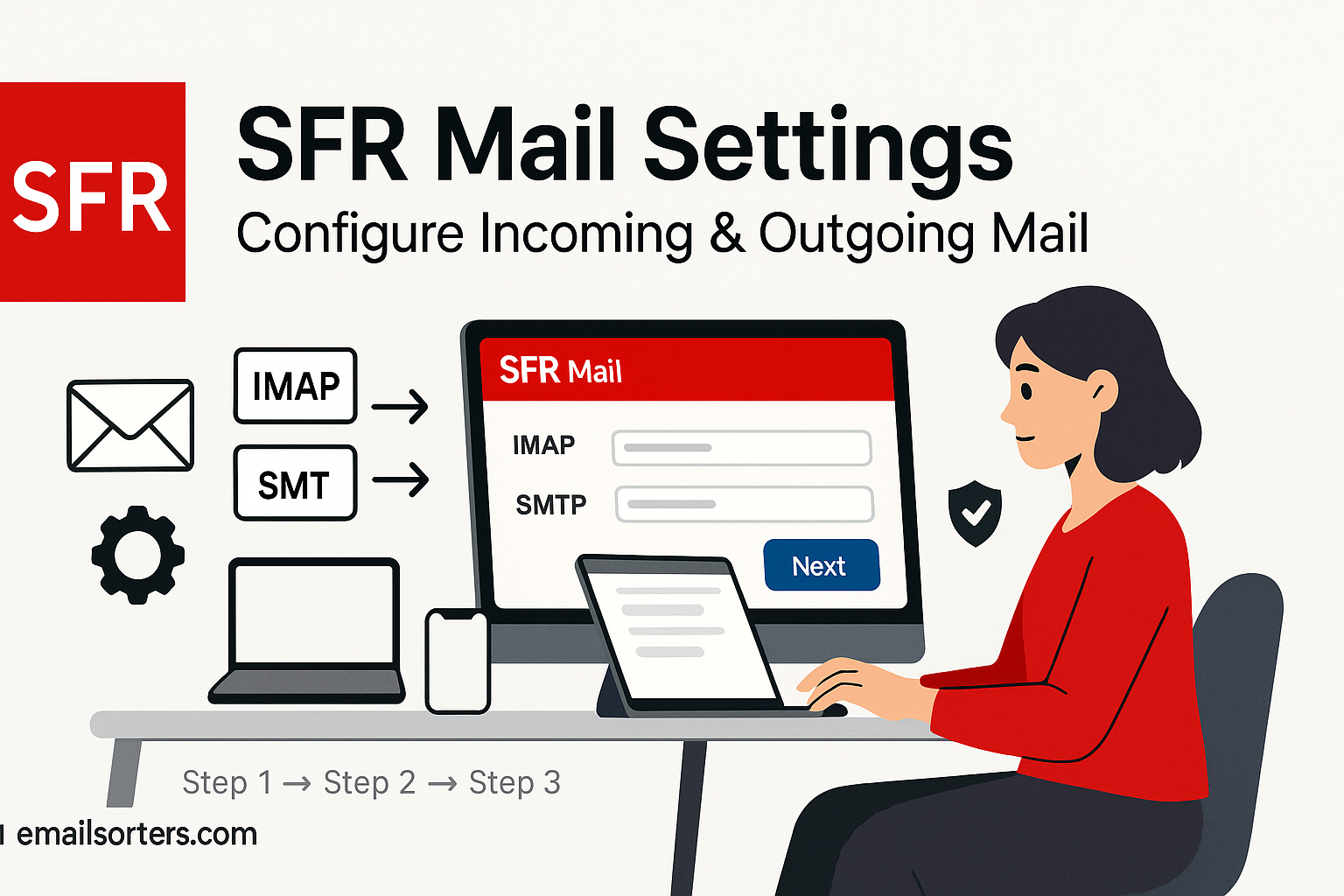SFR Mail Settings is the official email service offered by SFR (Société Française du Radiotéléphone), one of France’s leading telecommunications providers. Alongside offering mobile, internet, and TV packages, SFR provides its customers with a dedicated email account that integrates seamlessly with their digital services. Whether you’re a personal user checking daily correspondence or a professional handling client communications, SFR Mail offers a reliable platform for managing messages.
The service is accessible via webmail at webmail.sfr.fr, but many users prefer configuring it on email clients such as Microsoft Outlook, Apple Mail, or mobile apps for convenience. Having your SFR Mail account properly set up ensures you don’t miss important messages, whether you’re at home, at work, or traveling.
Unlike free web-based email services, SFR Mail is tied to your SFR subscription, giving you a personalized and ad-free experience. However, to use it effectively, you need to configure both incoming and outgoing mail server settings correctly. Without proper configuration, issues like undelivered messages, missing emails, or repeated authentication prompts can occur. That’s why understanding the correct settings is critical.
Why Correct Mail Settings Are Important
Configuring your SFR Mail account with the right settings isn’t just a technical step; it’s the backbone of smooth communication. If your mail client is using the wrong ports, servers, or security options, you may face problems like emails not syncing, messages getting stuck in the outbox, or login failures.
Correct settings guarantee several benefits. First, you get uninterrupted communication, ensuring that emails arrive instantly and can be sent without errors. Second, proper configuration secures your data with encryption, protecting sensitive information from hackers or malicious actors. Third, it enables multi-device synchronization, so whether you check your email on a smartphone, tablet, or computer, your inbox looks the same everywhere. Finally, accurate settings reduce annoying error messages that waste your time and cause stress.
Think of email configuration like entering the correct code to unlock a safe. If even one number is wrong, the safe won’t open. Similarly, if one part of your mail settings is incorrect, your email won’t work as expected. That’s why following an updated guide is crucial, especially since email clients and security standards evolve over time.
Devices and Platforms Supported by SFR Mail
SFR Mail is designed to be flexible and user-friendly across multiple platforms, making it accessible wherever you are. The most common methods include direct access via the official SFR webmail portal, where you simply log in using your credentials. This option requires no configuration, but it may not be as convenient as a dedicated app for regular users.
For desktop users, SFR Mail works flawlessly with Microsoft Outlook, Mozilla Thunderbird, and Apple Mail, allowing professionals to manage their email efficiently. On mobile, both Android and iOS devices support SFR Mail through native mail apps or the Gmail app, which is especially popular for integrating multiple accounts into one dashboard.
Third-party email clients like Mailbird, eM Client, and Spark also support SFR Mail, provided you enter the correct IMAP/POP3 and SMTP settings. No matter your preferred device, the key to enjoying SFR Mail without interruptions lies in configuring the incoming and outgoing mail servers correctly.
Understanding SFR Mail Protocols
POP3 vs IMAP: Choosing the Right Option
When setting up your SFR Mail account, one of the first choices you’ll face is deciding between POP3 and IMAP for incoming mail. Both protocols serve the same basic purpose; retrieving emails from the server; but they do it differently.
POP3 (Post Office Protocol 3) downloads emails from the SFR server to your device. Once downloaded, the messages are usually deleted from the server, meaning they only exist on that device unless you configure the client to keep copies. This method is lightweight and works well for users who check emails on a single device, such as a personal laptop. However, it lacks flexibility for people who use multiple devices.
IMAP (Internet Message Access Protocol), on the other hand, keeps emails on the server and syncs them across all your devices. If you read or delete an email on your phone, the change reflects instantly when you check on your laptop. This makes IMAP ideal for modern users who access their inbox from several locations and devices.
While POP3 may still be suitable for those who prefer offline access and don’t need syncing, IMAP has become the standard choice because of its convenience and reliability.
Why IMAP Is the Preferred Choice Today
In today’s world, most people check emails on multiple devices: a smartphone during commutes, a laptop at work, and perhaps a tablet at home. IMAP caters perfectly to this lifestyle. Unlike POP3, it doesn’t require you to worry about which device you used last or whether your messages are still on the server.
IMAP allows you to organize folders and tags that remain consistent everywhere. It also supports partial downloads, meaning you can preview messages and attachments without downloading the entire content, which is useful when you have limited internet connectivity. Furthermore, because emails stay on the server, you don’t risk losing them if one device crashes or gets stolen.
For businesses and professionals, IMAP provides a huge advantage in maintaining workflow efficiency. Imagine reading a critical email on your phone, flagging it for follow-up, and then immediately seeing it flagged on your desktop client. That’s the power of IMAP synchronization.
POP3 may still appeal to those who want full control of their emails offline or who prefer to minimize server usage. But unless you have a specific reason for using POP3, IMAP is the smarter, more future-proof choice for SFR Mail.
The Role of SMTP in Email Communication
While IMAP and POP3 handle receiving emails, SMTP (Simple Mail Transfer Protocol) manages outgoing messages. If IMAP and POP3 are like your personal postboxes, SMTP is the post office that delivers your letters. Without SMTP, you might be able to read your emails but never send replies.
SMTP ensures your emails are properly routed and delivered to the recipient’s server. To prevent abuse and spam, SMTP servers usually require authentication, meaning you must log in with your SFR email address and password before sending.
SFR’s SMTP server also supports SSL/TLS encryption, which secures your emails during transmission. Without encryption, your messages could be intercepted, much like sending a postcard without an envelope. That’s why using the correct SMTP settings is just as important as configuring your incoming mail.
Common errors when sending emails usually stem from incorrect SMTP ports, disabled authentication, or outdated password credentials. Ensuring the correct configuration keeps your communication smooth and secure.
SFR Mail Incoming Mail Settings
IMAP Configuration Settings
For users who want seamless syncing across devices, here are the correct IMAP settings for SFR Mail:
- Incoming Mail Server: imap.sfr.fr
- Port: 993 (SSL)
- Security: SSL/TLS
- Username: Your full SFR email address
- Password: Your SFR email password
Using SSL encryption is strongly recommended, as it keeps your login credentials and email content secure. If you encounter errors, ensure you’re using the full email address as the username rather than just the part before “@sfr.fr.”
IMAP users benefit from having their inbox, sent folder, drafts, and even spam folders synced across devices. This makes it much easier to manage emails without worrying about missing important messages.
POP3 Configuration Settings
If you prefer POP3, here are the settings you need:
- Incoming Mail Server: pop.sfr.fr
- Port: 995 (SSL)
- Security: SSL/TLS
- Username: Your full SFR email address
- Password: Your SFR email password
When using POP3, make sure to enable the option “Leave a copy of messages on the server” in your email client. If you don’t, emails will vanish from webmail once downloaded, and you won’t be able to view them on other devices. This option provides a good compromise by allowing you to keep emails both locally and on the server.
Common Incoming Mail Errors and Fixes
One common issue is receiving a “Cannot Connect to Server” message. This usually indicates a wrong port number or incorrect security setting. Double-check whether you’ve selected SSL/TLS with the right port; 993 for IMAP and 995 for POP3.
Another frequent error is authentication failure. Many users mistakenly enter only their username instead of the full email address. Always use your complete SFR email address, including “@sfr.fr.”
If your inbox isn’t updating, the issue might be related to your internet connection or firewall blocking the client’s access. Temporarily disabling antivirus or firewall software can help identify whether they are the cause.
Finally, if emails appear in SFR webmail but not in your client, it’s a sign that the incoming mail server is misconfigured. Re-enter the settings carefully and retest.
SFR Mail Outgoing Mail Settings (SMTP)
Basic SMTP Configuration
While IMAP and POP3 handle incoming emails, SMTP ensures you can send messages successfully. Setting up SMTP correctly is crucial because many users complain they can read emails but not send them. The SMTP server provided by SFR acts as the channel through which all outgoing messages are delivered.
Here are the correct SMTP settings for SFR Mail:
- Outgoing Mail Server: smtp.sfr.fr
- Port: 465 (SSL) or 587 (TLS)
- Security: SSL/TLS (recommended)
- Requires Authentication: Yes
- Username: Your full SFR email address
- Password: Your SFR email password
Always enable authentication, as modern mail servers require you to prove your identity before sending messages. Without it, your emails may fail to deliver or end up flagged as spam.
Secure SSL/TLS Settings for Outgoing Mail
Using SSL/TLS email encryption when configuring your SMTP server isn’t optional; it’s necessary for safe communication. Without encryption, your emails travel like postcards, readable by anyone who intercepts them along the way. With SSL/TLS, your messages are wrapped in a digital envelope, ensuring only the intended recipient can read them.
When using Port 465, choose SSL. If you use Port 587, select STARTTLS/TLS. Both provide strong security, but Port 587 is often preferred because it’s more widely accepted by internet service providers and less likely to be blocked.
Configuring these secure settings not only keeps your information private but also helps your emails reach their destination without being filtered as potential spam. Many modern email systems reject unencrypted connections, so enabling SSL/TLS ensures your SFR Mail account works reliably.
Troubleshooting Outgoing Mail Issues
Many SFR Mail users face problems with outgoing messages. One of the most common errors is “Cannot Connect to SMTP Server.” This usually means the wrong port was selected or SSL/TLS wasn’t enabled. Switching to Port 465 or 587 with encryption often solves this.
Another frequent issue is “Authentication Failed.” This happens when you forget to check the box requiring authentication for outgoing mail. Remember to use your full SFR email address, not just the part before @sfr.fr.
Emails stuck in the outbox are another headache. This problem often arises from incorrect port settings or poor internet connectivity. Restarting your client after verifying the SMTP configuration usually fixes it. If your provider blocks outgoing traffic on certain ports (like Port 25), switching to 465 or 587 is the best solution.
Slow sending speeds can also be resolved by testing both SSL and TLS options. Sometimes, one protocol works more efficiently than the other depending on your internet connection.
Setting Up SFR Mail on Popular Email Clients
Microsoft Outlook Setup
Outlook remains one of the most widely used email clients, especially for professionals. Setting up SFR Mail in Outlook is simple but requires careful attention to detail. Start by opening Outlook and selecting “File,” then click on “Add Account.” Enter your full SFR email address and select manual setup for more control.
Choose either IMAP or POP3, though IMAP is strongly recommended for syncing across devices. For incoming mail, if you’re using IMAP, set the server to imap.sfr.fr with port 993 and SSL enabled. If you’re using POP3, select pop.sfr.fr with port 995 and SSL.
For outgoing mail, enter smtp.sfr.fr, using port 465 for SSL or 587 for TLS. Make sure the “My outgoing server requires authentication” option is checked, and provide your full SFR email address and password. Once the details are in place, Outlook will test the settings by sending a test email. If it’s successful, you’re ready to use your SFR Mail account within Outlook.
If the test fails, double-check the security settings and ensure your internet connection is active. Often, the problem lies in forgetting to enable SSL/TLS or entering the wrong port number.
Apple Mail Configuration
For Mac users, Apple Mail provides a clean and efficient way to manage SFR Mail. Begin by opening Apple Mail and navigating to “Mail” in the top menu, then select “Add Account.” Choose “Other Mail Account” and input your name, full SFR email address, and password.
When prompted for server settings, select IMAP for incoming mail with the server imap.sfr.fr and port 993 (SSL enabled). For outgoing mail, set the server to smtp.sfr.fr with port 465 (SSL) or 587 (TLS). Make sure authentication is enabled with your full email address and password.
Apple Mail may sometimes default to incorrect outgoing servers, causing authentication failures. To fix this, manually edit the account preferences and ensure smtp.sfr.fr is set as the outgoing server. If you still face issues, delete the account and re-add it carefully using the correct details.
Testing the setup by sending a message ensures everything is working smoothly. If your emails don’t send, revisit the SMTP settings first, as they are the most common source of errors.
Gmail and Third-Party App Integration
Many users prefer managing multiple email accounts through Gmail. Fortunately, you can integrate your SFR Mail with Gmail so all messages appear in one inbox. Log into Gmail on a browser, click the settings gear, and navigate to “Accounts and Import.” Under “Check mail from other accounts,” select “Add a mail account.”
Enter your SFR email address, and Gmail will ask whether you want to import emails via POP3 or link accounts using IMAP. POP3 downloads messages periodically, while IMAP allows real-time syncing. For POP3, use pop.sfr.fr with port 995 and SSL. If sending from Gmail using your SFR address, configure the SMTP server as smtp.sfr.fr with port 465 or 587. Authentication is required in both cases.
After completing the setup, Gmail will send a verification code to your SFR Mail account. Enter this code to confirm, and your accounts will be linked. Third-party apps like Thunderbird, Mailbird, or Spark follow a similar process, requiring manual entry of IMAP/POP3 and SMTP settings. Once configured, you can send and receive SFR emails through any app of your choice.
Troubleshooting Common SFR Mail Problems
Authentication Failures
One of the most frustrating issues SFR Mail users encounter is repeated authentication failures, where the email client keeps asking for a password. This usually stems from entering incomplete login information or using outdated credentials. Always make sure you’re entering your full email address (e.g., johndoe@sfr.fr) and the correct password.
Another culprit is incorrect SMTP authentication settings. Many people forget to tick the “My outgoing server requires authentication” option in their email client. Without it, the SMTP server won’t allow you to send emails. If you recently updated your SFR account password, remember to update it across all devices and apps as well.
In rare cases, firewall or antivirus software can block authentication attempts. If you suspect this, temporarily disable your security software and try logging in again. If it works, add your email client as an exception to prevent further issues.
Problems with Sending Large Attachments
Sending large files via email can be tricky, and SFR Mail has limits in place to prevent server overload. Typically, attachments over 25 MB may fail to send, leaving your message stuck in the outbox.
To resolve this, compress your files using ZIP before attaching them or use a cloud storage service such as Google Drive or Dropbox, then share the link in your email. Another option is to break up your attachments into smaller files and send them across multiple emails.
If you often send large attachments, consider integrating your SFR Mail with a third-party email client that supports automatic cloud attachments. This way, your email system remains responsive, and your recipients can still access the files without clogging their inboxes.
Duplicate or Missing Emails
A common complaint among POP3 users is duplicate or missing emails. This happens when multiple devices access the same account using POP3 without the “Leave a copy of messages on the server” option enabled. As a result, one device downloads and deletes the email before another device can retrieve it.
Switching to IMAP usually solves this problem, as IMAP keeps emails on the server and syncs them across devices. If you must use POP3, make sure every device is set to leave copies of messages on the server for at least several days.
If you notice missing emails that don’t appear even in webmail, the issue may be related to filters or rules in your client. Double-check your spam or junk folder, as legitimate messages may get flagged incorrectly. You can also add trusted senders to your safe list to prevent important messages from being redirected.
Securing Your SFR Mail Account
Creating Strong Passwords
Your SFR Mail password is the first line of defense against unauthorized access. Avoid simple or easily guessed passwords like “123456” or your birthdate. Instead, create a password with a combination of uppercase and lowercase letters, numbers, and symbols. A good approach is to use a passphrase, such as a sentence with intentional substitutions (e.g., “B3stCoff33@Morning”).
Change your password regularly, especially if you suspect suspicious activity. Do not reuse the same password across multiple accounts. If one account gets compromised, hackers often try the same password on others.
Using SSL/TLS for Better Security
Always enable SSL/TLS encryption in both incoming and outgoing mail settings. Without encryption, your emails are like postcards, visible to anyone who intercepts them along the way. SSL/TLS ensures that your login details and message contents are transmitted securely.
For incoming mail, IMAP should be configured with Port 993 (SSL) and POP3 with Port 995 (SSL). For outgoing mail, SMTP should use Port 465 (SSL) or 587 (TLS). These settings protect your communication and ensure compatibility with modern mail systems.
Recognizing and Avoiding Phishing Emails
Phishing scams are increasingly sophisticated, often disguised as legitimate messages from SFR or other trusted organizations. Common signs of phishing emails include urgent language (“Your account will be suspended”), suspicious links, and requests for personal information.
Never click on links or download attachments from unknown senders. If you receive a suspicious message claiming to be from SFR, log into your account directly through the official SFR website instead of clicking links in the email. You can also report phishing attempts by marking them as spam in your client or forwarding them to SFR’s abuse team.
Enabling spam filters in your email client adds an extra layer of protection. Most clients automatically filter known phishing attempts, but staying alert is still crucial.
Best Practices for Managing SFR Mail
Organizing Emails Efficiently
Keeping your inbox organized not only saves time but also reduces the risk of missing important messages. Use folders or labels to categorize your emails into groups such as Work, Personal, Bills, and Subscriptions.
Set up filters to automatically sort incoming emails. For example, you can create a rule that moves all emails from a specific sender into a dedicated folder. This keeps your inbox clutter-free and makes important emails easier to find.
Regular Maintenance of Mail Settings
Over time, email clients may update their software, and sometimes these updates reset your mail settings. It’s a good idea to periodically review your account configuration, especially after a system update.
Verify that SSL/TLS is still enabled, that the correct ports are being used, and that authentication is active for outgoing mail. A quick check now and then can save you from bigger problems later.
Also, keep your email app updated to benefit from the latest security patches and features. Outdated clients are more vulnerable to security breaches and bugs.
Backing Up Important Emails
Losing important emails can be devastating, especially if they contain personal or business-critical information. While IMAP ensures that your emails stay on the server, accidents can still happen.
Regularly back up your emails using the export feature in your email client. Some clients allow you to export emails as files that can be saved locally or on a cloud storage service. Another method is using third-party backup tools that automatically sync your emails to a secure location.
By having backups, you ensure that even if your account is compromised or your device crashes, you won’t lose access to valuable messages.
Conclusion
Configuring your SFR Mail account correctly is the key to reliable, secure, and efficient communication. Whether you choose IMAP for seamless synchronization or POP3 for local storage, having the correct incoming and outgoing server settings ensures you can send and receive without interruptions. SMTP plays a crucial role in delivering your messages, and enabling SSL/TLS keeps your communication safe from prying eyes.
Beyond configuration, taking steps to secure your account with strong passwords, avoiding phishing scams, and regularly maintaining your email settings guarantees a smooth experience. By following the best practices outlined in this guide, you’ll be able to make the most of your SFR Mail account on any device.
FAQs
Q1: Can I use both POP3 and IMAP for my SFR account?
Technically yes, but it’s not recommended. Using both can lead to duplicates or missing messages. IMAP is the better choice for multiple devices.
Q2: Why does my SFR email keep asking for a password?
This usually happens due to incorrect authentication settings or an outdated password. Make sure you’re using the full email address and re-enter your credentials.
Q3: Does SFR support two-factor authentication?
Currently, SFR does not offer built-in two-factor authentication for email accounts, so using strong passwords and SSL/TLS is crucial.
Q4: How much storage space do I get with SFR Mail?
SFR Mail typically provides around 10 GB of storage, though this may vary based on your subscription.
Q5: Can I use SFR email offline?
Yes. If you configure your account with POP3, emails are downloaded and stored locally. With IMAP, offline access is possible if your client caches messages.