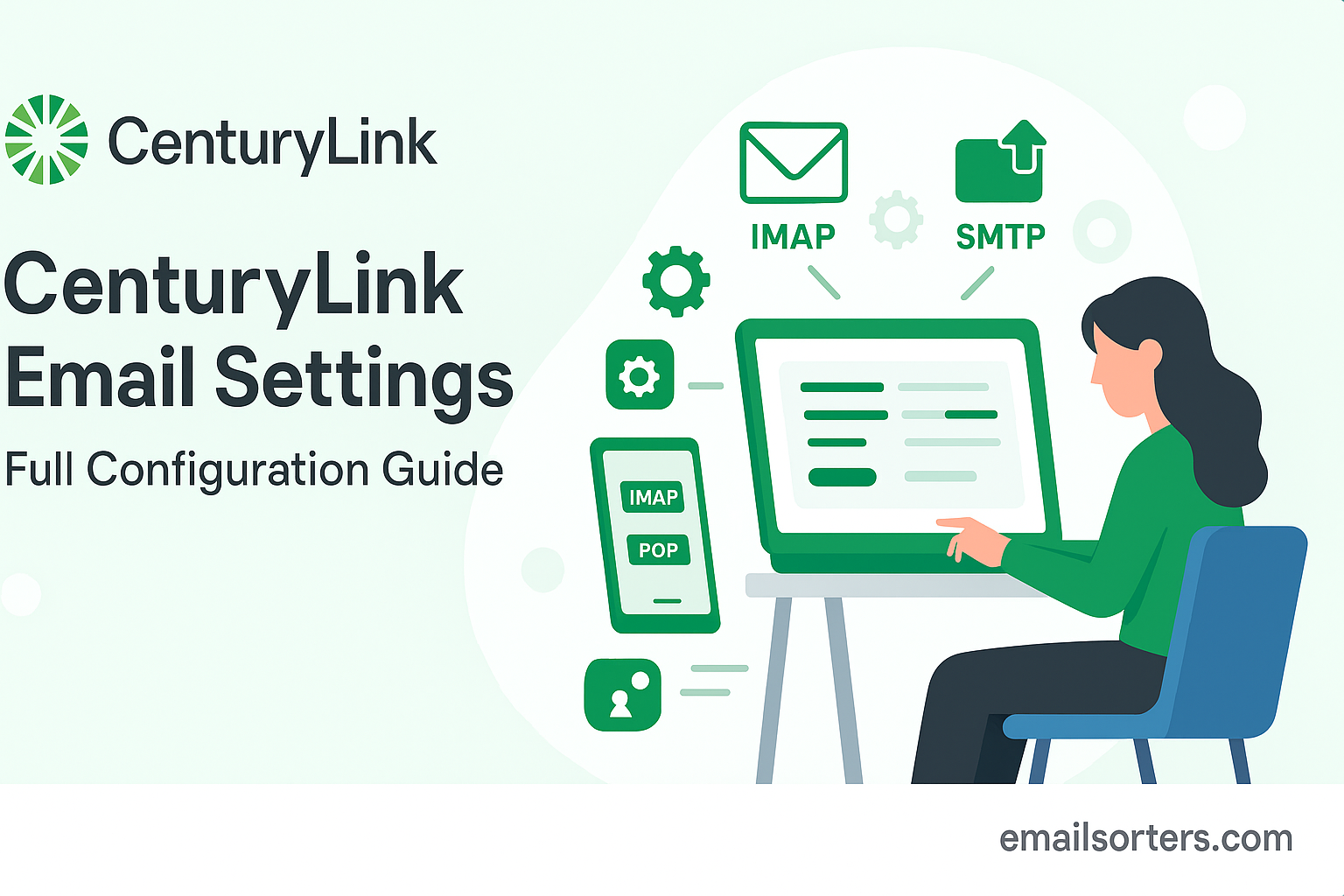CenturyLink Email Settings, now known in many regions as Lumen Technologies, is one of the largest internet and communications service providers in the U.S. Alongside internet and phone services, they provide customers with a free email account. A CenturyLink email account gives you a professional and reliable platform to send and receive messages, manage contacts, and even sync across multiple devices.
The email service works on a webmail interface that you can access via any browser, but for many users, setting up CenturyLink email on desktop clients like Outlook or mobile apps on Android and iOS offers more convenience. With proper configuration, you can ensure smooth communication without interruptions.
Still, many people run into issues because they don’t configure the right incoming and outgoing mail server settings. This is why having a complete and correct guide is essential. Whether you’re using IMAP, POP3, or SMTP, getting the setup right saves time and prevents frustrating errors.
Why Correct Email Settings Matter
Have you ever typed an important email, hit send, and then realized it never left your outbox? Or worse, found out you’ve been missing emails from your boss or clients? That’s what happens when your email settings aren’t correct.
Correct configuration ensures:
- Seamless Sending & Receiving → Emails arrive instantly, and you can send without errors.
- Data Security → Using SSL/TLS prevents hackers from snooping on your messages.
- Cross-Device Synchronization → With IMAP, your inbox looks the same whether you open it on your phone, tablet, or laptop.
- Fewer Technical Errors → No more annoying “server not found” or “authentication failed” pop-ups.
Think of email settings like the GPS coordinates for your communication. If one digit is off, your message could get lost on its way. That’s why double-checking these settings is critical before blaming the provider for technical issues.
Devices and Platforms Supported
CenturyLink email is versatile and works across a wide range of devices and platforms. Whether you’re tech-savvy or not, you can configure it in just a few minutes. Supported platforms include:
- Webmail Access → Login via CenturyLink.net from any browser
- Desktop Clients
- Microsoft Outlook
- Mozilla Thunderbird
- Apple Mail
- Mobile Devices
- iPhone and iPad (iOS Mail app)
- Android Mail App and Gmail App
- Third-Party Apps
- Gmail integration (fetching emails from CenturyLink)
- Mailbird, eM Client, and other IMAP/POP3-supported apps
No matter which device you prefer, the setup steps are pretty similar. The key lies in knowing which protocol (IMAP or POP3) and SMTP settings you need.
Understanding CenturyLink Email Protocols
POP3 vs. IMAP – Which Should You Choose?
Before you configure your CenturyLink email, you need to decide whether you’ll use POP3 or IMAP for incoming mail.
- POP3 (Post Office Protocol 3)
Downloads emails from the server and stores them on your device. Once downloaded, emails may be deleted from the server (unless you adjust settings).- Best for: Users who check email on a single device.
- Downside: If you check email from multiple devices, messages won’t sync.
- IMAP (Internet Message Access Protocol)
Keeps emails on the server and syncs across all your devices. When you read, delete, or move an email on one device, the change reflects everywhere.- Best for: Users with multiple devices (laptop, smartphone, tablet).
- Downside: Uses more server storage.
Most modern users prefer IMAP because it provides flexibility and real-time syncing. Unless you have a strong reason to stick with POP3, IMAP is the better choice.
Benefits of Using IMAP Over POP3
Choosing IMAP has several advantages:
- Access Anywhere → Your emails look identical whether you log in via webmail, your phone, or your desktop client.
- Better Backup → Since emails stay on the server, you don’t risk losing them if your device crashes.
- Organized Folders → Syncs not just your inbox but also folders like Sent, Drafts, and Spam.
- Multiple Device Usage → Perfect for busy professionals who check emails on multiple gadgets.
- Instant Synchronization → Actions like deleting or flagging an email update in real time.
SMTP – The Key to Sending Emails
Receiving emails is only half the job. To send emails, CenturyLink uses SMTP (Simple Mail Transfer Protocol). Think of IMAP/POP3 as the mailbox where you collect letters, while SMTP is the postal worker who delivers your letters.
Key Points About SMTP:
- It requires authentication (username and password).
- Using the secure SSL/TLS port is highly recommended.
- Without correct SMTP settings, you won’t be able to send messages; even if receiving works fine.
Many users get frustrated when they can receive but not send emails. Nine times out of ten, the issue lies in incorrect SMTP configuration.
CenturyLink Email Settings for Incoming Mail
IMAP Configuration Settings
If you choose IMAP (recommended), here are the official settings:
| Setting | Value |
| Incoming Mail Server | mail.centurylink.net |
| Port | 993 (SSL) or 143 (non-SSL) |
| Security | SSL/TLS (recommended) |
| Username | Your full CenturyLink email |
| Password | Your email password |
Tips for Smooth Setup:
- Always use SSL/TLS for security.
- Enter your full email address (not just the part before @).
- If you get certificate errors, double-check that you selected SSL.
POP3 Configuration Settings
For users who prefer POP3, here’s the setup:
| Setting | Value |
| Incoming Mail Server | mail.centurylink.net |
| Port | 995 (SSL) or 110 (non-SSL) |
| Security | SSL/TLS (recommended) |
| Username | Your full CenturyLink email |
| Password | Your email password |
Important Note:
If using POP3, enable the option “Leave a copy of messages on the server” in your mail client. Otherwise, emails may disappear from webmail once downloaded.
Troubleshooting Incoming Mail Issues
If your incoming mail isn’t working, here are some quick fixes:
- Check Port Numbers → A common mistake is mixing IMAP and POP3 ports.
- Verify Username Format → Use the full email address (e.g., john.doe@centurylink.net).
- Re-enter Password → If you recently updated your CenturyLink account, update the password in your email app.
- Test Webmail Access → If you can’t log in via webmail, the issue may be with your CenturyLink account, not your app.
- Disable Firewalls Temporarily → Security software can sometimes block connections.
CenturyLink Email Settings for Outgoing Mail (SMTP)
Basic SMTP Configuration
Here’s the basic setup for sending emails:
| Setting | Value |
| Outgoing Mail Server | smtp.centurylink.net |
| Port | 587 (TLS) or 465 (SSL) |
| Security | SSL/TLS (recommended) |
| Requires Authentication | Yes |
| Username | Your full CenturyLink email |
| Password | Your email password |
Without authentication, most ISPs will block sending due to spam protection. Always enable it.
Secure SSL/TLS Settings
For maximum security, use SSL or TLS encryption. This ensures your emails are transmitted safely, protecting sensitive information from being intercepted.
- If using Port 465, select SSL.
- If using Port 587, select STARTTLS/TLS.
Think of it like sealing your letter in an envelope instead of sending it as a postcard. Encryption keeps prying eyes away.
Fixing Common Outgoing Mail Errors
- Error: “Cannot Connect to SMTP Server”
- Solution: Double-check the outgoing port and ensure SSL/TLS is enabled.
- Error: “Authentication Failed”
- Solution: Make sure your username includes the full @centurylink.net.
- Error: “Emails Stuck in Outbox”
- Solution: Restart the email client and check if your internet provider blocks Port 25. Always use 465 or 587.
- Slow Sending Speed
- Solution: Try switching from Port 465 to 587 for better reliability.
Setting Up CenturyLink Email on Popular Email Clients
Microsoft Outlook Setup
Outlook remains one of the most popular email clients. Here’s how to set it up:
- Open Outlook and go to File > Add Account.
- Enter your CenturyLink email address and click Connect.
- Select IMAP (recommended) or POP3.
- Enter the incoming and outgoing mail settings (as provided above).
- Check Require logon using Secure Password Authentication (SPA) if needed.
- Click Next and test the account settings.
If everything is correct, Outlook will confirm the account setup.
Apple Mail Configuration
Setting up your CenturyLink email on Apple Mail is straightforward if you have the right settings on hand. Begin by opening the Mail app on your Mac and navigating to the preferences section. From there, select the option to add a new account and choose “Other Mail Account.” When prompted, enter your name, full CenturyLink email address, and password. Apple Mail may attempt to auto-detect the server settings, but it’s always better to verify them manually to avoid errors. For incoming mail, select IMAP if you want to sync emails across all devices, and enter the server as mail.centurylink.net with the port set to 993 for SSL or 143 without SSL. For outgoing mail, use smtp.centurylink.net with port 465 for SSL or 587 for TLS. Make sure authentication is enabled, and enter your full email address and password again.
Sometimes, Apple Mail users encounter authentication errors, often because the system defaults to a different outgoing server. If this happens, revisit the account settings and ensure the outgoing server matches CenturyLink’s SMTP configuration. Another common fix is re-entering your password, as Apple Mail occasionally fails to save it properly. Once configured, test by sending a message to confirm that both incoming and outgoing mail work smoothly.
Gmail and Third-Party App Integration
Many CenturyLink users prefer to manage all their email accounts from one place, and Gmail is a common choice. Setting up your CenturyLink account within Gmail allows you to receive and send emails without switching platforms. To do this, log into Gmail on a browser, go to the settings menu, and navigate to the “Accounts and Import” tab. Select “Add a mail account” and enter your CenturyLink email address. Gmail will ask if you want to import emails using POP3 or link accounts using IMAP. Choosing POP3 allows Gmail to fetch your emails periodically, while IMAP enables real-time syncing.
For POP3, enter mail.centurylink.net as the server, set the port to 995, and enable SSL. You’ll need to input your full CenturyLink email and password. Gmail also provides the option to leave a copy of retrieved messages on the server, which is highly recommended to avoid losing messages on other devices.
If you want to send mail from Gmail using your CenturyLink address, you must configure the SMTP settings. Add smtp.centurylink.net as the server with port 465 for SSL or 587 for TLS, and again, authentication is required. After saving, Gmail will send a confirmation email to your CenturyLink account. Click the verification link inside to finalize the setup.
For third-party apps like Thunderbird, Mailbird, or eM Client, the process is similar. Each requires you to manually input the IMAP or POP3 settings for incoming mail and the SMTP settings for outgoing. Once done, these apps function as full-featured email managers for your CenturyLink account.
Troubleshooting Common CenturyLink Email Problems
Even with the correct configuration, users sometimes face issues. A frequent problem is being able to receive emails but not send them. This usually indicates an SMTP authentication problem, which can often be solved by double-checking that “Requires Authentication” is enabled for the outgoing server. Another issue is receiving certificate warnings, which occur when SSL or TLS isn’t properly enabled. Always ensure you’ve selected the secure ports to avoid this.
If your emails are downloading multiple times or disappearing, it may be due to using POP3 on multiple devices without enabling the setting to leave a copy on the server. Switching to IMAP typically resolves this by syncing messages across devices. In cases where no emails arrive at all, try logging into CenturyLink’s webmail. If they appear there but not in your client, the issue lies in the client settings rather than your CenturyLink account.
Sometimes, internet service providers block outgoing email on certain ports to prevent spam. If you can’t send messages through Port 25, switch to Port 465 or 587. Lastly, always ensure your internet connection is stable and that antivirus or firewall software isn’t blocking your mail application.
Securing Your CenturyLink Email Account
Keeping your email account secure should be a top priority. Begin by creating a strong password that combines uppercase and lowercase letters, numbers, and symbols. Avoid reusing passwords from other accounts, as a breach elsewhere could compromise your CenturyLink email. Enabling SSL/TLS settings when configuring your email ensures your communications are encrypted, protecting them from hackers.
Regularly check your account activity through CenturyLink webmail to spot unusual logins. If you suspect unauthorized access, change your password immediately. Another security measure is updating your recovery options with a current phone number and alternate email. This makes it easier to recover your account if you forget your password or get locked out. Finally, be wary of phishing attempts. CenturyLink will never ask for your password through an email. If you receive suspicious messages, mark them as spam and do not click on any links.
Best Practices for Managing Your CenturyLink Email
Managing your CenturyLink email effectively helps you stay organized and ensures reliable communication. Start by setting up folders to categorize your messages; such as work, personal, and bills. Use filters to automatically sort incoming emails into these folders, reducing clutter in your main inbox. Deleting spam regularly also helps your account run smoothly and frees up server space.
Checking your email client’s settings once in a while ensures nothing has changed, especially after software updates. Some updates may reset your mail configuration or security settings. Another tip is to archive old emails rather than deleting them if you think you may need them later. IMAP makes archiving particularly easy since all devices will reflect the changes. Lastly, don’t forget to back up your emails if they contain important information. This can be done through exporting in your email client or using a cloud backup service.
Conclusion
Configuring your CenturyLink email correctly is the key to smooth, secure, and reliable communication. Whether you’re using IMAP or POP3 for incoming messages, and SMTP for outgoing, having the correct settings ensures you can send and receive without interruptions. By following this guide, you can set up your account on Outlook, Apple Mail, Gmail, or other third-party apps without hassle. Always remember to prioritize security with SSL/TLS, use strong passwords, and manage your account settings regularly. With these practices, you’ll enjoy a seamless email experience across all your devices.
FAQs
Q1: Can I use both IMAP and POP3 for the same CenturyLink account?
Yes, but it’s not recommended. Using both may cause duplication or loss of messages. IMAP is the better choice for multiple devices.
Q2: Why does my CenturyLink email keep asking for a password?
This usually happens if authentication settings are incorrect or if your password has been changed recently. Re-enter your full email and updated password.
Q3: Does CenturyLink support two-factor authentication for email?
Currently, CenturyLink email does not provide built-in two-factor authentication, but you can secure your account by using strong passwords and SSL/TLS encryption.
Q4: How much storage does CenturyLink email provide?
Most CenturyLink email accounts come with 15GB of storage, though this may vary depending on your plan.
Q5: Can I access my CenturyLink email without an internet connection?
Yes, if you use a desktop client with POP3, emails are stored locally. With IMAP, you’ll need an internet connection unless you’ve set up offline caching.