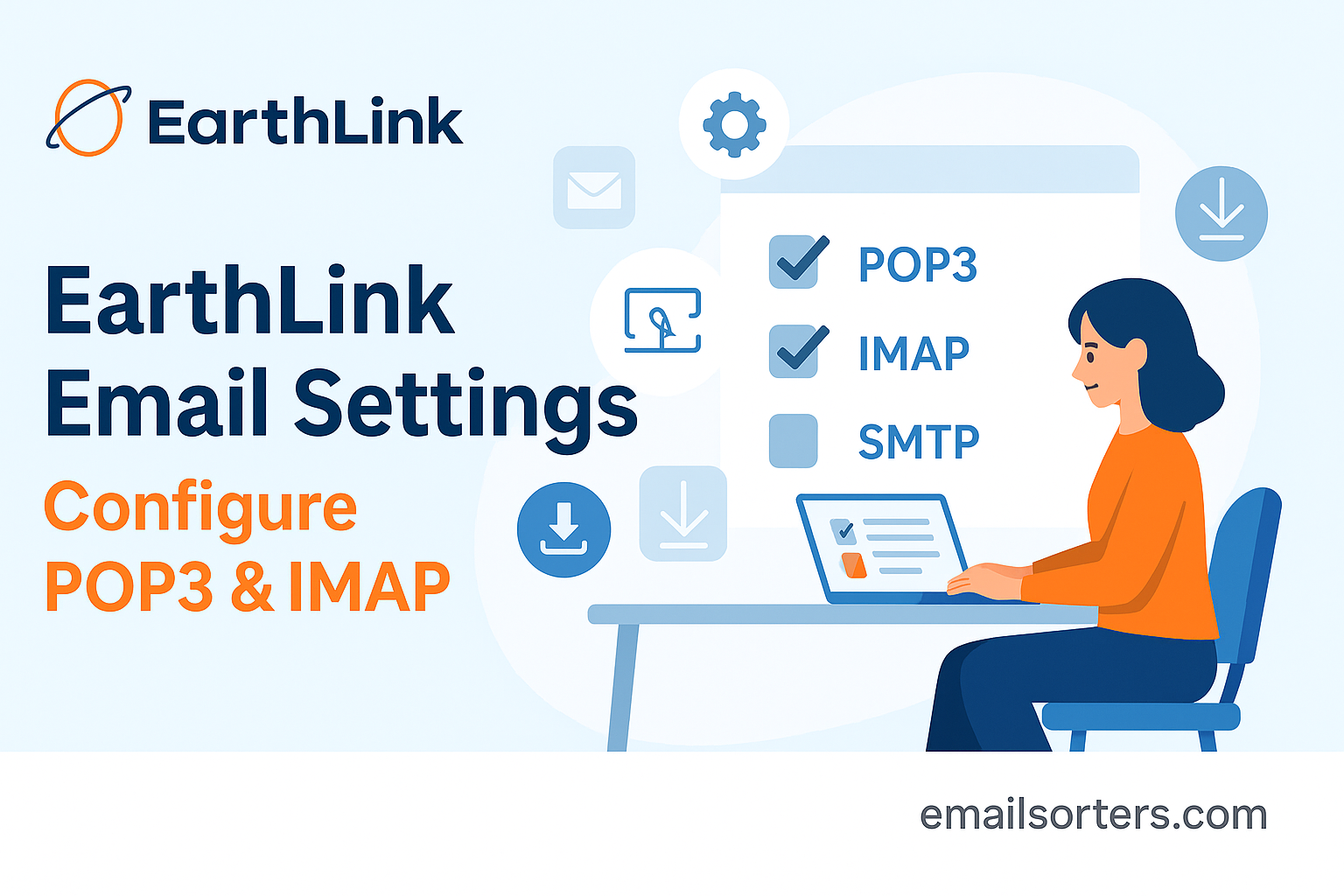EarthLink Email Settings, the right way, ensures that you can send and receive messages without interruptions. Whether you prefer to check your inbox through Outlook on your computer, the Mail app on an iPhone, or the default email app on an Android device, the process requires the correct IMAP, POP3, and SMTP details. Many users face issues such as authentication errors, emails not syncing, or messages not sending because of incorrect settings.
This guide explains step by step how to configure EarthLink email on different devices. It includes the exact server settings you need, practical examples for common mail clients, and troubleshooting tips for common problems. By following these instructions, you can set up your EarthLink account smoothly and keep your communications reliable.
About EarthLink
EarthLink is a long-standing internet service provider in the United States, founded in 1994. It originally gained popularity for providing dial-up internet service and later expanded into broadband and web hosting. Today, EarthLink continues to offer internet and email services to a wide range of customers. According to the EarthLink Wikipedia page, the company remains a recognizable name in the American internet market.
Compared to modern giants like Gmail, Yahoo Mail, and AOL Mail, EarthLink may not have the same global user base, but it is still widely used, especially by long-time subscribers who value consistency. Its email platform supports both IMAP and POP3 protocols, meaning users can choose the setup that best fits their needs. This flexibility allows EarthLink to remain a trusted option for personal and business communication.
EarthLink IMAP, POP3, and SMTP Settings
Before configuring your EarthLink email on any device, it is essential to know the correct incoming and outgoing mail server details. Without them, the email client will not be able to establish a connection to EarthLink’s servers. The following table shows the exact settings you need.
| Protocol | Server | Port | Encryption | Authentication |
| IMAP | imap.earthlink.net | 143 / 993 | SSL/TLS | Required |
| POP3 | pop.earthlink.net | 110 / 995 | SSL/TLS | Required |
| SMTP | smtpauth.earthlink.net | 587 / 465 | SSL/TLS | Required |
IMAP Configuration
IMAP (Internet Message Access Protocol) allows you to access your EarthLink email across multiple devices while keeping everything synchronized. If you read or delete an email on one device, the change will appear on all others.
To configure IMAP, use the following details:
- Incoming mail server: imap.earthlink.net
- Port: 993 for SSL/TLS (recommended) or 143 without encryption
- Encryption: SSL/TLS
- Authentication: Full EarthLink email address and password
IMAP is best if you use EarthLink on more than one device, such as a laptop and a smartphone, since it keeps your inbox consistent.
POP3 Configuration
POP3 (Post Office Protocol 3) downloads emails from EarthLink’s server to your device. This means emails are stored locally and may not stay available on the server unless you specifically choose the option to leave a copy of messages on the server.
To configure POP3, use the following details:
- Incoming mail server: pop.earthlink.net
- Port: 995 for SSL/TLS or 110 without encryption
- Encryption: SSL/TLS
- Authentication: Full EarthLink email address and password
POP3 is suitable if you primarily check your email on one device and want to store messages offline for easy access.
SMTP Setup
SMTP (Simple Mail Transfer Protocol) is required for sending emails. Without it, you can only receive messages but not send them.
To configure SMTP, use the following details:
- Outgoing mail server: smtpauth.earthlink.net
- Port: 587 for TLS or 465 for SSL
- Encryption: SSL/TLS
- Authentication: Full EarthLink email address and password
A common mistake users make is forgetting to enable outgoing server authentication. Always ensure that you check the option requiring a username and password for the SMTP server.
How to Set Up EarthLink Email on Outlook
Outlook is one of the most widely used email clients because it combines email, calendar, and contacts in a single application. Setting up EarthLink on Outlook is straightforward if you enter the correct details.
Step 1: Open Account Settings
Launch Outlook and click on File at the top left. From the drop-down menu, select Account Settings and then choose New to add a new account.
Step 2: Enter Your EarthLink Email
In the new account window, type your full EarthLink email address. Outlook may try to auto-detect the server settings. If it fails, choose Manual Setup to continue.
Step 3: Configure Server Settings
Select IMAP for the account type if you want to sync across devices.
- Incoming server: imap.earthlink.net
- Port: 993
- Encryption: SSL/TLS
- Outgoing server: smtpauth.earthlink.net
- Port: 587 (TLS) or 465 (SSL)
- Enable My outgoing server requires authentication and enter your EarthLink email and password.
Step 4: Test the Account
Click on Test Account Settings. If everything is correct, you will see confirmation that Outlook connected successfully. If there is an error, double-check the server names, port numbers, and encryption settings.
Step 5: Finish Setup
Once the test is successful, click Finish. Your EarthLink inbox should now appear in Outlook, and your messages will begin to sync.
Configuring EarthLink on iPhone Mail App
Apple’s Mail app is the default choice for many iPhone users. Adding your EarthLink email takes just a few steps.
Step 1: Add a New Account
Open the Settings app on your iPhone. Scroll down and tap Mail, then select Accounts. Choose Add Account and then tap Other. Select Add Mail Account.
Step 2: Enter Your Information
In the form, enter the following:
- Name: Your name as you want it displayed
- Email: Your full EarthLink address
- Password: Your EarthLink password
- Description: EarthLink
Tap Next to continue.
Step 3: Configure Incoming and Outgoing Mail
Choose IMAP at the top of the screen for better sync across devices.
- Incoming mail server: imap.earthlink.net
- Username: Full EarthLink email address
- Password: Your EarthLink password
- Port: 993 with SSL
For outgoing mail:
- Outgoing mail server: smtpauth.earthlink.net
- Username: Full EarthLink email address
- Password: Your EarthLink password
- Port: 587 with TLS or 465 with SSL
Step 4: Save and Verify
Tap Save. The iPhone will attempt to verify the settings. If successful, your EarthLink email will appear in the Mail app. If you receive a warning about server identity, make sure SSL is enabled and the server names are typed correctly.
Setting Up EarthLink on Android Native Email App
Many Android devices come with a built-in email app that works well with EarthLink when configured correctly. The process is quick, but it’s important to enter all details accurately to avoid connection issues.
To begin, open the Email app on your Android device and tap Add Account. Enter your full EarthLink email address and password, then select Manual Setup. At this stage, you will be asked to choose the account type. Select IMAP if you want to keep your messages synced across devices.
For the incoming mail server, use imap.earthlink.net with port 993 and enable SSL/TLS encryption. Enter your full EarthLink email address as the username along with your password. For the outgoing mail server, use smtpauth.earthlink.net with port 587 or 465, making sure SSL/TLS is selected. Authentication is required, so re-enter your email address and password.
Once these details are saved, you can choose sync frequency, notification preferences, and whether to download attachments automatically. Test the account by sending and receiving an email. If errors occur, they are usually caused by incorrect ports, disabled SSL, or missing authentication.
Configuring EarthLink on Mozilla Thunderbird
Mozilla Thunderbird is a popular choice for users who want a free desktop email client that works across multiple operating systems. Setting up EarthLink on Thunderbird is straightforward when the correct details are used.
Start by opening Thunderbird and navigating to Account Settings. Select Add Mail Account and type in your EarthLink email, password, and display name. Thunderbird will attempt to auto-configure the settings, but if it fails, you can switch to manual setup.
For incoming mail, select IMAP with the server imap.earthlink.net, port 993, and SSL/TLS enabled. Outgoing mail should be configured with smtpauth.earthlink.net, port 587 or 465, and SSL/TLS encryption. Make sure normal password authentication is chosen and that your full email address is used for both incoming and outgoing servers.
Once you click Done, Thunderbird will test the configuration. If any warnings appear regarding encryption, confirm that SSL/TLS is selected instead of STARTTLS, which sometimes causes errors. After setup is complete, your EarthLink inbox will load, and you can start managing your messages.
Troubleshooting EarthLink Email Setup Issues
Even when the correct details are entered, users may encounter issues when setting up their EarthLink email. The most common problem is an authentication failure. This usually occurs when the password is typed incorrectly or when the username field contains only the first part of the email address instead of the full address. Always use the complete EarthLink email address for authentication.
Another frequent issue is server connection errors. These can happen if SSL/TLS is not enabled or if the wrong port is selected. For IMAP, always use port 993 with SSL. For SMTP, ports 465 and 587 are the most reliable. If you are on a restricted network, such as public Wi-Fi, some ports may be blocked. Switching to mobile data or a different network often resolves this issue.
Email syncing delays are also common, especially on mobile devices. This usually happens when background data is restricted or when the email app is affected by battery optimization settings. To fix this, allow the email app to run in the background and disable battery optimization for that app.
If problems continue, resetting the email account and re-entering the server settings often solves the issue. EarthLink’s support portal also provides updates on any widespread service interruptions that may affect connectivity.
Comparing EarthLink with Other Providers
While EarthLink remains a reliable email service, it operates differently from some of the more globally dominant providers. Gmail, for instance, offers extensive cloud integration and more storage, but some users prefer EarthLink for its simplicity and lack of aggressive ad targeting. Yahoo Mail provides strong spam filters and unlimited storage, though it has faced security breaches in the past. AOL Mail, another veteran provider, still appeals to users who value a straightforward email experience.
EarthLink’s strength lies in its stability and compatibility with traditional email protocols like POP3 and IMAP. For long-time subscribers, its service provides familiarity and dependability, even if it lacks some of the advanced features found in Gmail or Yahoo. By using the correct IMAP and SMTP settings, EarthLink can perform just as well as these providers for everyday email communication.
Best Practices for Using EarthLink Email
To get the best experience with EarthLink, it is important to follow a few best practices. Always enable IMAP if you plan to check your email from multiple devices. This ensures that changes you make on one device, such as deleting or archiving emails, are reflected everywhere. POP3 can still be useful if you only use one computer and want to store messages locally, but for most users, IMAP is the better choice.
Security should also be a top priority. Regularly update your password to keep your account safe. If EarthLink offers two-factor authentication, enabling it can further protect your inbox from unauthorized access. In addition, periodically review your email settings to confirm SSL/TLS encryption is active. This prevents third parties from intercepting your messages.
Backing up your emails is another good practice. While EarthLink stores your messages on its servers, maintaining a local archive provides an extra layer of safety in case of server issues or accidental deletions. Most email clients, including Outlook and Thunderbird, offer options to export and store your messages offline.
By combining these practices; using IMAP, keeping security settings up to date, and backing up important data; you can maintain a reliable and secure EarthLink email experience across all your devices.
Conclusion
EarthLink continues to serve as a dependable email provider for many users. Whether you are configuring it on Outlook, iPhone, Android, or Thunderbird, the key is entering the correct IMAP, POP3, and SMTP details. IMAP is recommended for those who use multiple devices, while POP3 can still be useful for single-device users who prefer local storage. By enabling SSL/TLS encryption, authenticating outgoing emails, and applying good security habits, you can ensure your EarthLink account runs smoothly.
FAQs
What are the correct EarthLink IMAP settings?
Use imap.earthlink.net with port 993 and SSL/TLS encryption. Authentication requires your full EarthLink email address and password.
Can I use EarthLink email on multiple devices?
Yes, as long as you configure the account using IMAP. This keeps your messages synced across Outlook, iPhone, Android, and Thunderbird.
Why does my EarthLink email fail to send?
This usually happens when SMTP authentication is disabled or the wrong port is selected. Ensure authentication is enabled and use port 465 or 587 with SSL/TLS.
Does EarthLink support two-factor authentication?
Support depends on the account type. If available, enabling two-factor authentication adds extra protection against unauthorized access.
Which is better: IMAP or POP3 for EarthLink?
IMAP is better for most users since it syncs emails across multiple devices. POP3 is suitable for those who want local storage on a single computer.