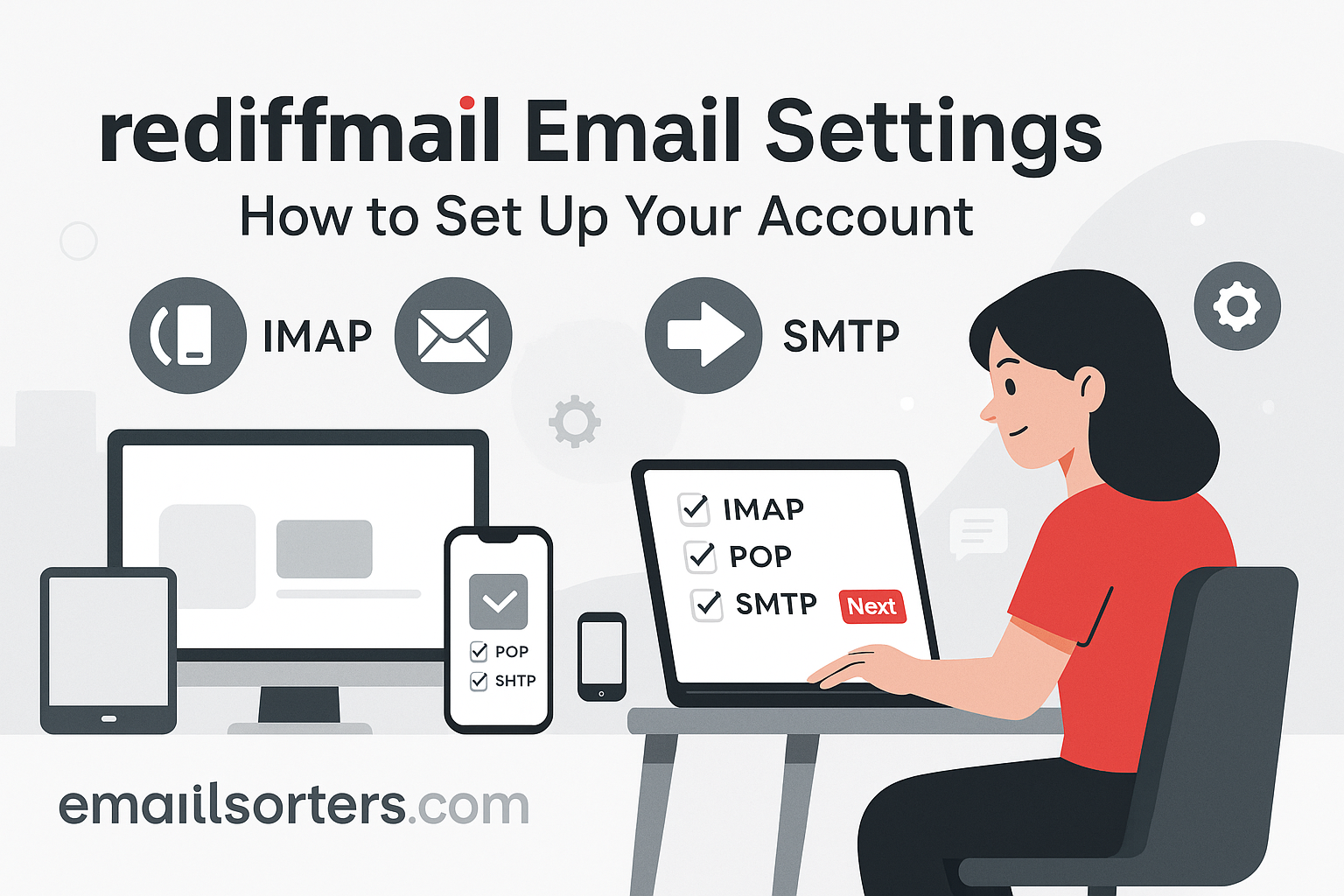Smarshmail Email Settings is essential if you want consistent, error-free email access on your devices. Whether you’re using Outlook on your desktop, the Mail app on your iPhone, or accessing your inbox via Android, the right settings make the difference between seamless communication and frustrating delays. This guide breaks down the exact details you need to configure your Smarshmail account across platforms, using either IMAP or POP3, and how to make sure your outgoing email is set up properly with SMTP.
Smarshmail is widely used in regulated industries where email compliance and secure archiving are a priority. While it’s primarily designed to meet the needs of businesses, individuals who work with archived email systems also rely on it for routine use. That means your configuration must not only work; but work securely.
Correct settings help you avoid problems like failed message delivery, constant login prompts, or disappearing messages. If you’re managing email across several devices or using secure backups, syncing through IMAP is the best option. But if you’re focused on storing messages locally and using one machine, POP3 might be a better fit.
This guide covers every aspect of setting up your Smarshmail account; from the server names and ports to the specific steps for popular apps. We’ll also go over troubleshooting tips for common problems and help you avoid configuration mistakes that often cause sync failures or delays in message delivery.
IMAP vs POP3 for Smarshmail Accounts
Before entering any server information, you need to choose the protocol that fits your needs: IMAP or POP3. Each serves a different purpose, and your choice depends on how you use your email.
IMAP for Real-Time Sync Across Devices
IMAP (Internet Message Access Protocol) keeps your emails stored on Smarshmail’s servers. It allows you to access the same inbox from multiple devices at once. So if you read or delete a message on your phone, the change reflects on your laptop too. That kind of syncing is ideal for users who work on the go, switch between devices, or want to keep all email activity up to date in real time.
IMAP also lets you organize your mail with folders that are saved on the server, making it easier to manage years of email across platforms. If your phone dies or your computer crashes, nothing is lost; your mail is always on the server.
For most users, especially those working in enterprise or compliance-driven environments, IMAP is the best choice. It keeps everything centralized and secure, and ensures all messages can be archived and reviewed when needed.
POP3 for Local Download and Archiving
POP3 (Post Office Protocol version 3) is an older method that downloads your email to a single device. Once downloaded, messages are usually deleted from the server. This can be useful if you only access email from one place, like a desktop computer, and prefer to store emails locally for speed or backup.
POP3 gives you more control over storage, but it comes with downsides. If you read a message on your computer, it won’t show up as read on your phone. If you delete it, it still exists on the server or other devices unless configured carefully.
Some apps offer an option to “Leave a copy on the server.” If you use POP3 and want to check mail from multiple devices occasionally, make sure to enable that setting.
Choosing the Right Protocol for Your Use Case
If your job involves compliance, audit trails, or consistent communication, IMAP is the clear winner. It supports folder syncing, works across devices, and reduces the risk of data loss. POP3, while still supported, works best for legacy systems or highly specific workflows that require local-only access.
Once you’ve made your choice, you can proceed to enter the right server details. Smarshmail supports both, but IMAP is generally recommended.
Smarshmail IMAP Settings (Incoming Mail)
If you decide to use IMAP (recommended for most users), configuring your email client correctly is critical to avoid login errors or sync failures. Here are the standard IMAP settings for Smarshmail:
- Incoming Mail Server (IMAP): imap.smarshmail.com
- Port: 993
- Encryption: SSL required
- Username: Your full Smarshmail email address
- Password: Your Smarshmail email password
Be sure to enable SSL encryption for the incoming server. Without it, the server may reject the connection for security reasons, or you might be exposed to potential risks on public networks.
The username should always be your complete email address. Some apps default to just the part before the “@” symbol; manually correct this if needed. Also, confirm that the authentication method is set to “Password” or “Normal Password.”
Some advanced email clients allow you to customize folder mapping (e.g., which folder stores sent messages). With IMAP, that level of control is available and recommended for organized email storage.
Once you’ve saved the settings, your inbox should begin syncing almost immediately, pulling all current mail from the Smarshmail servers.
Smarshmail POP3 Settings (Incoming Mail)
If you’re using POP3, you’ll need to adjust your client settings accordingly. Smarshmail supports this method for users who want to store emails locally and minimize server-side data.
- Incoming Mail Server (POP3): pop.smarshmail.com
- Port: 995
- Encryption: SSL required
- Username: Full email address
- Password: Your Smarshmail password
Again, SSL must be enabled to ensure a secure connection. POP3, by default, deletes messages from the server once downloaded; unless your client has an option to keep copies online.
Choose POP3 only if you’re confident you’ll use one device consistently. It’s suitable for archiving old email locally, but lacks the flexibility of IMAP.
Most apps allow you to control when messages are removed from the server (immediately, after a set number of days, or never). Review those settings carefully to avoid losing emails you haven’t backed up.
Even with POP3, Smarshmail still requires proper authentication. Always use the full email address as the username and enable SSL encryption for incoming mail.
Smarshmail SMTP Settings (Outgoing Mail)
Sending email through Smarshmail requires using the correct SMTP settings. Without these, messages may fail to send, bounce back, or get marked as spam.
- Outgoing Mail Server (SMTP): smtp.smarshmail.com
- Port: 465 (SSL) or 587 (TLS)
- Encryption: SSL or TLS required
- Authentication Required: Yes
- Username: Full email address
- Password: Your Smarshmail password
Choose port 465 if your email app supports SSL. If it only supports TLS, use port 587. Either method ensures your message and login credentials are encrypted during transmission.
Be sure that your app is set to authenticate outgoing messages. Some email clients have a checkbox labeled “My outgoing server requires authentication.” Make sure it’s selected and set to “use same settings as incoming server.”
Without proper SMTP server configuration, your emails won’t leave your outbox; or worse, may be rejected by recipients’ servers. Entering the correct port, enabling encryption, and using the full email address for login are essential.
Setting Up Smarshmail in Microsoft Outlook
Microsoft Outlook remains one of the most widely used email clients in business environments, and it’s fully compatible with Smarshmail. Whether you prefer IMAP or POP3, the process to add your Smarshmail account is straightforward, but attention to detail is crucial to avoid errors.
Begin by launching Outlook. Click on File, then select Add Account. Choose Manual setup or additional server types, then select POP or IMAP.
In the configuration window, fill out the required fields:
- Your Name: The name you want displayed on outgoing emails
- Email Address: Your full Smarshmail email address
- Account Type: Choose IMAP (recommended) or POP3
- Incoming Mail Server: imap.smarshmail.com or pop.smarshmail.com
- Outgoing Mail Server (SMTP): smtp.smarshmail.com
- Username: Full email address again
- Password: Your Smarshmail password
Next, click on More Settings. Under the Outgoing Server tab, check “My outgoing server (SMTP) requires authentication,” and make sure “Use same settings as my incoming mail server” is selected.
Now go to the Advanced tab and adjust the ports:
- Incoming Port (IMAP): 993 with SSL
- Incoming Port (POP3): 995 with SSL
- Outgoing Port (SMTP): 465 (SSL) or 587 (TLS)
- Encryption Type: SSL or TLS depending on the port
Click OK, then Next, and Outlook will test your account settings. If everything is correct, you’ll see confirmation that both sending and receiving are working. Outlook will then begin syncing your mailbox.
If you encounter errors like repeated password prompts or connection timeouts, double-check your server names, ports, and encryption settings. A mistyped port or missing SSL flag is often the cause of configuration issues.
Configuring Smarshmail on Apple Mail and iOS
Apple users can also access Smarshmail using the built-in Mail app on macOS or any iOS device. The steps are simple and mostly consistent across devices.
Setup on macOS (Apple Mail)
Start by opening the Mail app. Click Mail > Add Account, then select Other Mail Account. Enter your name, email address, and password, then click Sign In.
If automatic configuration fails, you’ll be prompted to enter settings manually:
- Email Address: Your full Smarshmail address
- Username: Same as your email address
- Password: Smarshmail password
- Account Type: IMAP or POP
- Incoming Mail Server: imap.smarshmail.com or pop.smarshmail.com
- Outgoing Mail Server: smtp.smarshmail.com
Apple Mail automatically tries to verify these settings. If it accepts them, your account will appear in the sidebar and start syncing.
Go to Mail > Preferences > Accounts to confirm port settings:
- IMAP Port: 993 with SSL
- POP3 Port: 995 with SSL
- SMTP Port: 465 (SSL) or 587 (TLS)
- Ensure Use Authentication is checked for SMTP
Setup on iPhone or iPad
Go to Settings > Mail > Accounts > Add Account > Other > Add Mail Account. Enter your name, Smarshmail address, and password.
On the next screen, choose IMAP or POP and fill in the fields:
- Incoming Host: imap.smarshmail.com or pop.smarshmail.com
- Outgoing Host: smtp.smarshmail.com
- Username for both: Full email address
- Password: Smarshmail password
Tap Next. iOS will verify the server and, if successful, allow you to toggle mail sync and other options. After confirming, you’ll return to the Accounts list, and the Mail app will begin syncing.
If mail doesn’t load, go back and verify all fields. Apple devices often reject connections if SSL isn’t selected or the port numbers are incorrect.
Setting Up Smarshmail on Android Devices
Android phones and tablets let you connect to Smarshmail using either the built-in Email app or third-party clients like Outlook Mobile or K-9 Mail. The Gmail app also supports manual account setup.
Using Gmail App
Open Gmail and go to Settings > Add Account > Other. Enter your Smarshmail email address and password. When prompted to choose between IMAP and POP3, select IMAP for syncing across devices.
Enter these details:
- Incoming Server: imap.smarshmail.com
- Port: 993
- Security: SSL
- Username: Full email address
- Password: Smarshmail password
For outgoing mail:
- SMTP Server: smtp.smarshmail.com
- Port: 465 or 587
- Security: SSL or TLS
- Authentication: Yes
- Username and Password: Same as incoming
Finish setup and Gmail will start syncing your inbox.
Using Native Email Apps
The process is nearly identical. Open the Email app, select Add Account, and input the same server settings listed above. Be sure to enable background sync and allow permissions for mail access.
If messages aren’t loading or sync is slow, make sure that the app isn’t restricted under your phone’s battery or data settings. Also, ensure that it’s allowed to run in the background without interruption.
Webmail Access to Smarshmail
If you don’t want to configure an app or need to access your email while traveling, Smarshmail’s Webmail portal provides full access to your inbox and folders.
To log in, open your browser and visit the Webmail URL provided by your administrator (this typically ends in /webmail or is custom-branded based on your organization). Enter your email address and password.
Once logged in, you can send, receive, organize, and delete emails. Webmail also gives access to archived messages if your organization uses Smarsh’s compliance tools. You can search old messages, access attachments, and manage folders just like in a desktop client.
This browser-based access is particularly useful when troubleshooting. If Webmail works, but your app doesn’t, the issue is likely on your device; not the email server.
You can also update settings, change your password (if permissions allow), and manage spam and filter rules through the Webmail interface.
Common Smarshmail Email Issues and Fixes
Even with the right configuration, email problems can occasionally occur. Knowing how to troubleshoot the most frequent Smarshmail issues can save you time and frustration.
Send/Receive Failures
If your email isn’t sending or receiving properly, start by confirming your internet connection. Then verify all server settings; especially port numbers and encryption types. A simple mistake, like selecting the wrong encryption method (e.g., None instead of SSL), can cause an otherwise valid setup to fail.
Also, confirm that your username is the full email address. Many users input only the portion before the “@” sign, which causes authentication to fail.
If the app is showing a “Cannot connect to server” message, double-check that the ports are open on your network. Some firewalls or VPNs block port 465 or 587, which are required for outgoing email.
Repeated Password Prompts
Constant password prompts typically mean one of two things: either the password is incorrect, or your app is unable to verify it due to a misconfigured security setting. Ensure that SSL or TLS encryption is turned on for both incoming and outgoing mail.
If you’ve changed your password recently, remember to update it across all connected devices. If any device still has the old password saved, it may trigger account lockouts or temporary access blocks.
If your account is part of a business or regulated environment, your administrator might enforce password changes or account restrictions. Contact your IT department to confirm.
Delayed Sync or Missing Emails
For sync problems, check that your app’s sync settings are active. On mobile, this means allowing the app to run in the background and confirming it’s not restricted by power-saving settings.
In desktop clients, make sure the sync interval isn’t set too low. For example, if your app only checks for new mail every 30 minutes, you may miss time-sensitive messages.
If you see emails in Webmail but not in your client, the issue is with your app; not Smarshmail’s servers. Remove and re-add the account if the problem persists.
Smarshmail Security and Encryption Settings
Email security is a critical part of Smarshmail’s platform. As a provider focused on archiving, compliance, and data protection, secure connections are mandatory. That means you must use encrypted protocols and authenticated logins.
SSL/TLS Encryption
All Smarshmail connections; both incoming and outgoing; require SSL or TLS encryption. IMAP and POP3 connections must be made on secure ports (993 and 995, respectively), and SMTP requires either port 465 (SSL) or 587 (TLS).
Never select “None” or “Unencrypted” in your email client’s security settings. Not only will the connection fail, but your credentials and data could be exposed during transmission.
Account Protection and Recovery
Smarshmail accounts are often managed by IT teams within an organization. If you forget your password, you may not be able to reset it yourself. Contact your admin or support department to request a reset.
Avoid using Smarshmail on public computers or unsecured Wi-Fi without logging in via SSL. Always log out of Webmail sessions after use and avoid saving passwords on shared devices.
If Smarshmail supports multifactor authentication (2FA) in your organization, enable it to protect against unauthorized access, especially for mobile users.
How Smarshmail Compares with Other Email Providers
Smarshmail is not your average email service. It’s designed with compliance and long-term archiving in mind; key features for industries like finance, healthcare, and law.
Differences from Microsoft 365, Gmail, and Yahoo
While services like Gmail and Outlook focus on consumer convenience and integration with calendars and cloud storage, Smarshmail prioritizes security, message retention, and audit trails. It’s often used by teams that need to retain records for legal or regulatory purposes.
For example, a Gmail user might delete messages frequently to keep things tidy. Smarshmail, on the other hand, may archive every sent and received message automatically, even if a user deletes it from their inbox.
Compared to Microsoft 365, Smarshmail lacks deep integration with productivity tools; but it makes up for it with reliable message delivery, clear configuration, and support for legal compliance.
Yahoo and similar providers aim at casual use. Smarshmail exists in a different category; closer to enterprise-grade tools than general email services.
About Smarsh and Email Archiving
Smarsh is a technology company that provides archiving and compliance solutions for electronic communications, including email, text, social media, and instant messaging platforms. Its email services are often used in regulated industries to ensure that communications can be searched, retrieved, and reviewed when necessary.
The company’s tools are built for legal and regulatory environments. Smarshmail integrates with archiving platforms that store messages for years, supporting everything from audits to internal investigations.
Learn more about its history and purpose on the Wikipedia page for Smarsh, which outlines the company’s growth and focus on communication archiving.
For users, this means that every message sent or received may be recorded; even if deleted locally. It’s one of the main differences between Smarshmail and standard consumer services, and it explains why accurate setup is so important.
Final Checklist for Smarshmail Setup
Before you start using Smarshmail actively, run through this checklist to make sure everything is configured correctly:
- Incoming Server: imap.smarshmail.com or pop.smarshmail.com
- Outgoing Server: smtp.smarshmail.com
- IMAP Port: 993 (SSL), POP3 Port: 995 (SSL)
- SMTP Port: 465 (SSL) or 587 (TLS)
- Encryption: SSL or TLS required for all connections
- Authentication: Enabled for both incoming and outgoing servers
- Username: Full email address
- Password: Correct and updated
- Messages syncing correctly across devices or apps
- Webmail access verified
If any of these are incomplete, recheck your configuration or consult your IT administrator.
Conclusion
Smarshmail is built for reliability, security, and compliance. Whether you’re using it through Outlook, Apple Mail, Android, or Webmail, setting it up with the correct IMAP, POP3, and SMTP settings is critical. From port numbers and encryption to authentication and sync behavior, every detail matters.
IMAP is ideal for users needing consistent sync across devices, while POP3 suits those who want local-only access. No matter your preference, enabling SSL or TLS and ensuring proper authentication protects your account and your communications.
Once your account is configured, Smarshmail provides dependable email service that supports both business workflows and regulatory needs. This guide ensures that your setup is not only functional but also secure and aligned with the system’s intended use.