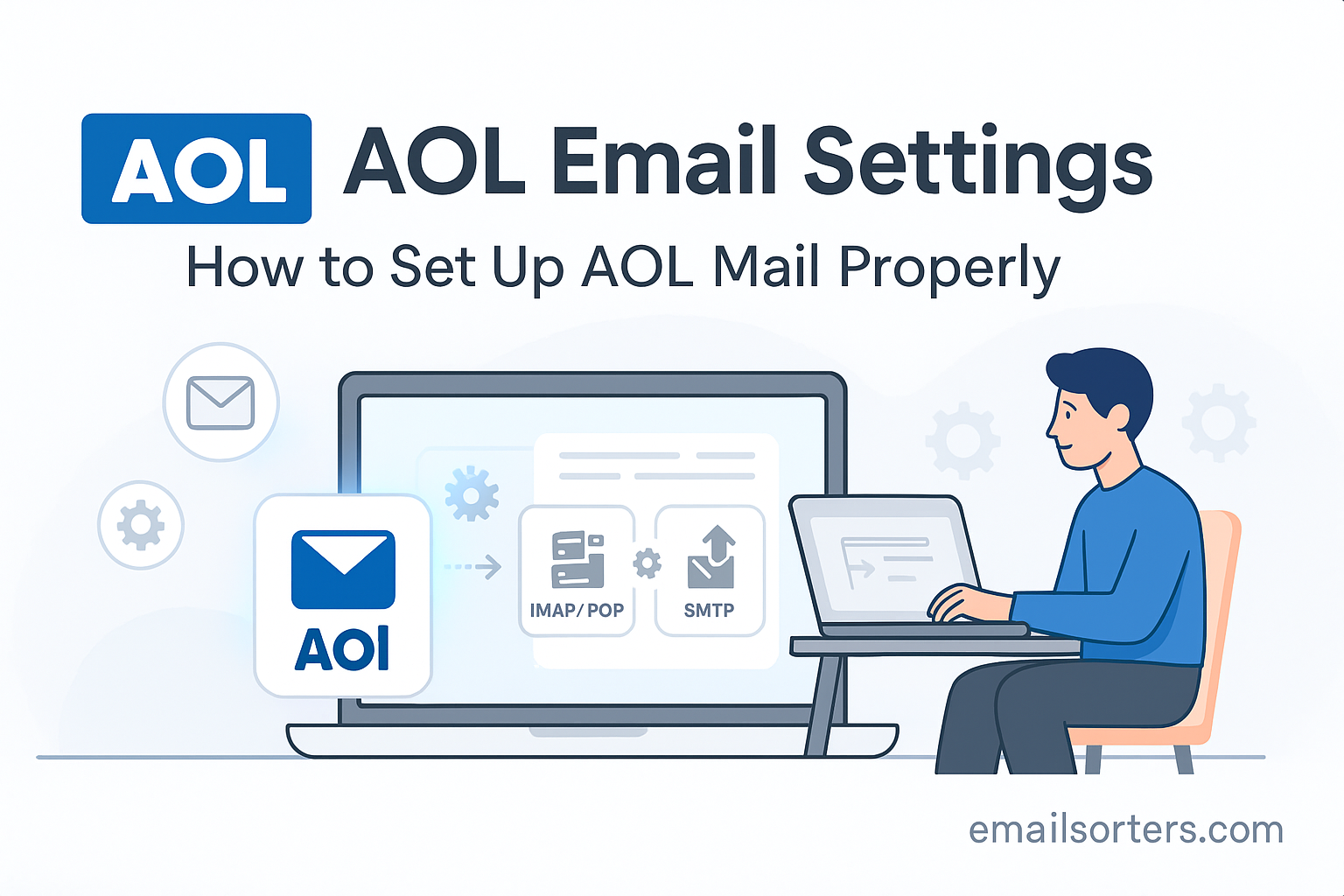AOL Email Settings, the right way, helps ensure that your messages arrive without delay and are sent, without errors. Whether you’re using a smartphone, tablet, desktop, or laptop, proper configuration allows AOL Mail to sync correctly across every platform. One incorrect port or missing security setting can disrupt the entire process, causing issues like messages not appearing, failed logins, or delivery delays.
AOL remains a trusted email provider with millions of active users, even as newer platforms gain popularity. It’s compatible with all modern email apps like Microsoft Outlook, Apple Mail, Android’s Gmail app, and many others. The key is making sure you enter the correct IMAP, POP3, and SMTP settings, which are slightly different from newer services but still fully supported.
When configured properly, AOL Mail provides consistent access to folders like Inbox, Sent, Trash, and custom labels. You’ll also be able to use its Webmail interface for backup access, which is especially useful during troubleshooting or device switching. Whether you’re checking mail at home or on the go, getting the settings right means you can depend on AOL for communication that just works.
Understanding IMAP and POP3 for AOL Mail
How IMAP Ensures Full Synchronization
IMAP (Internet Message Access Protocol) is the best choice if you check your email from multiple devices. It stores your messages on AOL’s servers and syncs them in real time across your devices. Read an email on your phone? It’ll be marked as read on your computer. Delete a message on your iPad? It disappears from your entire account.
IMAP also allows you to organize messages into folders, search through your full mailbox, and manage emails without downloading them to a single device. With AOL, using IMAP makes everyday email use smoother, especially if you frequently switch between devices.
POP3 for Local-Only Email Access
POP3 (Post Office Protocol version 3) is a simpler method where emails are downloaded to your device and typically removed from the server. If you only check mail on one computer and want to store messages locally, this could work for you.
POP3 is older and doesn’t support syncing across multiple devices. If you read a message on your laptop, you won’t see it as read on your phone. And if you delete it on one device, it may still exist elsewhere. While it uses less server storage, it can cause confusion if not managed carefully.
Choosing the Best Method for Your Needs
IMAP is recommended for most users, especially if you access AOL Mail from more than one device. POP3 is better suited for users who prefer archiving messages on a single computer and rarely switch devices. For mobility and convenience, IMAP offers more flexibility and control over your email.
AOL IMAP Settings for Incoming Mail
To set up your AOL Mail using IMAP, make sure your email app supports manual setup. Here are the correct server settings for AOL’s IMAP:
- Incoming Mail Server (IMAP): imap.aol.com
- Port: 993
- Encryption: SSL required
- Username: Your full AOL email address (e.g., user@aol.com)
- Password: Your AOL password or app-specific password
These settings allow you to sync all your messages and folders from AOL’s server. Be sure to use SSL encryption; without it, the server may reject the connection or your credentials may be exposed. Port 993 is standard for IMAP with SSL.
You must also enable authentication. AOL requires that all incoming connections verify using your credentials. This helps secure your account and prevents unauthorized access.
Some apps ask whether to save credentials; do so only if your device is private. Avoid auto-login on public or shared devices for security.
AOL POP3 Settings for Incoming Mail
If you choose to use POP3 instead, the configuration changes slightly. Use these settings:
- Incoming Mail Server (POP3): pop.aol.com
- Port: 995
- Encryption: SSL required
- Username: Full AOL email address
- Password: Your AOL password or app password
POP3 downloads your messages and stores them on your device. Most apps will delete the message from the server afterward, unless you choose to “Leave a copy on server.” This option is useful if you also use Webmail or access email from multiple locations.
While POP3 uses less bandwidth and doesn’t rely on continuous internet access, it comes with a risk; if your device is lost or crashes, your messages could be gone unless you’ve backed them up.
If your email app doesn’t let you choose between IMAP or POP3 manually, you may need to remove the account and re-add it using manual settings.
AOL SMTP Settings for Outgoing Mail
Sending mail with AOL requires configuring the SMTP server. This server handles all outgoing messages and must be authenticated separately.
- Outgoing Mail Server (SMTP): smtp.aol.com
- Port: 465 (SSL) or 587 (TLS)
- Encryption: SSL or TLS required
- Authentication Required: Yes
- Username: Full AOL email address
- Password: AOL password or app password
Use port 465 if your email app supports SSL. Otherwise, port 587 works with TLS encryption. Always enable authentication for sending. If you skip this step, your emails may bounce back or fail to send altogether.
Some apps have a setting like “My outgoing server requires authentication”; make sure this is enabled and set to “Use the same settings as the incoming mail server.”
If you experience frequent sending errors, double-check that the port and encryption are correct. Also verify your password; especially if you’ve recently updated it or enabled two-factor authentication.
Setting Up AOL Email on Microsoft Outlook
Microsoft Outlook is widely used for managing both personal and professional email accounts. AOL works well with Outlook, but it requires entering the correct settings manually for a stable connection.
Begin by launching Outlook and going to the File tab. Select Add Account, and when prompted, choose Manual setup or additional server types, then select POP or IMAP. Now enter your account details:
- Your Name: Display name for your messages
- Email Address: Your AOL email address (example: user@aol.com)
- Account Type: IMAP (recommended) or POP3
- Incoming Mail Server: imap.aol.com (or pop.aol.com if using POP3)
- Outgoing Mail Server: smtp.aol.com
- Username: Full email address
- Password: AOL password or app password
Next, click More Settings. In the Outgoing Server tab, check “My outgoing server (SMTP) requires authentication” and select “Use same settings as my incoming mail server.”
Then go to the Advanced tab and adjust the ports:
- Incoming Port: 993 (IMAP) with SSL, or 995 (POP3) with SSL
- Outgoing Port: 465 with SSL or 587 with TLS
Click OK, then Next to let Outlook test the connection. If all information is entered correctly, your AOL account will be ready to use.
If you get repeated prompts for your password or errors when sending, verify that encryption is enabled and the correct ports are being used. Also, ensure that you’re using your full email address and not just the username.
How to Use AOL Email with Apple Mail
Apple users can access AOL Mail through the native Mail app on both macOS and iOS. These platforms support manual setup, so you can input AOL’s IMAP and SMTP settings for stable performance.
Configuration Steps on macOS
On a Mac, open the Mail app, then go to Mail > Add Account. Choose Other Mail Account and fill in your name, AOL email address, and password. If the system can’t verify your account automatically, it will ask you to enter details manually.
Use these settings:
- Account Type: IMAP
- Incoming Mail Server: imap.aol.com
- Outgoing Mail Server: smtp.aol.com
- Username (for both): Full AOL email address
- Password: Your AOL or app password
- Incoming Port: 993 (SSL)
- Outgoing Port: 465 (SSL) or 587 (TLS)
Once added, your email will begin syncing. Apple Mail will handle folder syncing automatically, and you can choose which folders to display.
Setup on iPhone and iPad
To configure on iOS, go to Settings > Mail > Accounts > Add Account. Select Other, then Add Mail Account. Enter your name, AOL email, and password.
Choose IMAP as the account type, then input:
- Incoming Server: imap.aol.com
- Port: 993 with SSL
- Outgoing Server: smtp.aol.com
- Port: 465 (SSL) or 587 (TLS)
- Username: Full AOL email address
- Password: AOL or app password
Make sure SSL is enabled for both incoming and outgoing. Once verified, your AOL inbox will start appearing in the Mail app.
If you encounter errors, re-enter the account and double-check your settings. Apple devices sometimes cache incorrect data during initial setup, so removing and re-adding the account can resolve issues.
AOL Email on Android Phones and Tablets
Most Android devices come with the Gmail app or another built-in email client that supports manual configuration. You can add your AOL email account by opening the Mail app and selecting Add Account, then Other.
Enter your AOL email and password. When prompted to select account type, choose IMAP for syncing across devices.
Use these settings:
- Incoming Server: imap.aol.com
- Port: 993
- Security: SSL
- Outgoing Server: smtp.aol.com
- Port: 465 or 587
- Security: SSL or TLS
- Authentication: Required
- Username: Full AOL email address
- Password: AOL or app password
Once configured, the app will begin syncing your messages. You can customize options like how frequently it checks for new mail, whether attachments download automatically, and if push notifications are enabled.
If email stops syncing or you see login errors, make sure the app has permission for background data usage and isn’t being restricted by battery saver settings. Also verify that your password hasn’t changed or expired.
Accessing AOL Email via Webmail
While email apps are convenient, AOL’s Webmail platform remains one of the fastest ways to check your messages. It doesn’t require any configuration and works from any browser.
To access, visit mail.aol.com and sign in with your full AOL email and password. The interface offers a traditional inbox layout, with folders for Sent, Spam, Trash, and any custom labels you’ve created. You can compose new messages, reply, forward, and manage attachments; all from the browser.
Webmail is also a helpful diagnostic tool. If you’re having trouble in an app, checking AOL Mail through the browser lets you confirm whether your messages are being received or if the issue is with the app itself.
It’s also the best way to recover or reset your password, change security settings, or manage connected devices. You can update your recovery phone number and email address, check for login activity, and review any unusual sign-in attempts.
If you’re unsure whether your configuration is correct, log in to Webmail and verify that messages are arriving. If everything looks fine in the browser but not in your app, the issue is likely in your local device setup.
Troubleshooting AOL Email Problems
Problems with AOL Mail can usually be resolved by checking a few common causes. The most frequent issues include login errors, repeated password prompts, failed sending attempts, and missing messages.
Fixing Password Prompts and Login Loops
If your email client keeps asking for your password, it may be due to an expired password or an app that doesn’t support AOL’s updated login method. Try removing the account and re-adding it using an app-specific password generated from AOL’s account settings if you’re using two-step verification.
Also, ensure SSL or TLS encryption is turned on. If your client tries to connect using an unsecured method, AOL’s server may block access for security.
Resolving Message Sync Delays
When messages arrive in Webmail but not your app, check the app’s sync settings. Set it to check for new mail every few minutes or use push notifications if available.
On mobile devices, check that the app is allowed to run in the background. Battery optimization settings on Android and iOS can interfere with syncing.
AOL Mail Security Settings
Proper email security ensures your personal information stays protected and helps prevent unauthorized access or data breaches. AOL supports secure login protocols and encrypted communication across both incoming and outgoing mail.
Enabling SSL for Incoming and Outgoing Mail
Always activate SSL or TLS encryption in your email app settings. For IMAP, use port 993 with SSL; for POP3, use port 995 with SSL. For outgoing mail via SMTP, use port 465 with SSL or port 587 with TLS.
Encryption prevents sensitive data; like passwords and messages; from being intercepted during transmission. Most modern clients will automatically select the correct settings if you input the server names accurately, but it’s always a good idea to verify this manually in your account settings.
Using unencrypted ports can trigger login failures or blocked connections. AOL’s servers require encryption, and skipping it leads to immediate connection errors.
Managing App Passwords and Recovery
If you’ve enabled two-step verification on your AOL account, regular email apps may not work with your main password. In this case, log in to your AOL account via Webmail, go to your security settings, and create an app-specific password.
This generated password allows older or third-party email apps to connect securely without failing the login process. It’s a one-time password tied to a specific device or app.
Also, make sure your account recovery options are up to date. This includes your mobile number and an alternate email address. These details allow you to reset your password quickly if you lose access or notice unusual activity on your account.
Monitor your recent login history through your AOL security settings to detect any unauthorized access. If you see unknown devices or locations, change your password immediately.
Differences Between AOL Mail and Other Providers
AOL Mail operates a little differently than newer services like Gmail or Outlook.com, but it still provides essential features that appeal to many long-time users.
How AOL Compares with Gmail, Yahoo, and Outlook
Unlike Gmail or Outlook, AOL doesn’t require a Google or Microsoft account to function. It also keeps a simple, user-friendly interface without pushing integration into calendars, cloud storage, or other tools.
Gmail and Outlook often include extra features like built-in spam filters powered by AI, cross-device syncing with their broader ecosystems, and automatic email categorization. AOL focuses on stability, simplicity, and core functionality. You get folders, search tools, attachment support, and Webmail access without extra clutter.
Yahoo Mail, like AOL, supports app-specific passwords and offers a familiar interface. However, AOL has fewer ads and a cleaner layout. Many users prefer AOL for its streamlined experience, especially those who don’t need integrations with cloud storage or productivity apps.
AOL’s strength lies in consistency. It may not have flashy updates or new tools every month, but it maintains a working email platform that users trust, especially those who’ve been with the service for years.
About AOL as a Provider
AOL (originally America Online) was one of the earliest internet service providers and helped introduce millions to the web in the 1990s. Over time, AOL evolved from dial-up access to offering digital media, messaging, and email services. Today, it still supports millions of active email users.
AOL provides a reliable support system through its help site, where users can manage settings, reset passwords, and access guides on account management. Even though the brand isn’t as dominant as it once was, its email platform is still functioning and maintained.
Many users retain AOL email for long-standing communication, professional use, or nostalgia. Because it integrates well with both mobile and desktop apps, it’s still a relevant choice for anyone looking for a simple email solution.
AOL Email Setup Checklist
To confirm that your AOL Mail setup is complete and working properly, use this checklist:
- Full email address (including @aol.com) used for login
- IMAP server: imap.aol.com with port 993 (SSL)
- POP3 server: pop.aol.com with port 995 (SSL)
- SMTP server: smtp.aol.com with port 465 (SSL) or 587 (TLS)
- SSL or TLS encryption enabled
- Authentication required for both incoming and outgoing servers
- App-specific password used if two-factor authentication is enabled
- Email successfully sending and receiving
- No repeated password prompts or sync delays
- Webmail login confirmed and functioning
If all these steps are completed without issues, your AOL Mail is correctly configured and ready for daily use.
Conclusion
Setting up AOL Mail correctly ensures reliable, secure communication whether you’re at home, at work, or on the move. By entering the right IMAP, POP3, and SMTP settings, you allow your email to sync properly, send messages without delays, and avoid common login errors.
IMAP is the better choice for most users due to its syncing capabilities across devices, while POP3 may appeal to those who want full control over local email storage. In either case, using the correct ports and enabling encryption protects your data and makes the experience smoother.
Whether you’re using Outlook, Apple Mail, Android, iPhone, or just logging in via the browser, AOL Mail still offers dependable service for millions of users. Following this guide gets your account fully connected and keeps your inbox working without issues.