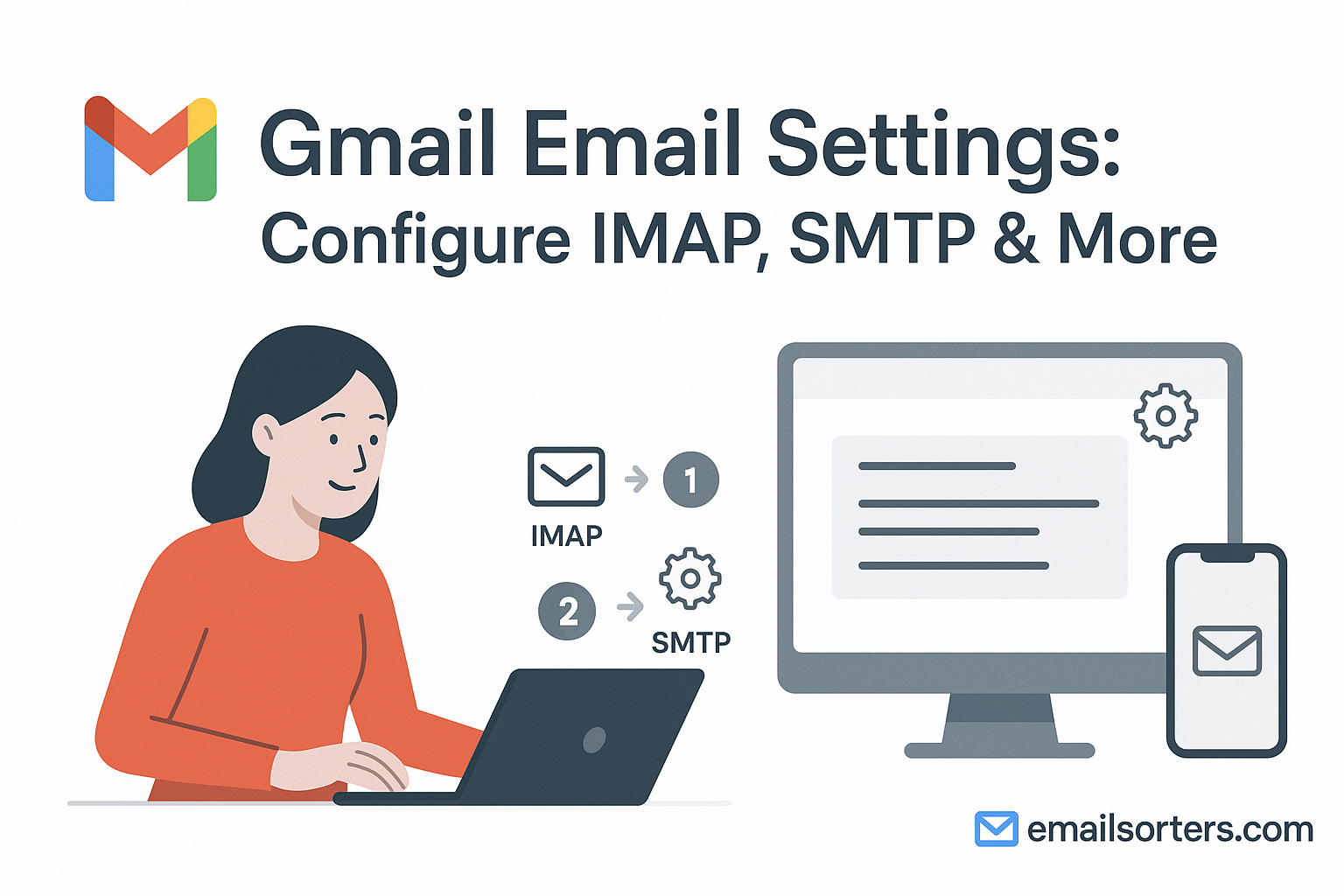Gmail Email Settings with the correct IMAP, POP3, and SMTP settings are essential if you want seamless access across devices and reliable message delivery. Many people rely on Gmail as their main email account, but even small errors in configuration can lead to frustrating problems. Whether you’re using Gmail on a phone, desktop, or through a third-party client, proper setup ensures smooth communication.
Smooth Access Across Devices
Most people check Gmail on multiple devices; laptops at work, smartphones on the go, and sometimes tablets at home. Without the correct settings, emails may appear on one device but not another. With IMAP properly enabled, Gmail keeps your inbox mirrored across every device, so your experience stays consistent.
Avoiding Login and Sync Errors
Incorrect Gmail settings can trigger constant password prompts, delayed email delivery, or failed connections to the server. These problems usually happen when encryption is disabled or the wrong port numbers are entered. Following the official Gmail settings prevents these issues and keeps your email flowing without interruption.
Ensuring Security With Encryption
Gmail supports secure connections using SSL/TLS for both incoming and outgoing mail. Encryption keeps your data safe during transmission, protecting sensitive information like banking updates, personal conversations, and work documents. Enabling these settings isn’t optional; it’s essential for safe email use.
IMAP vs. POP3 in Gmail
When setting up Gmail, you’ll need to choose between IMAP and POP3 for incoming mail. Both options connect your account to the server, but they behave very differently.
Benefits of Using IMAP
IMAP (Internet Message Access Protocol) is the default choice for most Gmail users. It keeps all emails stored on Google’s servers, meaning you see the same inbox no matter where you log in. If you delete a message on your phone, it disappears from your laptop as well. This protocol is ideal for people who check email on multiple devices or need their inbox updated in real time.
When POP3 Might Be Useful
POP3 (Post Office Protocol 3) downloads emails to a single device and, by default, removes them from the server. This can be useful if you want offline access and don’t plan to check Gmail from multiple locations. However, POP3 can cause problems if you switch between devices because the inboxes won’t stay in sync.
How IMAP and POP3 Affect Your Inbox
The choice between IMAP and POP3 directly impacts how your inbox behaves. With IMAP, your Gmail remains consistent across all devices. With POP3, you risk losing access to messages on other devices once they’re downloaded. For most users, IMAP is the smarter option.
Official Gmail Server Settings
Below are the official Gmail server settings. Entering them correctly is the key to a stable and secure connection.
IMAP Settings for Gmail
- Incoming Mail Server: imap.gmail.com
- Port: 993
- Security: SSL/TLS
- Username: Your full Gmail address
- Password: Your Gmail password (or App Password if two-factor authentication is enabled)
POP3 Settings for Gmail
- Incoming Mail Server: pop.gmail.com
- Port: 995
- Security: SSL/TLS
- Username: Your full Gmail address
- Password: Your Gmail password (or App Password if two-factor authentication is enabled)
SMTP Settings for Gmail
- Outgoing Mail Server: smtp.gmail.com
- Port: 465 (SSL) or 587 (TLS)
- Security: SSL/TLS
- Username: Your full Gmail address
- Password: Your Gmail password (or App Password if two-factor authentication is enabled)
Entering these details exactly as shown ensures your Gmail works correctly on all clients and devices.
Step-by-Step Gmail Setup Instructions
Different platforms have slightly different steps for setting up Gmail, but the core server details remain the same.
Adding Gmail to Outlook (Desktop)
- Open Outlook and go to File > Add Account.
- Enter your Gmail address and click Connect.
- Choose IMAP (recommended) or POP3.
- Enter the Gmail server settings listed above.
- Make sure authentication is enabled for outgoing mail, using the same username and password as incoming mail.
- Complete the setup and send a test email to confirm.
Setting Up Gmail on Apple Mail
- Open Mail > Preferences > Accounts.
- Click the + button to add a new account.
- Choose Google and sign in with your Gmail credentials.
- Apple Mail usually configures settings automatically, but if needed, verify the server details.
- Ensure IMAP is enabled for syncing across devices.
Configuring Gmail in the Gmail Mobile App
- Open the Gmail app and tap your profile icon.
- Select Add another account, then choose Google.
- Enter your Gmail credentials and confirm your identity if prompted.
- The app automatically configures IMAP and SMTP.
- Check that sync is enabled by going to Settings > Accounts > Sync Gmail.
Tips for a Secure Gmail Setup
Even if Gmail works after setup, you should take additional steps to secure your account and keep your inbox reliable.
Enabling SSL/TLS Encryption
Always verify that SSL or TLS encryption is turned on for both incoming and outgoing servers. These settings protect your messages during transmission.
Using App Passwords With Two-Factor Authentication
If you’ve enabled two-factor authentication (2FA) on your Google account, some older mail apps may not accept your regular password. In these cases, create an App Password from your Google account security settings and use it in place of your normal password for mail setup.
Managing Gmail Sync Settings
Make sure Gmail sync is enabled on your devices. On Android and iPhone, you’ll find this under account settings. If sync is disabled, your inbox won’t update automatically, leading to delays or missing messages.
Common Gmail Issues and Fixes
Even with the correct settings, Gmail can occasionally run into issues that interrupt sending, receiving, or syncing messages. Thankfully, most problems have simple fixes.
Login or Authentication Errors
If you’re repeatedly asked for your Gmail password, the issue may be linked to authentication. Gmail requires the full email address as the username. If two-factor authentication is enabled, you may need to generate an App Password for third-party clients like Outlook or Apple Mail. To do this, visit your Google Account security page and create a new App Password. Enter this instead of your main password when configuring your client.
Another common cause is outdated app versions. Many older clients don’t support modern authentication or encryption. Updating the latest version of your email app often resolves these issues.
Trouble Sending Emails
When you can receive messages but cannot send them, the SMTP settings are usually the problem. Confirm the server is smtp.gmail.com, the port is either 465 with SSL or 587 with TLS, and authentication is enabled using your full Gmail address and password.
In rare cases, Gmail may temporarily block outgoing messages if it detects suspicious activity. To resolve this, log in via Gmail webmail and check for alerts. If required, verify your identity and then try sending again from your mail client.
Missing Emails or Delayed Sync
If emails disappear from your inbox or arrive late, sync settings may be misconfigured. Check that IMAP is enabled in Gmail web settings under Settings > Forwarding and POP/IMAP > Enable IMAP. On your client, ensure sync is turned on.
If you’re using POP3, be aware that by default, it downloads emails to a single device and may remove them from the server. This leads to missing messages on other devices. Switching to IMAP is the most reliable fix.
Gmail’s Integration With Other Services
One reason Gmail is so widely used is its seamless integration with both Google services and third-party apps. Understanding how it works with other tools helps you manage your account more effectively.
Gmail and Google Workspace
For users with a Google Workspace account, Gmail settings remain the same, but you also benefit from business tools like advanced filters, additional storage, and integration with Google Meet and Drive. Whether personal or business, Gmail relies on the same IMAP, POP3, and SMTP configurations.
Gmail on Third-Party Clients
Many people prefer checking Gmail through apps like Outlook, Apple Mail, or the Gmail app on mobile. All these clients support IMAP and SMTPt, making it easy to access Gmail anywhere. Using the correct settings ensures smooth syncing, while enabling two-factor authentication protects access even on external apps.
Similarities With Other Major Providers
If you’ve ever set up accounts with AT&T, Spectrum, or Xfinity, the Gmail process will feel familiar. These providers all use IMAP, POP3, and SMTP with similar port numbers and security requirements. This makes managing multiple accounts easier if you’re already familiar with Gmail’s setup.
FAQs on Gmail Email Settings
Q1: Should I use IMAP or POP3 for Gmail?
IMAP is recommended for most users since it keeps your inbox synced across all devices. POP3 is only useful if you want to download emails to one device and store them locally.
Q2: Why am I being asked for an App Password?
If you have two-factor authentication enabled, Gmail requires an App Password for third-party clients. Generate one from your Google Account security page.
Q3: Can I use the same Gmail account on multiple devices?
Yes. Use IMAP for incoming mail and make sure sync is enabled. This ensures your inbox looks the same everywhere.
Q4: What should I do if emails don’t show up in my inbox?
Check Gmail web settings to confirm IMAP is enabled. Also, review filters and labels to make sure emails aren’t being redirected.
Q5: Is it safe to set up Gmail on third-party apps?
Yes, as long as SSL/TLS encryption is enabled and you use authentication. For added security, enable two-factor authentication.