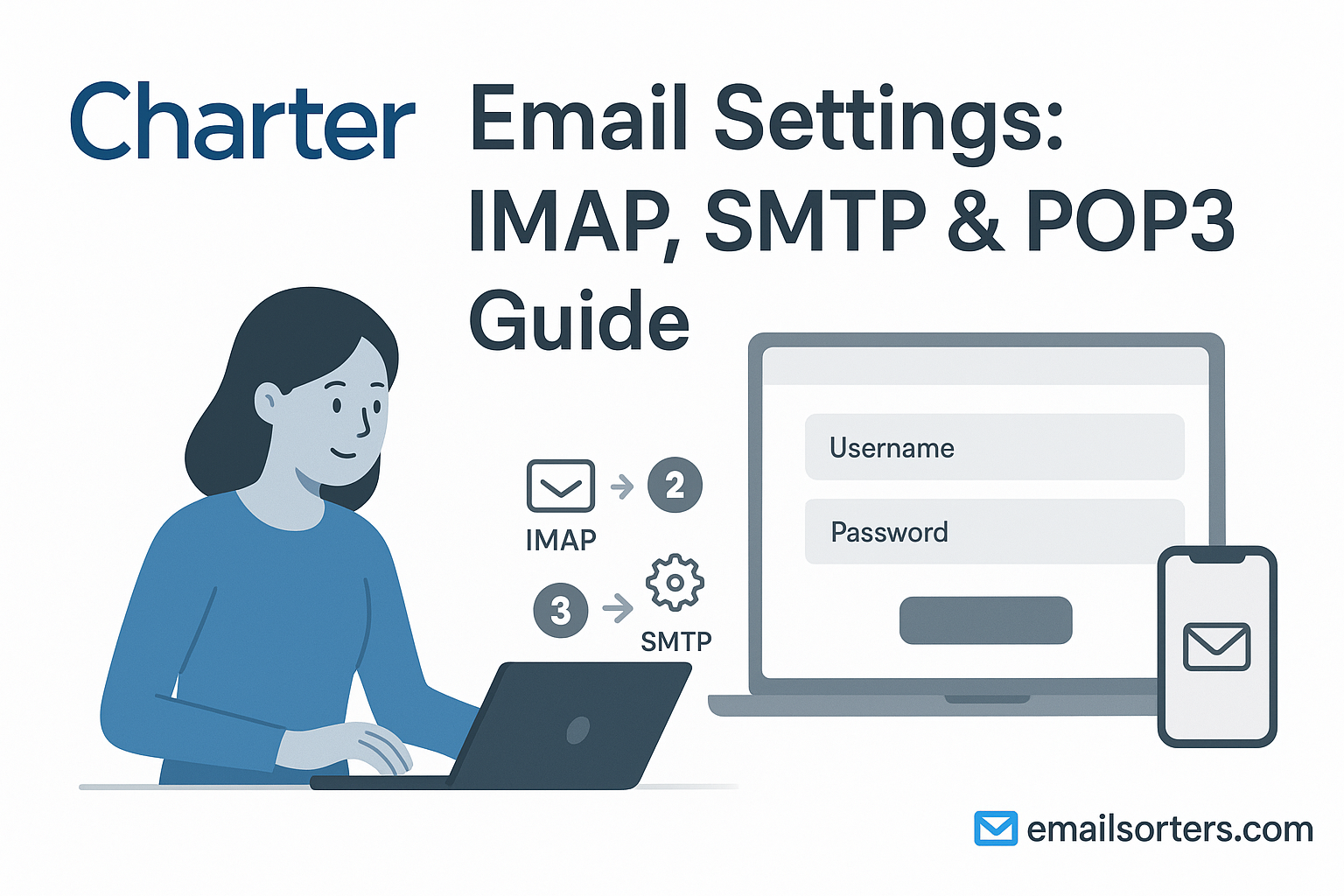Charter Email Settings correctly is key to reliable messaging across your devices. With the wrong settings, you may experience missed incoming mail, failed outgoing messages, or constant login prompts. Charter (now part of Spectrum) offers seamless service when configured properly. This guide helps you enter the correct IMAP, SMTP, or POP3 values so your email works as expected in Outlook, Apple Mail, Thunderbird, Android, or iPhone.
Even though Charter-branded email may feel outdated, it remains functional and compatible with modern apps. Choosing accurate server names, ports, and encryption ensures that your mailbox sends and receives without interruptions. Whether using email on a laptop at home or a phone on the go, entering correct details is the foundation for smooth communication.
We’ll walk you through how and when to use IMAP or POP3, detail both incoming and outgoing server configurations, and offer testing and troubleshooting tips. If you’ve used Spectrum mail or Roadrunner or managed AT&T addresses, many of the concepts are similar, making this setup familiar. By the end, your Charter email should work efficiently across all platforms.
IMAP vs POP3 for Charter Email
Email users often wonder which protocol to pick. IMAP and POP3 serve different purposes, and choosing correctly depends on how you access your mailbox.
IMAP (Internet Message Access Protocol) keeps your messages on the mail server, syncing in real time across every device you use. If you read or delete an email on one device, the change reflects everywhere. This is ideal for people who check mail on phones, tablets, and computers interchangeably. Charter IMAP settings make it easy to maintain consistent folders, statuses, and organization across platforms.
POP3 (Post Office Protocol version 3) downloads messages to one device, generally removing them from the server unless you choose otherwise. POP3 suits users who access email on only one machine and prefer storing messages locally. It can be faster to retrieve messages and avoids cloud-based storage limits, but lacks cross-device sync. If you lose the device, messages may be permanently lost unless backed up.
Which should you choose? For most Charter users, IMAP offers better flexibility. Choose POP3 only if you check mail on a single device, want local archives, or have limited internet access and prefer offline email management. IMAP supports better consistency and device support. POP3 works for simpler, single-device setups, but you’ll lose the syncing advantage.
Charter IMAP Settings for Incoming Mail
When you opt for IMAP, entering accurate server details is critical. Charter email uses a standard server configuration that works across most domains like charter.net, spectrum.net, and road‑runner.com.
Use these settings to configure incoming mail:
Incoming Mail Server: imap.charter.net
Port: 993
Encryption: SSL (required)
Username: Your full Charter email address (e.g. user@charter.net)
Password: Your Charter email password
Ensure that your email client is set to require authentication for incoming mail. Some clients default to unencrypted communication or prompt repeatedly for credentials – enabling SSL and authentication resolves these problems. Many modern apps detect this automatically, but manually verifying port 993 and SSL helps prevent connectivity issues.
IMAP synchronization also supports server-side folder access. Your Sent, Drafts, Trash, and any custom folders are mapped to the server and visible from any device. This consistency is a major advantage over POP3.
Charter POP3 Settings for Incoming Mail
If you decide POP3 better suits your needs, perhaps because you use one offline PC or prefer local backups, here are the correct settings:
Incoming Mail Server: pop.charter.net
Port: 995
Encryption: SSL (required)
Username: Your full Charter email address
Password: Your Charter email password
Some email apps let you select “Leave a copy of messages on the server.” If you want access from multiple devices, enable that option; otherwise, messages will be removed from the server after download. POP3 lacks real-time sync; actions you take on one device won’t reflect elsewhere.
POP3 still works well if you store emails locally and rarely need access from other devices. It’s a viable option for simpler use cases, but lacks the flexibility and safety of IMAP, especially if your device fails or you switch computers.
Charter SMTP Configuration for Outgoing Mail
To send messages reliably, proper SMTP setup is just as important as incoming settings. Without correct outgoing configuration, your messages may get stuck in the outbox or bounce.
Use the following server details:
Outgoing Mail Server: smtp.charter.net
Port: 587 (TLS) or 465 (SSL)
Encryption: TLS (preferred) or SSL
Authentication Required: Yes
Username: Your full Charter email address
Password: Your Charter email password
Make sure your email client is set to authenticate outgoing mail using the same credentials as your incoming mail. Authentication is essential; Charter email servers reject unauthenticated send attempts to prevent spam misuse. Choose port 587 with TLS when possible; this matches modern security standards. If your client only supports SSL, port 465 works.
Avoid using port 25; it often fails or is blocked by ISPs. Double‑check that encryption is enabled and authentication is on. This ensures your messages reach their destination without delay or rejection.
How to Set Up Charter Email on Microsoft Outlook
Microsoft Outlook is one of the most popular email clients used with Charter mail, and setting it up takes just a few minutes. When done correctly, it syncs smoothly with your inbox and ensures reliable sending and receiving of messages. Whether you’re using Outlook 2016, 2019, or Microsoft 365, the steps remain mostly the same.
Start by opening Outlook and navigating to the File menu. Choose Add Account and select Manual setup or additional server types. Select POP or IMAP and click Next. Now enter your details:
- Your name
- Email address (example: user@charter.net)
- Account type: IMAP (recommended) or POP3
- Incoming mail server: imap.charter.net (or pop.charter.net for POP3)
- Outgoing mail server: smtp.charter.net
- Username: Full email address
- Password: Your Charter password
Click More Settings and go to the Outgoing Server tab. Check “My outgoing server (SMTP) requires authentication” and make sure “Use same settings as my incoming mail server” is selected.
Then go to the Advanced tab:
- Incoming port: 993 (IMAP) or 995 (POP3)
- Encryption: SSL
- Outgoing port: 587
- Encryption: TLS
Click OK, then Next, and Outlook will test your settings. Once confirmed, your account will begin syncing.
If you run into issues, double-check the port numbers and that encryption is enabled. Disable any VPNs or firewalls temporarily during testing, as these can sometimes interfere with email authentication.
Using Charter Email on Apple Mail (macOS and iOS)
Apple Mail makes it easy to use Charter email on macOS and iOS devices. Configuration on both platforms is straightforward and uses the same server information.
Setting Up on macOS
Open the Mail app, then go to Mail > Add Account. Choose Other Mail Account and enter:
- Full name
- Email address
- Password
Click Sign In, and when prompted to enter settings manually, choose:
- Account type: IMAP
- Incoming mail server: imap.charter.net
- Outgoing mail server: smtp.charter.net
- Use full email address for both username fields
- Port 993 with SSL for incoming
- Port 587 with TLS for outgoing
Save the settings and wait for Apple Mail to verify and begin syncing.
Setting Up on iPhone or iPad
Go to Settings > Mail > Accounts > Add Account. Choose Other, then Add Mail Account and input your full name, email, and password.
Select IMAP or POP3 based on your preference. Enter the same server settings as listed above. Be sure to enable SSL and use the correct ports.
iOS will attempt to verify the account. Once confirmed, you’ll be able to send and receive messages immediately. You can also manage how frequently your device checks for new mail and whether to sync attachments or entire messages.
Charter Email Setup on Android Devices
Android devices allow manual configuration of Charter email through apps like Gmail or Samsung Email.
Open your email app and select Add Account, then choose Other. Enter your email address and password. Select either IMAP or POP3.
For IMAP:
- Server: imap.charter.net
- Port: 993
- Security: SSL
For SMTP:
- Server: smtp.charter.net
- Port: 587
- Security: TLS
- Authentication: Yes
- Username: Full email address
- Password: Your email password
Tap Next and allow your phone to verify settings. Once done, you can customize sync settings, like how often mail is checked, or whether to download attachments automatically.
If setup fails, review all fields for typos and ensure your internet connection is stable. Some devices may require manual toggling of encryption types, so be sure those settings match the recommended configuration.
Webmail Access for Charter Email
Charter email can also be accessed through Spectrum’s Webmail portal. If you don’t want to use a client app, or you’re traveling and need access from any browser, Webmail is the fastest route.
Go to webmail.spectrum.net and log in using your Charter credentials. The interface is clean and includes access to Inbox, Sent, Trash, and custom folders. You can send, receive, and search mail just like you would on a desktop app.
Webmail is helpful when troubleshooting app problems or when you’re waiting to set up a new device. It confirms that your account is working even if your app isn’t syncing. If messages appear here but not in your email app, the issue lies in your app configuration, not the mail server.
Troubleshooting Charter Email Issues
If you’re running into issues, here’s what to check first:
- Login errors: Ensure you’re using the full email address and the correct password. Passwords are case-sensitive. If you’ve recently changed your Spectrum or Charter password, update it across all connected devices.
- Cannot send messages: Double-check that SMTP settings include port 587 with TLS or port 465 with SSL. Make sure authentication is enabled. If your firewall or antivirus scans outgoing mail, it could block the connection.
- Cannot receive messages: Ensure the incoming mail server is correct and SSL is enabled. Recheck the port: 993 for IMAP or 995 for POP3. Messages may also be stuck in spam or junk folders, so check Webmail directly.
- Repeated prompts for password: This usually means an authentication issue. Delete and re-add the account with updated settings, especially after a password reset.
- Sync delays: On mobile devices, enable background data and ensure email isn’t restricted by battery saver modes. In Outlook or Apple Mail, increase the frequency of mail checks.
Security and Encryption Settings for Charter Email
Keeping your email secure is about more than just using a strong password. When setting up Charter email, using SSL or TLS encryption helps protect both your messages and your login credentials. Without encryption, your email traffic is exposed to potential interception, especially over public Wi-Fi or shared networks.
Always make sure your email app is configured to use SSL or TLS. For IMAP, this means port 993 with SSL. For POP3, it’s port 995 with SSL. For SMTP, use port 587 with TLS or port 465 with SSL. Most modern apps offer a simple toggle or drop-down menu where you can select the encryption method.
Beyond these settings, choose a unique password for your Charter email. Avoid using names, birthdays, or simple combinations. Change your password periodically, especially if you suspect unauthorized access. Charter and Spectrum do not currently offer two-factor authentication for standard email accounts, so a strong password is your first defense.
If your app warns about invalid certificates or insecure connections, don’t ignore it. These alerts usually mean SSL is not enabled correctly or that the server name has a typo. Recheck the settings and try again before proceeding. Keeping your client software updated also helps maintain compatibility with modern encryption protocols.
Charter Email Compared to Spectrum, Roadrunner, and AT&T
Charter email is part of a broader group of ISP-based email systems. Since Charter merged with Spectrum, many users are now directed through Spectrum’s support channels and Webmail interface. Despite the rebranding, the core email settings for Charter remain distinct and continue to work across the original charter.net domain.
Compared to Spectrum-branded email, Charter’s configuration is nearly identical. They both use the same IMAP and SMTP servers and offer similar Webmail functionality. Roadrunner, which was part of Time Warner Cable and also absorbed into Spectrum, shares the same backend infrastructure. If you’ve used Roadrunner or Spectrum email, setting up Charter mail should feel familiar.
AT&T’s email system is somewhat more complex. It often requires users to generate secure mail keys for app access and sometimes uses different server domains depending on the original account provider (like sbcglobal.net or bellsouth.net). While AT&T adds an extra layer of security, the setup process can be more involved.
Charter email, in contrast, keeps things straightforward. One server for incoming, one for outgoing, consistent ports, and no extra security keys to manage. That simplicity is why many users continue using it, even after switching to newer services or devices.
Charter Communications Background and Support Resources
Charter Communications, now operating as Spectrum, is one of the largest telecommunications providers in the United States. The company offers internet, TV, phone, and email services to millions of users. You can learn more about the company and its history on Wikipedia’s page about Charter Communications.
Charter’s support portal now redirects to Spectrum’s help center. Here, users can find up-to-date guides, troubleshoot account issues, and reset passwords. While the Charter branding has faded, the services still function, including support for charter.net email addresses.
If you’re experiencing email issues that can’t be resolved through client settings, reaching out to Spectrum support is the next step. Live chat, community forums, and password management tools are all available through the main Spectrum website. They also provide updated security notices and service alerts that might impact email delivery.
Final Setup Checklist for Charter Email
Before you consider your email setup complete, use this checklist to verify everything is working correctly:
- Incoming server is either imap.charter.net (IMAP) or pop.charter.net (POP3)
- Incoming port is 993 (IMAP) or 995 (POP3) with SSL enabled
- Outgoing server is smtp.charter.net
- Outgoing port is 587 (TLS) or 465 (SSL) with encryption turned on
- Authentication is enabled for both incoming and outgoing mail
- Username is the full email address
- Password is correctly entered and saved
- Email app is syncing and sending messages without delay
- Webmail login works as a backup method
If all these items are in place and working, your email should function smoothly across devices.
Conclusion
Correctly setting up your Charter email account is essential for uninterrupted access to your messages across devices. Whether you’re using IMAP for syncing across multiple platforms or POP3 for a single-device setup, having the right server details, ports, and encryption settings makes a big difference.
The process is straightforward: choose the protocol that fits your usage, input the correct server names, enable SSL or TLS encryption, and authenticate both incoming and outgoing mail. Whether you’re using Microsoft Outlook, Apple Mail, Android, or iOS, Charter email continues to work well when configured properly.
As part of the Spectrum network, Charter email remains compatible with modern apps while supporting long-time users of charter.net addresses. With this guide, your account should now be fully functional, secure, and ready for daily use.