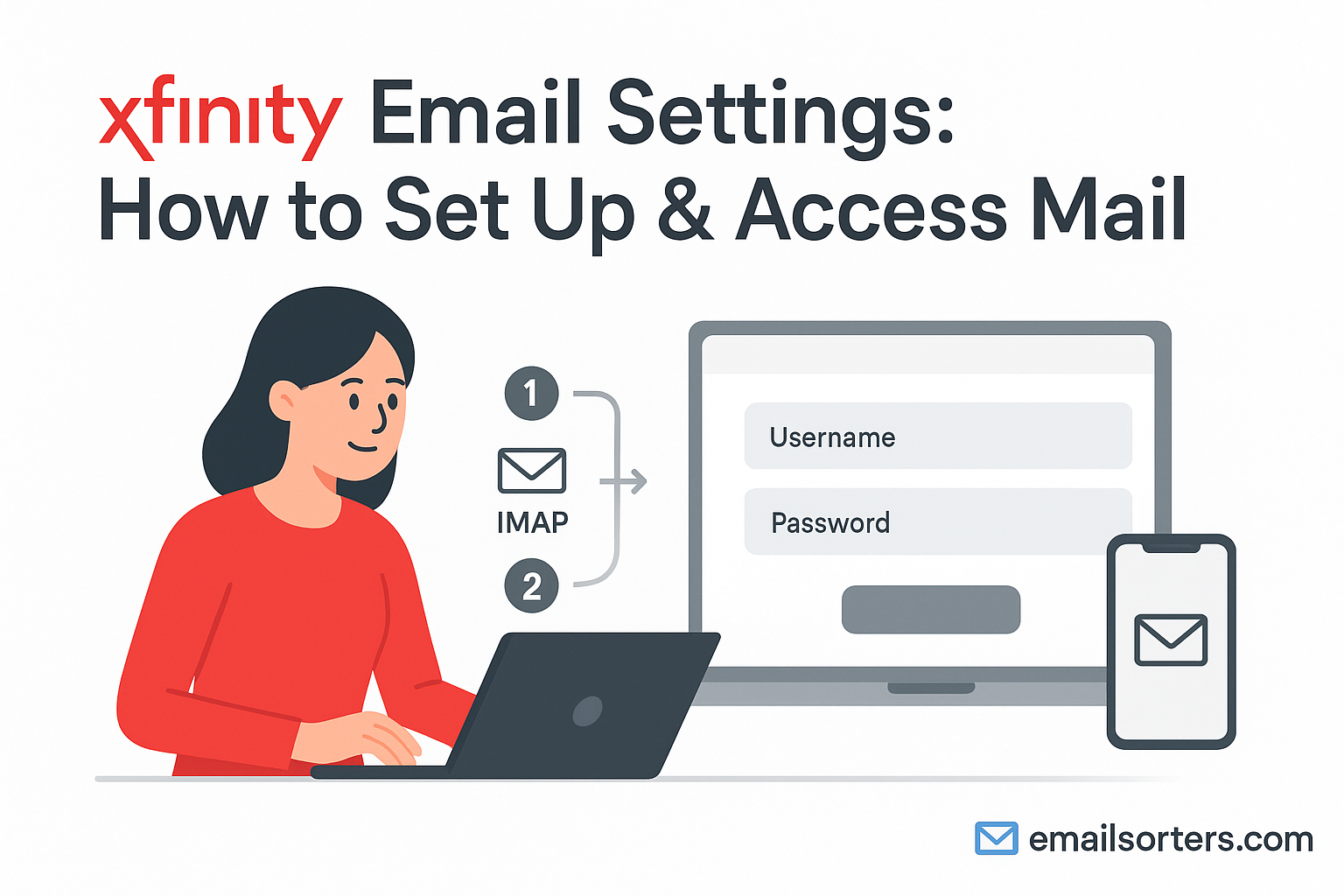Xfinity Email Settings for personal communication or day-to-day business, configuring it correctly from the start helps avoid frustration. Many users encounter errors because of incorrect settings, mismatched ports, or missing security protocols. When your email fails to send or new messages don’t appear in your inbox, it’s often not a server-side issue; it’s how your email client is set up.
Your email settings directly affect how reliably your mail syncs across devices, how secure your messages are during transmission, and whether messages get stored on your device or remain on the server. If you’re constantly switching between a desktop, phone, or tablet, it’s essential to pick the right configuration to support that mobility.
Correctly inputting Xfinity email settings means fewer errors, better security, and a consistent email experience. This includes selecting between IMAP and POP, understanding the function of SMTP, and knowing the right ports to use. If security protocols like SSL or TLS aren’t enabled, your data might be vulnerable, especially on open networks.
Configuring your email also has to take into account which app or device you’re using. Whether it’s Microsoft Outlook on a PC, Apple Mail on macOS, or the default mail app on Android or iOS, each one requires precise details to work correctly with Xfinity’s servers.
What This Guide Covers
This guide walks you through setting up your Xfinity email account from start to finish. It includes detailed IMAP and POP3 settings, SMTP server configuration for outgoing mail, and instructions for common platforms like Outlook, Apple Mail, and mobile apps.
We’ll also touch on security best practices like enabling SSL/TLS, guide you through accessing Xfinity email through a browser, and troubleshoot common issues. You’ll also find helpful references to related email setup guides for services like AT&T Email Settings.
If you’re ready to simplify your Xfinity email configuration while keeping it secure, follow this guide step by step.
Understanding Email Protocols: IMAP vs POP3
What Is IMAP and When to Use It
IMAP stands for Internet Message Access Protocol. It allows your email to be stored on the server and accessed from multiple devices simultaneously. Any changes made on one device; such as reading, deleting, or organizing emails into folders; are mirrored on all other devices connected to the account.
This is the best choice for users who access their email on several devices. Whether you’re reading an email on your phone, replying from your tablet, or archiving messages from your desktop, IMAP keeps everything in sync.
If you travel often, use multiple devices, or just want peace of mind knowing your email is backed up server-side, IMAP is the safer and more flexible option.
What Is POP3 and When It’s Suitable
POP3 (Post Office Protocol 3) is a download-and-delete method. When your device retrieves messages, they’re usually removed from the Xfinity server and stored locally. This makes the emails inaccessible from other devices unless configured to leave copies on the server.
POP3 is suitable if you use only one device to check email and prefer to keep everything stored locally. It’s also a good choice if you have limited server storage or prefer backing up emails on your own system.
However, it lacks the flexibility of IMAP. If your local machine crashes or gets wiped, and you haven’t backed up your mail, you could lose it all.
IMAP vs POP3: Quick Comparison
IMAP is better for users who:
- Access email on multiple devices
- Want server-side syncing
- Need real-time updates on email actions
POP3 works for users who:
- Use one primary device
- Want to archive emails locally
- Don’t need syncing between devices
Choosing the right protocol depends on how you use email daily. For most users today, IMAP is the better choice.
Xfinity IMAP Settings (Recommended)
Incoming Mail Server Configuration
To configure your Xfinity email with IMAP, begin by entering the following server details in your email client’s incoming mail section:
- Server: imap.comcast.net
- Port: 993
- Security Type: SSL/TLS
- Username: Your full Xfinity email address (e.g., yourname@comcast.net)
- Password: Your Xfinity email password
Be sure to check the box that says “Require authentication” if your email client has that option. This ensures your login credentials are used to access the mail server.
Once input correctly, your email app should connect securely to the Xfinity server and start syncing messages. This setup allows access to folders like Sent, Drafts, Spam, and custom folders across all your devices.
Port Numbers and Security Settings (SSL/TLS)
Security matters when it comes to email access. Always use port 993 for IMAP, as it’s encrypted using SSL/TLS. These protocols ensure that your email data is safe during transmission and not visible to third parties on unsecured networks.
If your email client gives you the option, make sure to select SSL or TLS as the encryption type. Avoid using unencrypted connections on port 143 unless absolutely necessary.
Failure to use the correct port or turn on SSL can cause errors like “unable to connect to server” or persistent security warnings. Using the proper configuration also helps avoid issues with sending/receiving delays and ensures compatibility with Xfinity’s mail servers.
Xfinity POP3 Settings (Optional)
Server Configuration for POP3
If you prefer to use POP3 with your Xfinity email, here’s the correct incoming server information:
- Server: pop.comcast.net
- Port: 995
- Security Type: SSL
- Username: Your full Xfinity email address
- Password: Your Xfinity email password
Make sure your client is set to keep a copy of emails on the server if you also want to check messages elsewhere. Otherwise, once emails are downloaded, they will be deleted from the server and unavailable on other devices.
Some clients offer an option to delete messages after a certain number of days. Use this feature if you’re trying to balance local storage with some level of cloud availability.
Port Numbers and SSL/TLS Guidelines
For POP3, always use port 995 with SSL enabled. Do not use port 110 unless you are using an older device or software that doesn’t support secure encryption.
Even if you only check mail on one device, SSL ensures that login credentials and messages are encrypted while in transit.
POP3 setup is simple but lacks the flexibility of IMAP. Consider IMAP if you ever plan to access your account from more than one device.
Xfinity SMTP Setup for Outgoing Mail
Outgoing Mail Server Details
To send emails from your Xfinity account, you need to configure the outgoing mail server using the SMTP protocol. This part handles message delivery. If it’s not configured correctly, you might see errors when trying to send emails or the messages could get stuck in your outbox.
Here are the required SMTP server settings:
- Server: smtp.comcast.net
- Port: 587 (recommended) or 465
- Security Type: TLS (for port 587) or SSL (for port 465)
- Authentication Required: Yes
- Username: Your full Xfinity email address
- Password: Your Xfinity email password
Most email apps have a section where you can specify the outgoing server and select encryption options. If your app allows you to “use the same credentials as incoming server,” choose that option to keep things simple. It avoids having to enter your login again.
Using the correct SMTP server settings ensures your emails are accepted by the server and delivered without delays. Port 587 with TLS is preferred, as it offers secure transmission and broad compatibility across devices.
Ports, Authentication, and Security Protocols
Authentication is not optional; it’s a requirement when using Xfinity’s SMTP server. Without it, the server will reject your outgoing messages to prevent unauthorized usage or spamming.
Port 587 is the most recommended option as it works with TLS, a secure protocol that encrypts the connection between your device and the server. If your email client doesn’t support TLS, port 465 with SSL is an acceptable alternative. Avoid using port 25, as it is often blocked by ISPs and lacks secure encryption.
Always confirm that SSL or TLS is enabled in your client settings. If the encryption is not turned on, the connection may be insecure, or you might not be able to connect at all.
How to Access Xfinity Email via Webmail
Steps to Log In Using a Browser
Xfinity Webmail allows you to access your email from any internet-connected browser, with no app or configuration needed. This is ideal when using a public computer, checking mail from work, or troubleshooting issues with your main device.
To access Xfinity Webmail:
- Open your browser and go to xfinity.com.
- Click the “Email” icon located in the top-right navigation bar.
- You’ll be redirected to the Xfinity login portal. Enter your Xfinity ID (usually your email address) and password.
- Click “Sign In.” Once logged in, your email inbox will load.
From here, you can read and reply to emails, create folders, flag messages, and manage your account. It functions like most webmail systems and provides quick access to all core email features.
Webmail is a secure way to access your email when you’re away from your personal device. Just remember to log out after each session, especially if you’re using a public or shared computer.
Features Available in Webmail Interface
The Xfinity Webmail interface includes all the essentials:
- Inbox organization with folders and filters
- Search bar to locate specific messages
- Spam filtering and junk folder access
- Compose, forward, and reply tools
- Access to sent, drafts, and trash folders
- Contact management tools
- Basic calendar integration
You can also change account settings such as your display name, signature, and notification preferences. These changes apply to all email clients connected to your Xfinity account via IMAP.
Webmail is also a good place to check if you’re having issues with third-party clients. If mail loads here but not on your app, the problem is usually with the configuration of the app, not the account.
How to Configure Xfinity Email in Microsoft Outlook
Manual Setup Steps for IMAP
If you’re setting up Xfinity email manually in Microsoft Outlook using IMAP, start by opening Outlook and clicking on “File,” then “Add Account.” Choose “Manual setup or additional server types” and then select “POP or IMAP.”
When prompted, enter the following details:
- Your Name: As you’d like it to appear in sent emails
- Email Address: Your full Xfinity email address
- Account Type: IMAP
- Incoming Mail Server: imap.comcast.net
- Outgoing Mail Server (SMTP): smtp.comcast.net
- Username: Full Xfinity email address
- Password: Xfinity password
Click on “More Settings” and under the “Outgoing Server” tab, check “My outgoing server (SMTP) requires authentication.” Select “Use the same settings as my incoming mail server.”
Go to the “Advanced” tab and input the following:
- Incoming server (IMAP): 993
- Use the following type of encrypted connection: SSL
- Outgoing server (SMTP): 587
- Use the following type of encrypted connection: TLS
Click OK, then “Next.” Outlook will test the settings. If successful, the account is added.
POP3 Configuration Guide
To use POP3 instead of IMAP, follow the same steps, but select “POP” as the account type.
Use these settings instead:
- Incoming Mail Server: pop.comcast.net
- Port: 995
- Encryption: SSL
- Outgoing Mail Server (SMTP): smtp.comcast.net
- Port: 465 (SSL) or 587 (TLS)
If you’re using POP3, decide whether to leave a copy of messages on the server. This is important if you want access to your emails elsewhere.
Troubleshooting Common Outlook Errors
If emails aren’t sending, check that SMTP authentication is enabled and that you’re using the correct port with SSL or TLS. For syncing issues, confirm the account type is set to IMAP and port 993 is used.
Password errors may be caused by expired credentials. Reset your password via Xfinity Webmail and update it in Outlook. Still stuck? Try removing and re-adding the account.
Setting Up Xfinity Email in Apple Mail
Adding Xfinity Mail to macOS
Apple Mail on macOS supports Xfinity email and allows quick setup using IMAP or POP3. Start by opening Apple Mail, then go to “Mail” > “Add Account.” Choose “Other Mail Account” and enter your name, Xfinity email address, and password.
When prompted for server settings, choose IMAP or POP and enter the corresponding values:
IMAP:
- Incoming Mail Server: imap.comcast.net
- Port: 993 with SSL
- Outgoing Mail Server: smtp.comcast.net
- Port: 587 with TLS or 465 with SSL
POP3:
- Incoming Mail Server: pop.comcast.net
- Port: 995 with SSL
- Outgoing Mail Server: smtp.comcast.net
- Same as above for port and encryption
Ensure both incoming and outgoing mail use your full Xfinity address and password for authentication.
Choosing IMAP or POP on Apple Mail
Apple Mail allows users to manually choose between IMAP and POP during setup. IMAP is best if you use iCloud or other devices to check mail. It allows full synchronization and better long-term organization.
If you opt for POP, emails are downloaded to your Mac and removed from the server unless you change this behavior in settings.
Using Xfinity Email with Third-Party Apps (e.g., Thunderbird, BlueMail)
General Settings to Input
Many users prefer third-party email clients like Mozilla Thunderbird or BlueMail because of their flexibility and customization options. Fortunately, Xfinity email works well with these apps if configured correctly. During the setup process, these applications usually offer manual configuration options, which is where you’ll enter the necessary Xfinity email settings.
For IMAP:
- Incoming Mail Server: imap.comcast.net
- Port: 993
- Encryption: SSL
- Authentication: Yes (use full Xfinity email address and password)
For POP3:
- Incoming Mail Server: pop.comcast.net
- Port: 995
- Encryption: SSL
- Authentication: Yes
For outgoing mail (SMTP):
- Server: smtp.comcast.net
- Port: 587 (TLS) or 465 (SSL)
- Authentication: Yes (use same login as incoming)
Ensure the email client saves the authentication credentials and encryption type. Most modern clients auto-detect some values but always double-check them before completing the setup.
These settings will allow you to send, receive, and manage your emails with minimal delay or error. Remember to choose IMAP if you want your folders and read/unread status to sync across multiple devices.
Recommendations for Best Performance
To maintain stable access and reliable syncing, keep the app updated. Some issues arise simply due to using an outdated version of the email software. Make sure your antivirus or firewall settings aren’t blocking email ports; especially SMTP ports 465 or 587.
Enable scheduled syncing and folder compaction options if your client supports them. These features help improve performance and reduce errors when managing large mailboxes. Also, avoid checking mail too frequently (less than 5 minutes), which can sometimes trigger rate limits or server-side issues.
For added protection, never store passwords in plain text and consider enabling any built-in password manager that encrypts your login details.
Common Access Issues and Fixes
Login Failures and Credential Errors
Incorrect username or password entries are the leading cause of login problems. Make sure you’re entering your full Xfinity email address and the latest password associated with the account. Even a minor typo can prevent login.
If you’re confident the credentials are right, the next step is to access your account via Xfinity Webmail. If Webmail login works but your app fails, the issue likely lies in your client settings, not the account.
Two-step verification or recent password changes can also lead to failed logins on older apps. If two-factor authentication is enabled, you might need to generate an app-specific password from the Xfinity account page and use that instead of your regular password.
Clear saved passwords, restart the app, and enter the credentials again. This simple step often resolves persistent login errors.
Syncing Problems on Multiple Devices
If one device shows new emails but another doesn’t, you’re likely using POP3. This protocol downloads and removes emails from the server, which prevents other devices from accessing the same messages.
Switch to IMAP to fix this. IMAP allows consistent syncing across all devices. It mirrors the inbox and folders from the server to every connected app, giving you a uniform experience no matter what device you use.
Sometimes syncing issues also occur if your connection is unstable or the app is in offline mode. Check your internet connection and make sure the app is not set to manual or delayed sync.
Another tip is to verify that all folders (like Sent, Drafts, and Trash) are mapped correctly in the email client. Improper folder mapping can cause mail to appear missing or unsynced.
Incorrect Port or Encryption Settings
If you see frequent timeout errors, blocked connections, or missing messages, the root cause is often the port or encryption type. IMAP must use port 993 with SSL. POP3 should use 995 with SSL. SMTP should use either 587 with TLS or 465 with SSL.
Make sure SSL or TLS is enabled where required. Using the wrong setting (or none at all) often triggers error messages or prevents connection altogether. Check that your firewall or antivirus isn’t blocking these ports, especially SMTP port 587.
Double-check that your client is using the right encryption. Using a secure connection not only improves reliability but also protects your account credentials during transmission.
Security Settings and Best Practices
Enabling SSL/TLS
Xfinity recommends using secure protocols when accessing email. These include SSL and TLS, which encrypt your connection and protect your data from unauthorized access.
Always choose SSL/TLS when prompted during email setup. For incoming mail, IMAP (port 993) and POP3 (port 995) should have SSL enabled. For outgoing mail, choose port 465 with SSL or 587 with TLS.
Without encryption, your messages and login credentials are transmitted in plain text. This is especially risky on public networks, where attackers can intercept unprotected data. Using SSL/TLS encrypts the connection between your device and the mail server, adding a necessary layer of protection.
You can verify that your connection is secure by checking for a padlock icon in some email apps or reviewing the connection status under “Account Settings.”
Avoiding Public Network Risks
Public Wi-Fi is convenient but often insecure. Avoid logging into your Xfinity email on open networks without a VPN. If you must check email while on public Wi-Fi, use Xfinity Webmail through a secure browser instead of third-party apps.
Refrain from saving passwords on shared or public devices. Always log out of your account when using Webmail, and clear the browser cache when finished.
If your account shows signs of suspicious activity; like messages you didn’t send or unknown login locations; change your password immediately. Then review your security questions and recovery methods through your Xfinity account dashboard.
Setting a strong, unique password and updating it every few months reduces the chances of unauthorized access. Avoid using the same password for multiple services.
Changing Xfinity Email Password
How to Update Password in Webmail
To change your password, log in to your Xfinity Webmail or main account portal. Click on your profile icon, then go to “Settings” or “Account Settings.” Select “Security” and choose the option to change your password.
Enter your current password, then choose a new one. Your new password should be at least eight characters long and include letters, numbers, and symbols. Avoid personal details like your name or birthdate.
Once saved, your password is updated across all Comcast/Xfinity services. Remember to also change the password in all email clients you use, as failing to do so can result in login errors.
Updating Password in Email Clients
After changing your password via Webmail, open each email app where your Xfinity account is set up. Go to account settings and replace the old password with the new one.
If you’re using multiple devices, update the password on all of them. IMAP and SMTP will both reject old credentials after a password change. Most clients will prompt you automatically if login fails, but you can also manually enter the new password in the account settings section.
It’s a good habit to also verify that authentication settings (username, server ports, SSL) remain correct after updating the password. Sometimes, clients reset these values when credentials are changed.
When to Switch from POP to IMAP
Signs You Need to Migrate
If you’ve been using POP3 and find yourself frustrated with missing emails on other devices or confused by what’s in your inbox, it may be time to switch to IMAP. POP3 pulls messages from the server and stores them locally, which means if you read or delete an email on one device, that change won’t reflect elsewhere. This outdated method often leads to fragmentation and inconsistency across platforms.
Here are common signs it’s time to switch:
- Your phone, tablet, and computer don’t show the same inbox
- Messages disappear from the server after download
- You can’t access folders like Sent or Trash from multiple devices
- You need to back up or transfer emails manually
- You prefer having your messages stored online for access anywhere
IMAP solves these problems by keeping everything on the server and syncing across devices. Any changes you make on one device will be visible everywhere.
How to Make the Transition Smoothly
To move from POP to IMAP without losing existing messages, follow a careful migration process. First, back up all your current emails. If you’re using a client like Outlook or Thunderbird, you can export your messages to a local file.
Next, remove the POP account from your email client. Then, re-add the account, this time choosing IMAP as the connection type. Use the correct Xfinity IMAP settings:
- Incoming Server: imap.comcast.net
- Port: 993
- Encryption: SSL
Once the IMAP account is active, import your saved messages back into the client if necessary. Drag and drop old emails from local folders into the new IMAP folders so they’re uploaded to the server and accessible across all your devices.
During the transition, double-check your folder mappings. Make sure the Sent, Drafts, and Trash folders are syncing correctly. This helps you avoid issues like duplicate messages or emails appearing in unexpected folders.
The process takes some time, but once completed, you’ll have a much smoother and more modern email experience.
More About Comcast
Company Background
Comcast, the parent company of Xfinity, is one of the largest telecommunications companies in the United States. It offers internet, TV, phone, and email services to millions of subscribers. Xfinity is the brand name for its consumer-facing services, including high-speed broadband and email.
The Xfinity email platform is tied closely to your internet account, meaning it remains active as long as you’re a Comcast customer. It’s managed through the Xfinity Connect service, which also includes Webmail access, voice mail integration, and account tools.
Comcast continually updates its infrastructure, which means that keeping your email settings updated is essential for continued access.
Conclusion and Next Steps
Correct Xfinity email setup ensures reliable access and protects your data. Whether you choose IMAP for flexibility across devices or POP3 for local storage, using the right server and port settings avoids syncing issues and connection errors.
Always enable SSL or TLS for security. Use port 993 for IMAP, 995 for POP3, and either 587 or 465 for SMTP. Keep your password updated and make sure authentication is turned on in both incoming and outgoing mail sections.
If you experience problems, Webmail is a good place to verify whether the issue is with your account or email client. For more complex issues, Xfinity support and online guides can help.
Once configured, your Xfinity email can work just as smoothly as any modern service. Whether you’re using Outlook, Apple Mail, Thunderbird, or Webmail, following the correct setup process will keep your messages flowing without disruption.
FAQs
What are the recommended Xfinity IMAP settings?
Use imap.comcast.net for the incoming server, port 993, with SSL encryption enabled. Enter your full Xfinity email and password.
How do I fix Xfinity email not sending from Outlook?
Check the SMTP settings: smtp.comcast.net, port 587 with TLS or 465 with SSL. Make sure authentication is enabled and your login credentials are correct.
Can I access Xfinity email on multiple devices?
Yes. Use IMAP to sync email across devices. It keeps your messages and folders consistent wherever you log in.
How do I access my Xfinity email online?
Go to xfinity.com, click on the Email icon, and log in with your Xfinity ID and password. This opens your inbox via Webmail.
What do I do if I forget my Xfinity email password?
Reset your password via the Xfinity login portal. After changing it, update all connected email clients to avoid login errors.