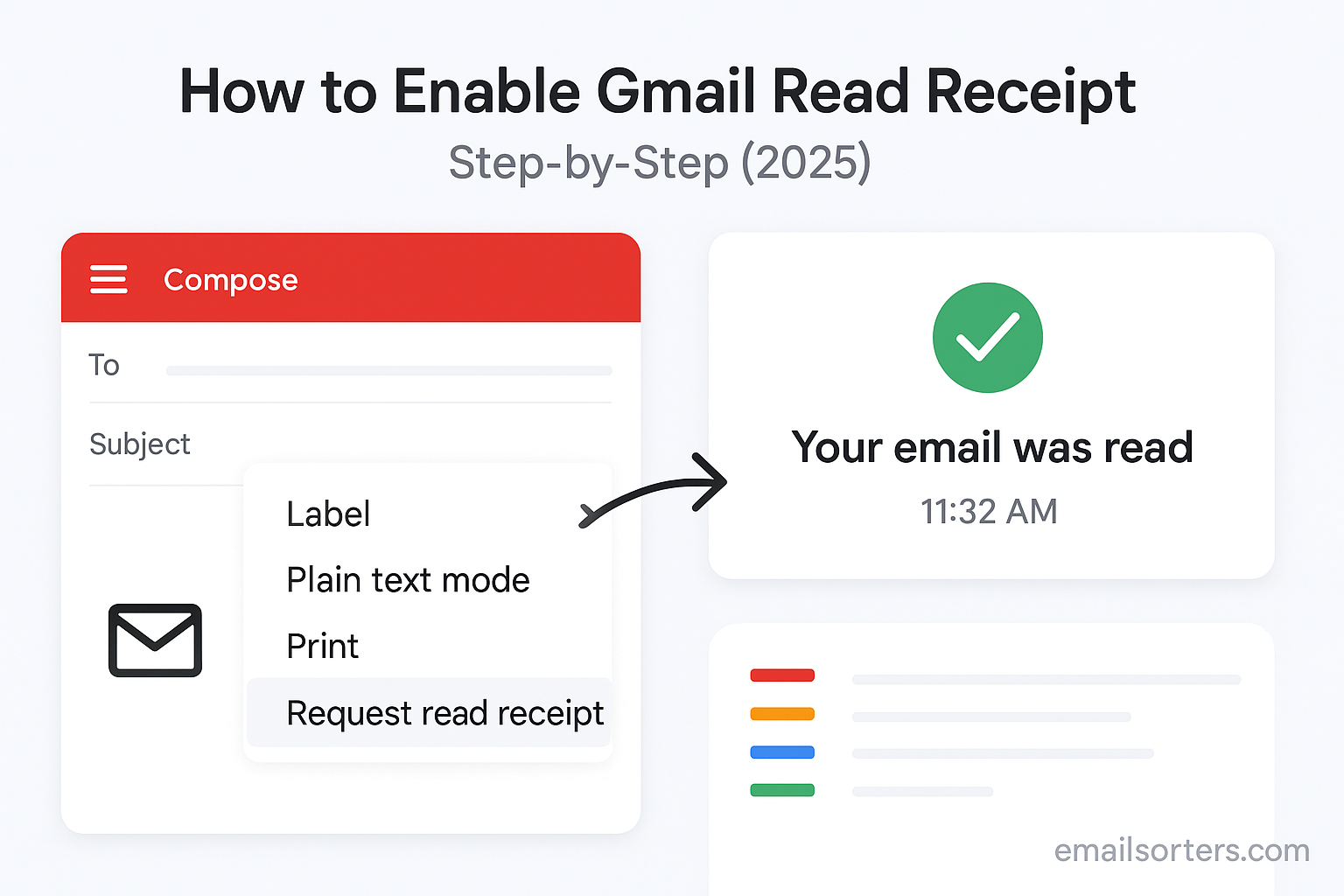Gmail read receipt feature lets the sender know when their email has been opened. This is especially useful in business settings where it’s important to confirm that a message has been received and viewed. While this tool sounds simple, it comes with conditions, settings, and specific steps to activate. This guide will walk you through exactly how to enable Gmail read receipts and use them properly.
A Gmail read receipt is a feature that notifies the sender once the recipient opens their email. This notification acts like a digital confirmation slip. It doesn’t include exact details such as time spent reading the email, but it confirms that the message was opened. In some cases, it also shows the time it was viewed. The goal of this feature is to help the sender track important conversations and ensure delivery effectiveness.
Read receipts are common in many email platforms, but Gmail restricts their use to Google Workspace accounts. That means regular Gmail users with @gmail.com addresses won’t see the option in their inbox. The feature must be enabled by a Workspace admin before individual users can start sending read receipt requests.
Why People Use Read Receipts
Read receipts serve several practical functions. For project managers, salespeople, and HR professionals, knowing that an email was opened can help keep workflows on schedule. In legal, education, or medical environments, it’s often necessary to have proof that specific messages were seen by the recipient.
For example, if you’re requesting approval, assigning a task, or confirming a policy update, a read receipt helps confirm delivery beyond the “Sent” status. It helps in following up with confidence, knowing whether a message was ignored or simply not yet opened. This saves time and removes uncertainty in communication.
However, it’s important to read receipts carefully. Not every email requires this level of tracking. Overusing the feature may appear intrusive or controlling, especially in casual conversations or peer-to-peer messages.
Who Can Use Gmail Read Receipts
Availability in Free Gmail vs Google Workspace
Gmail read receipts are not available to users with a standard @gmail.com address. They are only available through Google Workspace, which is Google’s suite of tools for business, schools, and organizations. This includes paid accounts managed by an admin who controls many features, including access to read receipts.
Google limits read receipt functionality to Workspace users to prevent misuse and protect user privacy. That means personal Gmail accounts, no matter how old or active, cannot use this feature directly. The option won’t appear in the message window, and there’s no way to enable it without a Workspace license.
If you need to track emails for business or school reasons and you’re using a personal Gmail account, you’ll need to switch to a Google Workspace account or use third-party tracking tools.
Requirements for Read Receipt Functionality
To use Gmail’s built-in read receipt feature, your Google Workspace account must meet specific requirements. First, your domain’s admin must enable read receipts from the Google Admin console. If this isn’t done, users won’t see the request option when composing emails.
Next, the feature only works when both sender and recipient are using email clients that support read receipts. Some systems or email providers do not return the receipt even when requested. In other cases, the recipient must agree to send the confirmation manually, which adds another level of uncertainty.
The feature works best inside organizations. If both sender and recipient are on the same Workspace domain, read receipts are more reliable. For outside recipients, success depends on the settings of their email system and whether they choose to confirm receipt.
Preparing Your Gmail Account for Read Receipts
Google Workspace Admin Settings
To activate read receipts for users in a Google Workspace domain, an administrator must adjust settings through the Admin console. This step is mandatory. Without admin approval, regular users won’t see any option to request a read receipt.
The admin should sign in to the Google Admin console using an admin account and navigate to Apps > Google Workspace > Gmail > User settings. From there, choose the organizational unit (e.g., company, department, or team) where read receipts should be enabled.
Inside the email read receipt section, the admin must check the option allowing read receipt requests. They can choose whether receipts should be automatically returned or if recipients must confirm manually. There’s also the option to limit read receipts to messages sent within the organization or to approved external domains.
Once saved, these settings apply across the chosen users in the domain. Admins can change the rules later or disable the feature if needed.
Enabling Read Receipts for Organization Users
After the admin has activated read receipts, users can start using them in Gmail. No downloads or add-ons are required. The feature becomes available in the web version of Gmail when composing a new message. In most cases, there’s no extra setup on the user’s part.
To check if it’s available, open a new message in Gmail, enter the recipient’s address, and then look for the three-dot More options menu at the bottom right of the compose window. If read receipts are enabled, you’ll see a menu option labeled “Request read receipt.” Click it before sending the email.
Once the email is sent, Gmail waits for a response from the recipient’s mail client. If they open the message and allow the receipt to be returned, Gmail sends a notification back to the sender. This lets the sender know the message was read and provides a basic timeline for follow-up.
How to Send a Read Receipt Request
Step-by-Step Instructions in Gmail Web Interface
Sending a read receipt in Gmail requires that you use a Google Workspace account and that your administrator has already enabled the feature. Once that is confirmed, sending a read receipt request is a straightforward process. First, sign in to your Gmail account using a browser. Mobile versions and third-party mail clients often do not support this feature natively, so it’s important to do this from the web.
Start by composing a new email. Enter the recipient’s email address as usual, write your subject line, and complete your message content. Once your email is ready, go to the lower-right corner of the compose window and click the three-dot icon. This opens a small menu with extra sending options.
In that menu, you will see an option labeled “Request read receipt.” Click it, and a small checkmark will appear beside the selection. After choosing this, go ahead and send your email as usual. When the recipient opens the email, Gmail will attempt to send you a notification, depending on their settings.
Some recipients might be prompted with a question asking whether they want to send a receipt. If they click yes, you will be notified that the message has been opened. Others may have automatic receipts turned on, which sends the notification back immediately after the message is read. Keep in mind that Gmail does not always inform you if a recipient refuses the request, so the absence of a receipt doesn’t always mean the email wasn’t read.
Read Receipt Behavior on Recipient’s End
Once your email with a read receipt request arrives in the recipient’s inbox, Gmail handles the request based on the rules of their account or domain. If the recipient is in the same Workspace organization and automatic receipts are enabled, Gmail will silently send a notification when the message is opened. You’ll receive a note in your inbox that includes the date and time the email was read.
If the recipient is outside your organization or has different settings, they may see a prompt asking them whether they want to send a read receipt. The prompt gives them the option to confirm or decline. If they decline, you won’t receive a notification. This makes read receipts somewhat unreliable across different email environments, especially when communicating outside your domain.
It’s also important to remember that Gmail can’t force another email platform to send a confirmation. If the recipient uses another mail client, especially one that doesn’t support read receipts or has blocking mechanisms, your request will be ignored.
Managing Read Receipt Notifications
How Gmail Sends You a Read Receipt
When a recipient opens your email and allows Gmail to send a receipt, Gmail will generate a confirmation message. This usually appears in your inbox as a separate message with the subject “Read: [Original Subject Line].” Inside, it will say who opened the email and when it was opened.
This receipt helps you verify that the message reached its target and was seen. However, Gmail does not offer advanced tracking such as how long the email was viewed or whether the recipient clicked any links inside. It’s a basic confirmation tool; not a detailed analytics system.
The confirmation is tied to the specific message you sent. If you send another email with the same content but don’t request a read receipt, you won’t receive a new notification. Gmail does not track messages unless you specifically activate this feature for each message you want to monitor.
When You Won’t Receive a Read Confirmation
There are several reasons why you might not receive a Gmail read receipt, even if the recipient actually read the email. First, the recipient might have declined the request. Gmail gives users the option to refuse to read receipts for privacy reasons.
Second, the recipient’s email platform might not support read receipts or may block them entirely. Many modern mail clients, especially privacy-focused ones, disable all kinds of email tracking by default.
Third, some organizations configure their systems to never send read confirmations. This is common in companies or government agencies where privacy and data protection are taken seriously. In those cases, Gmail has no way to override those settings.
Also, remember that if the recipient previews the message without opening it fully; for example, in the inbox preview pane or on a lock screen; Gmail might not register it as “read,” so you won’t get a receipt.
Alternatives to Gmail Read Receipts
Using Third-Party Email Tracking Tools
If Gmail’s built-in read receipt feature feels too limited, you can explore third-party tracking tools. These tools work by embedding invisible images into your email. When the recipient opens the email, the image loads and sends a signal to the tracking system. This approach gives more detailed insights, including whether the email was opened, when, and how many times.
Popular email tracking tools include Mailtrack, Yesware, Streak, HubSpot, and Bananatag. These services often integrate directly with Gmail Confidential and offer Chrome extensions that enhance your inbox with extra buttons and indicators.
Mailtrack, for example, adds a checkmark system to your sent messages. One checkmark means the message was sent, and two checkmarks mean it was opened. Some tools go even further by telling you the location and device used to open the email.
These tools are more reliable in environments where Gmail’s own read receipts don’t work well. They’re especially useful for people in sales, client management, or project coordination where follow-up timing matters.
Pros and Cons Compared to Built-in Gmail Option
While third-party trackers offer more data, they also have some limitations. First, recipients can block image loading, which makes the tracking invisible. Many mobile apps and privacy settings prevent automatic image loading, which stops the tracking tool from working.
Second, using these tools without informing your recipients can raise ethical concerns. Not everyone wants their email activity monitored, and tracking without consent might harm trust in business communication.
Third, some tracking tools are paid services. While many offer free versions, they often come with branding in your emails or limit the number of tracked messages per month. Businesses that rely on email tracking at scale may need to invest in premium plans.
Built-in Gmail read receipts are more transparent and generally better suited for internal communication within a Workspace environment. They’re also more privacy-respecting since they require the recipient’s consent in many cases.
Email Etiquette and Read Receipts
When It’s Appropriate to Request a Receipt
Using Gmail read receipts can be helpful, but it’s not always the right move. In professional settings, requesting a read receipt makes sense when there’s a clear need to confirm that an email has been seen. For example, when you’re sending contract details, deadline reminders, meeting summaries, or formal instructions, it’s perfectly reasonable to ask for confirmation. It shows that you’re accountable and that the message is important.
However, using this feature for casual or routine messages may feel excessive. If every email you send includes a read receipt request, recipients might view it as invasive or even annoying. This can cause people to ignore the request or avoid opening your messages altogether. Use the feature selectively; reserve it for messages where tracking really matters, not every email you send.
You should also consider your relationship with the recipient. If you’re emailing someone for the first time or reaching out to a higher-up, requesting a receipt may come across as presumptuous. On the other hand, if you’re managing a team or coordinating a project, it may be expected that you confirm delivery and opening.
How Recipients Perceive Read Requests
The way a read receipt request is received often depends on context. Some people see it as a helpful confirmation tool. Others view it as a way of policing their behavior. The latter can damage professional relationships, especially if used frequently or without explanation.
Recipients who feel trusted and respected are more likely to cooperate. If you’re working closely with someone, consider giving them a heads-up that you’ll be using read receipts for specific projects. This creates transparency and reduces the chances of pushback.
Overuse of read receipts can also create a sense of pressure. Recipients may feel rushed to reply or self-conscious about the fact that their reading activity is being logged. To avoid this, always think about whether tracking adds real value or just convenience for you.
Read Receipts on Gmail Mobile App
Limitations of the Gmail Mobile Interface
One key limitation of Gmail read receipts is that they are not supported on the Gmail mobile app. Whether you’re using Android or iOS, you won’t find the option to request a read receipt when composing a new email. Gmail’s mobile version focuses on core functions like composing, replying, and organizing messages, but it leaves out more advanced features like read receipts.
This can be frustrating for users who rely heavily on mobile email, especially business users who are often on the move. If you want to request a read receipt, you’ll need to do so from the desktop version of Gmail or through a browser using desktop view. That limits flexibility and may delay your communication.
It also means that if a read receipt was requested from the desktop, and the recipient opens the message on their mobile device, it might not trigger a response. Mobile platforms tend to block tracking elements or handle them differently from desktop versions.
Workarounds for Mobile Users
Although Gmail doesn’t support read receipts directly on mobile, some users rely on workarounds. One approach is to schedule messages from the mobile app to send later from the desktop version. You write and prepare your message on mobile, then set it to send at a time when you’re near a computer and can activate the read receipt before it goes out.
Another option is to use a third-party email tracking app that includes mobile support. Some tools integrate with Gmail through a Chrome extension that also works on mobile browsers. However, setup can be complex, and support may vary by device.
If tracking is a priority, it’s best to manage those messages from a desktop or laptop. That’s where Gmail’s full feature set lives, and where you have more control over settings and behavior.
Troubleshooting Gmail Read Receipts
Common Problems and Fixes
If you’re having trouble with Gmail read receipts, there are a few likely causes. The most common issue is that the feature is not enabled in your account. If you’re using Google Workspace but don’t see the read receipt option when composing a message, check with your domain admin. Only they can turn the feature on in the Admin Console.
Another issue is recipient behavior. Even if you request a read receipt, you won’t get one unless the recipient’s email system supports it and they allow the request. Many users either deny the request or use platforms that block read receipts by default. In these cases, there’s nothing you can do from your side.
Some email clients also interpret the read receipt differently or don’t support it at all. If you’re emailing someone who uses Apple Mail, Thunderbird, or another third-party tool, there’s no guarantee that Gmail will receive the read confirmation.
To fix problems, confirm that read receipts are turned on in your Workspace settings. If everything appears correct and you’re still not receiving confirmations, test the feature with a colleague in the same organization. This helps rule out external email issues.
When Read Receipts Might Not Work
There are scenarios where Gmail read receipts simply won’t function. If your email is sent to an address outside of your domain, and the recipient is using strict privacy settings, you may never receive a read notification. In some companies, read receipts are automatically declined or blocked by IT policies.
You might also experience delays. Gmail read receipts don’t always arrive immediately. There could be a lag between the message being opened and the receipt being sent. In some cases, you may not receive the receipt until the recipient replies or moves the message out of their inbox.
Emails sent from aliases or shared inboxes may also complicate things. Gmail read receipts work best when both sender and recipient use primary Gmail addresses and are within the same Workspace domain. Any variation reduces the chance of successful tracking.
Privacy Considerations with Read Receipts
User Control and Consent Over Tracking
One of the most debated aspects of read receipts is the question of privacy. Recipients should have the ability to control whether they want to be tracked. Gmail respects this by requiring user consent in most cases. When a read receipt is requested, the recipient usually gets to decide whether or not to send it back.
This puts the power in the recipient’s hands, and that’s how it should be. Being transparent about read receipt use is a good practice. If you’re communicating regularly with someone, let them know you sometimes use this feature. That openness encourages cooperation and keeps your communication respectful.
In contrast, third-party tools that use invisible trackers often don’t give recipients the option to opt out. This can create ethical and legal issues, especially in industries where data privacy is tightly regulated. Always weigh the need for tracking against the recipient’s right to privacy.
Alternatives That Respect Privacy More
If privacy is a concern; for you or your recipients; there are alternatives to read receipts that still help confirm delivery without feeling intrusive. One method is to ask for a simple acknowledgment in the message itself. For example, include a line at the end of your message asking the recipient to confirm they received it.
Another approach is to follow up after a set period. If no reply is received within a few days, send a friendly reminder. This method respects the recipient’s boundaries and avoids using automated tracking tools.
Using delivery notifications instead of read receipts is another low-impact option. While Gmail doesn’t support delivery receipts directly, some email systems allow them. These simply confirm that the email reached the recipient’s server; not that it was opened.
Best Practices for Gmail Read Receipts
Use Cases in Business Communication
Gmail read receipts are most useful in formal or time-sensitive business situations. For example, if you’re sending an offer that expires soon, requesting a read receipt ensures you know when it was viewed. This helps in deciding when to follow up. Similarly, when confirming meeting details, travel plans, or major decisions, read receipts let you track acknowledgment without needing a reply.
Another smart use is in internal communication. When you send an updated policy, company-wide memo, or critical alert to your team, a read receipt confirms that the message reached each person. This can be helpful in roles where compliance or record-keeping matters, such as legal, HR, and finance.
Read receipts also play a role in project management. When coordinating across teams or departments, it helps to know whether an assignment update or deadline reminder has been seen. This avoids the classic “I never saw that email” problem and adds a level of accountability.
Strategies to Avoid Misuse
To use Gmail to read receipts responsibly, think about your recipient. Ask yourself whether tracking the email is necessary or just a habit. Don’t apply read receipts to every message; it lowers their impact and might annoy your contacts. Use them with intention and for the right situations.
Avoid attaching read receipts to messages that are not urgent or do not require confirmation. If you want someone to respond, say so directly in the message rather than relying on a read receipt. That keeps the tone clear and avoids mixed signals.
When possible, notify the recipient in advance. You might include a sentence like, “I’ve requested a read receipt just to confirm delivery of this update.” That way, the recipient is not caught off guard and knows your intention is professional, not controlling.
Also, remember that a read receipt is not the same as a response. Just because someone opened your email doesn’t mean they understood it, agreed with it, or is ready to act. Use it as one tool among many in your communication strategy; not a guarantee of engagement.
Read Receipts for Mass or Group Emails
Gmail Behavior with Multiple Recipients
When you send a read receipt request to multiple recipients, Gmail Inbox each individual response separately. If ten people receive your email, and five of them agree to send a receipt, you’ll get five separate notifications. Gmail doesn’t group them or give you a summary; it’s all handled one by one.
This works well in small teams but becomes hard to manage with larger groups. You may lose track of who confirmed and who didn’t unless you log the replies or use an extension to organize them. Gmail doesn’t currently offer a way to create a receipt dashboard or automate follow-up based on read status.
Also, the more recipients on a single message, the more likely someone will deny the request. The request may appear intrusive when sent to a wide audience, especially outside your organization. Recipients may decline just because they don’t know you or are unsure why they’re being tracked.
Practical Advice for Group Senders
For larger groups, consider sending individual messages with personalized read requests rather than using one big email. This approach takes more time but increases the chance of confirmation. It also feels more respectful and relevant to each recipient.
You might also break your list into segments and handle them in waves. For example, send updates to internal teams first, then to external partners. This lets you monitor read activity in stages and adjust your approach if needed.
Avoid requesting read receipts from mailing lists or generic addresses like info@domain.com. These often bounce the request or don’t support tracking. If you’re reaching out to a group alias, consider asking a lead contact to confirm receipt on behalf of others.
Gmail API and Read Receipt Support
Can You Request Read Receipts via API
Gmail’s API allows developers to send and manage emails programmatically, but it does not provide native support for requesting or receiving read receipts. This means that if you’re building an application or automation system around Gmail, you won’t be able to trigger Gmail’s read receipt feature using the API alone.
There are ways to simulate read tracking using third-party tools that integrate with the Gmail API. These tools insert invisible elements into the message and use external servers to monitor email opens. However, these are workarounds; not official read receipts; and they raise privacy concerns if used without consent.
For organizations that need automated tracking, the solution is usually to pair Gmail with a CRM or email marketing platform that includes its own tracking layer. These systems use the Gmail API for sending, but rely on their own methods for confirming email opens and engagement.
Limitations in Programmatic Tracking
Even when using third-party trackers, the Gmail ecosystem presents some limitations. Many users block image loading, which prevents tracking pixels from working. Others use browsers or email clients that disable or strip out HTML elements that enable tracking. This creates blind spots in your reporting.
Also, if your tool sends emails too quickly or to too many recipients using the API, you may trigger Gmail’s sending limits. Gmail tracks volume, frequency, and repetition to detect automated behavior. If flagged, the API can be throttled or temporarily blocked.
Tracking works best when paired with a consent-based approach. Always let recipients know if you’re using any form of tracking. This builds trust and helps maintain your sender reputation. It also makes people more likely to engage with your emails.
Conclusion
Gmail read receipts are a helpful feature for confirming when a message has been opened, but they’re best used with care and in the right context. Available only to Google Workspace users, they require activation by a domain administrator and work under specific rules that respect recipient consent.
Knowing when and how to request read receipts helps make your communication more effective. Whether you’re managing projects, confirming delivery of important messages, or coordinating across teams, a read receipt gives you the clarity that your email was seen. Still, it’s not a substitute for good follow-up and thoughtful messaging.
Used wisely, Gmail read receipts add a layer of confidence to your emails. Used carelessly, they can lead to distrust or tracking fatigue. The key is to be strategic, respectful, and clear about why you’re using them. For situations where Gmail’s built-in feature isn’t enough, third-party tools can offer deeper insights; just be sure to balance data collection with transparency.
Frequently Asked Questions
Can free Gmail users enable read receipts
No, Gmail read receipts are only available through Google Workspace. Personal Gmail accounts do not have access to this feature.
How do I know if my email was read
You’ll receive a notification email confirming that the message was opened, but only if the recipient agreed to send a read receipt and is using a compatible system.
Do Gmail read receipts work automatically
They only work automatically within Workspace domains if the admin has set them to do so. Otherwise, recipients must confirm manually before the receipt is sent.
Why don’t I get a read receipt notification
The recipient may have denied the request, may be using a platform that blocks tracking, or the feature may not be supported in their mail client.
What tools are best for email tracking
Mailtrack, Streak, Yesware, HubSpot, and Bananatag offer email tracking with more features than Gmail’s built-in option. They work through Gmail extensions and offer detailed analytics.