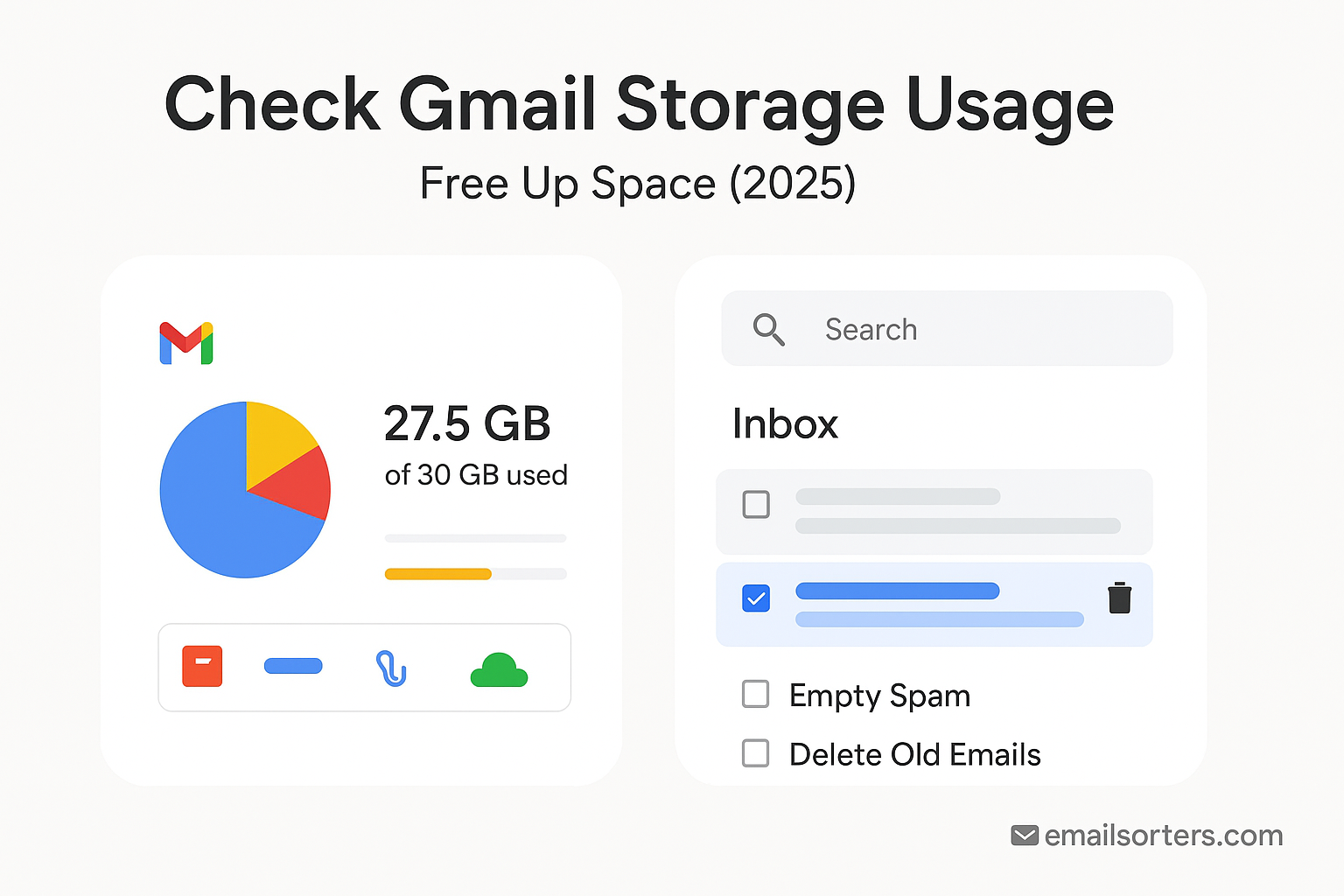Check Gmail storage before it hits the dreaded “Your inbox is full” warning. Nothing’s worse than missing an important email because your account ran out of space.
By understanding where your storage is going; and adopting habits to manage it; you’ll avoid inbox limits, zero‑capacity alerts, and the awkward moment of seeing “storage full” pop‑ups precisely when you need to send an important email. By the end of this article, you will know not only how to check Gmail storage usage, but also how to free up meaningful amounts of space while preserving the emails and files you truly need.
By 2025, Gmail has grown far beyond basic email. Google users rely on the platform to store countless attachments, archive years of correspondence, and collaborate via Drive and Photos; all of which share a common storage pool. The typical user may not notice storage consumption creeping up until they’re stuck trying to send or receive a file they desperately need.
Storage issues appear for many reasons. Over time, email threads accumulate attachments: spreadsheets, PDFs, photo files, and media repeatedly clog your quota. Promotions folders clog inboxes with newsletters and marketing messages containing images or tiny PDFs. Even archived but never deleted emails accumulate silently in your quota count.
Another common challenge is large attachments deep in old conversations. People send scanned documents, hi‑resolution photos, or zipped folders unknowingly. These remain in your account; often years later; unnoticed, quietly filling gigabytes.
Promotions and social categories especially harbor attachments you likely won’t need, but Google still counts them. And let’s not forget Drive and Photos: Drive files and Photos saved in original quality eat into the same storage quota Gmail uses. Many users remain unaware until they hit capacity limits across all services.
Why Storage Management Matters in 2025
In 2025, storage limitations can disrupt even the most digital‑savvy users. With the rise of remote work, global collaborations over Google Docs, high-definition photo storage, and large file emailing, your Gmail quota becomes a central hurdle. When Gmail storage hits its limit, you may experience undelivered mails, inability to receive collaboration invites, or failure to archive messages; interfering with both personal and business workflows.
Moreover, as Google employs shared storage models; where Gmail, Drive, and Photos draw from one unified pool; excess in one area affects all others. That means a seemingly innocuous Drive file may prevent you from receiving an urgent email or saving critical photos.
For business accounts, especially in Google Workspace, unmanaged storage can violate organizational policy and trigger admin interventions. As files accumulate, backup times lengthen, search slows, and attachment uploads fail. Even automated backup systems begin to choke under unused data.
On a personal level, overfull Gmail storage spoils the convenience users depend on: instant access, global search, attachment handling, and Gmail’s smart filtering. Nothing is more frustrating than not being able to send an invoice because your Google quota is maxed out.
Proper storage management in 2025 isn’t optional; it’s a core aspect of digital hygiene. It improves performance, reduces anxiety, and ensures critical communication flows uninterrupted. And because Google storage is shared, optimizing Gmail storage benefits the entire Google ecosystem.
Common Causes of Gmail Storage Bloat
Understanding what causes Gmail storage to balloon helps you avoid the pitfalls. In 2025, typical cumulative space hogs include large attachments, promotional content, auto-saved photos, outdated archives, and unneeded shared files. Knowing what to target simplifies cleanup and yields faster results.
The biggest culprit is email attachments themselves. People email high-resolution images, PDFs, PowerPoint decks, or zip files regularly. Even if the email is deleted, attachments remain in trash or archives unless properly managed.
Promotional and marketing emails often include image-rich newsletters and embedded content that consumes storage. Many people ignore promotions or social tabs; and these messages sit unused but count toward quotas.
Drive and Photos are frequent hidden offenders. If your Google Photos is set to “Original quality,” even everyday snapshots can consume gigabytes. On Drive, collaborative documents, video files, or shared folders persist long after they’re needed, still consuming cloud space.
Sent mail folder is a surprising storage drain. When you CC yourself or reply with attachments, those messages hang out indefinitely unless manually pruned. Busy professionals can easily collect hundreds of large sent messages over time.
Similarly, archived threads; important but inactive; build up invisibly. Without regular archiving or cleaning, years of accumulated mails quietly fill your quota.
Understanding these sources helps focus cleanup where it matters. The key is not just deleting at random, but targeting the biggest contributors: large attachments, promotions, Drive files, and old sent items. This ensures you reclaim usable storage fast.
Understanding Google Storage Across Services
In 2025, Google consolidates storage across Gmail, Google Drive, and Google Photos under a single quota managed via Google One. Your free Gmail storage includes 15 GB of shared space; if you store files or photos in Drive or upload originals in Photos, they all subtract from the same limit.
This unified storage model means that freeing space in Gmail also benefits Drive and Photos; and vice versa. If your storage is maxed because of photos, you may be unable to receive email attachments. Users often focus on one service, unaware that the root cause; or solution; lies elsewhere.
Google One also provides a dashboard that breaks down usage by service and suggests items you can remove in Drive or Photos to reclaim space. Gmail-only usage within that dashboard helps you see which service consumes the most quota.
It’s important to note that certain categories of files; like chats or Google Meet recordings embedded in Drive; may contribute to the quota without obvious visibility in Gmail. Understanding that pop videos saved to Drive or Google Chat logs in Drive count helps you locate hidden storage culprits.
When checking Gmail storage usage, you’re not just optimizing email; you’re optimizing the entire Google ecosystem. Cleaning up Drive files you no longer need, removing old high-resolution photos, and deleting oversized emails all improve performance across your Google account.
What Counts Toward Your Gmail Storage Quota
When you’re trying to manage and reduce your Gmail storage usage, it’s essential to understand exactly what types of data contribute to your quota. In Gmail, it’s not just your inbox messages that take up space. By 2025, Google’s unified storage system under Google One treats multiple elements as part of your overall usage, and some of these may surprise you.
First, every email you send or receive contributes to your Gmail storage; especially if those emails contain attachments. This includes items in your Inbox, Sent, Drafts, Spam, and even Trash. Deleted emails that remain in Trash for up to 30 days still count toward your limit until they are permanently removed. Attachments; like videos, PDFs, images, and zip files; are the real storage hogs. One email thread with five attachments can quickly balloon into tens or even hundreds of megabytes.
Gmail also stores inline images embedded in signatures or marketing newsletters. Even small logos, when duplicated across thousands of emails, begin to occupy measurable space. Additionally, chats conducted through Google Chat, when stored as email logs or linked in Gmail, can also sneakily add to your quota.
It’s also worth noting that messages marked as important, starred, or archived are not treated any differently from regular emails in terms of storage. Archive doesn’t mean removal; it simply hides the message from your inbox, but the data remains and still contributes to the storage tally.
If you’re using a Google Workspace account, storage limits might be shared across a domain or team, but your personal Gmail usage is still tracked individually unless your admin allocates pooled storage. In family accounts, shared storage among multiple users can also cause your Gmail usage to balloon quickly, especially if someone else is uploading large files to Drive or Photos.
Understanding all these components helps you make smarter decisions. When trying to reduce storage, don’t just look at your inbox; look at your Sent folder, attachments, archived threads, spam, and Trash. Every little bit adds up, and deleting strategically across these categories can make a major difference in reclaiming space.
How Google One Storage Is Shared Across Drive, Photos, and Gmail
The evolution of Google’s storage policy into a unified model under Google One has redefined how users manage their data. In 2025, this shared structure means that Gmail no longer operates in isolation. Instead, your 15GB of free space; or whatever plan you subscribe to; is split across Gmail, Google Drive, and Google Photos. Understanding this relationship is critical if you’re looking to accurately check Gmail storage and identify opportunities to free up space.
Let’s say you’ve only used 2GB of Gmail data, but your total storage reads 14.5GB used. The culprit might not be Gmail at all; it could be large Google Drive files or full-resolution photos stored in Google Photos. If you’re unaware of this shared quota, you might waste time deleting small emails when what you really need is to clear a few massive video files from Drive.
Drive is especially impactful. PDFs, spreadsheets, videos, meeting recordings, and presentation decks can easily consume gigabytes. If you’re collaborating on shared drives, the content you upload contributes to your quota; even if others have access too. Uploaded files like backups, zipped folders, or ISO images often lie forgotten, quietly consuming your shared storage.
Google Photos adds another layer. In past years, Google allowed “high quality” compressed images to be stored for free. But by 2025, all photos; regardless of compression; count toward your storage unless you’re subscribed to a Google One plan that explicitly grants extra space. Even screenshots, WhatsApp backups, and synced media from your mobile devices take up space.
The Google One dashboard is your best friend here. It breaks down your storage usage by category and gives you a real-time snapshot of how Gmail, Drive, and Photos each contribute to your overall limit. It also offers cleanup suggestions tailored to your specific data profile, such as deleting blurry photos or large Drive files.
Understanding how storage is shared helps you prioritize what to clean. Often, the fastest way to free up Gmail space isn’t deleting more emails; it’s trimming fat in Drive or Photos. By seeing the big picture, you can manage your Gmail space more effectively and avoid unnecessary upgrades.
How to Check Gmail Storage Usage in 2025
Knowing how to accurately check your Gmail storage usage is the first step to preventing overflows and service disruptions. Thankfully, Gmail and Google One make this easier than ever in 2025, with tools that clearly show where your space is going and what’s taking up the most room.
The most straightforward method is via Gmail itself. When logged into Gmail on desktop, scroll down to the very bottom of the main inbox screen. On the bottom left corner, you’ll see a small line of text that reads something like, “You’re using 10.2 GB of your 15 GB.” This is a quick snapshot, but it only shows Gmail’s usage; not Drive or Photos.
For a more detailed look, head over to your Google One dashboard. You can do this by visiting one.google.com/storage. Here, you’ll find a full breakdown of your storage by service. Gmail, Drive, and Photos each have their own color-coded section, and you can see exactly how much space each one is using.
Google One also provides tips and tools for cleaning up data. For Gmail specifically, you can click a link that opens Gmail’s search bar preloaded with filters for finding large attachments, old emails, or unnecessary promotions. This seamless integration means you can go from identifying a problem to fixing it in just a few clicks.
Mobile users can check storage through the Google One app, available on both Android and iOS. Open the app, and under “Storage,” you’ll see usage stats similar to the web interface. While you can’t perform advanced Gmail searches from here, it’s useful for quick checks or monitoring how close you are to your limit.
Keeping tabs on your Gmail storage is a habit worth building. By regularly checking these dashboards, you stay one step ahead of quota issues and avoid the last-minute panic of needing to delete dozens of emails just to receive a file.
Viewing Storage Usage via Google One Dashboard
For a complete overview of your Gmail storage usage in relation to your overall Google account, the Google One dashboard remains the most comprehensive and user-friendly tool available in 2025. It allows users to visualize exactly how their storage is allocated between Gmail, Google Drive, and Google Photos; making it the go-to place for anyone looking to effectively manage their space and avoid running into frustrating storage limits.
To access the dashboard, simply visit one.google.com/storage and log in with your Google account. Right at the top, you’ll see a circular chart displaying how your storage is divided. Gmail, Drive, and Photos are each represented by a colored segment, and hovering over each will give you the precise amount used.
What makes the Google One dashboard so powerful is that it goes beyond just showing numbers. It also provides personalized suggestions for what you can safely delete. For Gmail, this might include promotional emails with large attachments, social updates, or newsletters that are old and unread. Google One’s AI-enhanced tools can even identify groups of emails that appear redundant, like multiple calendar notifications or repeated email chains, making it easier to clean them up in one go.
Another key feature is the “Review and free up” section. Clicking this opens Gmail, Drive, or Photos in a filtered view that highlights only the items taking up the most space. For Gmail, you’ll see emails sorted by size, with those over 10MB often right at the top. From there, it’s just a matter of selecting and deleting what you no longer need.
This dashboard is especially valuable for users on family or business plans. If multiple users are drawing from the same storage pool, you can see who’s using what, and decide whether to clean up or upgrade your plan accordingly.
Breaking Down Gmail Storage Usage
Once you’ve identified how much space Gmail is using, the next logical step is to break that usage down. You want to figure out what’s actually taking up the bulk of your storage; so you can target those areas first when cleaning. In Gmail, a significant portion of your quota is usually tied up in attachments, old messages, and email categories you might not regularly check.
Attachments are the most obvious culprit. PDFs, videos, photos, presentations, zipped folders, and shared files sent back and forth over months or years can quietly consume gigabytes. These often hide in the Sent folder or in long email threads that span months and include multiple revisions or attachments. The attachments may be redundant or obsolete, yet they continue to occupy precious space.
Then there’s the issue of old messages. Many people are surprised to learn that Gmail stores every message forever; unless it’s manually deleted. That includes messages from five or ten years ago, still sitting in All Mail or Archive. If those messages had attachments, they’re still contributing to your total usage. Even emails without attachments can accumulate into thousands or tens of thousands of messages, each taking a few kilobytes. It adds up.
Promotions and social folders also contribute significantly. These categories are often overlooked, but marketing emails tend to be image-heavy, and social media updates sometimes include embedded content. They sit unread for years, silently eating up space. While Gmail’s interface makes these categories feel like separate tabs, they’re all stored the same way and counted toward your storage quota.
It’s also worth looking at Spam and Trash. Although Gmail deletes messages from these folders after 30 days, any undeleted content within still counts. If you haven’t cleared these areas recently, they could contain hundreds of megabytes or more.
Ultimately, breaking down your Gmail usage is about identifying what’s large, what’s old, and what’s unnecessary. Armed with this knowledge, you can take a surgical approach to email cleanup; deleting only what matters while keeping your inbox functional and efficient.
Sorting by Email Size and Attachments
One of the most effective ways to quickly reclaim space in Gmail is by sorting emails by size and attachment. In 2025, Gmail’s built-in search functions make this easier than ever, giving users the power to filter and identify the largest storage-consuming messages with just a few keystrokes.
To start, open Gmail on your desktop and type larger:10M in the search bar. This command filters your inbox to show only messages larger than 10 megabytes. You can adjust this number depending on how aggressive you want your cleanup to be. For instance, larger:5M will give you a broader range, catching emails that are still sizeable but not necessarily extreme.
You can combine this with other operators to refine your search. For example, larger:10M older_than:1y will show you emails over 10MB that are more than a year old. This is especially helpful if you want to delete emails that are both large and likely outdated.
Want to find large emails that include attachments? Use has:attachment larger:10M. Gmail will instantly populate your screen with attachment-heavy emails you can review. You’ll be surprised how many of these are no longer relevant; old proposals, reports, videos, or image-heavy newsletters that served their purpose long ago.
If you’re looking for specific file types, you can dig even deeper. Try filename:pdf or filename:zip to isolate attachments of a certain kind. These can be sorted further by size to see which files you may no longer need.
Once you’ve found the emails clogging your storage, select and delete them. Don’t forget to empty the Trash afterward; deleted emails continue to occupy space until they’re purged permanently.
By sorting your emails by size and focusing on attachments, you’re tackling the biggest contributors to your Gmail bloat head-on. This method is fast, effective, and doesn’t require combing through your inbox line by line. It’s one of the smartest first steps in any Gmail cleanup process.
Identifying Large Messages and Older Threads
Digging into your inbox to find what’s consuming space often leads to one conclusion: large messages and long email threads are major offenders. In Gmail, conversations can stretch over years, especially if you’re working with colleagues or clients who consistently reply on the same chain. These threads can contain dozens of messages; and even more attachments; all bundled under one conversation view.
To identify these storage-heavy threads, start with Gmail’s built-in search tools. Enter has:attachment to surface emails containing files. To refine this further, try larger:15M older_than:2y. This command will pull up messages that are not only large but also potentially outdated. If you’re comfortable with exporting or archiving data, these threads are prime candidates for cleanup or offloading.
Older messages tend to be the least useful, especially those from completed projects, past job roles, or long-closed accounts. You can search for messages before a specific date using before:2023/01/01 and combine that with size or sender filters for even more precision. This is useful for pruning entire chapters of your email history without risking the deletion of current or relevant information.
Another way to identify large threads is by sorting by sender. If you know a particular colleague or client often sends heavy files, use from:email@domain.com larger:10M to isolate those messages. Gmail doesn’t support traditional sorting by size in the inbox view, but combining search operators simulates that experience effectively.
You might also want to check specific folders like Sent or All Mail. Often, users forget that attachments they send also consume storage. A thread where you replied with multiple revisions of a file might have ballooned to hundreds of megabytes over time.
After locating these messages, take a moment to assess whether you need the entire thread or just the final result. You can download and store important attachments in Google Drive or another cloud service, then delete the email to save space. If the message includes important information, consider copying the text into a document before deleting.
By systematically targeting large and aged email threads, you’ll find it’s possible to reclaim several gigabytes of space with minimal effort; without losing anything valuable in the process.
Deleting Large Attachments Efficiently
Once you’ve identified emails with large attachments, the next step is to remove them efficiently. In 2025, Gmail still does not allow for deleting attachments without deleting the entire email. That means if an email contains a massive file, and you want to keep the message but not the file, your best option is to either forward the message to yourself without the attachment or archive the content elsewhere.
Start by using Gmail’s search filters such as has:attachment larger:10M to list all oversized emails. Review each one and determine if the file is something you still need. If not, and the message has no standalone value, go ahead and delete it. If the message is important, but the attachment is not, forward the email to yourself, delete the attachment before sending, and then delete the original thread.
Another technique is to open the email, download the attachment manually to your local computer or cloud drive, then forward a version of the email to yourself referencing the saved file location. This gives you a clean copy of the conversation for record-keeping without consuming storage unnecessarily.
Gmail’s integration with Google Drive in 2025 has also improved. You can now save attachments directly to your Drive with a single click. Once saved and verified, return to the original email and delete the thread to save space. Just be cautious; Drive and Gmail share storage, so unless you plan to compress or relocate the file, you’re not actually freeing up space.
If you frequently receive large files, consider setting up automatic filters to manage them. Create a rule that labels emails with attachments over 10MB and archives them after a month. This helps avoid unnecessary buildup and keeps your primary inbox light.
For enterprise users, Google Workspace admins can configure data retention policies to auto-delete emails older than a certain date or size, though this should be done with caution and full communication to users.
Efficiently deleting attachments is all about assessing what you actually need. With a few smart habits and the right filters in place, you can easily keep your Gmail lean and functional without accidentally purging important content.
Using Search Operators to Find Space-Hogging Emails
Search operators are Gmail’s secret weapon. They turn what could be a chaotic inbox into an easily navigable data map. In 2025, Google continues to enhance these operators, giving users surgical precision when hunting down space-hogging messages. Mastering these tools means you can pinpoint bloated email categories, large files, and outdated threads in seconds.
One of the most powerful operators is larger: followed by a size threshold. Try larger:20M to find any emails that exceed 20 megabytes. You can scale this up or down depending on how aggressive you want to be. Combine this with has:attachment for extra efficiency, like has:attachment larger:15M.
To isolate old emails, use older_than: followed by a time unit. For example, older_than:2y shows all messages older than two years. Combine this with file-type filters like filename:pdf or filename:zip to clean up big attachments you likely don’t need anymore.
Need to target specific folders? Use in:sent, in:trash, or in:all to refine your scope. in:sent has:attachment larger:5M reveals sent emails that may include large files you’ve forgotten about.
If you want to remove newsletter clutter, use category:promotions has:attachment. This lets you filter out marketing messages with file bloat; common culprits that add up fast.
You can also hunt by sender. Say a vendor or colleague sends you big reports each month; use from:vendor@company.com larger:10M to find their heavy emails quickly. Likewise, use to: to filter by who you’ve sent large emails to.
Don’t forget the before: operator to search by specific date; before:2023/01/01 helps isolate ancient messages that no longer serve any purpose.
Once you’ve filtered down the space-hogging emails, select and delete them in bulk. Then clear out the Trash to truly reclaim that space. With these operators in your toolkit, cleaning your Gmail storage becomes less of a chore and more of a routine habit.
Archiving or Exporting Old Emails Instead of Deleting
While deleting is the fastest way to reclaim Gmail storage, there are situations where you may not want to permanently remove messages; especially important records, historical correspondence, or legally sensitive communication. In such cases, archiving or exporting emails offers a smarter, safer solution that frees up space while preserving access.
Archiving in Gmail doesn’t reduce storage. It simply removes emails from your inbox view and places them into the “All Mail” category, which still counts toward your storage quota. This makes it a great organizational tool, but not helpful when you’re trying to free up space. That’s why exporting is your best alternative if deletion isn’t an option.
To export emails, the best tool is Google Takeout. Head to takeout.google.com, where you can select only your Gmail data. You can choose to export everything or narrow it down by labels, date range, or sender. The resulting archive comes in a downloadable .mbox file, which can be stored on your computer, cloud backup, or external hard drive.
Once your archive is complete and saved, go back into Gmail and delete the exported emails. This strategy is particularly useful for clearing large volumes of old content; like entire projects, client interactions, or past years of messages; without risking total loss.
If you prefer a more searchable offline version, consider using an email client like Thunderbird or Outlook to import your Gmail and store selected messages locally. These apps allow you to download and save entire folders from Gmail. After doing so, you can remove those emails from your online account.
For businesses, Google Vault or third-party tools like Gmvault can automate this process, creating backups on a schedule and archiving messages in compliance with data retention policies. This ensures that even if messages are removed from Gmail, they’re still accessible for audits or legal reviews.
Ultimately, exporting or backing up lets you keep what matters without cluttering your Gmail account. It’s the best of both worlds; clean storage and peace of mind.
Backing Up Attachments to Google Drive and Removing from Inbox
In 2025, a smart approach to freeing up Gmail space is to offload bulky attachments to Google Drive; then remove the corresponding emails from your inbox. Because Gmail and Drive are part of the same Google ecosystem, the process is seamless and intuitive, but it does require a few smart tactics to be effective.
Start by filtering your inbox using has:attachment larger:10M. These are the emails you’ll want to review for potential offloading. Open each one, download the attachment to your computer or mobile device, and then manually upload it to a specific folder in Google Drive. For better organization, create a dedicated folder named something like “Email Attachment Archive” with subfolders by year, sender, or project.
Once uploaded, double-check that the file is intact and accessible before deleting the original email. This ensures you’re not relying on a faulty upload or risking data loss. After verifying the Drive upload, go back into Gmail, delete the email, and empty your Trash. This frees up the attachment’s space in Gmail while keeping it available in Drive.
It’s important to note, however, that since Google Drive and Gmail share storage, you’re not reducing your quota unless you manage your Drive files more efficiently. To truly benefit from this method, consider compressing the file before upload, converting it to a Google Docs format (which consumes less space), or storing it externally on non-Google cloud platforms like Dropbox or OneDrive.
You can also change your Gmail settings to automatically open attachments in Google Docs rather than downloading them. This lets you quickly review files and save only those you need; without cluttering your storage with duplicates.
For repetitive attachment-heavy emails, create Gmail filters that auto-label messages with specific file types or sizes. This makes it easier to periodically review and archive them to Drive without digging through your entire inbox.
By using Google Drive as a secondary repository for email attachments, you streamline your Gmail and reduce clutter; without sacrificing access to important files.
Identifying Drive Files That Impact Storage
Many Gmail users trying to free up space don’t realize that the issue might not be in their inbox; it could be in Google Drive. Since Gmail, Drive, and Photos now pull from the same Google One storage pool, bloated Drive folders can indirectly cripple your email functionality. Understanding which Drive files are hogging space is critical to effective Gmail storage management.
Start by visiting drive.google.com/drive/quota, where Google lists all your Drive files sorted by size. This is the fastest way to identify massive storage users; typically video files, high-resolution images, project folders, backups, or even shared documents you haven’t touched in years.
Focus first on files larger than 50MB. These may include Zoom recordings, audio files, raw video footage, software installers, or old compressed zip folders. In many cases, these files were uploaded for one-time use and are now obsolete. Deleting or offloading them to an external storage platform can yield instant results.
You should also check shared files. Just because someone else created the document doesn’t mean it isn’t consuming your space. If they’ve shared the file and you’ve accepted or stored a copy, it may be counting against your quota. Use filters to isolate owned files (owner:me) versus shared files and prioritize deleting what you control.
Another overlooked area is Google Meet recordings and chat file uploads. Many users have automated recording settings that save long meetings into Drive folders. If you’re not regularly reviewing and cleaning those, they accumulate fast. Go to your Meet Recordings folder and check for large video files you no longer need.
Once you’ve identified the biggest culprits, download and archive anything important, then delete the originals. Empty your Drive Trash afterward to ensure the storage is actually freed.
By identifying and cleaning up large Drive files, you can drastically reduce your overall Google storage footprint; giving you more breathing room in Gmail without needing to delete a single email.
Compressing Photos or Moving to Alternative Cloud Storage
Google Photos, once a haven for unlimited image storage, has evolved. As of 2025, all uploaded photos count toward your Google One storage quota unless explicitly compressed; and even then, the savings are minimal with today’s high-resolution images. If you’re struggling with Gmail storage, but your emails are relatively small, chances are that thousands of high-resolution images in Photos are the true culprit. Knowing how to compress or offload these images can directly benefit your Gmail performance.
Start by opening photos.google.com and reviewing your media. Focus first on large video files or RAW images; these often take up the most space. Use Google One’s storage manager at one.google.com/storage to identify them. If they aren’t critical, you can delete them immediately. If you need to keep them, download them to your computer or external drive before deleting.
To reclaim space efficiently, consider converting your photos to “Storage saver” quality. This was previously known as “High quality” and significantly reduces file sizes without compromising too much visual clarity. Go to Photos settings, then under “Upload size,” choose “Storage saver.” Apply this setting going forward. Unfortunately, it doesn’t automatically compress old uploads. For those, you’ll need to manually use Google’s “Recover storage” tool; available from the same settings menu; which compresses existing high-quality photos en masse.
For users with extremely large photo libraries, a better long-term strategy may be to migrate some or all of your collection to alternative cloud storage solutions like Dropbox, OneDrive, or iCloud. These platforms often come with separate storage quotas and can be more cost-effective than upgrading to larger Google One tiers.
Some users also choose to maintain offline backups; storing photos on external SSDs or local drives; especially for images they don’t need to access regularly. This method not only frees up online storage but also adds a layer of security for irreplaceable memories.
By managing your Photos library wisely, you’re not just saving pictures; you’re protecting the storage space needed for critical Gmail functions, ensuring smooth, uninterrupted communication across your Google ecosystem.
Shared Google Workspace Work Drives and Quotas
For organizations using Google Workspace, understanding how storage works across shared drives is crucial; not only for maintaining email performance, but also for managing team-wide storage quotas. In 2025, Google Workspace’s shared storage model means that each user contributes to the overall pool, and mismanagement in one department can impact storage for everyone.
In Workspace, Gmail, Drive, and Photos still share storage, but the admin has more control. They can assign quotas, monitor usage, and set policies that regulate what can be stored and for how long. This includes establishing limits for shared drives, where large project files, training videos, and databases often reside. Unlike My Drive, shared drives don’t count toward the individual storage of users but are pooled under the company’s domain-wide allocation.
Admins can use the Workspace Admin Console to see which users or shared drives are consuming the most space. From there, policies can be enforced; like retention schedules, mandatory file archiving, or even size restrictions on uploads. For example, a rule can automatically delete any file older than 5 years unless manually flagged as permanent.
Gmail in Workspace accounts can also be configured to archive emails automatically after a certain period or prevent large attachments altogether. For example, emails larger than 25MB can be blocked or rerouted to a designated cleanup account for manual review.
Team members must also be educated about their storage habits. One employee uploading dozens of uncompressed training videos to a shared drive might not realize they’re pushing the entire company closer to its limit. A quarterly cleanup schedule; along with template-driven email reminders; can significantly reduce unnecessary storage bloat.
When space runs out, Gmail users may experience issues like failed message delivery, delayed syncs, or inability to attach files. These operational setbacks become especially problematic in customer-facing roles or during time-sensitive communications.
Effective management of shared Workspace storage isn’t just about saving space; it’s about maintaining operational flow, preventing downtime, and ensuring that every team member has access to the resources they need when they need them.
Tips for Admins to Monitor and Enforce Storage Policies
For Google Workspace administrators, the challenge of managing Gmail and storage across hundreds; or thousands; of users is ongoing. In 2025, Google provides more advanced tools to make this manageable, but it still requires proactive monitoring and smart policy enforcement to keep everything under control.
The Google Admin Console is your command center. From here, you can access detailed storage reports by user, view quota warnings, and identify accounts consuming excessive resources. You can also create custom reports that flag users exceeding storage thresholds or storing unauthorized file types.
Admins can set automated alerts when users hit certain percentages of their quota; say, 80% or 90%. These alerts can trigger customized warning emails that prompt users to clean their inbox, delete unnecessary attachments, or compress Photos uploads.
To enforce policies, leverage Google Vault and Retention Rules. You can set up automatic deletion of messages older than a certain timeframe; such as 3 or 5 years; or target specific email labels (e.g., “TempFiles” or “LargeAttachments”) for scheduled cleanup.
Another helpful tool is Gmail’s Data Loss Prevention (DLP) feature. Though primarily used for security, DLP can also block large file transfers or redirect them to review queues. Combined with Drive’s file audit logs, this gives you visibility into which users are uploading massive files and when.
Encourage departments to maintain shared file repositories with expiration rules. For example, all media uploaded to a shared drive labeled “Campaigns 2023” could be auto-deleted after 12 months. This prevents old content from lingering indefinitely and eating into Gmail and Drive space.
If your team regularly uses Gmail for external communication, develop email templates with file upload guidance; such as requesting external contacts to use shared links instead of direct attachments. These small workflow tweaks reduce incoming attachment volume and help maintain inbox health.
Most importantly, train users. Hold quarterly sessions to teach staff how to use Google One dashboards, search operators, and clean-up filters. A few educated users can dramatically reduce support tickets and keep Gmail running smoothly for everyone.
Using Google Workspace Prebuilt Tools and Rules
One of the most effective ways to manage Gmail storage in a business environment is by utilizing Google Workspace’s built-in tools and automation rules. In 2025, Google has continued to enhance its Workspace suite to include more intelligent, customizable, and powerful options for IT admins and team leads looking to keep their organizations streamlined and efficient.
At the core of Workspace automation lies the Admin Console, where administrators can configure default storage policies, retention timelines, and even warning systems to notify users when they’re nearing their quota. These alerts can be programmed to pop up in Gmail or be sent as emails, nudging users to clean up before the situation gets critical.
Retention Rules in Google Vault allow organizations to automatically delete emails based on age, labels, or content. For example, if your company only needs to keep customer support conversations for three years, you can create a Vault rule that deletes messages older than that. You can also establish exceptions for certain folders like “Legal” or “Contracts” where long-term retention is required.
Content compliance rules are another powerful tool. These can be configured to detect large files being sent or received; flagging or blocking them entirely. For example, if someone tries to email a 50MB video file, a rule can reroute that email to an IT address, reject it, or advise the sender to use Google Drive links instead.
Workspace also offers custom routing rules, allowing large attachments to be diverted to a managed account for review. This is especially helpful in educational or healthcare settings where bandwidth and storage control is critical.
Automation extends beyond Gmail. In Google Drive, file expiration policies let admins or users set auto-delete timers on shared content. This is great for collaborative folders that only need to remain active during a project lifecycle.
The beauty of Workspace is in its flexibility. Whether you’re managing a team of five or five thousand, prebuilt tools and rules give you scalable, enforceable control over how storage is used; without relying on constant manual cleanup. With proper configuration, these rules help reduce storage stress, protect compliance, and optimize Gmail usage across the board.
Third-Party Tools That Safely Free Gmail Storage
While Google’s built-in tools are robust, many users; especially power users and enterprises; turn to third-party apps to manage Gmail storage with even greater efficiency. These tools are designed to offer deeper analysis, automation, and user-friendly features that go beyond what Google natively provides.
One of the most popular tools in 2025 is Clean Email, which offers advanced filters, smart views, and batch actions. It groups emails by size, sender, and topic, allowing you to delete hundreds or thousands of storage-heavy messages in a few clicks. Clean Email also integrates seamlessly with Gmail and provides suggestions on newsletters, spam, and archived emails that are safe to remove.
Another great option is Mailstrom, which uses machine learning to group your emails into logical clusters; like “Shopping Receipts,” “Work Projects,” or “Old Attachments.” With its visual interface, you can see your inbox like never before and surgically remove the items that are hogging space. You can also set up auto-delete rules based on your own preferences.
For businesses, tools like Spanning Backup and SysCloud help automate Gmail archiving and data management. They enable IT admins to back up all email content to a secure cloud before deleting old messages from primary accounts. This ensures storage limits are maintained without risking data loss.
Gmvault is a trusted open-source solution for users who want full control. It allows you to create a complete backup of your Gmail account in .mbox format. Once your archive is safely stored, you can delete the messages from Gmail without worry.
Some productivity platforms like Zapier also help automate Gmail cleanup. For instance, you can build a Zap that moves emails with attachments older than a year to a specific folder or even a backup location on Dropbox or Google Drive.
Before using any third-party tool, it’s critical to review its privacy policy and ensure it adheres to Google’s API security standards. Only grant access to apps you trust, preferably those verified by Google Workspace Marketplace.
These tools aren’t just time savers; they’re powerful companions that give you full control over your Gmail storage and help you keep your inbox optimized well into the future.
Comparing Free vs Paid Plans in 2025
As your Gmail inbox grows, you’ll inevitably reach a point where cleaning alone doesn’t solve the problem. That’s when upgrading your storage plan becomes necessary. In 2025, Google continues to offer both free and paid tiers under the Google One program, giving users options based on their storage needs and usage patterns.
The free plan includes 15GB of shared storage across Gmail, Google Drive, and Google Photos. This is generous compared to some competitors, but it can fill up quickly if you’re a frequent sender of attachments, use Drive for collaboration, or have years of email history stored. For casual users who clean regularly and don’t use Drive heavily, this tier can be sufficient for many years.
When you need more, Google One’s paid plans kick in. These start at 100GB for $1.99/month, with higher tiers offering 200GB, 2TB, and even 30TB for enterprise-scale users. Each plan includes additional benefits like family sharing, premium customer support, and Google Photo editing tools.
The decision between cleaning versus upgrading hinges on usage. If your Gmail is only part of the problem; and Drive and Photos are also nearing their limits; a paid plan gives you immediate relief and flexibility. On the other hand, if your storage issue is limited to old attachments and expired content, a few hours of smart cleanup may restore several gigabytes, making an upgrade unnecessary.
For businesses or freelancers, the paid plans often deliver better ROI. They allow for uninterrupted collaboration, larger Drive uploads, and better integration with productivity tools. Plus, they can be written off as a business expense.
If you do choose to upgrade, Google One makes it easy to scale up or down. You can start with 100GB, monitor your usage via the dashboard, and move to a higher tier only when needed.
Ultimately, the best approach may involve a mix of smart cleanup and scalable upgrades. Use free space wisely, clean often, and only pay for what truly supports your workflow. In 2025, Gmail isn’t just an inbox; it’s a hub for your entire digital life, and choosing the right plan ensures it runs without hiccups.
How to Decide Whether to Buy More Storage or Clean Up
Deciding between buying more Gmail storage or committing to a regular cleanup routine can be tricky, especially in 2025, where digital habits often determine how quickly your inbox gets bloated. The answer depends on how you use Gmail and other Google services, your time availability, and whether you’re seeking a short-term fix or a long-term solution.
If you’re a light user; someone who mostly exchanges text-based messages and rarely shares attachments; regular cleanups might be all you need. With smart filters, search operators, and an occasional glance at the Google One dashboard, you can stay well within the 15GB free limit for years. This approach is cost-effective and doesn’t require much effort if you build a monthly habit of reviewing and deleting unnecessary messages.
However, if you’re a heavy Gmail user; managing multiple client conversations, frequently sending and receiving files, and storing years of emails; then constantly cleaning might feel like an uphill battle. You’ll spend hours curating your inbox only to gain a few hundred megabytes, and within weeks, you’ll be back to square one.
In this case, upgrading to a Google One plan might be a smarter, more productive choice. Plans are relatively affordable, and even a modest 100GB tier offers substantial breathing room. More importantly, it lets you continue working uninterrupted; no bounced emails, no upload failures, and no panicked deletions.
That said, even users on paid plans benefit from periodic cleanups. Storage isn’t infinite, and costs can add up if you keep scaling upward without managing your data footprint. Additionally, cluttered inboxes slow down performance, reduce search accuracy, and increase the chances of overlooking important information.
So how do you decide?
If you’re hitting your limit every few months and finding yourself scrambling to delete emails, upgrade. If you only reach your quota once a year and can resolve it with targeted cleanup, stick to that. You can always upgrade later.
The bottom line: Think of storage as real estate. If your current home is cramped and you’re constantly reorganizing, maybe it’s time to expand. But if a little tidying gives you plenty of room, save the rent and make it work.
Ensuring Deleted Data Is Properly Removed
Deleting an email from Gmail doesn’t instantly reclaim storage space. In fact, many users don’t realize that deleted emails continue to occupy storage until they’re permanently removed from the Trash folder. In 2025, ensuring that your deleted data is fully purged is more critical than ever; especially if you’re near your quota limit and need every megabyte available.
When you delete an email in Gmail, it’s moved to the Trash folder, where it remains for 30 days unless you manually empty it. Until it’s permanently deleted from Trash, it still counts toward your storage total. That means if you’ve just cleaned out 2,000 emails, but didn’t clear your Trash, you haven’t freed up a single byte.
To make sure you’re reclaiming space, go to the Trash folder and click “Empty Trash now.” Gmail will then permanently erase all messages and attachments stored there. For safety, double-check that nothing critical was accidentally deleted before you purge it.
The same principle applies to Google Drive and Photos. Files moved to Drive’s Trash must also be deleted permanently. Go to drive.google.com/drive/trash, review the items, and then click “Empty Trash.” In Google Photos, visit the Trash folder via photos.google.com/trash and do the same.
Additionally, if you’re using Google Vault or a business account with retention policies, certain deleted items may still be preserved in archives; even if they’re invisible in your account. Check with your admin if you’re on Google Workspace to confirm whether purged data is still being stored elsewhere.
To keep storage clean going forward, consider setting up automated cleanup routines. You can use filters that auto-delete older messages after a specific time, or create labels for emails scheduled for deletion. Combine this with regular manual Trash cleanouts to keep your space optimized.
Proper deletion isn’t just about making your inbox tidy; it’s about actually reclaiming storage. Without finalizing the purge, your efforts won’t yield results, and Gmail will continue to alert you about hitting your limit. Take that last step, and your digital space will stay clean and efficient.
Safeguarding Email Contents While Using Cleanup Tools
As useful as Gmail cleanup tools and third-party apps are, they come with one significant risk: accidentally deleting valuable emails. Whether you’re using Google’s built-in filters or an external cleaner, protecting your critical data should always be your first priority. In 2025, when data security and reliability matter more than ever, knowing how to safeguard your emails during storage cleanup is a must.
The simplest way to protect emails before deleting is to back them up. Use Google Takeout to export copies of your messages. You can select by label, date range, or download your entire account. The export is packaged in a standard .mbox file, which can later be imported into other mail apps like Thunderbird or Apple Mail. It’s a failsafe method and especially useful for archiving specific projects or years.
If you’re doing a manual cleanup, start by labeling messages you want to keep. Create folders like “Keep Forever” or “Important Clients,” then move critical emails there before starting your deletion sweep. Once labeled, you can safely run filters or delete entire categories like Promotions, knowing your valuable data is untouched.
For users relying on third-party tools like Clean Email or Mailstrom, make sure the app includes a preview mode or “review before delete” step. Always double-check settings and scan through the batch selection before hitting confirm. If the app allows backup before deletion, use it.
If you’re in a corporate or educational setting, your admin may already have a backup system in place, such as Google Vault. However, it’s still good practice to take personal responsibility for your email archive; especially if you’re working on sensitive projects or storing client data.
One hidden gem in Gmail is the Undo Send feature. Though it only applies right after deleting, it gives you a grace period (up to 30 seconds) to cancel an action before it’s executed.
Ultimately, cleanup tools are only as safe as the person using them. If you prepare smartly; label, back up, preview; you can declutter your Gmail confidently without fear of losing critical information. Think of it like spring cleaning: get rid of the mess, but don’t throw out your passport by mistake.
Conclusion: Staying in Control of Gmail Storage in 2025
In 2025, email remains at the heart of how we work, communicate, and stay organized; and Gmail continues to be a central pillar of that digital experience. But with so much going on behind the scenes; massive attachments, shared storage pools, Photos integrations, Drive files, and thousands of threads over the years; it’s easier than ever for your account to hit its limit.
Thankfully, with a solid understanding of how to check Gmail storage, and the right strategies for managing it, you’re not at the mercy of the “Storage Full” message anymore. Whether you’re using built-in tools like Google One dashboards and search operators, or more advanced tactics like exporting data and using third-party cleaners, staying ahead of your quota is not only possible; it’s easy with routine habits.
The key lies in awareness. Know where your storage is going. Know how to spot the biggest offenders. And most importantly, know how to take action before Gmail starts refusing your emails. Be it a one-time cleanup or an ongoing monthly habit, controlling your Gmail storage gives you freedom, peace of mind, and a smoother workflow in all areas of life.
Remember, storage isn’t just about space; it’s about making sure your messages get through, your files stay accessible, and your digital presence stays clean and effective. Gmail gives you the tools. Now it’s up to you to use them.
FAQs
1. How much free storage does Gmail offer in 2025?
Gmail offers 15GB of free storage, which is shared across Gmail, Google Drive, and Google Photos.
2. Does Gmail storage reset each month?
No, Gmail storage does not reset monthly. It accumulates over time and must be manually managed.
3. Can I free up space without deleting emails?
Yes, by exporting emails or moving attachments to Drive or external storage, you can reduce usage without deleting.
4. Are deleted emails permanently removed immediately?
No, deleted emails remain in Trash for 30 days and still count toward your quota until manually purged.
5. Does cleaning Gmail storage affect Drive and Photos?
Only indirectly. Since all services share the same storage pool, cleaning one frees up space for the others.