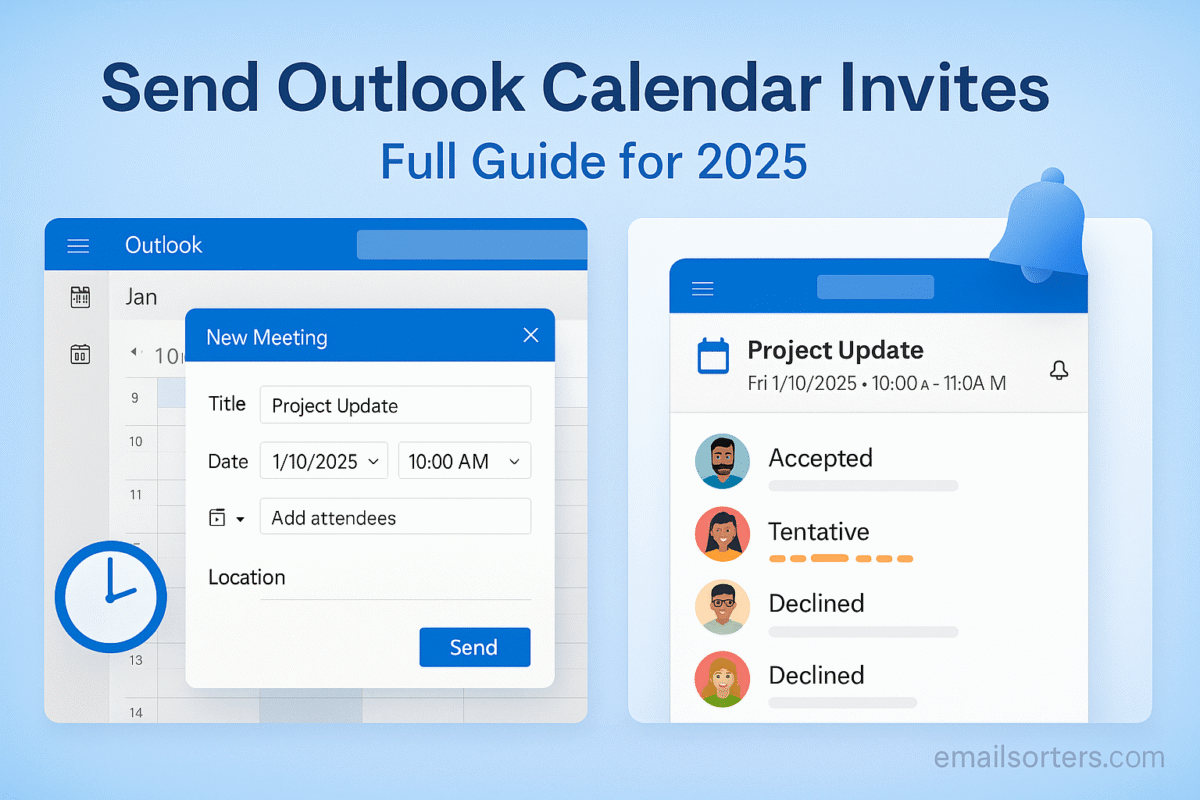Send Outlook calendar invites without the back-and-forth and missed meetings. We’ve all been there; typing times, confirming time zones, and hoping everyone actually adds it. One tiny mistake, and the whole plan slips.
Here’s the fix: smart scheduling, clear invites, and the right Outlook features. From suggested times to RSVP tracking, you can lock down a meeting in minutes; and look organized doing it.
As we step into 2025, Outlook Calendar has become smarter, more intuitive, and better integrated than ever before. Whether you’re a seasoned professional or just starting your journey with Microsoft’s productivity suite, learning how to send Outlook calendar invites efficiently is a must-have skill that can significantly streamline your day.
This comprehensive guide is here to make your life easier. From the basics of setting up your calendar to sending invitations across platforms and managing RSVPs, we’ve got it all covered. But we won’t stop there; we’ll also explore advanced features, etiquette tips, troubleshooting hacks, and real-world scenarios that make Outlook Calendar your productivity powerhouse.
Why Calendar Management Matters More Than Ever
Calendar management is no longer just an admin task; it’s a strategic skill in the hybrid work environment of 2025. In today’s work-from-anywhere culture, with overlapping time zones, flexible schedules, and virtual meetings, managing your time effectively has become essential to maintaining productivity and reducing burnout.
Poor calendar management can lead to overlapping meetings, missed appointments, and reduced output. On the other hand, a well-managed calendar keeps your day structured, helps you prioritize your tasks, and ensures you have enough buffer time to prevent fatigue. It’s not just about knowing where to be; it’s about aligning your day to maximize focus and output.
Outlook Calendar plays a central role in this new norm. It offers visibility into your availability, prevents double-bookings, and keeps stakeholders aligned through real-time updates. When used correctly, it’s not just a calendar; it’s a productivity multiplier.
In 2025, it’s also common to have hybrid calendars; where your work, personal, and team calendars sync into one streamlined view. Being able to send Outlook calendar invites across these calendars ensures you’re not overcommitting and can balance work and life more effectively. Calendar management isn’t just about remembering meetings anymore; it’s about owning your time.
Outlook Calendar’s Role in the Modern Workplace
In the modern digital workspace, Outlook Calendar isn’t just another tool; it’s the backbone of organizational coordination. From Fortune 500 corporations to startups and freelancers, businesses rely heavily on Outlook Calendar to schedule meetings, track deadlines, book resources, and manage workflows. It has evolved into a collaborative platform that helps teams stay connected and productive, no matter where they are in the world.
For remote and hybrid teams, Outlook Calendar acts as a virtual headquarters. It enables managers to schedule team standups, one-on-ones, and company-wide meetings with ease. Its integration with Microsoft Teams also allows users to jump from a calendar invite straight into a video call without skipping a beat.
With Outlook Calendar in 2025, users can now enjoy features like smart scheduling assistant, suggested meeting times, and even AI-driven meeting summaries post-event. The calendar now plays a crucial role in decision-making. For instance, before scheduling a strategy session, you can check the entire team’s workload and availability to ensure maximum attendance and minimal disruption.
Moreover, calendar invites now support attachments, polls, and links, making them not just about time slots, but full-fledged digital packages. And with the option to track RSVP responses, assign tasks post-meeting, and set automatic follow-ups, Outlook Calendar has become an end-to-end solution for time management.
Simply put, Outlook Calendar has moved from being a passive schedule keeper to an active work coordinator. It’s no longer just where your events live; it’s where your productivity starts.
Getting Started with Outlook Calendar
Before you can send your first Outlook calendar invite, it’s essential to understand how to set up and access Outlook Calendar on your devices. Outlook Calendar is available as part of Microsoft 365 and can be accessed through desktop applications, web browsers, and mobile apps. The first step is ensuring you’re signed in with your Microsoft account and that your devices are synced to the cloud.
On a PC, Outlook is usually pre-installed as part of Office or Microsoft 365. Once opened, you’ll find the calendar tab at the bottom left. On a Mac, the interface is nearly identical, though some features may vary slightly depending on the OS version. Mobile users can download the Outlook app from the App Store or Google Play and sign in to access all calendar features on the go.
If you’re using Outlook for the web, simply visit Outlook.live.com or your organization’s Outlook 365 portal. The calendar is integrated into the interface, making it accessible from anywhere with an internet connection. This is particularly useful for remote workers and digital nomads who need flexibility.
What’s new in 2025 is the unified design language across all platforms. Whether you’re on mobile, web, or desktop, the experience is now nearly identical, minimizing the learning curve. Once set up, your calendar syncs in real-time, allowing you to send invites and receive responses without delay.
Understanding this setup is vital because sending an Outlook calendar invite requires seamless syncing and configuration. Miss one step here, and your invite might not reach its destination; or worse, it might not show on your recipient’s calendar at all.
Navigating the New 2025 Outlook Interface
The 2025 version of Microsoft Outlook comes with a refreshed interface designed to be more intuitive, minimalistic, and user-centric. If you’re familiar with previous versions, the core layout remains consistent; but with subtle improvements that enhance navigation and usability. Knowing your way around this updated interface is key to sending Outlook calendar invites without getting bogged down.
The biggest change is the adaptive toolbar, which now displays context-aware options based on the activity you’re performing. When you’re working in the calendar view, the ribbon automatically adapts to show tools for scheduling, categorizing, and managing events. This dynamic interface cuts down on clutter and helps you focus only on relevant actions, like sending a calendar invite.
Another notable upgrade is the integrated panel that combines email, calendar, tasks, and contacts into a seamless experience. This side-by-side layout allows you to drag and drop emails into your calendar to auto-create events or set follow-up reminders instantly. Additionally, you can access Teams chats and file attachments directly from the event creation window, streamlining your scheduling process even further.
The color-coded calendar view makes it easier to distinguish between personal, work, shared, and delegated calendars. You can customize the appearance, set default durations for events, and configure view preferences like work hours, time zones, and start-of-the-week settings.
Accessibility has also improved in 2025. High contrast themes, keyboard shortcuts, and voice command compatibility now support a wider range of users. And for those working across devices, Microsoft has unified the calendar experience across desktop, mobile, and web; meaning there’s no relearning involved when switching between platforms.
Once you’re familiar with the layout, scheduling becomes second nature. From finding a suitable time slot to inviting attendees and attaching relevant files, everything is only a click away. By mastering the interface, you save time and eliminate friction; making your workflow smoother and more productive.
How to Send Outlook Calendar Invite – Step-by-Step
Now that you’re familiar with the setup and interface, let’s dive into the meat of the matter; how to send an Outlook calendar invite. While the process is relatively straightforward, Outlook offers plenty of options to customize your invitation and ensure it reaches your recipients exactly as intended.
To get started, open the calendar view in Outlook. Then, click on the “New Event” or “New Meeting” button. This opens up the event creation form, where you can enter essential information such as the event title, start and end times, location (physical or virtual), and a detailed description.
The next step is to add attendees. You can do this by typing their email addresses into the “Invite attendees” or “To” field. Outlook will auto-suggest names from your contact list, making it easy to find and add multiple recipients quickly. If you’re inviting someone outside your organization, just type their full email address manually.
One important feature you shouldn’t skip is the Scheduling Assistant. This tool shows you each invitee’s availability, helping you select the best possible time. If there’s a scheduling conflict, it flags it right away; saving you the hassle of back-and-forth emails.
You can also customize your invite by setting a recurrence pattern (daily, weekly, monthly), adding a Teams or Zoom link for virtual meetings, or including file attachments and notes in the body of the invite. Once everything is set, click “Send,” and your invite will be dispatched to all participants.
Outlook automatically tracks RSVPs and updates your event status based on attendees’ responses. If anyone proposes a new time or declines, you’ll receive a notification, making it easy to reschedule or follow up.
Whether you’re scheduling a one-on-one coffee chat or a quarterly strategy meeting, Outlook Calendar in 2025 offers the tools you need to send invites that are not just functional, but highly effective.
Sending Invites from Outlook Desktop App
For professionals who work primarily on their desktops, the Outlook desktop application remains a powerful hub for managing communication and schedules. Sending a calendar invite from the desktop app is straightforward but packed with customizable options that ensure your meeting details are clear and professionally formatted.
First, launch the Outlook desktop application and click the calendar icon located at the bottom of the navigation pane. From there, you can either double-click on a specific time slot in the calendar or click “New Meeting” in the Home ribbon. This will open the Meeting window.
Here, enter the subject of your event, which will appear as the meeting title on everyone’s calendar. Use a clear and descriptive title; this is your attendees’ first impression, so make it count. Next, set the start and end times, select the location, and provide a brief but informative description of what the meeting will cover.
In the “To” field, add your invitees. Snooze Outlook Emails helps you by auto-filling names from your address book or previous communications. The Scheduling Assistant tab is especially useful here; it shows you a visual grid of your attendees’ availability, making it easy to find overlapping free time.
If it’s an online meeting, click “Teams Meeting” or “Add Online Meeting” to generate a link automatically. You can also attach files, set reminders, add categories, and configure recurrence patterns, all from this window.
Once you’re satisfied, click “Send.” Outlook will automatically track invite responses and notify you as they come in. You’ll also be able to modify the meeting later and choose whether to send updates to all attendees or not.
The Outlook desktop app is ideal for users who want precision and full control. With its deep feature set and robust integration capabilities, it remains the go-to for power users scheduling anything from daily check-ins to international conferences.
Using Outlook Web Version for Calendar Invites
If you’re someone who values mobility and prefers accessing tools through the browser, the Outlook web version is an excellent way to manage your calendar. It’s especially convenient for users who work remotely or across multiple devices, as the web version offers almost all the functionality of the desktop app; without needing to install anything.
To send a calendar invite from Outlook on the web, log into your Microsoft 365 account and navigate to the calendar icon in the sidebar. Click “New Event” at the top left, which will open a form similar to the desktop version. You’ll see fields to enter the event title, date, start and end times, location, and description.
Adding attendees is just as easy; simply start typing in the “Invite attendees” field, and Outlook will suggest names from your contact list. You can also include external users by typing in their full email addresses.
The Outlook web version in 2025 now includes a Smart Suggestions panel that recommends times, locations, and even meeting titles based on past activity and AI analysis. This feature can significantly speed up the process and reduce manual input.
Use the “Add online meeting” toggle to instantly include a Microsoft Teams link. You can also set a recurrence, adjust privacy settings, and choose a color-coded category. Once everything looks good, hit “Send.”
Your invite will be emailed to attendees, and their responses will appear in real-time. You’ll also see options to track RSVP status, edit the event, or cancel it if needed. The web interface now also supports drag-and-drop rescheduling and natural language input; for example, typing “Lunch with Sarah next Friday” will auto-fill the correct date and time.
In a nutshell, the Outlook web version is a streamlined, no-download-needed solution for sending calendar invites efficiently. Whether you’re traveling, working from a coffee shop, or just switching devices, it’s a reliable tool for staying organized and connected.
Best Practices for Creating Effective Calendar Invites
Crafting a calendar invite might seem simple, but the way you structure it can significantly impact attendance, preparation, and overall meeting productivity. In 2025, where remote work, virtual meetings, and jam-packed schedules are the norm, sending a sloppy or vague Outlook calendar invite is a surefire way to lose engagement; or worse, confuse your attendees.
Start with a precise and informative subject line. Think of it like the headline of a news article; it should tell your attendees what the meeting is about at a glance. Avoid generic titles like “Meeting” or “Discussion,” and instead opt for something like “Q3 Marketing Strategy Sync – Regional Team” or “Client Feedback Review Session – Sprint 15.”
The body of the invite should contain the meeting agenda, any relevant context, and links or documents attendees need to review beforehand. This saves everyone from scrambling during the meeting and ensures all participants arrive prepared. You can format your agenda in short paragraphs or even include timelines, topics, and lead presenters.
Time is another crucial component. Always verify the start and end times, double-check time zones (especially for international teams), and ensure you’re not booking over holidays or conflicting events. Use Outlook’s Scheduling Assistant to find optimal times and reduce the likelihood of rescheduling.
Be mindful of recurrence. While it’s tempting to set up recurring invites, only do so when necessary. Frequent recurring invites without purpose can become white noise in your colleagues’ calendars.
Also, respect privacy settings and permissions. For sensitive meetings, set the invite to “private” so details aren’t visible to others. And when sending to large teams, avoid including personal email addresses unless needed.
Lastly, proofread your invite. Grammatical errors or missing details look unprofessional and can lead to misunderstandings. A well-crafted Outlook calendar invite shows that you respect your attendees’ time and are committed to a productive meeting.
Writing Clear Subject Lines and Descriptions
Your Outlook calendar invite is more than just a time slot; it’s a communication tool. And like any message, it should be clear, concise, and contextually informative. That starts with the subject line and description, two of the most overlooked elements that can make or break your meeting’s success.
Let’s talk about the subject lines first. The best ones strike a balance between brevity and clarity. They instantly convey the purpose of the meeting and who it’s for. Instead of writing “Call with Marketing,” try “Product Launch Prep – Marketing & Product Teams.” The latter instantly informs attendees about what to expect and whether they need to be involved.
You can even use prefixes like [Internal], [Client], or [Urgent] to add an extra layer of context. This is especially helpful when your team is juggling dozens of invites each week.
Now onto the description box, which often gets treated like an afterthought. This is your space to set expectations. Use it to include a short summary of what the meeting is about, a list of key topics to be discussed, goals or desired outcomes, and any files or links for pre-reading.
In 2025, Outlook allows you to paste rich media, attach files directly to invites, and even embed poll links or voting options. Use these tools to enhance the invite’s value and give participants everything they need upfront.
If you’re inviting someone new to the meeting or project, include a one-liner introduction or background context to help them understand why they’re invited. For instance, “We’ve invited Claire from Legal to provide insights on the compliance updates for Q4.”
Clear, compelling calendar invites reduce confusion, improve attendance rates, and set the tone for a successful meeting. Treat them like professional memos; brief, informative, and actionable.
Managing Time Zones and Availability
In today’s global workforce, coordinating across time zones is no longer optional; it’s essential. Whether you’re scheduling a call with a colleague in Singapore, a partner in New York, or a remote team member in Berlin, understanding how to manage time zones in Outlook Calendar can make or break your scheduling efforts.
Outlook in 2025 has made handling time zones a lot easier. When creating an event, you can now set separate start and end time zones. This is useful for global events like webinars or executive meetings, ensuring each attendee sees the correct time in their local calendar.
The calendar interface also shows you the time zone differences when you hover over a time slot. It’s a small but significant feature that helps avoid the classic mistake of thinking 3 PM EST is the same as 3 PM GMT. If you’re scheduling a large event, it’s a good idea to include the time zone explicitly in the subject line or description; something like “Global All-Hands – 10 AM PST / 1 PM EST / 6 PM GMT.”
Another tip: Use Outlook’s built-in “Time Zone” option when creating an event. This ensures the event dynamically adjusts if time zones change due to Daylight Saving Time. It’s especially useful in countries that observe these shifts, preventing confusion about meeting times when the clock changes.
If you’re managing a team with varying work hours, consider using the “Working Hours” feature in Outlook. It allows you to define your availability, and Outlook won’t suggest or auto-schedule meetings outside those hours.
And if you’re frequently working with teams in different regions, you can even set a second time zone in your calendar view. This displays dual time zones side-by-side, making it easier to pick convenient times for all parties involved.
Advanced Features in Outlook Calendar 2025
Outlook Calendar 2025 isn’t just a tool for scheduling; it’s a full-featured productivity assistant designed to simplify even the most complex scheduling needs. Beyond the basics of creating and sending invites, it offers a range of advanced features that can supercharge your calendar management game.
One standout feature is the enhanced “Smart Scheduling Assistant.” Unlike the traditional version that just shows you availability, the 2025 upgrade uses AI to suggest optimal times based on previous meeting patterns, team availability, and work hours. This predictive scheduling saves time and improves meeting attendance rates.
You’ll also love the new “Meeting Templates” feature. If you host recurring types of meetings; like team standups, project syncs, or client reviews; you can now save templates that auto-fill with the right title, description, invitees, recurrence, and attachments. One click, and your invite is ready to go.
Another game-changer is inline attachments. You can now embed documents, Excel sheets, or presentation decks directly into the calendar invite description. This ensures all participants have access to relevant materials before the meeting begins, reducing wasted time during the actual event.
Color-coded categories have been upgraded too. You can now assign custom labels and automate actions; like forwarding client meetings to your assistant or sending follow-up reminders 10 minutes after the meeting ends. These workflow automations are powerful tools for busy professionals juggling multiple projects.
For users managing multiple calendars, Outlook 2025 allows seamless switching and viewing across shared, team, and delegated calendars. You can even overlay different calendars to spot conflicts or sync external calendars like Google Calendar or Apple iCal directly.
Advanced invite tracking now includes real-time insights on attendance history, meeting frequency, and engagement. These analytics are especially useful for team leads and project managers who want to optimize how often and how effectively meetings occur.
With these advanced tools, Outlook Calendar becomes more than a timekeeper; it evolves into a strategic ally in how you manage your workday.
Recurring Meetings and Events Setup
Recurring meetings are a staple in most professional environments; weekly check-ins, monthly reviews, quarterly planning sessions, or even daily standups. Outlook Calendar 2025 makes setting up these repetitive events easier than ever, with enhanced options to customize frequency, timing, and exceptions.
To create a recurring event, start by creating a new meeting or event as usual. Once you’ve added your subject, attendees, and basic details, look for the recurrence option; often labeled “Repeat” or “Make recurring.” Clicking this opens a menu where you can define how often the meeting should occur: daily, weekly, monthly, or yearly.
But Outlook 2025 goes further. You can now choose specific days of the week (e.g., every Monday and Thursday), define an end date or number of occurrences, and even exclude holidays or non-working days automatically. This level of customization ensures your recurring invites don’t end up cluttering the calendar unnecessarily.
You can also modify individual occurrences of a recurring meeting without affecting the rest. For example, if your regular team sync falls on a holiday, you can move just that one meeting to another date without disrupting the entire series. Outlook will ask whether you want to edit the entire series or just that instance; always be careful to select the right option.
Another useful addition is the ability to set varying times for each instance in a recurring series. Say your Monday meetings are at 9 AM, but your Thursday ones need to be at 11 AM; you can now define that pattern in one invite using the new “Custom Recurrence Rule” tool.
Recurring invites can also include pre-set agendas, attachments, and links, which carry over to each occurrence. This saves time and ensures everyone knows what to expect in every session. If you’re hosting regular client updates, this consistency builds trust and professionalism.
With these flexible recurrence features, Outlook Calendar 2025 empowers you to create structured, repeatable workflows that reduce admin work and ensure consistency across your schedule.
Using Categories, Reminders, and Attachments
One of the biggest advantages of Outlook Calendar is how it helps you stay organized; not just by managing your time but also by structuring your events. Features like categories, reminders, and attachments are small touches that make a big difference, and 2025 has brought some useful upgrades in these areas.
Let’s start with categories. Color-coding your meetings might seem like a minor visual aid, but it’s a powerful organizational tool. Outlook 2025 allows you to assign custom categories to events; like “Client Meeting,” “Internal Sync,” “Training,” or “Personal.” You can even set rules that automatically apply certain categories based on keywords in the invite title or attendees.
By scanning your calendar, you’ll be able to tell instantly how your week is distributed across different types of tasks. Are you overloaded with internal meetings? Not enough client-facing time? Color categories give you that insight at a glance.
Reminders are another essential feature. You can set multiple reminders for a single event; for example, a 24-hour reminder and a 10-minute alert. These ensure you never miss an important call or deadline. Outlook even supports pop-up, email, and mobile notifications, so you can choose the method that works best for you.
One of the standout features in 2025 is “Smart Reminders.” These are AI-generated suggestions based on meeting importance, location, and duration. If you’re traveling to a meeting venue, Outlook may suggest leaving earlier depending on real-time traffic conditions; yes, it syncs with Bing Maps or your GPS.
Attachments have also received an upgrade. You can now drag and drop files directly into the invite, link to SharePoint or OneDrive, and even embed images or charts into the body of the invite. This makes it easier for attendees to come prepared, reducing the need for follow-up emails.
These organizational tools help transform your calendar from a simple date tracker into a smart scheduling system that helps you work more efficiently, avoid surprises, and keep everything in one place.
Sending Calendar Invites to External Users
In 2025, collaboration isn’t confined to your internal team. You’re likely working with clients, contractors, vendors, and partners who may not use Outlook. Fortunately, Outlook Calendar makes it easy to send invites to external users; ensuring everyone’s on the same page regardless of their email client.
When creating a new event, you simply enter the external user’s email address into the “Invite attendees” field, just like you would for internal colleagues. Outlook will send them a standard iCalendar (.ics) file embedded within the email invite, which is compatible with most other platforms, including Gmail, Apple Calendar, Yahoo, and third-party tools like Zoho or ProtonMail.
Recipients can click to accept, decline, or propose a new time; even if they’re not using Outlook. Their responses are tracked just like internal invites, so you’ll still see who’s attending. However, some advanced features like real-time availability, status updates, or auto-timezone sync may not be fully supported on the recipient’s end.
To increase compatibility, use plain text and avoid overly complex formatting. Also, make sure to include all necessary information in the body of the email; such as date, time, time zone, video call links, and attachments. This is especially important if the recipient’s calendar app doesn’t fully interpret Outlook’s formatting.
Outlook also allows you to send invites from shared mailboxes or group addresses. This is great for project teams or customer service departments who want to send invites under a unified email ID. Just make sure the mailbox has permissions set up for calendar access and external communications.
It’s also worth noting that Outlook 2025 has a built-in compatibility checker. If you’re sending to a domain it doesn’t recognize, it may prompt you to send a simplified version of the invite or notify you of potential limitations.
Whether you’re planning a sales call, organizing a joint webinar, or onboarding a freelance team, sending calendar invites to external users ensures smooth coordination beyond company boundaries.
Troubleshooting Common External Invite Issues
Even though Outlook Calendar is incredibly robust, sending invites to external recipients can sometimes run into snags. Maybe someone didn’t receive the invite. Perhaps the time shows up wrong. Or worse, the calendar item won’t sync with their platform at all. Knowing how to troubleshoot these issues saves time and keeps everyone on track.
One of the most common problems is that the recipient never receives the invite. Before assuming it’s a technical issue, double-check that the email address is correct. Typos, especially with similar-looking domains, can easily slip through. If the address is right, ask the recipient to check their spam or junk folders; some email clients automatically flag calendar invites as promotional or suspicious.
If the time is displayed incorrectly, it’s almost always a time zone mismatch. Outlook sends the meeting in UTC and converts it on the recipient’s side. If their calendar app isn’t set to the correct local time, they might see the wrong hour. Remind them to verify their calendar’s time zone settings.
Another issue is formatting errors; external users sometimes see garbled text or broken links in the invite. This usually happens when Outlook’s rich text formatting doesn’t play well with the recipient’s calendar. The fix? Use plain text formatting and avoid complex tables, embedded images, or emojis that may not render properly.
In some cases, users may say they accepted the invite, but Outlook doesn’t reflect their RSVP. This is often caused by incompatible calendar syncing. Gmail, for instance, might mark the RSVP internally but not send a confirmation back to your Outlook account. You can follow up manually or request confirmation via email if needed.
Finally, some domains have strict email security settings that block calendar invites altogether. This is common in government or finance sectors. If you’re aware of this, consider sending a calendar file (.ics) as an attachment along with clear instructions on how to add it manually.
By anticipating these common issues, you’ll reduce friction and ensure your Outlook calendar invites are received, understood, and acted upon; no matter who’s on the other end.
Syncing Outlook Calendar with Other Platforms
In today’s interconnected digital workspace, syncing your Outlook Calendar with other platforms is not a luxury; it’s a necessity. Whether you’re juggling Google Calendar for personal events, Apple Calendar for mobile convenience, or Microsoft Teams for collaboration, Outlook 2025 provides seamless integration options to keep all your appointments aligned in one centralized view.
Start with Google Calendar. Microsoft now offers a native integration that allows you to sync events between Outlook and Google without third-party tools. You can import, export, or even set up a bi-directional sync so that updates in one calendar reflect in the other in real time. This is particularly helpful for professionals who use Gmail for personal scheduling but rely on Outlook at work.
Apple users can take advantage of iCloud sync, which allows Outlook Calendar events to appear on your iPhone, iPad, or Mac in the native Calendar app. Setup requires enabling iCloud Calendar sharing in your device settings and then linking it with your Outlook account. From there, events added in either platform show up across all devices.
One of the most powerful sync integrations is with Microsoft Teams. Every Teams meeting you schedule is automatically added to your Outlook Calendar, complete with join links, agendas, and attachments. You can even initiate a Teams call directly from your calendar by clicking on the event. Outlook Calendar also integrates with SharePoint, OneNote, and Planner; allowing you to assign tasks and track progress within a single invite.
For those using project management tools like Trello, Asana, or Slack, Outlook 2025 offers connectors and add-ins that let you sync timelines and deadlines directly into your calendar. This creates a unified scheduling system, where all your commitments; project deadlines, meetings, tasks; are visible in one place.
Integration with Google Calendar
Google Calendar is a go-to for many users, especially in startups, educational institutions, and personal life. And thanks to enhancements in 2025, Outlook now plays nicely with Google Calendar; making it easier than ever to bridge the gap between Microsoft and Google ecosystems.
The first method of integration is via the built-in sync function in Outlook 365. From your Outlook settings, navigate to “Calendar Integration” and select Google Calendar. You’ll be prompted to sign in with your Google credentials and authorize permissions. Once linked, you can choose whether to view Google Calendar events in Outlook, edit them, or allow full two-way syncing.
This integration brings both calendars into a unified view. You can see meetings scheduled in Google side-by-side with your Outlook events. You’ll also receive alerts for overlapping appointments, which helps you better manage time and avoid conflicts.
For organizations that rely on both platforms, such as using Google Meet for video conferencing and Outlook for email, this dual sync is incredibly helpful. You can schedule an event in Outlook, and if you choose Google Meet as the meeting option, it will automatically generate a link and embed it in both calendars.
Another benefit is the ability to color-code your imported Google events within Outlook, so you can easily distinguish between your personal and professional life. Changes made in one calendar are reflected instantly in the other, ensuring consistency across all devices and platforms.
If you’re a mobile-first user, linking Google Calendar in the Outlook app on iOS or Android ensures your schedule is always up to date no matter which calendar you’re using to check it.
This seamless integration transforms Outlook from a standalone tool into a centralized calendar hub that harmonizes with your digital lifestyle; no more switching tabs, missing invites, or duplicating entries.
Using Microsoft Teams and Outlook Together
In the age of remote and hybrid work, Microsoft Teams and Outlook have become two sides of the same productivity coin. Their integration in 2025 is tighter than ever, making collaboration smoother, faster, and more intuitive for teams spread across the globe.
When you create a calendar invite in Outlook, you now have the option to instantly convert it into a Teams meeting. Simply toggle the “Teams Meeting” option while creating the event, and Outlook will automatically embed a clickable join link and conference details into the invite. Attendees just click the link when it’s time to meet; no separate scheduling required.
But the synergy doesn’t end there. All Teams meetings scheduled via Outlook are now accessible within the Teams app itself, under the “Calendar” tab. This means you can manage, modify, or cancel invites from either platform, and the changes sync across both. It’s especially handy when you’re on the go with the Teams mobile app.
During the meeting, participants can access the invite agenda, files, and notes directly within the Teams interface. And when the meeting ends, Teams will log a summary; complete with recordings (if enabled), shared files, chat logs, and follow-up action items; back into the Outlook event. This creates a seamless workflow from scheduling to execution to follow-up.
Another productivity boost comes from using the “Meet Now” option in Teams. If you suddenly need to speak with someone, you can start an impromptu meeting in Teams and log the call back into your Outlook Calendar afterward for record-keeping or time tracking.
Finally, both Outlook and Teams now support shared calendars, which allow departments or project groups to schedule collaborative meetings without juggling individual availability. Team members can book rooms, resources, and time slots via shared calendars, all within a few clicks.
This integration ensures that scheduling and communication aren’t fragmented. It keeps everyone aligned and provides a unified experience from the invite to the post-meeting wrap-up; all while using tools you already rely on every day.
Tracking and Managing Invite Responses
Once you’ve sent out an Outlook calendar invite, your job isn’t done. Tracking responses is just as important as sending the invite itself; after all, what good is a meeting if you don’t know who’s showing up? Outlook Calendar 2025 offers a refined RSVP tracking system that gives you complete visibility into attendee responses, helping you manage participation and follow-ups with ease.
When attendees receive your invite, they have the option to accept, decline, or tentatively accept the meeting. As the organizer, you can view each participant’s response status directly from the event window in your calendar. Outlook provides a clean list under the “Tracking” tab, showing who accepted, who declined, who hasn’t responded, and who proposed a new time.
In Outlook 2025, the invite tracking now includes timestamped RSVP updates and a summary dashboard that highlights attendance trends. For recurring events, you can even track attendance patterns over time, helping you identify which sessions are most productive or need rescheduling.
If someone proposes a new time, Outlook will flag this for your review. You’ll see both the original and suggested time, along with an option to accept or reject the proposal. This prevents lengthy email threads and simplifies coordination.
Another enhancement is the automated follow-up feature. You can enable Outlook to send gentle nudges to non-responders after a set period. These reminders are customizable and ensure your attendees don’t forget to RSVP.
You also have the option to download attendee lists as a CSV file for reporting or administrative purposes; useful for event coordinators, HR teams, or managers running team meetings.
For sensitive meetings, Outlook allows you to hide the attendee list from other invitees. This is especially helpful when organizing interviews, performance reviews, or client consultations where confidentiality matters.
Tracking RSVP responses helps you gauge engagement, plan logistics, and make informed decisions about whether to reschedule, cancel, or proceed. It’s a small detail that plays a big role in making your meetings matter.
Understanding RSVP Options and Responses
Outlook calendar invites come with three standard RSVP responses; Accept, Tentative, and Decline; and each carries a unique implication. Understanding how these work and how Outlook processes them gives you clarity on meeting attendance and helps you plan accordingly.
When someone clicks “Accept,” it’s a firm confirmation that they’ll attend the meeting. Outlook will add the event to their calendar with all the associated details like location, online links, attachments, and reminders. For organizers, this response is logged under the “Tracking” tab, and you can rest assured the person has the event blocked off.
The “Tentative” response, while often overlooked, is significant. It means the attendee is unsure but wants to keep the slot open for now. Outlook will place the event in their calendar with a visual cue; a dotted outline instead of a solid one; indicating the uncertainty. As the organizer, you can reach out for clarification if needed, especially for high-priority meetings where attendance is critical.
A “Decline” is straightforward; the person is not attending, and Outlook removes the event from their calendar. However, in 2025, Outlook gives the declining attendee a space to leave a note or reason. This feature is handy for understanding scheduling conflicts or gauging interest levels.
If an attendee proposes a new time, Outlook notifies the organizer with a pop-up and email. You’ll see their suggested time and can choose to accept it, ignore it, or respond with a counter-proposal. This interactive scheduling reduces back-and-forth emails and streamlines coordination.
One underrated feature in 2025 is RSVP tracking for forwarded invites. If someone forwards your invite to a third party, you’ll receive a notification and see their RSVP status; useful when clients loop in additional participants at the last minute.
Knowing how to read and interpret RSVP responses allows you to manage meetings with confidence. You’ll avoid surprises, know when to follow up, and ensure your sessions are productive and well-attended.
Following Up with Non-Responders and Declines
Let’s face it; not everyone responds to calendar invites promptly. Whether it’s due to inbox overload, forgetfulness, or lack of clarity, non-responses can disrupt planning and lower meeting effectiveness. Outlook Calendar 2025 offers smart tools to help you follow up with non-responders and those who declined your invite.
First, head over to the “Tracking” tab in your meeting window. Here, you’ll find a breakdown of everyone invited and their current status: Accepted, Tentative, Declined, or No Response. Outlook conveniently highlights non-responders at the top of the list so you don’t have to sift through the entire attendee list manually.
From there, you have several follow-up options. You can send a reminder email directly from Outlook by clicking the “Message Attendees” button and selecting “Those who haven’t responded.” This opens a pre-written email draft, which you can personalize before sending. It’s an efficient way to nudge attendees without making it seem like you’re chasing them.
If an attendee declines, Outlook 2025 allows you to view the optional note they left with their response. This can offer insights into why they’re not attending; perhaps they have a scheduling conflict, or the topic isn’t relevant to their role. Based on this, you can decide whether to reach out, reschedule, or share meeting notes afterward.
You can also automate follow-ups using Outlook Rules. For example, set a rule that triggers a follow-up email three days before the meeting if someone hasn’t RSVP’d yet. These automations are especially useful for event organizers or team leads managing multiple meetings.
Another effective approach is to send a brief calendar update with revised details or additional context. Sometimes, attendees skip RSVPs because they’re unsure about the agenda or value of the meeting. Clarifying the purpose or shortening the meeting length can boost engagement.
Following up with non-responders and declines isn’t just about attendance; it’s about improving communication and ensuring your meetings remain relevant and worthwhile for everyone involved.
Outlook Calendar Invite Etiquette in 2025
With digital calendars becoming the backbone of professional communication, proper etiquette around sending Outlook calendar invites is more important than ever. A well-timed, well-written, and respectful invite shows professionalism and consideration for your colleagues’ time. In 2025, where meetings are frequent and attention spans are limited, mastering invite etiquette sets you apart.
The first rule? Don’t over-invite. Be thoughtful about who truly needs to be in the room. Sending a blanket invite to the whole department for a topic relevant to only a few creates frustration and can lead to unnecessary declines or no-shows. Ask yourself: does this person contribute to or benefit from this meeting?
Next, avoid scheduling meetings during known break periods, lunch hours, or outside of normal work hours; unless pre-discussed. Outlook now shows attendee work hours by default, making it easier to avoid these faux pas. Also, be mindful of time zones for remote or global teams.
Always include an agenda. Even a short description sets the tone and gives people a reason to show up prepared. Don’t assume attendees know the purpose based on the title alone. A good invite should answer three questions: What’s this about? Why is it important? What should I prepare?
Another point: respect RSVP boundaries. If someone declines an invite, avoid pressuring them unless their presence is absolutely necessary. And if you must reschedule a meeting, do so with enough notice; preferably at least 24 hours in advance; and always include the reason.
For virtual meetings, be clear about the platform and link. Don’t bury the Teams or Zoom link in the body of the invite. Use Outlook’s integration to embed it directly in the event header. Also, include call-in options or alternative methods for joining.
Timing and Frequency of Invites
When it comes to sending Outlook calendar invites, timing is everything. The right invite sent at the right moment can ensure full attendance, better engagement, and a more productive meeting. On the other hand, poorly timed invites; especially those sent last minute or with excessive frequency; can create confusion, lead to no-shows, or even annoy your colleagues.
Let’s start with the ideal lead time. For standard meetings, best practice is to send invites at least 48 to 72 hours in advance. This gives attendees enough time to adjust their schedules, prepare any required materials, and RSVP thoughtfully. For important or strategic meetings; like leadership briefings, external client calls, or cross-departmental sessions; send invites at least one week in advance, or more if attendees are in different time zones.
Outlook Calendar 2025 now provides smart suggestions for ideal send times based on the recipient’s availability, past response behavior, and priority settings. If someone typically declines invites sent for Monday mornings, Outlook may recommend a later time or day when they’re more likely to accept.
As for frequency, resist the urge to flood calendars with daily or unnecessary invites. If a topic can be resolved over email or a shared document, skip the meeting. Use recurring invites judiciously and always reassess their relevance; just because you’ve had a meeting every Friday doesn’t mean you still need to.
A common mistake is to schedule back-to-back meetings without buffers. Outlook now lets you automatically insert a five- or ten-minute break before or after each meeting; giving participants a moment to breathe, reflect, or prepare for what’s next. Use this feature generously; it’s a simple way to build a culture of respect and mindfulness.
Finally, avoid sending invites during off-hours or holidays unless it’s an emergency. Outlook’s “Meeting Insights” now highlights potential conflicts and suggests alternatives automatically.
Timing isn’t just a logistics issue; it’s a communication strategy. Sending the right invite at the right time shows you respect your team’s schedules, increases participation, and boosts overall meeting efficiency.
Personalization vs Professionalism in Invites
Striking the right balance between personalization and professionalism in your Outlook calendar invites can significantly influence how your meetings are received. In 2025, the most effective invites are those that feel thoughtful and human, while still maintaining the decorum and clarity expected in a professional setting.
Let’s talk about personalization. Adding a human touch to your calendar invite doesn’t mean being casual or unstructured; it means being relevant, specific, and approachable. Use the recipient’s name in the invite title or description if appropriate, especially for one-on-one meetings. A title like “Catch-up with Marcus – Project Alpha Review” feels more intentional than just “Meeting.”
You can also personalize the description with a short, friendly note like, “Looking forward to hearing your updates on the recent sprint,” or “Thanks again for making time; I know schedules are tight this week.” These small touches show empathy and build rapport.
At the same time, professionalism matters. Always use clear language, proper grammar, and concise formatting. Avoid slang, emojis, or overly casual tones unless you’re sure it’s appropriate for the relationship. And don’t overload your invite with unnecessary details; get to the point, and ensure the key information (time, date, location, link, agenda) is front and center.
When inviting clients or external partners, err on the side of formality. Include your full name, title, and organization in the description or signature. If you’re inviting multiple people from different teams or departments, provide a brief context about who’s attending and why.
Outlook’s 2025 version supports invite templates that blend professionalism with personalization. You can save custom formats that include branding, contact info, and even meeting etiquette guidelines, ensuring every invite you send maintains consistency and polish.
Security and Privacy in Outlook Calendar
With cyber threats and data leaks becoming increasingly common, maintaining security and privacy in your Outlook calendar invites has never been more important. In 2025, Microsoft has introduced robust features to help users protect sensitive information and ensure their meetings are secure and confidential.
One of the most critical settings is the “Private” option. When creating a calendar event, checking the “Private” box ensures that only attendees can see the meeting details. Others who have access to your calendar will see the time blocked off, but they won’t see the meeting title, description, or attendee list. This is crucial for confidential meetings like HR discussions, legal consultations, or executive sessions.
You can also control who can forward the invite. Outlook 2025 now includes a “Prevent Forwarding” toggle, which disables the ability for recipients to share the invite with others. This helps prevent uninvited participants from joining sensitive meetings or accessing confidential materials.
For added security, Outlook automatically flags suspicious calendar invites. If you receive an invite from an unknown sender or a spoofed domain, the system warns you before you click on any links or attachments. This phishing protection is continuously updated and powered by Microsoft Defender.
Outlook’s integration with Microsoft Information Protection also allows you to classify and label meetings based on sensitivity. For instance, you can tag a meeting as “Confidential” or “Highly Restricted,” which then applies appropriate encryption and access controls.
Shared calendars and delegated access also require careful management. Only provide access to trusted team members, and periodically audit permissions to ensure there are no unnecessary exposures. Outlook now offers audit logs that let you track who has viewed, modified, or shared your calendar events.
When sending invites with attachments or meeting links, always ensure you’re using secure platforms. Microsoft Teams links, for example, come with default lobby settings that you can customize to restrict access to internal attendees only.
Ultimately, calendar security isn’t just about avoiding hacks; it’s about building trust. When your calendar practices reflect a commitment to confidentiality and data integrity, colleagues and clients feel safer collaborating with you.
Sharing Settings and Permissions
In Outlook Calendar 2025, managing who can see and interact with your calendar is more important than ever. Whether you’re sharing your calendar with a colleague, team, or assistant; or inviting people to events; you need to control how much access others have. The right sharing settings and permissions ensure transparency, prevent confusion, and protect your privacy.
To share your calendar, go to the calendar view in Outlook, click on “Share Calendar,” and select the calendar you want to share. Outlook then gives you options for how much detail others can see. You can choose from several permission levels: “Can view when I’m busy,” “Can view titles and locations,” “Can view all details,” or “Can edit.”
If you’re working with an executive assistant or a team coordinator, the “Can edit” option is ideal. It allows them to schedule meetings, make changes, and even send invites on your behalf. This delegation capability streamlines your day and minimizes back-and-forth emails.
For cross-functional teams, sharing your calendar with “View all details” permissions allows colleagues to coordinate meetings more efficiently. They can see your availability, meeting titles, and locations; helping them avoid conflicts and unnecessary scheduling friction.
However, when sharing calendars externally, like with vendors or clients, it’s smart to limit access to “View when I’m busy” or send event-specific invites. This keeps your internal schedules private while still coordinating effectively.
Outlook also supports publishing your calendar as a web link. You can generate a public calendar URL that shows your availability without revealing personal details. This is especially helpful for consultants or sales reps who want clients to book meetings within specific time slots.
In 2025, Microsoft has enhanced calendar sharing with real-time syncing, meaning any updates you make are immediately reflected for all viewers. You can also revoke access at any time and set expiration dates for shared permissions, offering an extra layer of control.
Proper calendar sharing is a blend of openness and boundaries. By setting the right permissions, you foster collaboration without compromising your time or privacy.
Preventing Data Leaks and Managing Confidential Info
Outlook Calendar might seem like a safe place for scheduling; but remember, every invite is a data packet traveling through email servers and syncing across devices. In 2025, with rising concerns about cybersecurity and data compliance, it’s essential to treat calendar invites with the same care as emails and documents.
Let’s start with attachments. Attaching sensitive files; like contracts, financial data, or client proposals; to a calendar invite may seem convenient, but it comes with risks. Outlook 2025 now prompts users with a warning when sensitive files are attached, especially if the event includes external recipients. If possible, use secure file-sharing links from OneDrive or SharePoint with access restrictions instead.
Next is the meeting description. It’s tempting to include detailed notes, agenda items, and participant feedback directly in the body of the invite. But avoid listing confidential information there. Anyone with access to the calendar (e.g., through a shared view or company-wide visibility) might be able to read it unless the event is marked as private.
Outlook’s Information Protection settings allow you to apply sensitivity labels directly to invites. For example, if you tag an invite as “Internal Only,” Outlook will automatically prevent forwarding, disable printing, and restrict access to internal domains. These labels are customizable based on your organization’s compliance rules and are essential for industries like healthcare, finance, and legal.
Phishing threats are another concern. Malicious actors may send fake invites containing links that mimic legitimate services. Always verify the sender before clicking on invite links, especially if you weren’t expecting the event. In 2025, Outlook uses AI to scan invite content and block suspicious events before they reach your inbox.
Managing meeting access is also key. For virtual meetings, use lobby settings in Microsoft Teams to prevent unauthorized attendees from joining. Avoid sharing meeting links on public forums, and disable “Join before host” if the meeting includes sensitive discussions.
Data privacy is a collective responsibility. By treating calendar invites with the same seriousness as email and document security, you protect not just your time; but also your organization’s reputation and data integrity.
Common Problems and How to Fix Them
Even with all the features Outlook Calendar 2025 offers, issues can still crop up. From missing invites to duplicate events and syncing errors, knowing how to troubleshoot common problems is key to keeping your schedule smooth and stress-free.
Problem 1: Invite Not Received
This is by far the most reported issue. First, confirm the email was sent; check the invite’s tracking tab to see the status. If everything looks normal on your end, ask the recipient to check their spam or junk folder. Sometimes email filters misclassify invites. If they still can’t find it, try resending or forwarding the invite. You can also remove and re-add the recipient before sending a new version.
Problem 2: Calendar Not Syncing Across Devices
If you’re not seeing the same events on your phone, tablet, and desktop, it’s likely a sync issue. Ensure all devices are connected to the internet and signed into the same Microsoft account. Go into the calendar settings on each device and manually trigger a sync. If the issue persists, remove the Outlook account from the device and re-add it to reset syncing.
Problem 3: Duplicate Meetings
Duplicate events often occur when integrating Outlook with other calendar services like Google or iCloud. The fix? Disable multiple syncing tools or check for recurring sync settings that create new events instead of updating existing ones. Use Outlook’s built-in calendar clean-up tool to identify and remove duplicates.
Problem 4: Attendees Can’t Join Online Meeting
This usually happens when the Teams or Zoom link wasn’t properly embedded. Double-check that the meeting link appears at the top of the invite. If not, go into the meeting and click “Make it a Teams Meeting” again or paste the correct link in the body. Also, confirm that the meeting isn’t restricted to a specific domain if you’re inviting external participants.
Problem 5: Invite Won’t Update After Editing
If attendees say they didn’t receive your updates, make sure you clicked “Send Update” after editing the invite. Outlook 2025 now prompts you to choose whether to send updates to all attendees or only those affected; be sure to select the right option. If you didn’t send an update, your changes remain local and won’t reflect on others’ calendars.
Understanding these common issues and knowing how to resolve them quickly helps you keep control of your time and ensures a smoother scheduling experience for everyone involved.
Invite Not Received – What to Do
When a recipient tells you they didn’t receive your Outlook calendar invite, it can derail your meeting plans, especially if they’re a key participant. Fortunately, there are several structured steps you can take to resolve the issue quickly and ensure it doesn’t happen again.
First, verify that the invite was actually sent. Open the event in your Outlook calendar and check the “Tracking” tab. If the recipient is listed there, it confirms the invite was dispatched. If not, you may have forgotten to add them or clicked “Save” instead of “Send.” Simply re-open the invite, add them, and click “Send Update.”
Next, ask the recipient to check their junk, spam, or clutter folders. In some email systems; particularly Gmail, Yahoo, and custom domains; Outlook invites are sometimes flagged as promotional or suspicious, especially if the sender is unfamiliar. If they find the invite there, they can mark it as “Not Spam” to prevent future occurrences.
If the invite still hasn’t appeared, try forwarding it manually. Open the invite from your calendar, click “Forward,” and send it as a standard email. This bypasses the calendar system and allows the recipient to download and open the .ics file, which they can then add manually to their own calendar.
You can also try removing the recipient from the invite list, saving the changes, and then re-adding them before clicking “Send Update.” This re-triggers the delivery process and often resolves invisible delivery failures.
In some cases, email servers may be blocking the invite due to domain restrictions or spam filtering rules. If you’re sending to a corporate or government email address, ask the recipient to contact their IT department to whitelist your domain or allow calendar invites from external sources.
Finally, advise attendees to use a consistent calendar application and to ensure it’s syncing properly. Disconnected or outdated mobile apps can cause invites to get lost in the ether.
Being proactive about invite delivery not only improves attendance rates but also builds a reputation for professionalism and reliability in your scheduling practices.
Errors with Syncing or Updating Invites
Sync issues can be especially frustrating. Whether it’s an invite that won’t update, events not appearing across devices, or attendees not receiving changes, Outlook Calendar syncing problems can disrupt your entire workflow. Thankfully, most issues have straightforward fixes.
Let’s begin with device syncing. If your calendar looks different on your phone than on your desktop, the culprit is often a connectivity or account configuration problem. Ensure all your devices are connected to the internet and signed in with the same Microsoft 365 account. On mobile, go to settings within the Outlook app and manually trigger a calendar sync. If this fails, remove the account and add it again.
Another common issue is when invite updates aren’t reflecting for attendees. For example, you might change the time of a meeting, but some people still show up at the original time. This typically happens when the organizer forgets to click “Send Update.” Always confirm that you’re clicking the correct option after editing a meeting. Outlook 2025 now gives a clear pop-up asking whether to send the update to all attendees or only to those affected; choose carefully.
If the problem is recurring or affecting multiple invites, you might be facing calendar cache corruption. In Outlook Desktop, you can clear the cache by navigating to File > Options > Advanced > Send/Receive > Edit, then unchecking and rechecking the calendar sync box. This forces a full refresh of your calendar.
Outlook 2025 also offers a diagnostic tool in the Help menu. Running this tool can identify and fix common syncing issues automatically, whether caused by outdated software, conflicting permissions, or third-party app interference.
Lastly, consider the role of third-party integrations. Syncing Outlook with Google Calendar, Apple Calendar, or tools like Zoom can sometimes create duplicate or unsynced events. Make sure your integration settings are configured properly and avoid using multiple sync apps for the same calendar; this redundancy often causes conflicts.
Keeping your calendar syncing smoothly ensures your schedule is always up to date, your invites are accurate, and your meetings run on time with the right people present.
Outlook Calendar Tips for Power Users
If you live and breathe by your calendar, you know that small inefficiencies add up fast. Outlook Calendar 2025 includes a ton of advanced features designed for power users who want to take control of their schedules and automate the mundane.
Start with keyboard shortcuts. Navigating your calendar without a mouse saves time and reduces distractions. Use Ctrl + 2 to jump directly to Calendar view, Alt + H + N to create a new meeting, or Ctrl + G to go to a specific date. These shortcuts become second nature and dramatically speed up your workflow.
Custom views are another game-changer. Outlook allows you to create and save personalized calendar views; like a “Team Meetings Only” filter or a “Morning Focus Block” layout. You can display multiple calendars side-by-side or overlay them to spot conflicts instantly.
The Quick Steps feature lets you automate repetitive tasks. For instance, you can create a custom action called “Client Call” that opens a new meeting window, auto-fills the subject, invitees, location, and even inserts a standard agenda. Just one click and it’s done.
For frequent travelers or remote workers, adding multiple time zones to your calendar eliminates guesswork. You can also set dynamic start and end times that adjust to the recipient’s local clock; especially helpful when scheduling cross-border calls.
Outlook Calendar 2025 also integrates with Microsoft Power Automate. Want to receive a text message reminder for a high-priority meeting? Or automatically log Teams meeting notes into OneNote after every call? You can build custom workflows without writing a single line of code.
And don’t forget about conditional formatting. You can create rules that color-code meetings based on keywords or participants. For example, all meetings with your manager can appear in red, while client calls turn green.
These tools may take a bit of setup, but the productivity payoff is massive. If you’re the kind of person who runs their week down to the minute, mastering these Outlook Calendar features will make your time management sharper, faster, and smarter than ever.
Alternatives to Sending Outlook Calendar Invites
While Outlook Calendar is one of the most robust scheduling platforms available, it’s not the only option out there. Sometimes, you need a simpler tool; or one that’s better suited for booking external meetings, managing availability, or offering public access to your calendar. That’s where alternatives like Calendly, Doodle, and Google Calendar come in.
Calendly is one of the most popular tools for automated scheduling. You set your availability, send a link, and the other party picks a time. Calendly then syncs with your Outlook Calendar to prevent double-booking and automatically sends the invite with all the details. It’s perfect for sales calls, consultations, and interviews.
Doodle is another useful option when you need to coordinate with multiple people and don’t want endless back-and-forth emails. You create a poll with several time slots, and everyone votes on what works best. Once a consensus is reached, Doodle sends the final invite, and you can integrate it with Outlook for tracking.
Google Calendar is still widely used, especially in schools, nonprofits, and smaller companies. It’s free, mobile-friendly, and integrates smoothly with other Google services. If your team is split between Microsoft and Google environments, syncing the two calendars can create a unified view across both systems.
Even apps like Zoom and Microsoft Teams offer built-in scheduling tools that generate their own invites and calendar entries. These are handy when your main goal is just to get a meeting on the books quickly, especially for one-off virtual events.
Each of these tools has its pros and cons. Outlook remains best for enterprise use, especially when deep integration with email, Teams, and Office apps is required. But if your workflow involves a lot of external scheduling, client-facing meetings, or informal coordination, it’s worth exploring other options to see what fits best.
Conclusion
Mastering how to send Outlook calendar invite in 2025 isn’t just a technical skill; it’s a professional advantage. In an age where meetings drive collaboration, decision-making, and innovation, your ability to schedule efficiently, communicate clearly, and respect others’ time sets you apart.
Whether you’re coordinating cross-functional teams, managing a remote workforce, or simply trying to bring order to your chaotic day, Outlook Calendar remains a powerful ally. From basic invites to advanced scheduling tools, seamless integrations, and smart automation, it’s more than just a calendar; it’s your command center for productivity.
Take the time to understand its features, practice proper invite etiquette, and use the platform to its fullest. Because in the modern workplace, your calendar isn’t just a tool; it’s a reflection of how you manage time, build relationships, and get things done.
FAQs
What happens if someone declines a calendar invite in Outlook?
When someone declines your invite, you’ll see their status in the tracking list. You can also receive a notification with their reason, if they provided one. The meeting disappears from their calendar but stays on yours.
Can I update a meeting invite without resending it to everyone?
Yes, Outlook 2025 allows you to send updates only to affected participants; like if you’re changing the time for just one person or updating the location.
Is there a way to send invites without showing the attendee list?
Absolutely. When creating the invite, you can mark it as “Private” or use the Bcc field in the email. This hides the full list of attendees from each other.
How do I recover deleted calendar invites in Outlook?
Go to your “Deleted Items” folder, find the calendar invite, and click “Recover.” If it was a recurring meeting, you can restore just one instance or the entire series.
Can I send a calendar invite from a shared mailbox?
Yes. If you have delegate access, you can open the shared calendar and send invites as that mailbox. Make sure you have the right permissions set up first.