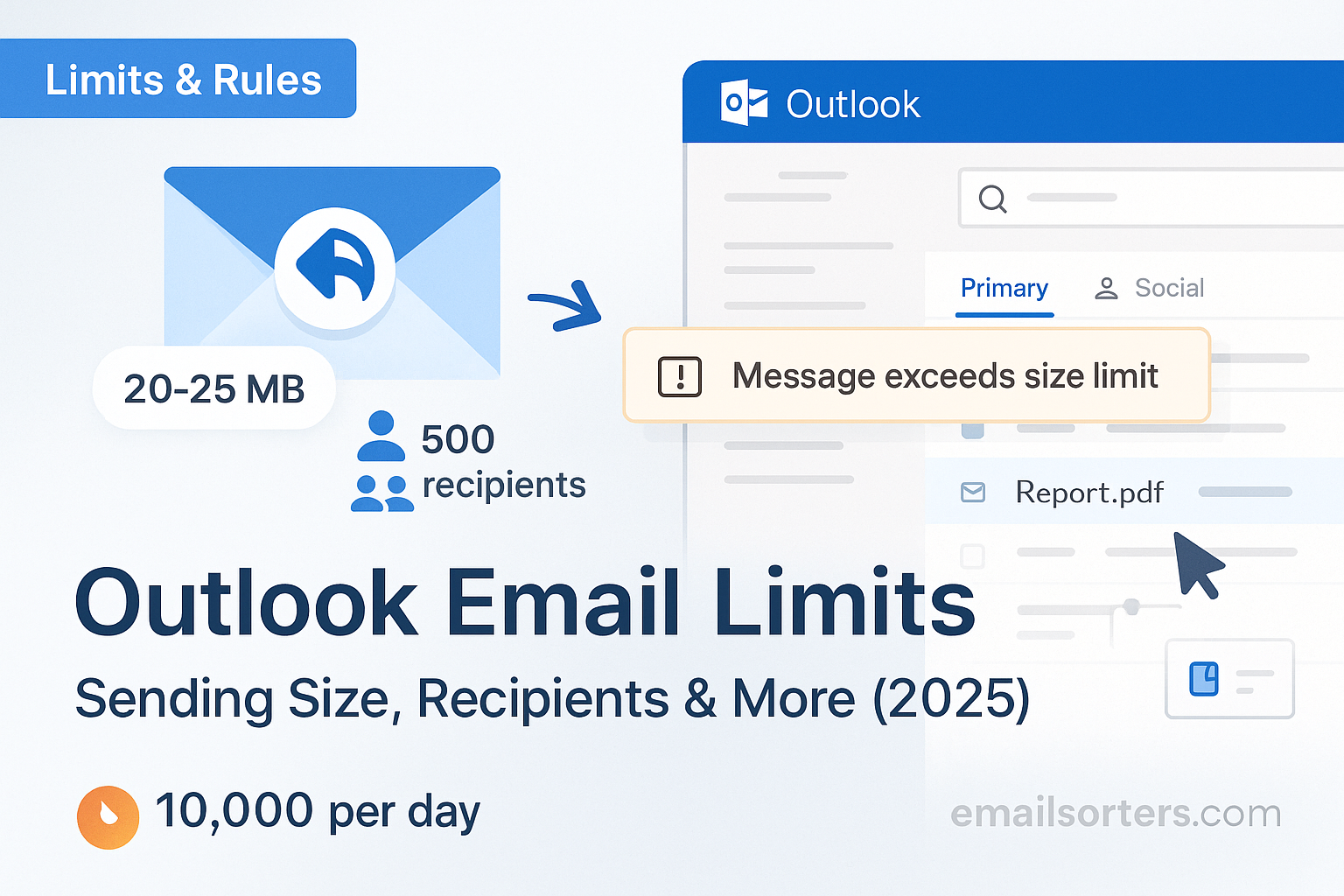Understanding Outlook email limits is essential for professionals using Microsoft 365 or Outlook.com frequently. Limits on attachments, recipients, storage, and more help maintain reliability, prevent abuse, and ensure security. This guide explains these constraints in detail, shows how to manage them effectively, and offers practical workarounds; keeping your email flowing smoothly.
Understanding Outlook Email Limits
Microsoft sets limits on email accounts to prevent spam, system overload, and abuse of resources. These restrictions help maintain reliability across Microsoft’s global infrastructure and make sure that individual misuse doesn’t affect overall service quality. Limits also promote responsible usage by encouraging users to avoid overloading inboxes with unnecessary attachments or overly large messages.
As of 2025, both free Outlook.com accounts and paid Microsoft 365 subscribers share similar policies in key areas; though business subscriptions allow larger total mailbox sizes and more flexibility with administrative controls. Cloud storage integration with OneDrive or SharePoint helps supplement these limits, especially for large files or group collaboration needs. Knowing these limits beforehand helps you structure messaging strategies thoughtfully instead of encountering sudden failures or rejections.
Sending Limits in Outlook
Microsoft places robust limits on the volume of email sending to minimize spam risks and server strain. Daily message limits prevent automated systems or sudden spikes from overwhelming mail servers. Free Outlook.com users may send up to 300 emails per day, while Microsoft 365 subscribers typically have higher caps; often up to 10,000 messages sent per day depending on licensing and admin configurations.
A single email message can include a limited number of recipients. For free accounts, the recipient limit per message is around 50, distributed across To, CC, and BCC fields. Microsoft 365 users generally have caps near 500 recipients per message, though company policy or admin settings may reduce that. The total number of unique recipients you can send to per day (across multiple messages) is also limited; typically a few thousand for paid accounts. Tracking this helps avoid unintentional throttling or temporary suspension.
Attachment Size Limits in Outlook
The maximum file size you can send via a single Outlook email depends on the platform. On Microsoft 365 and Outlook.com, per‑message attachment limit is 34 MB for uploads, but using OneDrive or SharePoint integration, recipients receive a link instead of an embedded file; allowing shared access to larger files. In contrast, Outlook desktop apps enforce limits set by the account type, often around 25 MB for on‑the‑wire attachments. Exceeding this produces a warning or send failure.
The difference between desktop and web is notable: Outlook Web allows you to bypass traditional limits by converting large attachments into cloud links automatically, with minimal friction. On desktop, file size remains restricted unless you manually host the file in cloud storage and distribute a link. Awareness of this distinction empowers professionals to choose the right platform for large file transfers.
Receiving Limits in Outlook
On the receiving end, mailbox storage capacity defines how many messages and attachments you can accumulate. For Outlook.com free accounts, mailbox size is typically 15 GB. For Microsoft 365 subscriptions, mailbox size often extends to 50 GB or up to 100 GB, depending on plan. Once storage is full, you cannot receive new messages until space is cleared or account upgraded.
Individual message size limits are often enforced from sender side more than recipient side, but very large inbound attachments (especially encrypted or encoded) may be blocked. Mail flow rules or corporate policies can also reject oversized messages. Understanding your storage limits encourages regular archiving, cleanup, or switching to cloud-based sharing to avoid mailbox saturation.
Distribution List and Group Limits
When sending to distribution lists or Microsoft 365 Groups, Outlook imposes specific size and member caps. Many Exchange environments limit group membership to a few thousand members, while some enterprise subscriptions support up to 50,000. Messages delivered to distribution lists count towards sender recipient limits, and groups with very large membership can trigger delivery delays or throttling.
Additionally, Outlook restricts how many recipients a single distribution list message can target; especially in low-tier or free settings. Company administrators may enforce limits to protect mail flow reliability. If a list is too large, messages may bounce or queue indefinitely. Knowing group membership caps and list size thresholds is essential when emailing large teams or organizational newsletters.
Understanding Outlook Email Limits
Microsoft enforces various constraints in Outlook and Microsoft 365 to maintain system reliability, prevent abuse, and offer fair service across millions of users. These limits; governing message volume, file size, recipient quotas, and storage; ensure that no individual user can overload the service. In 2025, most free Outlook.com accounts come with a 15 GB mailbox cap and 34 MB per-email upload maximum. Business subscribers on Microsoft 365 enjoy higher limits, such as 50 GB to 100 GB mailboxes and recipient or daily send limits scaling into thousands. These limits keep email systems fast and secure; for everyone.
Sending Limits in Outlook
Sending limits include both daily and per-message thresholds. On free Outlook.com accounts, users are typically restricted to around 300 emails per day, whereas Microsoft 365 subscribers may reach up to 10,000 per day; subject to licensing and admin policies. Each message also has a recipient cap: free users may only email about 50 total addresses per email, while paid users can send to around 500 recipients per message. Overstepping recipient limits or daily quotas may result in temporary suspension or blocked sending until thresholds reset.
Attachment Size Limits in Outlook
Outlook limits attachments in two ways: per-email size and method of delivery. Outlook.com and Microsoft 365 support up to 34 MB file uploads per message. However, when using OneDrive or SharePoint to share files, the actual attachment size virtually disappears, replaced by sharable links. On desktop Outlook, attachment size is usually limited to 25 MB, based on Exchange server settings. If you exceed these limits, Outlook will prevent sending or prompt you to use cloud sharing instead. Awareness of this difference can prevent frustrating bounced emails and promote efficient sharing.
Receiving Limits in Outlook
Mailbox size determines how many messages and attachments a user can hold. Outlook.com offers around 15 GB of storage for free users. Microsoft 365 plans expand that to 50 GB or 100 GB mailboxes. If your storage access is exhausted, new email cannot be received until space is freed. Individual messages received are also subject to sender-side attachment limits to ensure consistency. Very large inbound attachments; or repeated message volume; may trigger rejection or slow-down, especially in managed or regulated environments.
Distribution List and Group Limits
When sending to distribution lists or Microsoft 365 Groups, membership size and group message settings become relevant. Many Microsoft 365 environments cap group membership at several thousand users, although higher levels are possible in enterprise plans. Messages sent to large groups count toward recipient limits and may be queued or throttled if the group size exceeds defined quotas. Admins typically enforce these thresholds to ensure stability and prevent misuse. Understanding these boundaries helps teams plan communication strategies without unexpected failures.
Outlook Calendar Invite Limits
Calendar event invitations in Outlook also adhere to limits on attendee count. Standard Microsoft 365 accounts may invite several hundred attendees per event, whereas Outlook.com personal accounts have tighter restrictions. Once invitee lists exceed these thresholds, Outlook disallows additional attendees or forces the organizer to use distribution lists instead. Guest invites, recurring events, and cross-domain calendars also introduce synchronization and capacity considerations; especially when mobility or shared mailbox integration is involved.
Outlook for Web vs Desktop Limits
Feature parity between Outlook Web and desktop is strong, but not identical when it comes to limits. While web-based Outlook often handles large attachments by converting them into OneDrive links automatically, desktop Outlook relies on existing settings and may produce error messages if sizes exceed local limits. Web search queries and filtering also deliver faster indexing, but deep search and rule functions remain more powerful on desktop. Mobile apps, meanwhile, may cap history or prevent mega-file uploads. Knowing which platform supports which thresholds ensures you choose more capable tools for heavier demands.
What Happens When You Exceed Outlook Limits
When you exceed a limit; whether attachment size, daily send quota, or recipient count; Outlook delivers a bounce-back or non-delivery report explaining the issue. Recipients will not receive the message, and you may see a temporary block message in your account. Outlook may also throttle your account: if you attempt additional sends within a short timeframe, the system may prevent activity until restrictions reset (usually within 24 hours). Understanding these procedures reduces surprises when working under high volume.
Managing Storage in Outlook to Avoid Limits
Proactive storage management helps avoid inbox saturation. Regularly archiving older messages; using Outlook’s built-in archive tools or auto-archive rules; frees up mailbox space. More importantly, saving large attachments outside the mailbox and replacing them with links ensures smoother performance and better access control. For instance, storing files in OneDrive and inserting links rather than attachments saves space and retains shared collaboration benefits in Microsoft 365 settings.
Workarounds for Sending Large Files
To circumvent attachment size limits, rely on file-sharing tools integrated with Outlook. Uploading documents, images, or videos to OneDrive or SharePoint and inserting sharing links keeps email lightweight. If you must send a compressed attachment, tools like WinZip or built-in OS compression can reduce file size below thresholds. But shared links are preferable; they preserve editability and avoid mailbox bloat. Some teams also use chunked batches with instructions on where to download content, easing large-file transit.
How Outlook Compares with Gmail and Other Services
Outlook’s limits contrast with other providers’ policies. Gmail’s free account offers smaller recipient and attachment limits; around 25 MB per message and fewer daily sends. Microsoft 365 and Outlook.com per-message size limits are slightly relaxed in cloud-based flow. In enterprise environments, administrator settings typically enforce limits beyond platform defaults. Comparing Outlook email limits against Gmail clarifies which workflow; savvy Outlook with OneDrive links or Gmail with Google Drive attachments; best suits specific needs.
Security and Compliance Considerations
Microsoft’s limits also serve compliance and security roles. Attachment and recipient limits reduce the risk of accidental mass-sharing of sensitive data. Distribution limitations help prevent spam and external phishing propagation. Large file attachments trigger scanning policies, and excessive send rates prompt investigation. Admins can configure limits to align with GDPR, HIPAA, or internal policy. Knowing these rules helps prevent violations, maintain data integrity, and uphold legal compliance in professional communication.
Troubleshooting Outlook Sending Errors
Common Outlook errors related to limits include messages like “550 5.2.3 Message size exceeds fixed maximum message size” or “550 5.4.5 Daily sending quota exceeded”. If you see these, verify whether your attachments exceed size limits or recipient counts surpass daily caps. Clearing mailbox storage, compressing attachments, or switching to cloud links often resolves size errors. For recipient blocks, wait for the 24‑hour reset period or contact your admin to adjust quotas. Re-indexing your mailbox or updating Outlook may also resolve caching‑based limit misreports.
Admin Control Over Outlook Email Limits
Microsoft 365 administrators can customize many of these limits using the Admin Center or PowerShell. Admins can raise send thresholds, enable large mailbox sizes, or define custom mail flow rules for safe senders. Tenant-wide settings enable safe attachments and enforce organizational policies. Admins can also delegate mailbox quotas, monitor sending behaviors, and provide exception handling for high-volume senders. Understanding administrative controls empowers organizations to tailor limits appropriately for different roles or departments.
Conclusion
Outlook email limits; from file sizes to recipient caps; are foundational to service reliability and security. By understanding and working within these thresholds, users can avoid delivery issues and leverage Microsoft’s integration tools effectively. Strategic approaches; like using OneDrive links, archiving regularly, and managing distribution carefully; keep email both efficient and professional. Knowing how to work with these limits equips you to communicate confidently, from daily messages to high‑volume organizational campaigns.
FAQs
What is the maximum attachment size in Outlook?
Up to 34 MB using Outlook.com or Microsoft 365 web, and around 25 MB on desktop Outlook unless using cloud links.
How many recipients can I include per email?
Free Outlook.com accounts limit to about 50 recipients per message. Microsoft 365 users can send to 500 recipients per message depending on admin settings.
What happens if I exceed daily sending limits?
Outgoing mail is blocked temporarily; you may receive a bounce message indicating the limit has been reached. Limits reset after 24 hours.
Can an admin raise sending or mailbox limits?
Yes. Administrators can adjust send/reply thresholds and mailbox sizes via the Microsoft 365 Admin Center or PowerShell.
How do I send files larger than attachment limits?
Use OneDrive or SharePoint to upload files and insert sharing links in email to avoid inbox constraints.