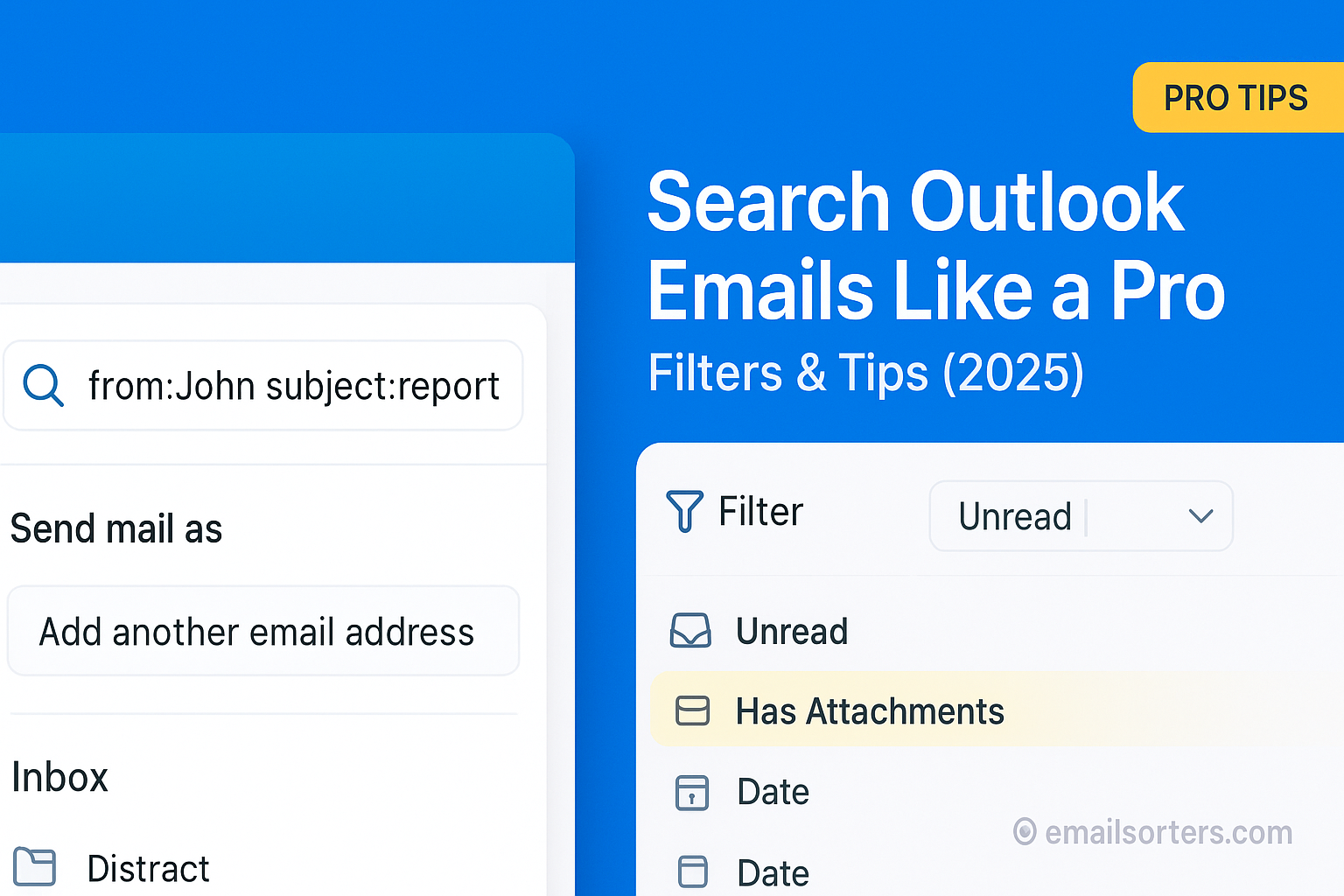Search Outlook emails long enough, and you’ll realize scrolling just doesn’t cut it. You know the message exists; it’s just buried under a mountain of threads, promotions, and reminders. Frustrating? Absolutely.
The good news is Outlook gives you powerful search filters and tricks to find emails in seconds. Whether it’s that client update, a file you forgot to download, or an invite you missed, the right search command brings it straight to the top.
In this guide, you’ll learn how to search Outlook emails like a pro, using smart filters and tips that save time and stress. Let’s dig in and make your inbox work for you.
Outlook is a powerful email client; but with thousands of messages across folders, accounts, and attachments, finding what you need can feel overwhelming. Learning to search Outlook emails effectively saves time, reduces frustration, and improves productivity. This guide equips you with practical filters, commands, and strategies to master search in desktop, web, and mobile versions of Outlook.
Why You Need Powerful Search in Outlook
Having a robust search strategy is essential for maintaining control of your inbox, especially when volume and variety of emails rise dramatically.
Managing Large Inboxes
As email accumulates; newsletters, attachments, threaded threads, notifications; it becomes harder to retrieve critical messages. Manually browsing folders is inefficient. Outlook’s search lets you pinpoint messages instantly by sender, subject, date, keyword, or even attachment type. For professionals and power users, this capability is mission-critical for retaining context and saving time.
Time-Saving Through Precision Searching
If you spend even a few minutes daily hunting for old emails; like invoices, confirmations, or correspondence; you’re wasting valuable time. With the right search filters, you can find emails in seconds. Examples include from:client@example.com subject:invoice hasattachments:yes, which immediately surfaces relevant conversations. Pro-level search saves time, mental effort, and reduces missed opportunities caused by email overload.
Understanding Outlook’s Search Interface
Learning how Outlook search interfaces work (and their differences across platforms) helps you craft faster, more accurate queries.
Search Bar Placement on Desktop and Web
In desktop Outlook (Windows), the search bar is at the top of the ribbon or folder pane. Typing there activates a “Search Tools” tab offering advanced options. In Outlook Web Access (OWA), the search bar appears prominently at the top of the mailbox. Both desktop and web support autosuggestions and refine via drop-down filters, but the web interface updates the entire view dynamically.
On mobile apps, search is accessed via a magnifying‑glass icon. Because the screen is smaller, Outlook prioritizes suggestions and recently used filters. The feature set may be limited; so most heavy-duty search happens on desktop or web.
What Outlook Searches by Default
By default, Outlook searches text in the subject and body of emails, plus some metadata like sender and recipient. It does not automatically search attachments unless you specify the filter hasattachments:yes. Default search scope may be limited to the current folder unless you expand scope manually. Knowing what Outlook includes; and excludes; by default helps guide more precise queries and customizations.
Core Search Commands in Outlook
Understanding the main search operations that Outlook supports enables precision.
From, To, Subject, Body Filters
Outlook filters like:
- from: narrows messages by sender address,
- to: filters by recipient,
- subject: searches headers,
- And free keywords search body content.
For example, from:boss@example.com subject:budget returns messages your manager sent with “budget” in the subject. These operators can be combined with other filters to reduce noise.
How Outlook Prioritizes Keywords
Outlook indexes email content for search; particularly subject and body fields; as well as sender names. It gives priority to exact word matches, then partial matches. The search algorithm also considers date and read status when relevant to reduce the number of results shown. When many matches exist, sorting by date or relevance helps you find recent or critical messages more easily.
Search Filters: What They Are and How They Work
Outlook offers both simple filter toggles and advanced search options built around Boolean logic.
Difference Between Basic and Advanced Filters
Basic filters include checkboxes for Unread, Flagged, Has Attachments, Date Range, Importance, and more. They let you narrow results quickly. Advanced filters, accessible via Search Tools on desktop, allow specific parameter entry like category:Finance folder:Inbox or complex logic like isread:false AND hasattachments:yes.
Filters are cumulative; not mutually exclusive; so the more fields you combine, the fewer emails appear in results.
Boolean Search Operators in Outlook
Outlook supports Boolean searches with operators:
- AND – combine multiple criteria;
- OR – match one or the other;
- NOT or minus (–) to exclude terms or addresses;
- Grouping via parentheses (subject:report OR subject:summary) AND from:manager@example.com.
These logical operators enable powerful query combinations; great for professionals needing granularity across thousands of messages.
Using Outlook’s Search Tools Tab
Desktop Outlook provides a rich Search Tools tab with scope selectors and filters.
Using Scope Options: Current Folder, Subfolders, All Mailboxes
The Search Tools tab lets you set the scope: search just the current folder, include subfolders, search only the current account, or across all mailboxes. If you manage multiple email accounts in one Outlook profile, you can query all accounts simultaneously. This flexibility is crucial when you don’t know where a message landed.
Selecting “All Mailboxes” ensures no email is overlooked. It enables searches across inboxes, archives, and shared folders.
Refining with Date, Attachment, and Importance Filters
Within the Search Tools tab you’ll find quick filter buttons labeled “From,” “Subject,” “Has Attachments,” “Categorized,” or “This Week / Last Week.” These let you quickly narrow results without typing search terms. Importance filters help highlight flagged or high-priority emails.
Combining filters; for example, “Has Attachments” plus “From Specific Sender” plus date filters; makes retrieving receipts, contracts, or submissions much faster.
Outlook Desktop vs Web Search Capabilities
Outlook desktop and web versions offer powerful search tools, but they function differently depending on the interface and features available.
On Outlook desktop, search executes locally using Outlook’s indexed data. It provides advanced options like search folders, saved views, and Boolean operators. Desktop also includes the “Search Tools” ribbon with filters for attachments, categories and more, helping refine results quickly.
Outlook Web Access (OWA) emphasizes simplicity and immediate visual feedback. Searches execute on Microsoft servers, offering fast response times and cross‐device sync. However, some functionality like custom Search Folders or Boolean logic is less accessible. OWA still supports advanced operators, but it lacks desktop-only tools like saved search states and detailed view customization.
Choosing between them depends on your needs. Desktop suits detailed, ongoing filtering. Web is ideal for quick searches from any device with fewer saved settings.
Using Search Folders for Frequent Queries
Search Folders are virtual mailboxes that dynamically collect messages meeting predefined criteria. They’re perfect for recurring searches such as finding emails from specific senders, with attachments, or about certain topics.
To create a search folder in Outlook desktop, navigate to the folder pane, right-click “Search Folders,” choose “New Search Folder,” then select an email template or create a custom folder. Specify conditions like “Mail sent to me and marked unread” or “From a specific address with attachments.” Once created, the folder updates automatically, gathering matching emails so you don’t need to search manually each time.
Search Folders are especially effective for managers, support team members, or anyone tracking recurring tasks. They streamline retrieval and save repetitive steps. However, Search Folders exist only in desktop Outlook; OWA doesn’t support this feature directly.
Combining Multiple Search Criteria
To refine searches precisely, you can combine multiple filters to narrow results by sender, date, keywords, and more. For instance, a query like:
from:alice@example.com hasattachments:yes received:lastweek subject:invoice
briefly retrieves last week’s invoice emails from Alice that contain attached files; no manual scanning required. Use nested logic like:
(from:client@example.com OR from:partner@example.com) AND subject:proposal AND isread:false
This displays unread emails sent to your inbox by specific stakeholders about proposals. These layered filters help locate relevant content fast, saving time in high-volume inboxes and ensuring you don’t miss important follow-ups.
Best Practices to Organize Email for Easier Searches
Improving search effectiveness begins outside the search box. Structured email organization lets searches yield accurate results more consistently.
Apply Categories and Flags thoughtfully: you can mark messages with a category like “Project X” and flag them for follow-up. Naming folders and subfolders systematically; e.g., “Accounts 2025,” “HR – Receipts,” or “Archive – 2022”; helps search operators like folder:Accounts or category:HR find relevant emails faster.
Regular cleanup and consistent naming also improve indexing quality. When emails are filed promptly and organized thoughtfully, search becomes more reliable and far less frustrating.
Search Outlook Emails on Mobile Apps
Outlook mobile apps offer basic search capabilities optimized for small screens. Tap the search icon to reveal recently used queries like “Unread,” “Attachment,” or specific contacts. Typing a search term triggers suggestions in subjects, senders, or folders.
However, mobile search lacks advanced filter options, Boolean logic, or search folder support. It’s best for quick retrievals; such as searching for a contact’s name or recent message with attachment. For detailed searches, switching to web or desktop Outlook yields better control and results.
Common Search Shortcuts and Syntax
- from: searches sender
- to: finds recipient
- subject: filters subject lines
- hasattachments: yes/no
- isread: false/true
- received: date parameters (e.g., lastweek, lastmonth)
- folder: specifies mailbox (e.g., folder:Inbox)
- category: filters by assigned categories
Used together, these operators help you fine-tune search queries quickly without needing advanced filtering tools.
Solving Search Errors or Inaccurate Results
If Outlook search isn’t finding email you expect, indexing may be at fault. In desktop Outlook, go to File > Options > Search > Indexing Options > Rebuild. This forces re-indexing and recovery of missing items.
Ensure offline caching is syncing correctly in desktop settings; particularly for large mailboxes where download failures can hide recent mail. Update Outlook to the latest version, restart the app, and ensure indexing is complete before expecting accurate search results.
When to Use Outlook Rules Instead of Search
Search tools are retrospective; they help you find emails after they arrive. Rules are proactive; they sort and flag messages automatically as they arrive. For repetitive tasks; such as filtering emails from a newsletter or vendor RAID; setting up a rule is more efficient than periodic searches.
Many users employ search queries for archiving or auditing history, while rules keep incoming mail organized. Using both together creates a powerful workflow: rules filter future mail while searches help surface past content.
How Filters Improve Email Security
Searching also helps discover potential security threats. For example, you could search for mismatched sender addresses, suspicious subject lines, or emails sent to you using spoofed domain names. For instance, queries like:
from:*@yourdomain123.com AND hasattachment:yes
could help identify emails from a similar but incorrect domain designed to trick recipients. Applying filters flags security anomalies for review.
Outlook Search Tips for 2025 and Beyond
With AI integration on the horizon, Outlook search is evolving; tools like Copilot will soon help you summarize threads or find emails based on natural language commands. Microsoft is also building interoperability between mail, calendar, and documents to streamline historical retrieval.
Extensions that enhance search; like fuzzy name search or cross-account queries; are already available. Training yourself in search operators today will pay off as these tools deepen, making your system smarter and more predictive.
Conclusion
Learning to search Outlook emails effectively transforms your inbox from chaos into a structured workspace. Whether you rely on core commands, search folders, filters, or integration with rules, mastering search ensures you can find what you need; fast, accurate, and across any device.
Combining organized email structure with strategic filters ensures your Outlook experience remains efficient, professional, and future-ready. With consistent practice, the right tools, and clean habits, search becomes your smartest ally in managing email.
FAQs
1. Can I search unread emails only?
Yes. Use isread:false or set the “Unread” filter to view only unread messages.
2. How do I search emails older than a year?
Use received:<01/01/2024 or date-specific filters in desktop Outlook for historical search.
3. Does Outlook search attachments?
Only if attachments are indexed. Use hasattachments:true to include emails with attachments.
4. Can I search one specific folder only?
Yes. Switch scope to the individual folder or use folder:FolderName in the search query.
5. Why do some messages not appear even if I search?
Likely indexing issues or filters applied incorrectly. Rebuild the index or review view filters to fix.