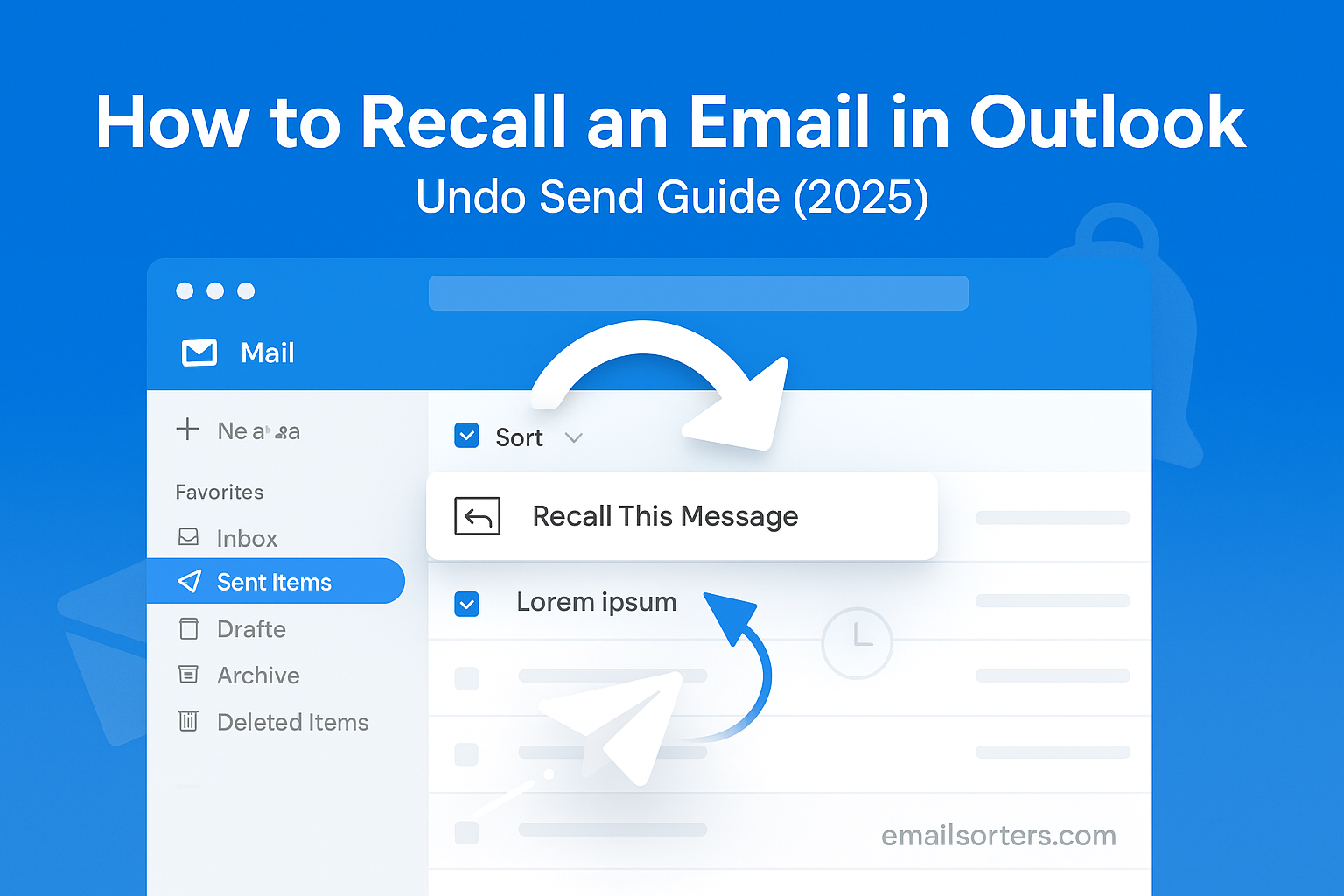Recall email Outlook and save yourself from that dreaded “oops” moment. Maybe you hit send too quickly, attached the wrong file, or sent it to the wrong person. We’ve all been there.
The good news? Outlook has a built-in recall feature that can pull back your message before it’s read. The trick is knowing exactly how it works, and when it doesn’t.
In this guide, I’ll walk you through how to recall an email in Outlook step by step, plus share tips to avoid mistakes in the future. Ready to take back that message? Let’s dive in.
Why You Might Want to Recall an Email
Everyone has hit “send” too soon at some point. Whether the message went to the wrong person or contained information you weren’t ready to share, Outlook’s recall function is a valuable safety net; when it works. Understanding why people use this feature helps you decide when it’s the right tool and when another approach is better.
Common Mistakes That Trigger Email Recalls
One of the most common triggers for an email recall is sending the email to the wrong person. A single wrong letter in an email address can result in someone outside your organization receiving confidential information. In Outlook, autocomplete features make it easy to select the wrong contact by mistake; especially in busy environments where messages go out quickly.
Other frequent reasons include forgetting to attach a file, leaving placeholders in your message like “[insert link],” or including inaccurate or outdated data. In high-stakes communication; client correspondence, financial reports, or HR notices; these mistakes can cause confusion, embarrassment, or worse.
Even something as simple as a spelling error in a professional message might lead you to recall the email, particularly if your job involves detailed documentation or customer-facing language.
Risks of Not Retracting Sensitive Information
If the email contains sensitive data, such as private documents, client details, or internal strategy, the risk escalates. Failing to retract or correct that message could result in privacy violations, non-compliance with regulations, or lost business credibility.
Outlook’s recall feature gives you a second chance; if the right conditions are met. But in many cases, recipients may still read the email before it’s pulled back. That’s why it’s important to know both how to recall and when to follow up with corrective communication.
Requirements to Recall Email in Outlook
Not every Outlook user can recall a message. There are specific requirements and settings that determine whether the feature is available and effective. If your situation doesn’t meet these criteria, the recall will likely fail silently; or even alert the recipient that you tried to delete the message.
Must-Have Conditions for Message Recall
First, both you and the recipient must be using Microsoft Outlook with Exchange or Microsoft 365 accounts within the same organization. If your email is sent to an external address (like Gmail, Yahoo, or a non-Microsoft corporate domain), recall simply doesn’t work.
Second, the recipient must not have opened the email. Once it’s opened, Outlook locks it in their inbox and won’t let the recall tool remove it. This makes timing extremely important.
Third, your Outlook settings must support recall capabilities. Some organizations restrict this feature through admin settings for privacy or compliance reasons. It’s worth checking with your IT department if you’re unsure whether it’s enabled on your system.
Lastly, both users must be on the desktop version of Outlook; not the web version. Email recall is not supported in Outlook Web App (OWA), though alternatives like “Undo Send” exist, which we’ll discuss later.
Outlook Versions That Support the Feature
Message recall is available in Outlook 2016, 2019, and Microsoft 365 desktop apps. It is not supported on Outlook for Mac, mobile versions, or the online interface.
If you’re using an outdated version or the web app, the option to recall simply won’t appear. You’ll need access to the full Windows desktop version to use this tool.
So before attempting a recall, ensure you and the recipient are both working within the supported Outlook ecosystem and that the message remains unread.
Step-by-Step: How to Recall an Email in Outlook Desktop
Once you’ve verified that both sender and recipient are using compatible Outlook environments, recalling a message is fairly straightforward. This process only takes a few seconds but can save you from serious email regrets.
Accessing the Sent Items Folder
First, open your Outlook application and go to the “Sent Items” folder in the left-hand navigation panel. This folder contains every email you’ve sent using your current account. Locate the message you want to recall; be sure it’s the right one.
Click to open the email in a new window. This is important: the recall function doesn’t appear unless the message is opened separately; not just previewed.
Using the Message Recall Tool
With the email open in its own window, click the “File” tab in the top left corner of the message window; not the main Outlook window. Then click “Resend or Recall,” and select “Recall This Message.”
A dialog box will appear with two options:
- Delete unread copies of this message.
- Delete unread copies and replace them with a new message.
Choose your preferred action and confirm by clicking OK.
Choosing Between Delete or Replace Options
If you simply want the email to disappear, select “Delete unread copies.” This will attempt to remove the message from the recipient’s inbox, as long as they haven’t opened it yet.
If you want to replace the email with a corrected version, choose “Delete unread copies and replace with a new message.” Outlook will then open a new message window pre-filled with your original content. Make your changes and send it. The system will attempt to replace the original with the updated version, assuming all conditions are still met.
Once done, Outlook templates provides a message tracking feature, letting you know whether the recall succeeded or failed. If the recall doesn’t work, you’ll be notified; but remember, that’s not always immediate.
Limitations of the Recall Feature
The Outlook recall feature sounds convenient, but it comes with a lot of caveats. Understanding its limitations helps set the right expectations and ensures you take additional steps when necessary.
Scenarios Where Recall Might Fail
If the recipient has already opened the message; even once; the recall won’t remove it. Outlook only deletes unread copies, so timing is everything.
Also, if the recipient has moved the email from their inbox to another folder before the recall takes place, the message won’t be deleted. Outlook only looks for the original message in the inbox folder during the recall attempt.
Public folder emails, third-party mail servers, or mail clients not using Microsoft Exchange (like Gmail or Thunderbird) will cause recalls to fail entirely. In many cases, recipients will get a message stating that the sender tried to recall the email, drawing even more attention to your original mistake.
Behavior When the Recipient Has Already Opened the Email
If the email is already open, Outlook can’t do anything about it. The message remains in the recipient’s inbox, and you’ll receive a “Recall failed” notification in your own inbox. Worse still, they may also see a second message saying you tried to recall the first; making it obvious that you made a mistake.
That’s why recall should always be paired with a follow-up email explaining the issue and offering the correct information. In sensitive cases, it may also require a call or escalation through your company’s communication protocols.
Alternatives to Email Recall (Undo Send Guide)
When recalling an Outlook email isn’t possible; or even when it is; consider using better alternatives to manage accidental or premature sends. One powerful tool is the “Undo Send” feature, available in Outlook web and mobile versions, which gives you a buffer period after sending before the email actually goes out. This delay window can be customized up to thirty seconds and allows you to cancel the send before the recipient sees it. Undo Send works even when you’re emailing external domains or recipients not using Outlook, making it a safer backup compared to desktop recall restrictions.
Another alternative is drafting your message but sending it later. Outlook’s “Delay Delivery” option in the Options tab lets you schedule the email to go out at a future time. During that delay, you can open the message from your Outbox and cancel or edit it as needed. For even more control, many professionals use email scheduler tools like Boomerang, Outlook Delay Send rules, or add-ins that buffer outgoing mail for up to five minutes before final dispatch.
Combined with manual proofreading workflows or automatic checks; like having internal approval before sending sensitive emails; these methods help you avoid relying solely on recall. Email scheduling and delays provide a predictable safety net for complex or sensitive communication.
Best Practices to Avoid Needing Recall Email Outlook
Preventing emails from needing recall in the first place is always preferable. Simple habits and tools can reduce the risk of accidental sends.
Start by proofreading every email before hitting send; especially when a message involves sensitive content, attachments, or client data. Reviewing subject lines helps too because it ensures recipients know what to expect. Consider drafting critical messages and sleeping on them; re-reading after a few minutes often catches mistakes you initially miss.
In Outlook, set the default compose mode to pop out messages in separate windows, making it easier to spot errors. Use “Delay Delivery” defaults so every email is held for thirty seconds before leaving your Outbox. If available, enable “Undo Send”; Microsoft’s delay buffer for web and mobile inboxes; so you can back out quickly.
Using a checklist for recurring communications; like including attachments, proofreading links, and verifying recipients; provides an extra layer of protection. These preventive measures build resilience and reduce the need to rely on recall tools.
Notifying Recipients After an Unsuccessful Recall
If a recall attempt fails or there’s a delay breach, sending a follow‑up message sets the record straight. In your correction email, briefly acknowledge the mistake, provide the correct content or attachment, and include an apology if it’s appropriate. Keep the tone professional and concise.
For example: “Hi Sarah; an earlier email contained outdated information. Here is the correct document. Apologies for any confusion.” That message helps manage expectations, avoids misinterpretation, and maintains your professional image. If internal protocols require, cc your manager or follow escalation steps after sensitive wrong sends.
A prompt follow‑up also prevents recipients from waiting on or forwarding incorrect information. Done right, it restores clarity and shows accountability; even if the recall process didn’t succeed.
Email Recall Notifications: What Senders See
After initiating a recall, Outlook sends notifications describing the success or failure of that attempt. If the recall succeeds (the message was unread and removed), you’ll receive a confirmation. If it fails; for example, because the recipient opened the email; you get a failure notice with Office tracking details.
Recipients do not see those notifications unless they use Outlook and get internal alerts. External recipients whose email clients do not support recall features will not be informed directly through a notice that you tried to remove the message. In those cases, manual follow-up is crucial.
Accessing Message Tracking in Exchange or Outlook gives more insight; like times of read/unread status and recall success across multiple recipients. This level of detail can guide your next steps in corporate environments.
Privacy and Compliance Considerations
Using the recall feature introduces privacy and compliance implications depending on your organization and use case. Recall attempts leave traces in mail headers and logs. Some compliance policies prohibit altering message flow after delivery because it can obscure audit trails. In highly regulated environments like legal, finance, or healthcare, trying to recall a message might trigger compliance alerts or require permission from your IT or privacy office.
Always check your organization’s policies on message recalls and email corrections. In some cases, sending a transparent follow‑up statement is preferable to hiding an error. Transparency serves both trust and compliance where auto data deletion or silent corrections could raise questions in audits.
Outlook Recall Tips for 2025 and Beyond
Outlook and Microsoft 365 continue to evolve with smarter email management tools. Stay informed about emerging features like extended Undo Send delays, AI-powered proofreading, or recall prompts based on detected sensitive content.
Consider adding plugins or add-ins that provide custom delay windows, message validation reminders, or collaborative review templates. Teams version and compliance plugins often enforce message approval policies to help avoid recalls altogether.
Finally, build a smart review process into your email workflow. That might include peer review for critical messages, staging emails in Outbox for a moment before sending, or setting up read receipts so you know if the original still exists unread. Staying proactive and layered in your approach reduces reliance on the recall tool; turning it into a last-resort safety net rather than your go-to fix.
Conclusion
Understanding how to recall email Outlook sends offers peace of mind; but it’s not a guaranteed fix. Recall works under specific conditions and has limitations. That’s why using features like Undo Send, writing follow-up corrections, and adopting smart-prevention workflows matter just as much.
Proofread thoroughly, use delay or scheduling tools, and consider working within internal review protocols. If recall fails, act quickly to correct the record. With planning and practice, you minimize errors; and build trust in your digital communication process.
FAQs
Can I recall an email after the recipient opens it?
No. Outlook can only remove unread messages. Once a message is opened, recall fails and the email stays in the inbox.
Does recall work if the recipient uses Outlook.com or Gmail?
No. Recall only works when both sender and recipient use Outlook desktop connected through the same Microsoft Exchange or 365 environment.
Is there a time limit to recall Outlook email?
Technically no built-in time limit exists, but if the recipient opens the email before you recall it, the feature fails regardless of timing.
Can I replace a recalled email with a corrected version?
Yes. During the recall process, choose the option “Delete unread copies and replace with a new message.” Outlook opens the message so you can edit and resend.
Does recall work on mobile Outlook or web interface?
No. Recall only functions in the full Outlook desktop app. For mobile or web users, you must rely on Undo Send features available for a limited time only.