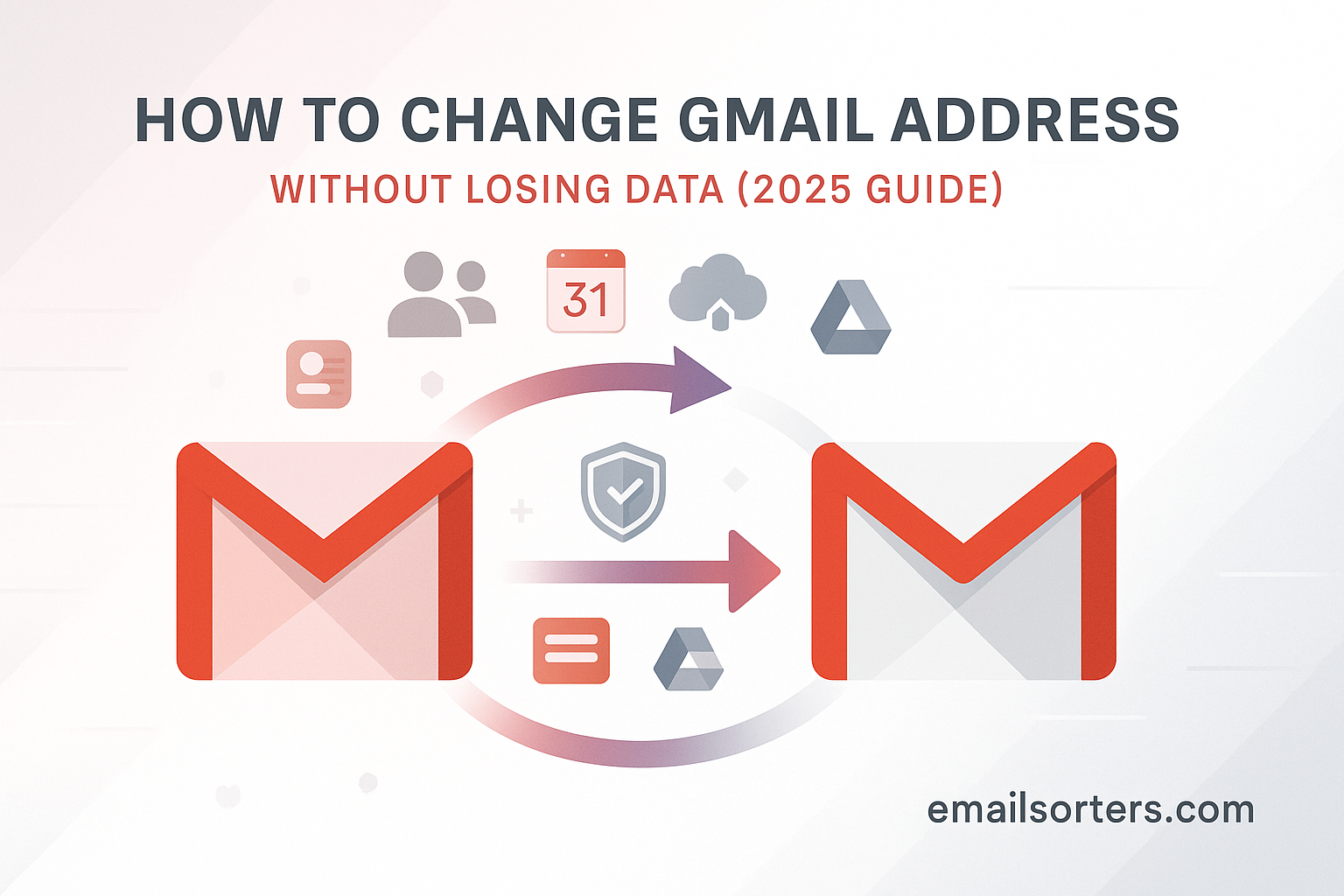There are many reasons why a person might want to change Gmail address. An old username may no longer feel professional, it might be tied to a previous name, or it could simply be cluttered with years of spam. This leads to a common and important question: How can you change your Gmail address? The direct answer is that you cannot. It is not possible to edit or rename an existing @gmail.com address.
However, it is absolutely possible to move to a new Gmail address without losing your important emails, contacts, or other critical data. The correct process is not a modification but a careful migration. This involves creating a brand-new Gmail account and then systematically transferring all your information from the old account to the new one. This 2025 guide provides a complete, step-by-step walkthrough of this migration process, ensuring a seamless transition to your new digital identity.
The Core Concept: Migration, Not Modification
Understanding why you must migrate your data instead of simply renaming your account is the first step. This knowledge clarifies the process and highlights the importance of a structured approach.
Why Google Does Not Allow Address Changes
A Gmail address is more than just an email username; it is the unique identifier for an entire Google Account. This single login is the key to a vast ecosystem of integrated services, including Google Drive, Google Photos, the Google Play Store, YouTube, and Google Calendar. Changing the email address would be like changing a person’s social security number; it would break the link to all associated data, purchases, and settings. To maintain account integrity and security, Google has made the username a permanent fixture of the account.
An Overview of the 4-Step Migration Strategy
A successful transition from an old Gmail address to a new one can be broken down into four main phases. First, you will create and secure your new account. Second, you will migrate your core communications data: emails and contacts. Third, you will transfer data from other critical Google services like Drive and Photos. Finally, you will manage the public-facing transition by informing your contacts and deciding the fate of your old account. This structured strategy ensures no data is left behind.
Step 1: Creating Your New Gmail Address
This initial step is your opportunity for a fresh start. Choosing the right username and properly securing the account from day one are crucial for long-term satisfaction and safety.
Choosing a Professional and Lasting Username
When creating your new address, think about longevity and professionalism. Avoid using nicknames, birth years, or temporary slang that may feel dated in the future. A good practice is to use a combination of your first and last name, perhaps separated by a dot or including a middle initial. This creates a timeless and easily identifiable address suitable for both personal and professional use.
Securing Your New Account Immediately
Before you do anything else, you must secure your new account. Create a long, complex password that is unique to this account. Immediately after creation, navigate to the security settings and enable two-factor authentication (2FA). This adds a critical layer of protection that requires a second verification step, usually a code sent to your phone, before allowing access. Ensuring your password is secure is a fundamental practice. If you ever need to update it, the process to reset Gmail password is straightforward and essential for account maintenance.
Step 2: Migrating Your Emails and Contacts
With your new account created and secured, the next phase is to transfer your history of communications. This involves setting up a live forward for new emails and performing a bulk import of your old messages and contacts.
Setting Up Automatic Email Forwarding
To ensure you do not miss any new messages sent to your old address during the transition, set up automatic forwarding. Log in to your old Gmail account. Go to Settings > See all settings > Forwarding and POP/IMAP. Click “Add a forwarding address” and enter your new Gmail address. A verification email will be sent to your new account; open it and click the link to confirm. Back in your old account’s settings, select “Forward a copy of incoming mail to…” and choose what to do with the original copy. This will ensure a continuous flow of communication to your new inbox.
Importing Old Emails Using Mail Fetcher (POP3)
To transfer your entire email archive, you will use a built-in Gmail feature called Mail Fetcher. Log in to your new Gmail account. Go to Settings > See all settings > Accounts and Import. In the “Check mail from other accounts” section, click “Add a mail account.” A new window will open. Enter your old Gmail address and follow the prompts. You will need to provide your old account’s password and select the correct POP server settings, which Gmail usually fills in automatically. This process will slowly pull all of your old emails into your new inbox. It can take hours or even days for very large inboxes.
Exporting and Importing Your Contacts
To move your address book, you must perform a manual export and import. Log in to your old account and navigate to Google Contacts (contacts.google.com). In the left-hand menu, click “Export.” Choose to export all contacts in the “Google CSV” format. This will download a file to your computer. Now, log in to your new account and navigate to Google Contacts. In the left-hand menu, click “Import,” select the CSV file you just downloaded, and all of your contacts will be added to your new address book.
Step 3: Transferring Your Other Google Data
This is often the most overlooked and complex part of the migration. Your Google Account contains much more than just email, and this data must be moved separately.
The Challenge of Integrated Google Services
Unfortunately, there is no simple “transfer all” button for your other Google data. Services like Google Drive, Google Photos, and your Google Play purchases are deeply tied to your original account. Moving this data requires manual, service-by-service processes. It is important to plan this phase carefully to ensure you do not lose valuable files or photos.
Using Google Takeout for a Complete Backup
Before you begin any manual migration, it is wise to create a complete backup of your old account using Google Takeout. This service allows you to download an archive of all the data associated with your account, from Drive files and Photos to your YouTube history and Calendar appointments. This archive serves as a crucial safety net, ensuring you have a personal copy of everything even if something goes wrong during the transfer.
Manually Migrating Google Drive Files
The most effective way to move your Google Drive files is by using the sharing feature. From your old account, create a main folder and place all your files and other folders inside it. Share this main folder with your new email address, giving it “Editor” permissions. Then, log in to your new account. You will see the shared folder in the “Shared with me” section. To take ownership of the files, you must create copies of them within your new account’s Drive. This can be time-consuming for large numbers of files.
Migrating Google Photos (Partner Sharing)
For Google Photos, the best method is the “Partner Sharing” feature. In your old account’s Photos settings, go to “Partner Sharing” and invite your new email address. Grant it permission to see your entire photo library. Then, from your new account, accept the invitation. Go into the Partner Sharing settings in the new account and enable the “Save to your library” option for all photos. This will automatically copy the entire photo library over to your new account.
Step 4: Managing the Transition and Your Old Account
Once your data is migrated, the final phase involves communicating the change to the outside world and deciding on a long-term plan for the old account.
Informing Your Contacts of the Change
Craft a clear and concise announcement email to inform your contacts about your new address. Explain that you will be transitioning away from your old email and ask them to update their records. It is a good practice to send this announcement from your new account and Bcc your entire contact list for privacy. You should also set up an auto-responder on your old account that informs anyone who emails it about your new address.
The Long Tail: Updating Your Online Accounts
Your old email address is likely the username and recovery email for dozens, if not hundreds, of other online services, from banking to social media. You must go through each of these services and manually update your login and contact email to your new address. This is a gradual process that can take months. Keeping both accounts active during this period is essential. The process of handling both inboxes highlights the importance of knowing how to manage multiple Gmail accounts effectively.
What to Do with the Old Account: Keep or Delete?
It is strongly recommended that you keep your old account active for at least one full year. This provides a long buffer to catch any emails from services you forgot to update. The forwarding rule will ensure these messages still reach you. After a year or more, once you are confident that no important communication is going to the old address, you can decide whether to delete it permanently or simply leave it inactive as an archive.
Gmail’s Place in the Broader Email Landscape
The process of changing an email address highlights the deep integration of modern email services. Gmail’s dominance in the market means that for many users, their account is the center of their digital life.
The Popularity and Dominance of Gmail
Gmail has grown to become one of the most widely used email platforms globally. Its popularity is driven by its powerful features, large storage capacity, and seamless integration with other Google services. The latest Gmail statistics show just how integral it is to the daily lives of billions of users.
How This Process Compares to Other Providers
The fundamental migration strategy—creating a new account and moving the data—is not unique to Gmail. This is the standard procedure for most major email providers. A review of a Yahoo Mail overview or an AOL Mail overview would show that they also lack a simple “rename” function and require a similar migration process for users who want a new address.
A Checklist for a Seamless Gmail Address Change
This process involves many moving parts. Using a checklist can help ensure that you do not miss any critical steps during your migration.
Your Migration Master Plan
Follow this master plan to guide you through each stage of the transition. This structured approach will help you change your address smoothly and without losing any important data.
- Have you chosen and created your new, secure Gmail address with 2FA enabled?
- Have you set up automatic email forwarding from the old account to the new one?
- Have you successfully started the Mail Fetcher to import all old emails?
- Have you exported your contacts from the old account and imported them into the new one?
- Have you migrated your essential data from Google Drive and Google Photos?
- Have you crafted and sent an announcement email to all your important contacts?
- Have you begun the process of updating your login email on other websites and services?
- Have you decided on a long-term plan for how long you will keep the old account active?
Leveraging Tools for a Cleaner Transition
A migration is a perfect opportunity to clean up your digital life. Before transferring years of old data, consider whether you really need all of it.
Cleaning Before You Migrate
Before you start the Mail Fetcher, it might be a good idea to tidy up your old inbox. Deleting old promotional emails, spam, and unnecessary messages can make the import process faster and ensure your new inbox starts off clean.
Using Automation for Inbox Management
Managing this cleanup manually can be overwhelming. Third-party tools can help automate the process. Services offered by companies like Clean Email, for instance, can analyze your inbox and make it easy to bulk-delete or archive thousands of old messages, streamlining the pre-migration cleanup.
Conclusion
While you cannot simply change your Gmail address, you have the power to execute a complete and successful migration to a new one. The process is a marathon, not a sprint. It requires careful planning and a methodical approach to ensure that no emails, contacts, or precious files are lost along the way. By following the steps of creating a new account, migrating your data, informing your contacts, and managing the transition, you can achieve a fresh start with a professional address that will serve you well for years to come.