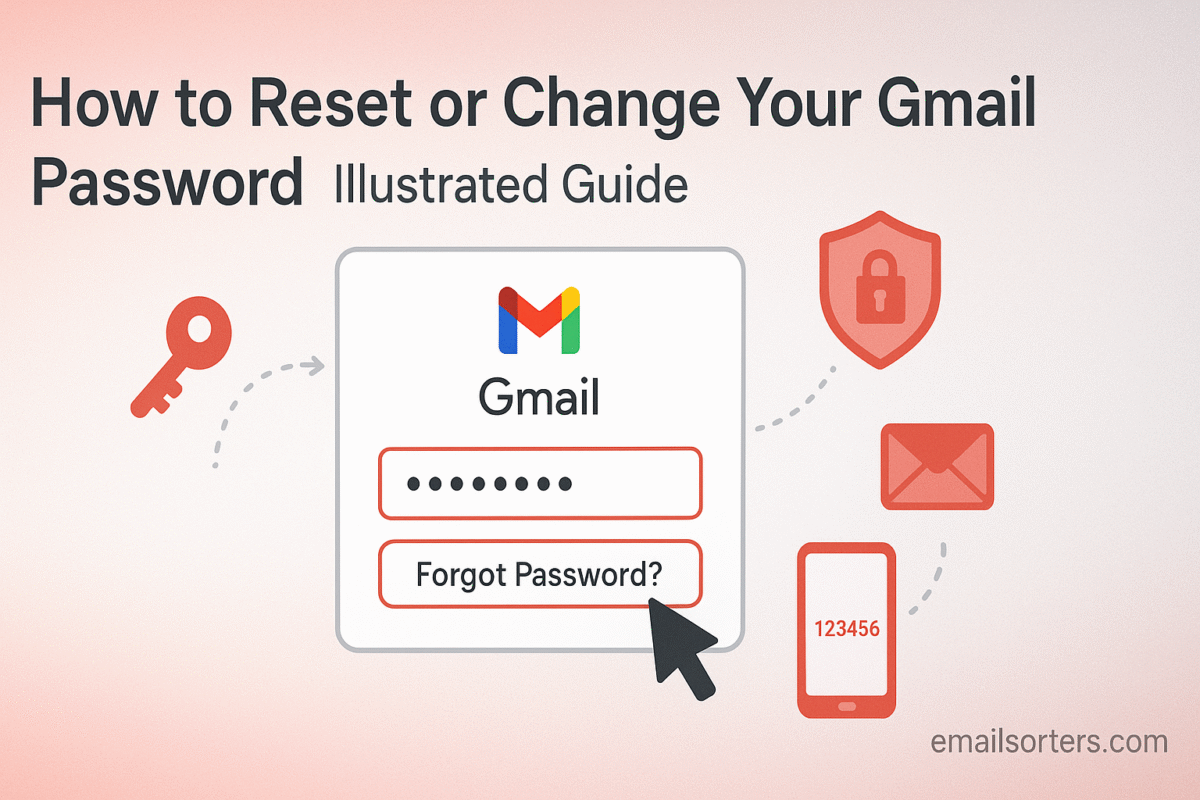Change Gmail Password is the primary key to your entire digital life. It secures not only your private communications but also your documents in Google Drive, your memories in Google Photos, and your access to countless other services. Knowing how to change this password for security maintenance and how to reset it when forgotten is a fundamental digital skill.
This illustrated guide provides a complete, step-by-step walkthrough for both scenarios in 2025. We will cover the proactive process of changing your password when you know the current one and the reactive process of resetting it when you are locked out. Furthermore, this guide will delve into what constitutes a truly strong password today, the critical importance of two-factor authentication, and the essential steps to take after securing your account.
The Critical Importance of Your Gmail Password
Before diving into the “how,” it is crucial to understand the “why.” A Gmail account is the central hub for the modern internet user, making its password one of the most valuable credentials you own.
More Than Just an Inbox Key
A compromised Gmail password gives an intruder access to far more than just your emails. They could potentially access your cloud storage, view your photos, access saved passwords in your Google account, and use your email to reset passwords for other sensitive accounts like banking and social media. The ripple effect of a single compromised password can be devastating.
When Should You Change Your Password?
Proactively changing your password is a key part of good digital hygiene. You should change your password immediately if you receive a security alert from Google, if you suspect someone else may have accessed your account, or if you learn that another website where you used the same password has suffered a data breach. Many security experts also recommend changing your most important passwords regularly, such as once or twice a year, as a preventative measure.
Part 1: How to Change Your Gmail Password (When You Know the Current One)
This process is for when you have access to your account and want to update your password for security reasons. It is a straightforward procedure that takes only a few minutes.
Accessing Your Google Account Security Settings
The journey begins at your main Google Account dashboard. Open a web browser and navigate to myaccount.google.com. You may need to sign in if you are not already. This page is the central command center for all your Google settings.
Navigating to the Password Section
Once you are on the main account page, look for the navigation menu on the left-hand side and click on Security. This will take you to the security settings hub. Scroll down until you see a box titled “Signing in to Google.” Inside this box, click on the Password option. This will initiate the password change process.
Verifying Your Identity
Before allowing you to change your password, Google will ask you to enter your current password one more time. This is a crucial security step. It confirms that the person attempting to make the change is the legitimate account owner and not someone who simply has access to an already logged-in computer.
Creating and Confirming Your New Password
After you have verified your identity, you will be taken to the final screen. Here, you will enter your new password in the first field. You must then enter the exact same password again in the second field to confirm it. As you type, pay attention to the password strength meter. Aim for a password that is long, complex, and unique. Once you are satisfied, click the “Change Password” button to finalize the process.
Part 2: How to Reset Your Gmail Password (When You Have Forgotten It)
This process is for when you cannot remember your password and are locked out of your account. Success depends entirely on the recovery options you have previously set up.
Starting the Account Recovery Process
Go to the standard Gmail login page. Enter your full Gmail address and click “Next.” On the next screen where it asks for your password, click the “Forgot password?” link. This will begin Google’s guided account recovery flow.
Using Your Recovery Options (Phone or Email)
Google will now present you with the recovery options associated with your account. The most common methods are verifying your identity via a recovery phone number or a recovery email address.
- Phone Verification: Google will send a verification code via a text message (SMS) to your registered phone number. You must enter this code on the recovery page to prove you have possession of the phone.
- Email Verification: Google will send a similar verification code to your registered recovery email address. You will need to log in to that alternate account, retrieve the code, and enter it.
Once you have successfully verified your identity using one of these methods, you will be prompted to create a new password for your account.
What to Do If You Lack Recovery Options
If you no longer have access to your recovery phone or email, the process becomes much more difficult. Google will resort to asking you knowledge-based questions or may present a more detailed recovery form. Success in this scenario is not guaranteed. For a more exhaustive look at these difficult situations, a detailed guide on how to recover Gmail password provides several last-resort methods.
What Makes a Password “Strong” in 2025?
The old rules of password creation are outdated. A truly secure password in the modern era is about more than just adding a number and a symbol.
Moving Beyond Basic Complexity Rules
Hackers now use powerful computers that can guess billions of simple password combinations per second. A password like “P@ssw0rd1” can be cracked almost instantly. The single most important factor for password strength is length. Each additional character exponentially increases the time it would take to crack.
The Power of Passphrases
Instead of a short, complex password, security experts now recommend using a long passphrase. This is a sequence of four or more random, unrelated words strung together, like ocean-correct-ladder-radio. A passphrase like this is extremely long and difficult for a computer to guess, but it is much easier for a human to remember than a random string of characters like 8#kG!z&p.
Why You Must Use a Unique Password for Every Site
Never reuse your Gmail password on any other website. If one of those other, less secure sites suffers a data breach, hackers will take the list of leaked passwords and try them on high-value accounts like your Gmail. This is called “credential stuffing” and is a very common way accounts are compromised.
The Essential Companion: Two-Factor Authentication (2FA)
A strong password is your first line of defense, but 2FA is the critical second layer that can protect you even if your password is stolen.
How 2FA Protects Your Account
Two-Factor Authentication requires a second piece of information in addition to your password. This is usually a temporary code generated by an app on your phone or sent to you via SMS. Even if a thief manages to steal your password, they cannot log in to your account because they do not have physical possession of your phone to get the code.
Setting Up 2FA on Your Google Account
Enabling 2FA is simple. Go to the “Security” tab in your Google Account settings. Click on “2-Step Verification” and follow the on-screen instructions to add your phone number. This is one of the most effective security actions you can take.
After You Change Your Password: Critical Next Steps
Changing your password is a great step, but your work is not quite done. You should immediately perform a quick security audit to ensure your account is fully secure.
Reviewing Signed-in Devices
In your Google Account’s “Security” tab, find the “Your devices” section. This will show you a list of every computer, phone, and tablet currently signed in to your account. If you see any devices you do not recognize or no longer use, sign them out immediately.
Running a Google Security Checkup
Google provides a simple, powerful tool called Security Checkup. It walks you through a personalized review of your security settings, highlighting any potential issues and recommending actions to take. This checkup will review your signed-in devices, recent security events, and third-party app access.
Password Management in the Broader Email World
The principles of strong password hygiene are universal. While this guide focuses on Gmail, the same concepts apply to all online accounts.
How Other Platforms Handle Passwords
The process of changing or resetting a password is very similar across all major email providers. A review of a Yahoo Mail overview or an AOL Mail overview would show that they also provide multi-step recovery processes that rely on phone numbers and alternate email addresses to ensure user security.
A Proactive Approach to Inbox Security
A strong password protects you from outside attacks, but good habits protect you from being tricked into giving your password away.
Recognizing and Reporting Phishing Attempts
Phishing is when an attacker sends a fake email, pretending to be from a legitimate company, to trick you into revealing your password. Learn to spot the red flags: urgent threats, poor grammar, and links that go to suspicious websites. Never click a link in an email to log in to an account. The ultimate goal is to stop unwanted emails in Gmail, especially malicious ones.
Using Advanced Security Features
Gmail offers other tools to protect your communications. For highly sensitive messages, it is worth learning about Gmail Confidential Mode. This feature allows you to send emails that expire and prevents the recipient from forwarding or printing the content.
The Role of Inbox Hygiene
A cluttered inbox with thousands of old messages can be a security liability. Old, forgotten emails may contain sensitive personal information. Regularly cleaning out your inbox is a good practice. For users with overflowing inboxes, third-party services can help. Tools offered by companies like Clean Email, for example, are designed to automate the process of sorting and deleting old mail.
A Checklist for Ultimate Password Security
Use this checklist to perform a complete audit of your Gmail account’s security. If you can answer “yes” to all these questions, your account is in excellent shape.
Your Gmail Security Action Plan
This simple list covers the most important actions for securing your account. It moves beyond just the password to create a comprehensive defense.
- Is your password a long passphrase of 15 or more characters?
- Is the password you use for Gmail completely unique and not used on any other website?
- Is Two-Factor Authentication (2FA) currently enabled on your account?
- Are your registered recovery phone number and email address correct and up to date?
- Have you recently reviewed the list of devices signed into your account and removed old ones?
- Do you feel confident that you can spot and report a phishing email?
Conclusion
Your Gmail password is one of the most important pieces of information you possess. Knowing how to change it for routine maintenance and reset it in an emergency is essential. By following the illustrated steps in this guide, you can confidently manage your password. However, true security goes beyond a single credential. The ultimate protection for your digital life comes from combining a long, unique passphrase with the non-negotiable layer of two-factor authentication. By embracing these modern security practices, you are not just protecting an inbox; you are safeguarding your entire digital identity.