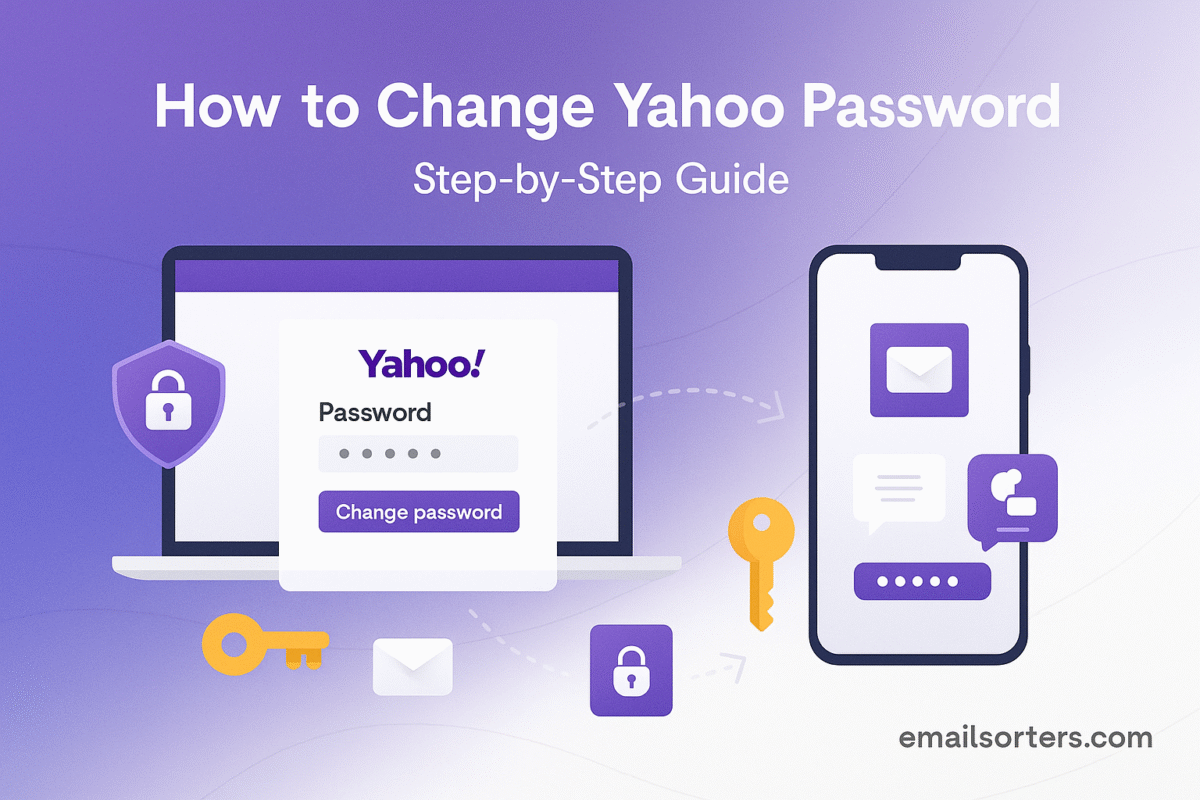The act to change Yahoo password is a powerful form of digital self-defense. In an era of constant online threats, proactively updating your credentials is a critical step in protecting your personal information. Your Yahoo account is often more than just an inbox; it can be a central hub of communication, a personal archive, and the key to accessing dozens of other online services.
This 2025 guide provides a complete, step-by-step walkthrough of how to securely change your known Yahoo password. We will go beyond the basic steps to provide a masterclass on creating a truly unbreakable password, a guide to enabling advanced security features like Two-Step Verification, and a crucial checklist of actions to take immediately after the change. Following this guide will ensure your long-standing Yahoo account remains a secure and trusted part of your digital life.
The Importance of Proactively Changing Your Password
A password is the primary lock on your digital front door. Regularly ensuring that this lock is strong and has not been compromised is a cornerstone of good digital hygiene.
Your Yahoo Account: A Gateway to Your Digital Life
For many, a Yahoo account is a digital legacy, holding years or even decades of important emails. It is a valuable asset that requires robust protection. A compromised account can lead to privacy violations, identity theft, and can be used by hackers to attack your contacts. A full understanding of the platform’s features can be found in our comprehensive Yahoo Mail overview.
Key Moments to Change Your Password
While there is no single rule for how often to change your password, there are specific triggers that should prompt immediate action:
- After a Security Alert: If you receive an email from Yahoo about a suspicious sign-in attempt, change your password immediately.
- After a Phishing Scare: If you suspect you may have accidentally entered your password on a fake website, an immediate change is crucial.
- After a Third-Party Data Breach: If you learn that another website where you used the same or a similar password has been breached, you must change your Yahoo password to prevent hackers from trying the leaked credential on your account.
- As Part of a Regular Audit: Performing a security check-up on your main accounts once a year and changing the password is a sound proactive strategy.
Change vs. Reset: Knowing the Difference
This guide is for the proactive process of changing your password when you know your current one. If you have forgotten your password and are locked out of your account, you need to perform a reactive password reset. For that scenario, our detailed guide on how to recover your Yahoo account provides a complete walkthrough of the recovery process.
The Step-by-Step Guide to Changing Your Yahoo Password
The process for changing your known password is secure and straightforward, managed through the central Yahoo Account security dashboard.
Step 1: Navigating to the Yahoo Account Security Page
The journey begins by accessing your account information.
- Open a web browser and log in to your Yahoo Mail account.
- Click on your profile name or picture, which is typically in the top-right corner.
- From the dropdown menu, select “Account Info.”
- On the new page that opens, find and click on “Account security” from the left-hand navigation menu.
Step 2: Finding the “Change password” Option
Once you are on the Account security page, you will see a variety of options for managing and protecting your account. In the “How you sign in” section, you will see the “Change password” link. Click on this to proceed to the next step.
Step 3: Creating and Confirming Your New Password
You have now reached the final screen. You will be prompted to enter your desired new password. As you type, Yahoo’s system will provide feedback on its strength. You must enter the password twice to confirm it has been typed correctly. Ensure you are creating a long, complex, and unique password. After filling in the fields, click “Continue” to save the change. Your password will be updated instantly across all Yahoo services.
A Masterclass in Creating an Unbreakable Password for 2025
The rules for password security have evolved. A password that was considered “strong” a few years ago may now be vulnerable to modern cracking techniques.
The Flaws of Old Password Habits
Simple passwords that use common words, names, or dates are extremely weak. Even adding simple substitutions, like changing an “o” to a “0” or an “a” to an “@” (e.g., P@ssw0rd123), is an outdated practice that automated cracking software can defeat in seconds.
The Power of the Passphrase
The single most important factor for a strong password is its length. A long passphrase—a sequence of several random, unrelated words—is exponentially more secure than a short, complex password.
- Weak Password:
Y@hoo!25(8 characters, easily cracked) - Strong Passphrase:
blue-guitar-correct-staple(27 characters, extremely strong) A passphrase is much easier for a human to remember but vastly more difficult for a computer to guess through brute force.
The Unbreakable Rule: Uniqueness is Everything
It is absolutely critical that the new password you create for your Yahoo account is unique. It must not be used for any other online account. This prevents a data breach at another company from putting your high-value Yahoo account at risk.
Using Password Managers for Perfect Security
The best way to implement these practices is by using a reputable password manager. These applications can generate and securely store long, unique, random passwords for every one of your online accounts. The user only needs to remember one master password to access their entire secure vault.
The Most Important Next Step: Enabling Advanced Security
In the modern threat landscape, a password alone is no longer considered sufficient protection for an important account.
Why Your Password Alone Is Not Enough
Even a strong password can be stolen through sophisticated phishing attacks or malware. The gold standard for security today is to add a second layer of verification.
A Guide to Enabling Yahoo’s 2-Step Verification (2SV)
A password change is the perfect time to enable this critical feature. Two-step verification requires both your password (something you know) and a second factor, usually a one-time code sent to your phone (something you have).
- In the Account security section, find the “2-step verification” option.
- Follow the on-screen prompts to add your phone number.
- Yahoo will send you a code to verify that you have possession of the phone. Once enabled, even if a criminal steals your password, they cannot log in without also having physical access to your phone.
Understanding Yahoo Account Key
Yahoo also offers an alternative password-free sign-in method called Account Key. When enabled, you sign in by entering your username, and Yahoo sends a notification to your trusted smartphone. You simply tap “Approve” on your phone to log in. This can be very secure as there is no password to be stolen.
The Post-Change Security Checklist: What to Do Immediately
After your password has been successfully changed, there are three critical actions you should take to ensure your account is fully secure.
Action 1: Review Your Recent Login Activity
On the Account security page, find the “Recent activity” section. This page shows a list of recent logins, including their approximate location, time, and the device used. Carefully review this list for any activity or locations that you do not recognize.
Action 2: Sign Out of All Other Sessions
This is a crucial step. In the security settings, find the option to sign out of all other sessions. This will immediately terminate any active login on any other computer, phone, or tablet. If an unauthorized person was logged in, they will be kicked out and will be unable to get back in without the new password and your 2SV code.
Action 3: Verify Your Recovery Information
Take this opportunity to double-check that your recovery phone number and alternate email address are correct and up-to-date. This information is your lifeline if you ever forget your new password.
Managing Your Inbox with a Fresh Start
A secure password is the first step to a secure inbox. The next is to maintain a clean and organized environment.
Inbox Security and Hygiene
A cluttered inbox filled with thousands of old messages and junk mail can make it easy to miss important security alerts from Yahoo. It can also make you more susceptible to phishing attacks, as malicious emails can hide among legitimate promotional messages. Learning how to effectively stop spam emails in Yahoo is a key skill for maintaining a secure inbox.
Managing Email Mistakes
Part of using email effectively is knowing what to do when things go wrong. While you are reviewing your security, it is also a good time to understand the platform’s features for managing sent messages. For example, our guide on how to recall an email in Yahoo explains the options available after you have hit send.
Using Third-Party Tools for Organization
For users with very old and cluttered accounts, a manual cleanup can be an overwhelming task. Third-party inbox management services can provide powerful automation. Tools from companies like Clean Email, for example, can connect to your Yahoo account to help you bulk-delete, archive, and unsubscribe from years of accumulated mail.
Yahoo in the Broader Webmail Context
The security features and principles discussed for Yahoo are in line with the best practices for the entire industry.
How Yahoo’s Security Compares
Yahoo’s implementation of Two-Step Verification, app passwords, and detailed activity logging places it on par with other major email providers. The shared security backend it has with its sister service, AOL, means that it benefits from a large, modern infrastructure. A look at an AOL Mail overview would show similar robust security features.
A Checklist for a Securely Updated Yahoo Account
Use this checklist to ensure you have completed all the necessary steps for a truly secure password update and account audit.
Your Password Change Action Plan
This list covers the entire process, from creating the new password to performing the critical post-change security checks.
- Have you created a new, long passphrase that is completely unique to your Yahoo account?
- Have you successfully changed the password in the Yahoo Account security dashboard?
- Have you enabled Two-Step Verification (2SV) using your phone number or an authenticator app?
- Have you carefully reviewed your recent sign-in activity for any unrecognized locations or devices?
- Have you used the option to sign out of all other active sessions to terminate any unauthorized access?
- Is your recovery phone number and alternate email address correct and fully up-to-date?
Frequently Asked Questions (FAQ)
Here are detailed answers to the most common questions users have about changing their Yahoo password.
1. How often should I change my Yahoo password?
The modern security consensus has moved away from mandating frequent, scheduled password changes (e.g., every 90 days). The current best practice is to change your password immediately under specific circumstances, such as after a security alert or a third-party data breach. If you are using a very long, unique passphrase and have Two-Step Verification (2SV) enabled, your account is already highly secure. In this case, performing a security audit and changing your password as part of a yearly review is a sufficient and effective strategy.
2. I changed my password, but a mail app on my phone stopped working. Why?
This is a common issue and is happening because the mail application on your phone has your old password saved (cached) and is now being rejected by Yahoo’s servers. You need to update the password within that app’s account settings. Crucially, if you have also enabled 2SV, you will likely need to generate a special, one-time app password from the Yahoo Account security webpage and use that in the app instead of your main password.
3. What is an “app password” and when do I need it?
An app password is a long, 16-character, randomly generated code that you create in your Yahoo Account security settings. It is designed to be used with older, third-party applications (like some desktop email clients or older mobile mail apps) that do not support the modern, secure login prompts required for Two-Step Verification. It allows these apps to securely access your Yahoo account without you having to disable the vital protection of 2SV on your main account. You use this special code in place of your real password for that specific app only.
4. Yahoo is suggesting I use “Account Key” instead of a password. Is this secure?
Yahoo Account Key is a password-free sign-in method. When you try to log in, it sends a real-time notification to your trusted smartphone, and you simply tap “Approve.” This method is considered very secure because there is no password that can be stolen in a phishing attack or data breach. The main trade-off is that you become completely reliant on your phone to log in. If you lose or break your phone, regaining access to your account can be more complex than a standard password reset.
5. I don’t see the “Change password” option, only options to use Account Key. How do I find it?
If you have Yahoo Account Key enabled, it becomes your primary sign-in method, and the “Change password” option is hidden because your password is no longer the main way you log in. To get the option back, you must first disable Account Key. Go to your Account security page, click on the Account Key section, and follow the prompts to turn it off. This will revert your account to a standard password-based login, and the “Change password” link will become visible again.