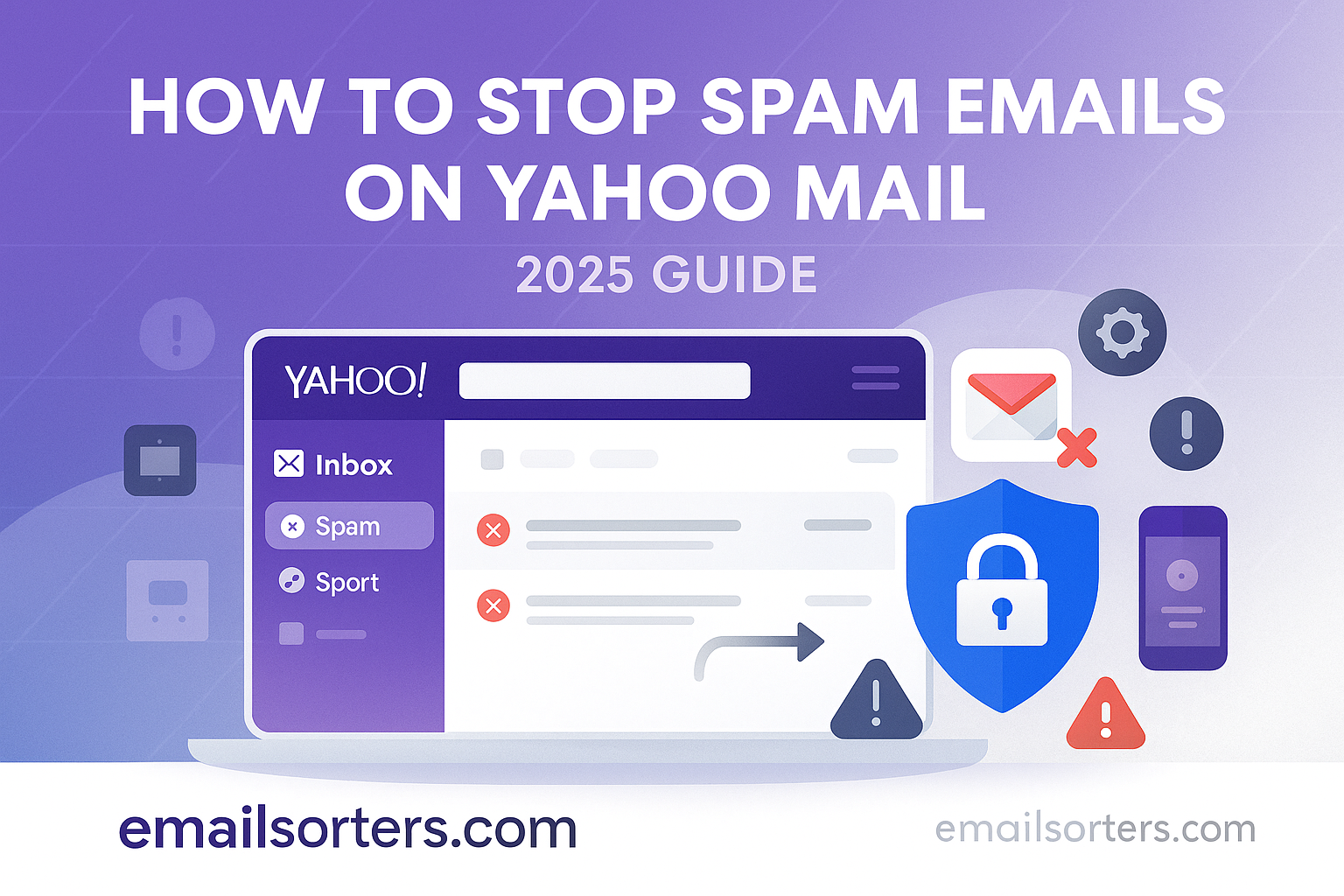Stop Spam Emails in Yahoo: An inbox flooded with spam is more than just an annoyance. It is a drain on productivity and a potential security risk. For the hundreds of millions of people who rely on Yahoo Mail, managing unsolicited junk email is a critical part of maintaining a clean and efficient digital workspace. Stopping spam effectively is not about a single magic button but a multi-layered strategy.
This 2025 guide provides an exhaustive walkthrough of every technique to stop spam emails on Yahoo Mail. It combines the power of Yahoo’s automated filters with user-controlled tools like blocking, creating manual filters, and leveraging advanced features like disposable addresses. By moving beyond reactive cleanup to a proactive defense, you can regain control of your inbox and transform it from a source of clutter into a secure and productive environment.
Understanding Spam: Who Are the Senders and How Did They Find You?
To effectively combat spam, it is important to first understand what it is and how your email address ended up on a spammer’s list in the first place.
What is Spam? Differentiating the Types
Not all unwanted email is the same. It generally falls into three categories:
- Unsolicited Commercial Email (Marketing): This includes promotional emails and newsletters from legitimate companies that you may or may not have signed up for.
- Phishing Scams: These are malicious emails designed to trick you into revealing personal information, like passwords or financial details, by impersonating a trustworthy company.
- Junk Mail: This is the classic, low-effort spam that often includes suspicious links, questionable offers, and non-sensical content.
How Your Email Address Gets Leaked
Spammers acquire email addresses through several common methods. Your address might have been part of a data breach on another website where you registered. It could have been purchased from lists that are sold and traded by marketers. Or it may have been “scraped” by automated bots that crawl public websites, forums, and social media profiles. The sheer scale of the platform, as detailed in Yahoo statistics, makes its users a prime target for these activities.
The First Line of Defense: Using Yahoo’s Built-in Tools
Yahoo provides a powerful set of simple, effective tools that form the foundation of your anti-spam strategy. Using these consistently is the first and most important step.
The Power of the “Mark as Spam” Button
This is the single most important tool at your disposal. When you receive a junk email, do not just delete it. Select the message and click the “Spam” button at the top of your inbox. This action does two crucial things:
- It immediately moves the selected email out of your inbox and into your Spam folder.
- More importantly, it sends a signal to Yahoo’s global filtering system. This helps the algorithm learn and get better at identifying and blocking similar malicious emails for you and all other users in the future.
How to Permanently Block a Sender
For persistent spammers who send messages from the same email address, you can block them permanently.
- Open an email from the sender you wish to block.
- Click the three-dot menu icon at the top of the email.
- Select “Block Senders.”
- In the confirmation window, you can choose to also delete all existing emails from that sender.
- Click “OK.” The sender’s address will be added to your Blocked Addresses list, found in your security settings, and their future emails will be automatically deleted.
The “Unsubscribe” Link: When to Use It and When to Avoid It
This requires careful judgment. For legitimate marketing emails and newsletters that you once signed up for, using the “Unsubscribe” link at the bottom of the email is a safe and effective way to stop them. However, for suspicious, unsolicited spam from unknown senders, do not click the unsubscribe link. Doing so can confirm to the spammer that your email address is active and monitored by a real person. This makes your address more valuable, and they will likely sell it to other spammers, resulting in even more junk mail. For this type of email, always use the “Mark as Spam” button instead.
Taking Control: A Masterclass in Creating Filters
For recurring spam that shares common characteristics, Yahoo’s filters allow you to create your own custom rules to automatically manage your inbox.
How Filters Work: Your Personal Inbox Rules
Filters are simple “if-then” rules that you create. You can tell Yahoo: “If an incoming email meets these criteria, then automatically perform this action.” This is a powerful way to automate the cleanup of your inbox.
Creating a Filter to Automatically Delete Spam
You can find the “Filters” option in your main Settings menu.
- Go to Settings > More Settings > Filters.
- Click “Add new filters.”
- Give your filter a name (e.g., “Junk Keyword Filter”).
- Set up your rule. For example, you could set the rule to: [Subject] [contains] [Special Offer].
- Choose the action to perform: [Move the message to] [Trash].
- Click “Save.” Now, any new email containing the phrase “Special Offer” in the subject line will be automatically deleted before you even see it.
Advanced Filtering Techniques
You can create highly specific filters to target common spam patterns. You can set up rules based on words in the sender’s name, the email body, or the email header. By identifying the common phrases or keywords in the spam you receive, you can create a powerful set of custom filters that act as your personal inbox guardians.
The Ultimate Proactive Strategy: Disposable Email Addresses
The best way to stop spam is to prevent spammers from getting your real email address in the first place. Yahoo’s Disposable Email Addresses feature is a world-class tool for this.
What Are Disposable Email Addresses?
This powerful feature, found in the security settings, allows you to create temporary, keyword-based aliases for your main account. These are fully functional email addresses that deliver messages to your main inbox, but they are not your real address.
A Step-by-Step Guide to Creating and Using an Alias
- In your security settings, navigate to “Disposable email addresses.”
- You will first set a “base name.” This is a word that will form the first part of all your aliases.
- Then, click “Add” to create a keyword. This keyword will be the second part of the alias. For example, if your base name is
myaliasand you create the keywordshopping, your new disposable address will bemyalias-shopping@yahoo.com. You can then use this address to sign up for online stores.
The Strategic Advantage: Protecting Your Real Address
The strategic power of this feature is immense. You can create a unique alias for every newsletter, online service, or shopping site you use. If one of those aliases ever starts to receive spam, you can simply go back into your settings and delete that specific keyword. The alias will be instantly deactivated, and all spam being sent to it will stop immediately. This keeps your primary, real email address completely private and protected. This is a core part of how to use Yahoo Mail like a security expert.
Best Practices for Keeping Your Inbox Clean
Beyond the technical tools, a few simple habits can dramatically reduce the amount of spam you receive.
Be Guarded with Your Primary Email Address
Treat your main email address like you would your personal phone number. Do not post it publicly on social media, forums, or websites. The more public it is, the more likely it is to be scraped by spam bots.
Reading Email Headers to Identify Fakes
For suspicious emails, you can view the “raw source” or “full header.” This technical information shows the true origin of the email, which can help you identify a forged or “spoofed” sender address, a common tactic in phishing scams.
The Broader Context of Using Yahoo Mail
A clean inbox is just one aspect of an effective email strategy. Knowing how all the platform’s features work together, from sending and receiving to organization, is key. Our main Yahoo Mail overview provides this broader context.
How Spam Management Compares to Other Platforms
Spam is a universal problem, and all major email providers offer a suite of tools to combat it.
An Industry-Wide Challenge
The tools discussed here—spam buttons, blocking, filters—are the industry standard for user-controlled spam management. The concepts and strategies are applicable across most platforms.
A Look at a Sister Service
Yahoo’s approach to spam is very similar to that of its sister service, AOL. A review of an AOL Mail overview would show a comparable set of features designed to empower users to protect their inboxes.
A Checklist for a Spam-Free Yahoo Experience
Use this checklist to ensure you are employing a complete, multi-layered defense strategy against junk mail.
Your Inbox Defense Plan
This list provides a simple framework for moving from a reactive to a proactive approach to spam management.
- Are you consistently and correctly using the “Mark as Spam” button for all junk mail?
- Have you added the most persistent and annoying senders to your permanent “Blocked Addresses” list?
- Have you created a set of custom filters to automatically trash emails that contain common spam keywords?
- Have you created and started using disposable email addresses for all new online sign-ups?
- Are you being cautious about clicking the “Unsubscribe” link on highly suspicious emails?
- Do you know the key signs of a phishing email to avoid being scammed?
Using Third-Party Tools for a Deep Clean
If your inbox is already overwhelmed with thousands of old spam messages and unwanted subscriptions, a manual cleanup can be a monumental task.
When the Influx is Overwhelming
For accounts that have been heavily spammed, catching up can feel impossible. In these situations, automated tools can provide a much-needed reset.
The Role of Automated Inbox Organizers
Third-party inbox management services can offer a powerful solution. Tools from companies like Clean Email, for example, can securely connect to your Yahoo account. They provide features that can analyze your entire inbox and allow you to unsubscribe from dozens of mailing lists at once or bulk-delete thousands of old spam messages with just a few clicks.
Conclusion: A Multi-Layered Approach to a Clean Inbox
Stopping spam in Yahoo Mail in 2025 is not about finding a single solution but about implementing a comprehensive, multi-layered defense. By combining the power of Yahoo’s intelligent automated filters with your own proactive actions—consistently marking spam, blocking persistent senders, creating custom filters, and, most importantly, protecting your real address with disposable aliases—you can take definitive control. This strategic approach transforms your inbox from a cluttered target for junk mail into the clean, secure, and productive communication tool it was meant to be. Our main yahoo mail overview can guide you further in mastering the platform.
Frequently Asked Questions (FAQ)
Here are detailed answers to the most common questions users have about managing spam in their Yahoo Mail account.
1. I blocked a sender, but I still get emails from them. Why is this happening?
This is a common and frustrating issue caused by “email spoofing.” Spammers rarely use a single, consistent email address. They use software that forges or randomly generates a new “From” address for every message they send. So, when you block spammer123@example.com, it does not stop the next email that comes from spammer456@example.com. In this situation, blocking is ineffective. A better strategy is to create a filter that looks for a consistent word or phrase in the subject line or body of their emails and automatically deletes them.
2. If I mark a legitimate email as spam by accident, is it lost forever?
No, it is not lost. When you mark an email as spam, it is moved from your inbox to the “Spam” folder. Yahoo will keep the message in this folder for 30 days before permanently deleting it. You can go into your Spam folder at any time, select the message you marked by mistake, and click the “Not Spam” button at the top. This will move the email back to your inbox and will also help retrain Yahoo’s algorithm to not mark similar messages as spam in the future.
3. What is the difference between the “Spam” folder and the “Trash” folder?
These are two separate locations with different purposes and retention policies. The Spam folder is where Yahoo automatically places emails it identifies as junk, and where messages you manually mark as spam are moved. Emails in the Spam folder are permanently deleted after 30 days. The Trash folder is for emails that you have manually deleted yourself. Emails in the Trash folder are permanently deleted after only 7 days.
4. Will replying “STOP” to a spam email actually make it stop?
For a legitimate marketing email from a reputable company that you subscribed to, replying “STOP” or using the unsubscribe link will usually work. However, for a truly unsolicited, suspicious spam email, replying is one of the worst things you can do. Your reply serves as a confirmation to the spammer that your email address is active, valid, and monitored by a real person. This makes your address more valuable, and they will likely sell it to other spammers, which will result in a significant increase in the amount of junk mail you receive.
5. I get a lot of spam that seems to come from my own email address. What is happening?
This is another common spammer tactic called “email spoofing.” They are forging the “From” address to make it appear as though the email is coming from you. This is done to bypass spam filters and to trick you or your contacts into opening the message. It does not necessarily mean your account has been hacked. However, it is always a good idea to treat this as a security warning. You should immediately go and change your Yahoo password and enable Two-Step Verification to be safe. You can also create a filter to automatically trash any incoming email where the “From” address is your own email address.