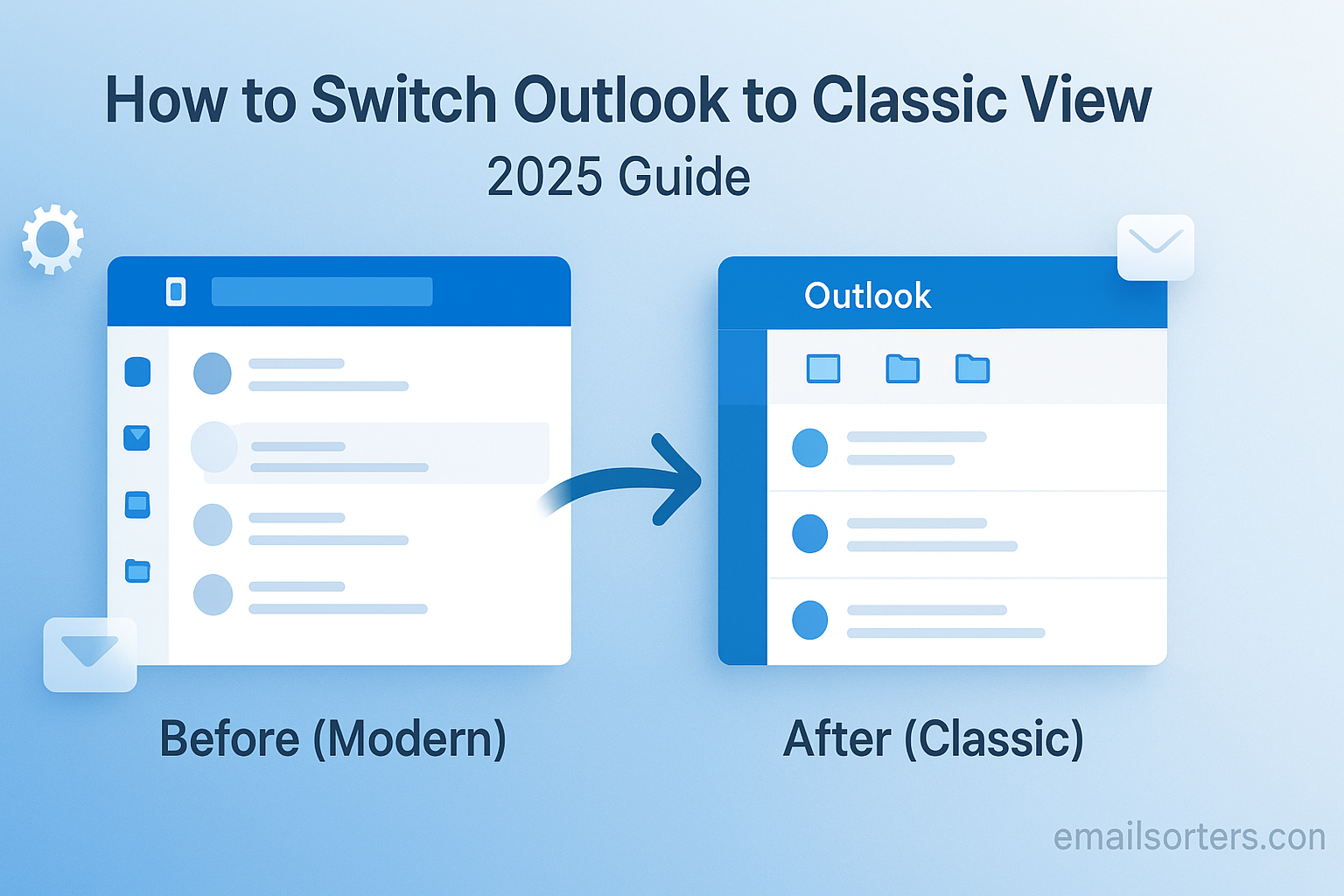Outlook Classic View is a powerhouse of email and productivity, offering a rich feature set and professional-grade tools. However, as the software evolves, its interface changes, leaving many long-time users searching for the familiar and efficient layout they have relied on for years. The request to “switch Outlook to classic view” is a common one, but it can mean several different things depending on the user and the version of Outlook they are using.
This comprehensive 2025 guide provides a complete, illustrated walkthrough for achieving the classic view in every possible scenario. We will cover how to revert from the “New Outlook for Windows” back to the traditional desktop app. We will then provide a masterclass on how to customize the layout of the classic desktop application to restore its traditional information-dense appearance. Finally, we will touch on how to adjust Outlook on the Web for a more classic feel, empowering you to create the exact workflow you prefer.
What Do Users Mean by “Outlook Classic View”?
The term “classic view” is not a single, official setting but rather a collection of user preferences that recall older, more familiar versions of the software. Understanding what users are looking for is the first step to providing a solution.
The Three Common Interpretations
Based on user feedback and common support requests, the desire for a classic view typically falls into one of three categories. This guide will provide a detailed solution for each one.
- Reverting the “New Outlook” App: Many users have been prompted to try the “New Outlook for Windows.” This is a completely different application, and they often want to switch back to the familiar, feature-rich desktop client they are used to.
- Customizing the Traditional Desktop App: For users already on the classic desktop app, they may want to change the layout (the view) to a more traditional format, such as a single-line message list and a reading pane at the bottom.
- Adjusting Outlook on the Web: Some users who primarily use the browser version of Outlook want to adjust its settings to more closely mimic the feel of the classic desktop application.
The Psychology of the Classic View
The preference for a classic view is rooted in efficiency and familiarity. Users build years of muscle memory and develop workflows based on a specific layout. The classic view is often more information-dense, allowing professionals to see more emails, folders, and calendar appointments at a single glance. For many, reverting to this view is not about resisting change but about restoring a personalized and highly productive digital workspace.
Part 1: Reverting from the “New Outlook” to Classic Outlook
Microsoft is currently transitioning users to a new, unified application called “The New Outlook for Windows.” If you have switched to this and find it is not to your liking, reverting is usually a simple process.
What is the “New Outlook for Windows”?
The New Outlook is a web-based application designed to replace the classic Outlook desktop client, the Windows Mail app, and the Calendar app with a single, unified experience. While its design is modern and clean, it is still in development and currently lacks many of the advanced features (like complex rule creation and offline data file support) that power users rely on in the classic version.
The Simple Revert: Using the Toggle Switch
For most users, Microsoft has provided a simple, one-click method to switch back.
- Open the New Outlook for Windows application.
- Look in the top-right corner of the application window.
- You should see a toggle switch labeled “New Outlook.”
- Click this toggle to turn it off. The New Outlook will close, and the classic version of Outlook should open automatically, restoring your familiar interface and features.
What to Do If the Toggle is Missing
In some cases, the toggle switch may not be visible. If this happens, you can still revert to the classic version manually. First, close the New Outlook application completely. Then, click on your Windows Start Menu and find the classic Outlook icon in your list of applications. It will likely just be labeled “Outlook.” Clicking this will launch the traditional desktop client. You can pin this icon to your taskbar for easy access in the future.
Part 2: Customizing the Classic Outlook Desktop App
If you are already using the classic desktop application, achieving the “classic view” is a matter of customizing the layout settings. The command center for all these changes is the “View” tab on the Outlook Ribbon.
Accessing the Core View Settings
Open the classic Outlook desktop application. At the very top of the window is a series of tabs (File, Home, Send/Receive, etc.). Click on the “View” tab. This ribbon contains all the tools you need to completely change the look and feel of your inbox.
Restoring the Classic Message List (Single View)
One of the hallmarks of older Outlook versions was a message list where each email took up only a single line. The modern default is the “Compact” view. To change this, go to the View tab and click on “Change View.” From the dropdown menu, select “Single.” This will immediately change your mail list to the information-dense, single-line format.
Customizing the Reading Pane
The classic layout often featured the Reading Pane at the bottom of the screen, or not at all. On the View tab, click on “Reading Pane.” From the dropdown menu, you can choose “Bottom” to move it below your message list or “Off” to disable it completely, maximizing the number of emails you can see at once.
Disabling the Focused Inbox
The Focused Inbox automatically splits your mail into two tabs: “Focused” and “Other.” Many users prefer a single, chronological list of all incoming mail. To turn this feature off, go to the View tab and find the “Show Focused Inbox” button. If it is highlighted, click it to disable the feature.
Bringing Back the To-Do Bar
A beloved feature of classic Outlook was the To-Do Bar, which docked your upcoming appointments and tasks to the right side of the screen. To restore it, go to the View tab, click on “To-Do Bar,” and then select both “Calendar” and “Tasks” to display them.
Part 3: Adjusting Outlook on the Web for a Classic Feel
If you use Outlook through a web browser (outlook.com), you can also make several changes to give it a more classic, desktop-like appearance.
Navigating the Web Interface Settings
Log in to your Outlook account on the web. In the top-right corner of the page, click the gear icon to open the Settings menu. This will open a panel with a variety of layout and customization options.
Key Settings to Modify
In the Settings panel, you can make several key adjustments. You can turn off the Focused Inbox with a toggle switch. You can change the “Display density” to show more messages on the screen. You can also find the Reading Pane settings to move it to the bottom or hide it, just like in the desktop app. While it will not perfectly replicate the classic desktop client, these changes can make the web experience feel much more familiar.
Optimizing Your Classic Outlook Experience
A classic view is often denser, which means organization and performance become even more important.
The Importance of Organization
With more information on the screen, a well-organized folder system is crucial for staying on top of your work. A cluttered inbox will feel even more chaotic in a dense, classic view. Taking the time to properly create folders in Outlook is a foundational step for any power user.
Improving Performance
Customizing your view with many elements can sometimes impact the application’s responsiveness. If you find that your newly customized interface feels sluggish, there are several actions you can take. To maintain a snappy and efficient experience, it is helpful to know how to speed up Outlook through various maintenance and optimization techniques.
Outlook’s Position in the Email Landscape
Outlook’s deep customizability is a key differentiator in the competitive email market, solidifying its role as a tool for professional users.
A Tool for Professionals
Outlook has long dominated the corporate world. Its ability to be finely tuned to specific workflows is a major reason for its continued success. A look at current Outlook statistics reveals its massive install base, especially within business environments where productivity and granular control are paramount.
How Outlook Compares to Other Services
This focus on deep customization stands in contrast to many other web-based email services, which often prioritize simplicity over granular control. A review of an AOL Mail overview or a Yahoo Mail overview would show that while they are powerful services, they do not offer the same level of in-depth interface modification as the Outlook desktop client.
A Checklist for Creating Your Perfect Classic View
Use this checklist to ensure you have considered all the key customizations needed to build your ideal classic Outlook workspace.
Your Outlook Customization Plan
This list will guide you through the process, whether you are reverting the application or just fine-tuning the layout of the version you already have.
- Have you determined which version of “Classic View” you are aiming for (reverting the app vs. changing the layout)?
- If you were using the New Outlook, have you successfully used the toggle to switch back to the classic application?
- In the classic app’s “View” tab, have you set your preferred message list style, such as “Single” or “Compact”?
- Have you positioned the Reading Pane to the right, bottom, or turned it off completely to match your workflow?
- Have you made a decision on the Focused Inbox and either enabled or disabled it?
- Have you restored other classic elements that you use, such as the To-Do Bar with Calendar and Tasks?
- If you use the web version, have you adjusted its density and layout settings for a consistent experience?
Leveraging Tools for a Cleaner Inbox
No matter which view you choose, a cluttered inbox can undermine your productivity.
The Challenge of Information Overload
An email inbox can quickly become overwhelmed with newsletters, notifications, and unimportant messages. This digital clutter makes it difficult to focus on the communications that truly matter, regardless of how your view is configured.
Using Third-Party Organizers
For users who need help managing this overload, third-party services can provide powerful automation. Tools from companies like Clean Email, for example, work directly with Outlook accounts to help users bulk-delete, unsubscribe, and organize thousands of emails with just a few clicks.
Conclusion: Making Outlook Work for You
The desire to switch Outlook to a classic view is a testament to the power of a personalized, familiar workspace. Whether you need to revert from the New Outlook back to the classic desktop client or simply wish to customize the layout to match your long-established workflow, you have full control. By using the powerful options within the “View” tab, you can adjust everything from the message list to the reading pane. Outlook’s greatest strength has always been its adaptability. By taking the time to configure it to your exact specifications, you are not just changing a view; you are building a more efficient and comfortable digital environment tailored for your own productivity.