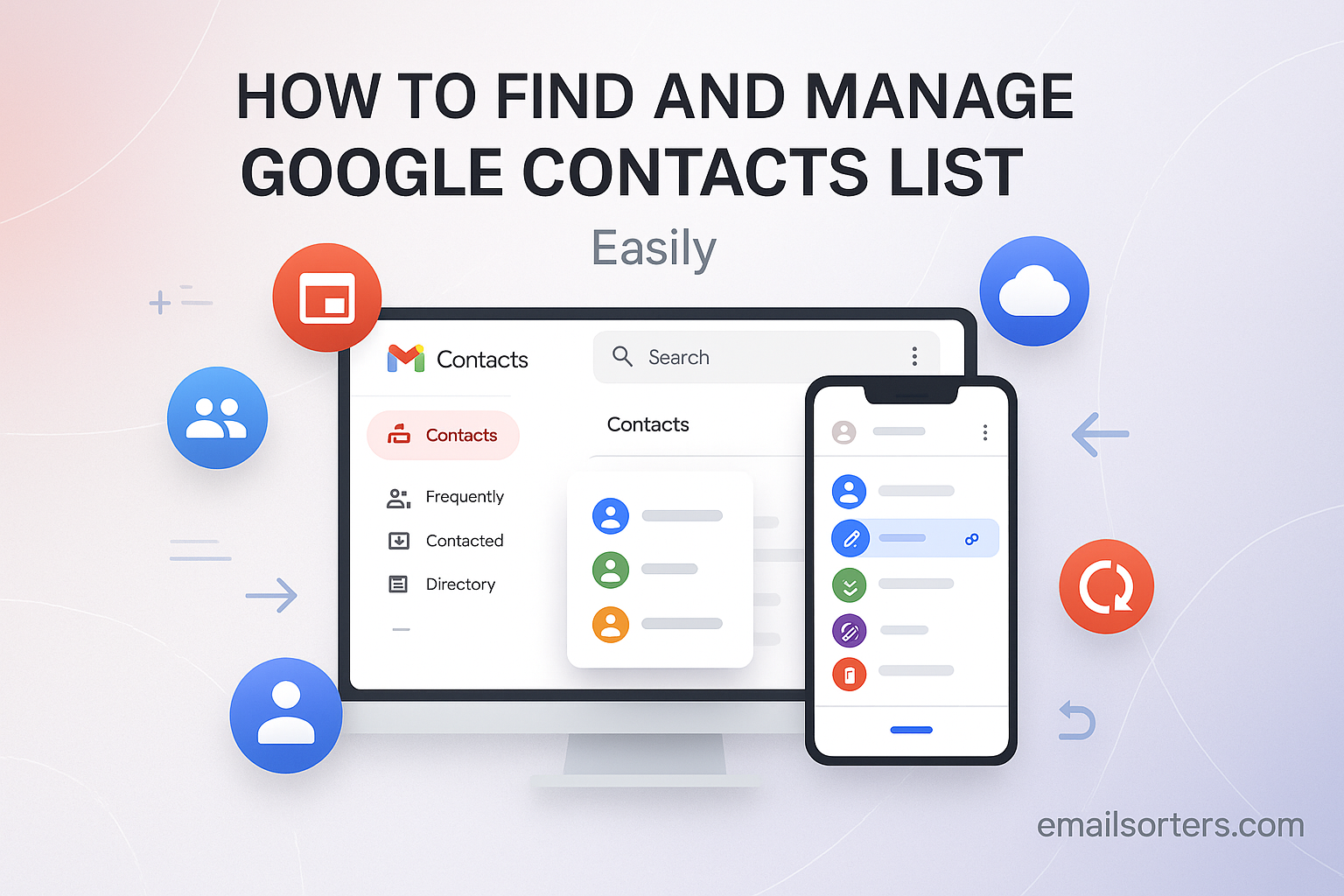You can find and manage your Google Contacts list by visiting the dedicated web application at contacts.google.com. This central dashboard is more than just an address book for Gmail; it is the hub that syncs your contact information across all your Google services, including your Android phone and Google Calendar, making its proper management essential for a streamlined digital life.
This 2025 guide provides an exhaustive walkthrough of every feature, from basic editing and creation to advanced organizational strategies and cleanup tools, to help you transform your contact list into a powerful productivity asset.
The Core of Your Google Universe: Why Google Contacts Matters
Before diving into the “how,” it is critical to understand “why” managing your Google Contacts is so important. This platform is not a standalone feature but the central nervous system for all people-related data across your entire Google ecosystem.
More Than an Address Book
While it functions as the address book for Gmail, its role is much broader. Google Contacts is the single source of truth for people’s information. This means that when you update a person’s phone number in Google Contacts, that update is instantly available across all your connected devices and services, creating a seamless and consistent experience.
The Backbone of Your Android Phone
For Android users, Google Contacts is the foundation of the phone experience. It is the application that powers your Phone and Messages apps, providing the names and photos for incoming calls and texts. When you ask your Google Assistant to “call Mom,” it is pulling that information directly from your Google Contacts. A well-managed list here translates directly to a more intelligent and useful smartphone.
Seamless Integration with Gmail and Calendar
The integration with other productivity tools is deep and powerful. In Gmail, your contacts list populates the auto-complete suggestions when you compose an email, saving you time and preventing typos. In Google Calendar, it provides the guest list when you create a meeting invitation, allowing you to add attendees with just a few keystrokes.
Step 1: Finding Your Google Contacts List
Knowing where to find your contacts is the first step. While it is integrated everywhere, the most powerful management tools are found in the main web application.
The Direct Path: contacts.google.com
The best and most comprehensive way to access your contacts is by opening a web browser and navigating directly to contacts.google.com. This will take you to the full-featured dashboard where you have access to every management tool.
Accessing Contacts from Other Google Apps
You can also access your contacts from within other Google services. In Gmail, click the “waffle” icon (the nine-dot grid) in the top-right corner of the screen. In the dropdown menu of apps that appears, you will find the blue “Contacts” icon. Clicking this will open your contacts list.
Step 2: Mastering the Basics of Contact Management
Once you have located your list, performing the basic tasks of creating, editing, and adding contacts is simple and intuitive.
Creating a New Contact from Scratch
In the top-left corner of the Google Contacts dashboard, you will find a “+ Create contact” button. Clicking this allows you to create a single new contact or multiple contacts. The form provides fields for all the essential information, including first and last name, company, job title, email address, phone number, and a notes section for additional details like birthdays or addresses.
Editing an Existing Contact
To edit a contact, simply click on their name in your list. This will open their detailed contact card. In the top-right corner of this card, click the pencil icon labeled “Edit.” This will make all the fields editable, allowing you to update their phone number, add a new email address, or change any other information.
Adding a Contact Directly from Gmail
One of the most convenient features is the ability to add a contact directly from an email. When you are in Gmail, simply hover your mouse cursor over the name of a sender you wish to save. A small pop-up card will appear. In the top-right of this card, click the icon of a person with a plus sign. This will open a small window allowing you to add them to your contacts without ever leaving your inbox.
Step 3: A Masterclass in Organization and Cleanup
A contact list is most powerful when it is clean and well-organized. Google Contacts provides several intelligent tools to help you eliminate clutter and categorize your information.
The Power of “Merge & fix”: Your Cleanup Tool
Over time, it is easy to accumulate duplicate entries for the same person. The “Merge & fix” tool is Google’s powerful, one-click solution to this problem. In the left-hand navigation menu of Google Contacts, click on the “Merge & fix” tab. The system will automatically scan your entire list for duplicate entries (based on similar names, emails, or phone numbers) and present them to you. You can then approve the merges individually or all at once to instantly clean up your list.
Using Labels to Categorize Your Contacts
Labels are Google’s flexible and modern replacement for traditional contact groups. You can create labels for any category you need, such as “Work,” “Family,” “Project Team,” or “Local Services.” A single contact can have multiple labels applied to it, making it a much more powerful organizational tool than a rigid folder system. To manage your labels, find the “Labels” section in the left-hand menu.
Importing and Exporting Your Contact List
Google Contacts makes it easy to back up your list or move it to another service. In the left-hand menu, you will find an “Export” option. This allows you to export your entire list, or just a specific label, as a “Google CSV” file. This file can be saved as a backup or used with the “Import” function to add contacts from another service.
The Art of Deletion
For contacts that are truly no longer needed, a clean deletion process is essential. Our dedicated guide on how to delete Gmail contacts provides a detailed walkthrough of how to remove single or multiple entries.
Step 4: Taming the Auto-Complete: Managing “Other Contacts”
If your main frustration is seeing old, unwanted email addresses appear in Gmail’s auto-complete, the solution lies in managing a hidden list called “Other Contacts.”
A Deep Dive into “Other Contacts”
In the left-hand menu of Google Contacts, you will find a tab labeled “Other Contacts.” This is a secondary, automated address book. Google populates this list with the email addresses of people you reply to but have not explicitly saved. Over years of use, this list can become filled with thousands of one-time contacts, which then clutter your Gmail auto-complete suggestions.
How to Clean This List for Better Suggestions
Cleaning this list is the key to a pristine auto-complete experience. The process is straightforward and is covered in detail in our full guide on how to remove unwanted email addresses from Gmail. It involves using the bulk selection tools to clear out this list, which is safe to do for most users.
Advanced Features for Power Users
Beyond the basics, Google Contacts offers several advanced features for users who need more control.
Delegating Contact Access
For business users or executives, Google Contacts allows you to delegate management access to another person, such as an assistant. This allows them to create and manage your contacts on your behalf without you having to share your account password.
Printing Your Contact List
Google Contacts provides a simple printing function. You can select a single contact, an entire label, or your whole address book and use the print command (found in the three-dot menu) to generate a cleanly formatted list for physical records.
Restoring Contacts After a Mistake
One of the most powerful safety features is the ability to undo changes. In the settings menu, you will find an “Undo changes” option. This allows you to restore your entire contact list to any state it was in over the past 30 days. This is a lifesaver if you accidentally delete a contact or perform a bad import.
Google Contacts in the Broader Ecosystem
Understanding how your contacts fit into the wider world of email and account management is key to a holistic digital strategy.
Managing Contacts Across Multiple Accounts
Many users have more than one Google account, such as one for personal use and one for work. Keeping contacts organized between these accounts can be a challenge. For strategies on handling this, our guide on how to manage multiple Gmail accounts offers helpful tips.
How Google Contacts Compares to Other Platforms
The concept of a central address book is standard across all major email providers. A look at an AOL Mail overview or a Yahoo Mail overview would show that they also have dedicated contact management systems, although Google’s deep integration across a vast ecosystem is a key differentiator.
A Checklist for a Perfectly Managed Contact List
Use this checklist to perform a full audit and cleanup of your Google Contacts. This will leave you with a lean, efficient, and highly useful address book.
Your Contact Management Action Plan
This list provides a simple framework for a complete contact overhaul. Performing these steps quarterly can help maintain a pristine address book.
- Have you run the “Merge & fix” tool to find and eliminate all the duplicate entries in your list?
- Have you created a set of descriptive Labels and used them to organize your most important contacts into categories?
- Have you navigated to the “Other Contacts” folder and completely cleared its contents to clean up your auto-complete?
- Have you gone into your main Gmail settings and disabled the feature that automatically saves new contacts?
- Have you exported a backup copy of your entire contact list as a Google CSV file and saved it in a safe place?
- Have you reviewed the third-party apps that have permission to access your Google Contacts and removed any that are not essential?
Using Third-Party Tools for Enhanced Management
A clean contact list is the first step to a clean inbox. The two are directly related.
The Challenge of a Cluttered Digital Life
A disorganized contact list often corresponds to a disorganized inbox. Managing the sheer volume of modern email can be a challenge for anyone.
The Role of Automated Organizers
For users who need help managing the communications from their newly organized contacts, third-party services can provide powerful automation. Tools from companies like Clean Email, for example, can connect to your Google Account to help you bulk-delete, archive, and organize your emails more efficiently.
Frequently Asked Questions (FAQ)
Here are detailed answers to some of the most common questions users have about managing their Google Contacts.
1. Where did the old “Contact Groups” go?
“Contact Groups” was the name of the organization system in older versions of Google Contacts. This system has been fully replaced by the more flexible and powerful “Labels” system. When Google updated the platform, all of your existing old groups were automatically converted into labels, so no data was lost. A label functions just like a group, but with the added benefit that a single contact can have multiple labels applied to it.
2. I have contacts on my phone that are not showing up in Google Contacts. Why?
This is a very common issue on Android phones. It happens when new contacts are accidentally saved to the phone’s internal storage or a SIM card instead of to your Google Account. You should check the settings in your phone’s native Contacts app to ensure that your Google Account is set as the default save location for all new contacts. You may need to export the contacts currently on your phone and then import them into your Google Account to get them to sync properly.
3. Some of my contacts from my work directory are “read-only.” What does this mean?
If you are using a Google Workspace account provided by your employer or school, your administrator has the ability to create a shared, company-wide directory of contacts. These contacts are visible to you so you can easily find colleagues, but they are “read-only” because they are managed centrally by the organization. You cannot edit or delete these directory contacts, as they are part of a shared, official list.
4. What is the difference between “hiding” a contact and deleting it?
Hiding a contact simply removes them from your main contacts list view. They are not deleted and will still show up if you search for them. This is useful for contacts you rarely interact with but do not want to delete entirely, such as an old colleague. Deleting a contact moves it to the Trash folder for 30 days. After 30 days, it is permanently erased. You should only delete contacts you are certain you will never need again.
5. I restored my contacts to a previous date, but now some new contacts are missing. What happened?
The “Undo changes” or “Restore” feature is a powerful but literal tool. When you restore your contact list to a point in time (e.g., yesterday at 2:00 PM), it replaces your entire current list with a perfect snapshot from that moment. This means that any contacts you may have added after that restore point will be erased in the process. Before performing a restore, it is a best practice to first export your current contacts as a CSV file. That way, after the restore is complete, you can re-import that file to add back any new contacts that were lost.