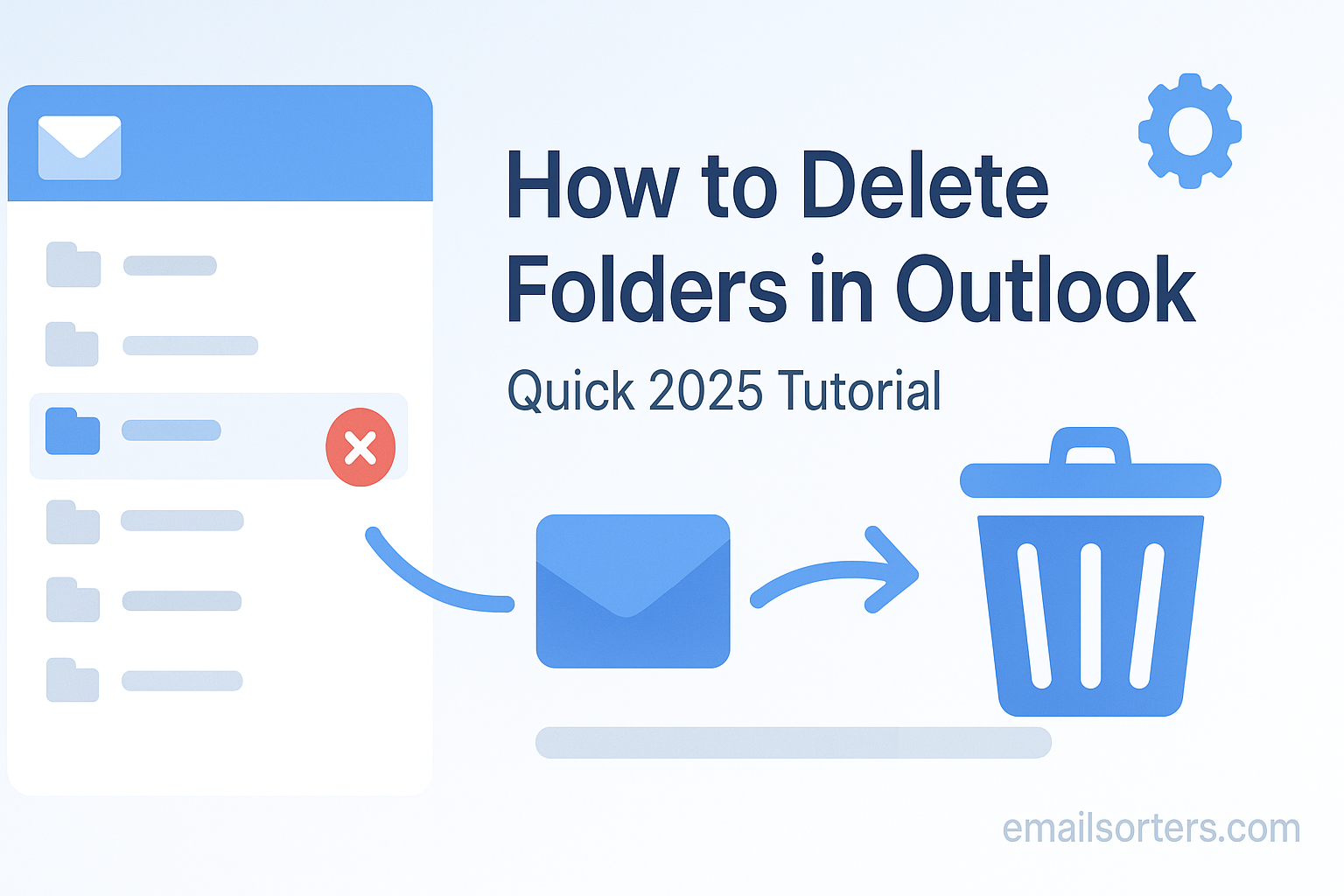You can delete folders in Outlook by right-clicking on the folder in the navigation pane and selecting “Delete Folder.” This action will move the folder and all the emails inside it to your “Deleted Items” folder. Be aware that default system folders like your Inbox or Sent Items cannot be deleted.
This 2025 guide provides a complete tutorial on how to delete folders in every version of Outlook. It also covers the critical details on what happens to your emails, how to recover them, and what to do if you are unable to delete a specific folder.
The Role of Folders in an Organized Inbox
Folders are the digital filing cabinets of our email world. They allow us to bring order to the chaos of a busy inbox, but just like physical filing cabinets, they need to be cleaned out from time to time.
Why We Create Folders in the First Place
People create folders to group related emails together. This makes it easier to find all the messages associated with a specific project, client, or personal topic. A well-structured folder system can transform a cluttered inbox into a model of efficiency. For a complete guide on this topic, our article on how to create folders in Outlook provides a great starting point.
When It’s Time to Delete a Folder
The lifecycle of a folder often follows the lifecycle of a project. When a project is complete, when a client relationship ends, or when you are simply updating your organizational system, it is time to delete the old, unneeded folders. Deleting unnecessary folders is a healthy and essential part of digital decluttering. It simplifies your navigation pane and makes it easier to find the folders you actually use.
The Step-by-Step Guide to Deleting a Folder
The process for deleting a user-created folder is simple and very similar across all versions of Outlook.
How to Delete a Folder in the Classic Outlook Desktop App
This is the powerful desktop client that is part of the Microsoft 365 suite.
- Open the Outlook application.
- In the Folder Pane on the left-hand side, locate the folder you wish to delete.
- Right-click on the folder name. This will open a context menu.
- From the menu, select the “Delete Folder” option.
- A confirmation box will appear, warning you that the action will move the folder and its contents to the Deleted Items folder. Click “Yes” to confirm.
How to Delete a Folder in the “New Outlook for Windows”
The process in Microsoft’s newer desktop client is identical.
- Open the New Outlook application.
- Find the folder you want to remove in the left-hand navigation pane.
- Right-click on the folder.
- Select “Delete Folder” from the menu that appears.
- Confirm the action when prompted.
How to Delete a Folder in Outlook on the Web
If you use Outlook through a web browser, the steps are just as easy.
- Log in to your account at
Outlook.com. - In the folder list on the left, find the folder you wish to remove.
- Right-click on the folder name.
- Choose the “Delete folder” option from the context menu.
- A confirmation dialog will appear. Click “OK.”
The Most Important Question: What Happens to the Emails Inside?
When you delete a folder, you are not just deleting an empty container. You are also taking action on all the emails stored within it.
Understanding the “Deleted Items” Folder
When you delete a folder, both the folder itself and all the emails it contains are moved to your “Deleted Items” folder. They are not yet permanently gone. The Deleted Items folder acts as a safety net, a temporary holding place that gives you a chance to recover items you may have deleted by mistake.
How to Recover a Deleted Folder or Its Contents
If you realize you have made a mistake, you can easily recover the items.
- Navigate to your “Deleted Items” folder.
- You will see the folder you just deleted. You can right-click on it and choose “Move” to move the entire folder and its contents back to another location, like your Inbox.
- Alternatively, you can click on the folder to see the emails that were inside it. You can then move individual emails back to your inbox as needed.
The Point of No Return: Permanent Deletion
The Deleted Items folder is not a permanent archive. Most email systems, including Outlook.com, are configured to automatically empty the Deleted Items folder after 30 days. You can also right-click the folder and empty it manually. Once a folder or an email is removed from the Deleted Items folder, it is considered permanently deleted and is generally unrecoverable.
Troubleshooting: Why Can’t I Delete This Folder?
Sometimes, you may right-click on a folder and find that the “Delete Folder” option is grayed out or missing entirely. This almost always means you are trying to delete a protected system folder.
Problem 1: You Are Trying to Delete a Default Folder
Outlook has a set of core, default folders that are essential for the email system to function. These folders cannot be deleted. They include:
- Inbox
- Drafts
- Sent Items
- Deleted Items
- Junk Email
- Archive
- Outbox
If you try to delete one of these, the option will not be available. This is a feature, not a bug.
Problem 2: Permissions Issues (in a Work Environment)
If you are using Outlook in a corporate environment with a Microsoft Exchange account, you may have access to shared mailboxes or public folders. In these cases, your IT administrator sets your permissions. You may have permission to view a folder but not to delete it. If you believe you should be able to delete a specific folder in a shared environment, you will need to contact your IT department.
Problem 3: Issues with Data Files or Syncing
In rare cases with the classic Outlook desktop client, a corrupted data file (.pst or .ost) can cause strange behavior, including the inability to delete folders. If you suspect this is the case, you can try using Outlook’s built-in repair tools or creating a new Outlook profile.
Beyond Folders: Other Ways to Organize Outlook
Folders are a great way to organize, but they are not the only tool at your disposal. For a truly efficient workflow, you should combine them with Outlook’s other features.
Using Categories for More Flexibility
Categories allow you to assign color-coded tags to your emails. The key difference is that an email can have multiple categories applied to it, but it can only be in one folder at a time. This makes categories a more flexible tool for tracking topics that cross multiple projects.
The Power of Search Folders
A Search Folder is a virtual folder that displays the results of a saved search. For example, you can create a Search Folder that always shows you all unread mail, or all mail that is flagged for follow-up, regardless of which physical folder the messages are in.
Finding the Right View
The way your inbox is displayed can also have a big impact on organization. Many long-time users prefer to set up the Outlook classic view, which offers a more information-dense layout.
Outlook in the Broader Email Context
The concept of folder-based organization is a long-standing tradition in the world of email.
The Importance of Organization Everywhere
All major email providers offer some form of folder or label system. A look at a Yahoo Mail or AOL Mail overview would show that they also rely on folders as a primary way for users to organize their inboxes.
A Look at Outlook’s User Base
As one of the world’s leading email platforms, Outlook serves a massive and diverse user base. Current Outlook statistics show its particular dominance in the professional and business sectors, where robust organizational tools like folders are critically important.
A Checklist for Safe Folder Deletion
Before you delete a folder, run through this quick checklist to ensure you are taking a deliberate and safe action.
Your Folder Deletion Plan
This simple list serves as a final safeguard against accidental data loss. It helps you pause and think before you click.
- Have you opened the folder and reviewed the emails inside to ensure you truly no longer need any of them?
- If you need to keep some of the emails but not the folder itself, have you moved those important messages to another location first?
- Are you fully aware that the folder and all its contents will be moved to the “Deleted Items” folder?
- Do you know how to navigate to the “Deleted Items” folder to recover any items if you make a mistake?
- Have you confirmed that the folder you are trying to delete is one you created and not a default system folder?
Using Third-Party Tools for Advanced Cleanup
For users with very old accounts, years of creating folders can lead to a new problem: a cluttered and confusing folder structure.
The Challenge of Managing Hundreds of Folders
An overly complex folder tree can become just as difficult to navigate as a messy inbox. Sometimes, a major cleanup or a complete overhaul of your organizational system is necessary.
The Role of Automated Inbox Organizers
Manually moving thousands of emails out of old folders can be a huge task. In these cases, third-party inbox management tools can be very helpful. Services from companies like Clean Email, for example, can securely connect to your Outlook account. They offer advanced features that can analyze your folder usage and help you bulk-move or delete emails across many different folders at once.
Frequently Asked Questions (FAQ)
Here are detailed answers to some of the most common questions users have about deleting folders in Outlook.
1. What’s the difference between deleting a folder and archiving it?
This is a key distinction. Deleting a folder moves the folder and all of its contents to the “Deleted Items” folder, where they will be permanently erased after a set period (usually 30 days). Archiving, on the other hand, is an action you perform on the emails inside the folder. Archiving moves the emails to a separate “Archive” folder, removing them from your main inbox view but keeping them safely for long-term storage. After archiving the contents, you would then delete the now-empty folder separately.
2. I deleted a folder more than 30 days ago. Is it gone forever?
For a standard Outlook.com or Microsoft 365 personal account, the answer is almost certainly yes. The “Deleted Items” folder is automatically purged of items older than 30 days. Once an item is removed from this folder, it is considered permanently deleted and is not recoverable. In some corporate environments, IT administrators may have the ability to set longer retention policies, but for personal users, the 30-day window is the standard limit for recovery.
3. If I delete a folder on my phone, will it be deleted on my desktop too?
Yes, it will. Modern email accounts, including all Microsoft accounts, use technology like Exchange ActiveSync or IMAP. These protocols create a two-way sync between the server and all of your devices. Any action you take on one device—such as deleting a folder on your phone’s Outlook app—is synced to the server, which then pushes that change down to all your other connected devices, including your desktop app and Outlook on the Web.
4. How do I delete a folder that has sub-folders inside it?
When you right-click and delete a parent folder, Outlook will also delete all of the sub-folders it contains, along with all the emails inside those sub-folders. The confirmation prompt that appears will usually warn you that you are about to delete the folder and all of its contents. It is a best practice to expand the parent folder and quickly review the sub-folders within it before you proceed with the deletion.
5. I created a folder, but I don’t see a “Delete Folder” option when I right-click. Why?
The most common reason for this is that you are right-clicking on a default system folder that cannot be deleted. Some of these, like “RSS Feeds” or “Conversation History,” can look like folders you might have created. Another possibility, if you are in a work environment, is that you do not have the necessary permissions to delete that specific folder. Finally, in rare cases with the classic desktop client, it could indicate a problem with the Outlook data file.