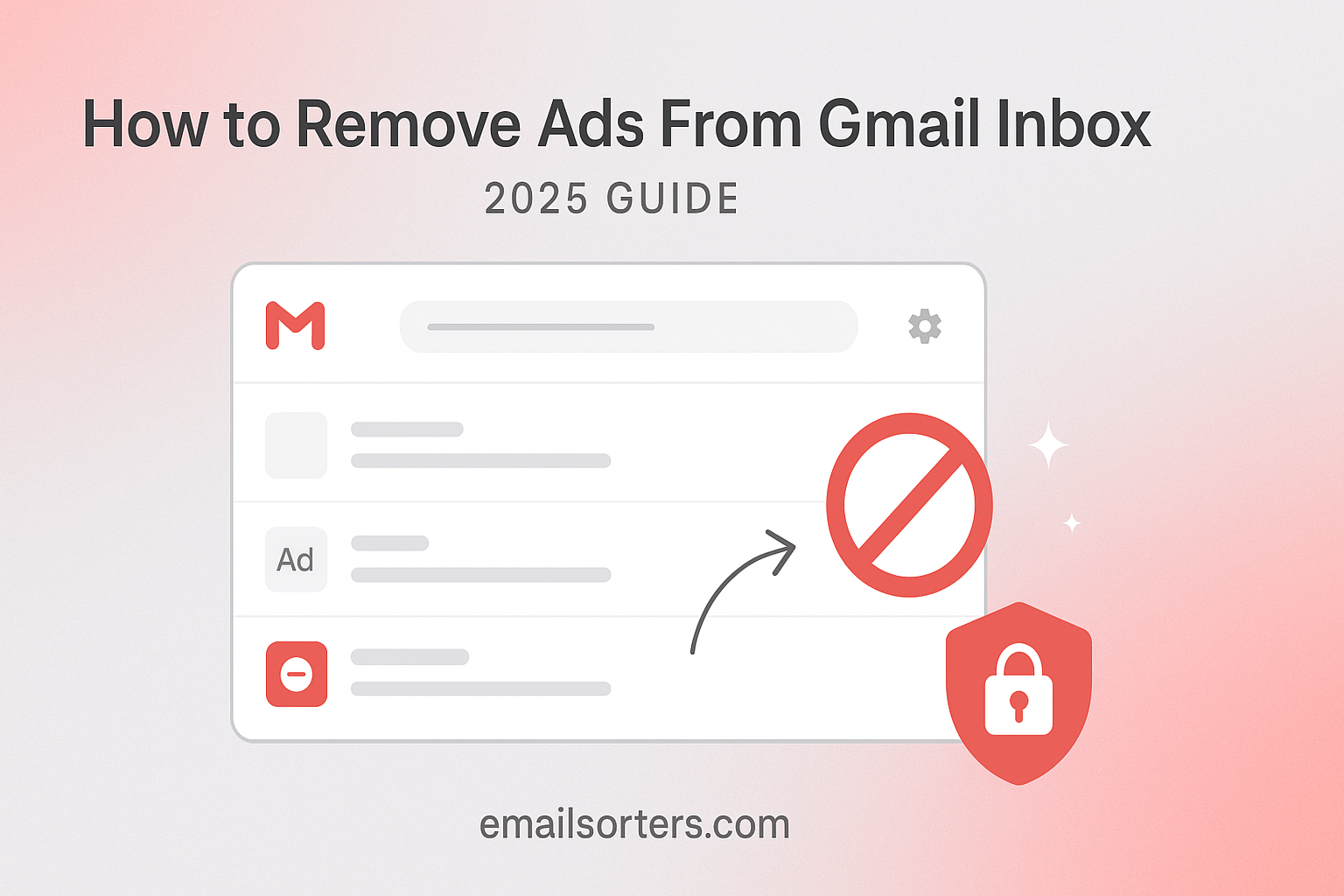Remove Ads from Gmail that appear at the top of your Gmail Promotions and Social tabs can be a persistent distraction. If you are looking for a way to get rid of them and achieve a cleaner, ad-free inbox, you have a few clear options. The only official and permanent way to remove ads is to upgrade to a paid Google Workspace account. However, several effective workarounds can hide the ads from view.
This 2025 guide provides a complete and honest look at every method for removing ads from your Gmail experience. We will cover the official paid solution, explore the most popular workarounds like using a different email client or an ad blocker, and debunk a common myth about the Promotions tab. This guide will give you all the information you need to create the ad-free inbox you want.
Understanding Why Ads Appear in Your Free Gmail Account
Before diving into the solutions, it is important to understand why the ads are there in the first place. They are a core part of the business model that allows Gmail to be a free service for billions of people.
The “Price” of a Free Service
Gmail is an incredibly powerful and feature-rich service that provides a massive amount of storage, world-class security, and a top-tier user experience, all at no cost. The advertisements that appear in the Promotions and Social tabs are how Google finances this massive operation. They are the “price” of admission for the free version of the product.
How Gmail Ads Work (and What They Don’t Do)
This is a critical point for user privacy. Years ago, Google did scan the content of emails to help target ads, a practice that was controversial. It is important to know that Google stopped this practice completely in 2017.
Today, the ads you see in Gmail are targeted using the same signals as ads on other Google properties like Search and YouTube. They are based on your general Google activity, but not on the private content of your emails. The process is automated, and no human is reading your email to serve you ads.
Where You Will See Ads
Gmail’s ads are designed to be as unobtrusive as possible. They do not appear in your Primary tab among your important, personal emails. You will only ever see them at the very top of the “Promotions” and “Social” tabs. They look very similar to real emails but are always clearly marked with a green “Ad” label to distinguish them.
The Official Solution: Upgrading to Google Workspace
The only 100% effective and officially supported method for getting a completely ad-free Gmail experience is to upgrade to a paid Google Workspace plan.
The Only Guaranteed Way to Remove Ads
When you pay for a Google Workspace subscription, you become a paying customer. This removes the need for Google to show you ads to support your account. Every paid plan, from the “Individual” tier to the largest enterprise plans, comes with an ad-free version of Gmail.
What is Google Workspace?
Google Workspace is Google’s premium suite of productivity tools. It is the business-focused version of the free Google apps you are familiar with. It includes an enhanced, ad-free version of Gmail, as well as more storage, better security features, and administrative controls.
The Benefits Beyond No Ads
While an ad-free inbox is a major perk, upgrading to Google Workspace offers several other key benefits.
- Custom Email Domain: You can create a professional email address using your own domain (e.g.,
yourname@yourcompany.com). - More Storage: Paid plans start with significantly more cloud storage than the 15 GB offered with a free account.
- Enhanced Support: Paying customers get access to 24/7 customer support.
Is It Worth It for a Personal User?
For a personal user whose only goal is to remove ads, a paid plan may be overkill. However, for freelancers, small business owners, or anyone who wants a more professional email address and a larger amount of storage, the Google Workspace Individual plan can be an excellent value.
Workaround 1: Using a Third-Party Email Client
If you do not want to pay for a subscription, the most effective workaround is to access your Gmail account through a different email application.
How Email Clients Bypass the Ads
The ads you see are part of the Gmail web interface (mail.google.com). They are not part of the underlying email data. A third-party email client, like Microsoft Outlook, Apple Mail, or Thunderbird, connects to your Gmail account using the IMAP protocol. This protocol pulls in only your raw email data—your messages, labels, and folders—and leaves the web-based advertisements behind.
A Step-by-Step Guide to Setting Up Gmail in a Client
The general process is simple:
- Enable IMAP in Gmail: Log in to Gmail on the web, go to Settings > See all settings > Forwarding and POP/IMAP, and ensure that IMAP access is enabled.
- Generate an App Password: If you have Two-Step Verification enabled on your Google Account (which you should), you will need to generate a special, 16-character “App Password” to use in the third-party client.
- Add the Account: Open your chosen email client (like Outlook) and use its “Add Account” feature. Enter your Gmail address and the App Password you generated. The client will automatically configure the settings and start downloading your mail.
The Pros and Cons of This Method
The main benefit of this method is a completely ad-free experience at no cost. It also allows you to manage multiple email accounts from different providers in a single, unified inbox. The main drawback is that you lose the unique and powerful features of the Gmail web interface, such as Smart Compose, advanced search operators, and deep integration with other Google services.
Workaround 2: Using a Browser-Based Ad Blocker
Another popular workaround for users who want to stick with the Gmail web interface is to use an ad-blocking browser extension.
How Ad Blockers Work
Ad blockers are small programs you add to your web browser (like Chrome or Firefox). They work by identifying and hiding the parts of a website’s code that are responsible for displaying advertisements. When you load Gmail, the ad blocker simply prevents the ad emails from being rendered on the page.
A Responsible Discussion
This is a very effective method, but it is important to be cautious. You should only install well-known, highly reputable ad-blocking extensions from your browser’s official store. Poorly made or malicious extensions can be a security risk.
The Pros and Cons of This Method
The benefit of this method is that it removes the ads while allowing you to continue using the familiar Gmail web interface with all its features. The main drawbacks are that it relies on a third-party extension having access to the content of the webpage, and it can occasionally “break” the functionality of some websites if it is too aggressive.
The “Disable Promotions Tab” Myth
A common piece of advice for removing ads is to simply disable the Promotions tab. This is a misunderstanding of how the ads and the tab system work.
Why This Doesn’t Really Work
Disabling the Promotions tab in your Gmail settings does not stop the ads. It simply forces all the emails that would have gone into your Promotions tab to be delivered to your Primary tab instead. Because the ads are tied to these promotional emails, the ads will move along with them. This means you will now see ads at the top of your most important inbox tab, which is a much worse and more distracting experience for most users.
When It Might Be a Good Idea
The only reason to disable the Promotions tab is if you are a user who genuinely wants all of your mail, including marketing messages, to arrive in a single, unified inbox. You just have to accept that the ads will be a part of that unified view. For most users who want to reduce clutter, managing the Promotions tab is a better approach, a topic covered in our guide on how to stop Gmail promotions.
The Broader Context of Email Advertising
The ad-supported model is a standard for most major free email providers.
How Other Free Services Compare
A look at a Yahoo Mail or AOL Mail overview would show that they also rely on an advertising model to support their free services. Both of these platforms also offer a paid, ad-free version, similar to the Google Workspace model.
A Checklist for an Ad-Free Gmail Experience
Use this checklist to decide which of the available strategies is the right fit for you.
Your Ad Removal Strategy
This list provides a simple decision-making framework to guide you toward the best solution for your needs.
- Do you understand that the ads are the standard way that the free Gmail service is funded?
- If you want an official, permanent, and fully supported solution, have you considered upgrading to a Google Workspace plan?
- If you prefer a free workaround and like using a desktop application, have you tried setting up your Gmail account in a client like Outlook or Apple Mail?
- If you prefer a free workaround and want to keep using the web interface, have you researched and installed a reputable ad-blocking browser extension?
- Do you understand that disabling the Promotions tab will not remove ads, but will instead move both the ads and your promotional emails into your Primary tab?
Managing Your Inbox, With or Without Ads
While ads can be a distraction, the biggest source of clutter in most inboxes is the sheer volume of unwanted email.
The Real Source of Clutter
The two ads that appear at the top of your Promotions tab are often far less distracting than the hundreds of unwanted newsletters and marketing emails that fill your inbox every week. Focusing on reducing this “real” email is often a more effective way to create a calm and productive workspace. For a full guide on this, see our article on how to stop unwanted emails in Gmail.
The Role of Third-Party Organizers
For users with thousands of old, unwanted emails, a manual cleanup can be impossible. Third-party inbox management tools can provide powerful automation. Services from companies like Clean Email, for example, can connect to your Gmail account and help you bulk-unsubscribe from mailing lists and delete old messages in just a few clicks.
Frequently Asked Questions (FAQ)
Here are detailed answers to some of the most common questions users have about removing ads from Gmail.
1. Is it safe to use a third-party email client with my Gmail account?
Yes, it is very safe, provided you follow one critical security step. You must have Two-Step Verification (2SV) enabled on your Google Account. When 2SV is active, you do not use your main password in the third-party client. Instead, you generate a unique, 16-character “App Password” from your Google Account security settings. This special password grants access only to that specific application and can be revoked at any time without affecting your main password.
2. Will an ad blocker slow down my computer or Gmail?
A well-made, reputable ad-blocking extension from a trusted developer should have a minimal, almost unnoticeable, impact on your computer’s performance. However, there are thousands of ad-blocking extensions available, and some are poorly coded or even malicious. These can slow down your browsing experience. It is crucial to stick to the most popular and highly-rated options from your browser’s official extension store.
3. If I pay for Google Workspace, does that remove ads for my whole family?
A standard Google Workspace Individual plan applies only to the single account it is purchased for. It does not extend to other family members. To create an ad-free experience for a whole family, the better option would be to purchase a Google Workspace Business plan. This would allow you to use a custom domain (like @ourfamily.com) and create separate, ad-free user accounts for each family member under that plan.
4. I disabled the Promotions tab, and now my inbox is a mess. How can I fix it?
The best way to fix this is to re-enable the Promotions tab. Go to Gmail Settings > See all settings > Inbox. In the “Categories” section, check the box for “Promotions” and save your changes. Your inbox will be sorted again. To better train the filter, you can then manually drag any important emails that you want to see in your main inbox from the Promotions tab to the Primary tab. Gmail will ask if you want to do this for future messages from that sender, helping it learn your preferences.
5. I don’t see any ads in my Gmail inbox at all. Why is this happening?
There are a few possible reasons for this. The most likely is that you are already using an ad blocker on your browser and may have forgotten it is active. Another possibility is that you are using a Google Workspace account provided by your work or school, which is ad-free by default. Finally, in some regions or for some brand-new accounts, Google’s ad delivery system may be less aggressive, but they will likely appear over time.