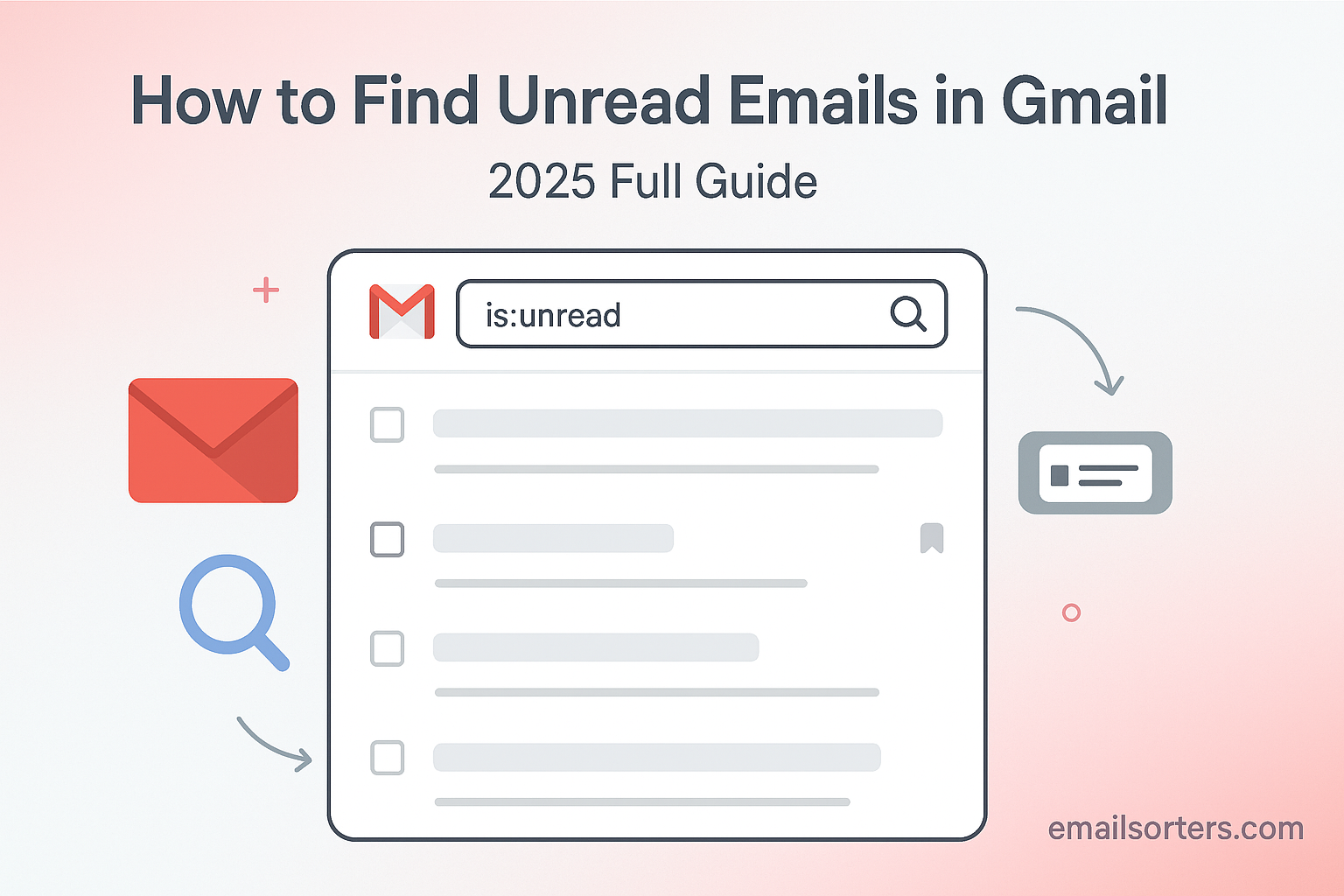You can find unread emails in Gmail using two main methods. The quickest way is to type is:unread into the Gmail search bar. For a permanent solution, you can change your inbox layout to “Unread first” in your settings, which will always show unread messages in a separate section at the top.
This 2025 guide provides a complete walkthrough of both of these powerful methods. It will also show you how to combine the search command with other operators for precise results and how to adopt a workflow that keeps you on top of your most important messages.
The Two Core Strategies for Managing Unread Mail
An unread email is a pending task, a question to be answered, or a piece of information waiting to be seen. When these messages get buried in a busy inbox, you risk missing important details. Gmail offers two excellent strategies for tackling this problem.
Strategy 1: The On-Demand Search (The Quick Find)
This strategy is for when you want to find all your unread messages right now. It is perfect for performing a periodic cleanup or when you see an unread count but cannot find the message in your inbox. This method uses a simple search command.
Strategy 2: The “Unread first” Inbox (The Permanent Solution)
This strategy is a permanent change to your daily workflow. It changes your inbox layout to automatically separate all unread messages and place them in their own section at the very top. This turns your inbox into a clear to-do list, ensuring that new, unread mail is never lost in the shuffle.
A Deep Dive into the is:unread Search Operator
This simple command is one of the most useful tools in all of Gmail. It is the key to instantly finding any message that is still in an unread state.
The Simplest Powerful Command in Gmail
Using the operator is easy.
- Go to your Gmail inbox.
- In the search bar at the top, type
is:unread. - Press Enter. Gmail will instantly display a list of every single unread email in your entire account.
A Masterclass in Combining is:unread
The true power of this command comes alive when you combine it with other search operators to perform a more targeted search.
- Find unread mail from a specific person:
is:unread from:david - Find unread mail with a certain subject:
is:unread subject:invoice - Find unread mail with attachments:
is:unread has:attachment - Find unread mail from a specific time:
is:unread after:2025/07/01
By layering these commands, you can ask very specific questions, like “Show me all unread emails from my manager that have a PDF attached from last month.”
The Ultimate Unread Search: is:unread in:anywhere
Sometimes an unread message can be hiding in your Spam or Trash folders. The command is:unread in:anywhere will search every single part of your account, including Spam and Trash, to find every unread message.
A Universe of Commands
The is:unread operator is just one of many powerful commands you can use. For a complete encyclopedia of all the available commands, our main guide on Gmail search operators is an essential resource.
Setting Up the “Unread first” Inbox for a Better Workflow
If you find yourself searching for unread mail often, you might benefit from changing your inbox layout permanently.
Changing Your Inbox Philosophy
The “Unread first” inbox automatically does the sorting for you. It splits your inbox into two sections: “Unread” at the top and “Everything else” at the bottom. This layout is perfect for users who treat their inbox as a to-do list. It ensures that new, unread items are always front and center, waiting for your attention.
A Step-by-Step Guide to Enabling “Unread first”
You can enable this feature from the main Gmail settings on a desktop computer.
- Log in to your Gmail account.
- Click the gear icon in the top-right corner, then click “See all settings.”
- Navigate to the “Inbox” tab.
- In the “Inbox type” dropdown menu, select “Unread first.”
- Scroll to the bottom of the page and click “Save Changes.”
Your inbox will now reload with the new, two-section layout.
Customizing the “Unread first” View
After you select “Unread first,” you can also customize how many items appear in the “Everything else” section. This allows you to keep your primary focus on the unread messages at the top.
Finding Unread Emails on the Go (Mobile Guide)
You can also easily find your unread messages from the official Gmail app on your iPhone or Android device.
Using the Search Bar on iPhone and Android
The search bar in the mobile app is just as powerful as the desktop version. Simply tap the search bar at the top of the app and type in is:unread. The app will immediately show you a list of all your unread messages. You can also use the same combination searches, like is:unread from:sarah.
Is “Unread first” Available on the Mobile App?
You cannot change your inbox type from the mobile app. However, the app will respect the settings you have chosen on your desktop. If you have set your inbox type to “Unread first” on your computer, your Gmail app will automatically display your inbox with the “Unread” section at the top.
Troubleshooting: Why Can’t I Find My Unread Emails?
Sometimes, the unread count badge on your Gmail app shows a number, but you cannot seem to find the corresponding unread message. Here are a few common reasons.
The Problem of “Phantom” Unread Messages
This frustrating issue is usually caused by an unread message that is hiding somewhere outside your primary inbox, often in one of the other tabs or folders.
The Role of Filters
A common culprit is a filter you may have set up in the past. If you have a filter with the “Mark as read” action checked, it could be marking certain incoming emails as read before you ever see them in your inbox. It is a good practice to periodically review your filters in the Gmail settings.
The Impact of Third-Party Clients
If you access your Gmail from another email client (like Outlook or Apple Mail), the settings in that other program could be marking emails as read. For example, some clients have a setting to mark messages as read as soon as they are previewed.
The Broader Context of Inbox Management
Managing your unread mail is a key part of a larger strategy for maintaining a healthy and productive digital life.
Unread Mail as a Productivity Signal
For many people, the unread email count is a measure of their current workload. Keeping this number low is a goal that helps reduce stress and ensures that no important tasks are falling through the cracks. It is a core part of the challenge to find old Gmail emails that need attention.
How Other Platforms Handle Unread Mail
The concept of an “unread” status is universal in email. A look at an AOL Mail overview or a Yahoo Mail overview would show that they also have dedicated “Unread” filters and search functions, though Gmail’s “Unread first” inbox type is a more unique workflow feature.
A Checklist for Mastering Your Unread Mail
Use this checklist to ensure you are using all of Gmail’s tools to stay on top of your important communications.
Your Unread Email Action Plan
This simple list covers the essential steps for a successful unread mail strategy.
- Do you know how to use the simple
is:unreadoperator to perform a quick, on-demand search? - Have you tried combining
is:unreadwith a sender (from:) or a Gmail search by date to perform a more precise audit? - Have you experimented with the “Unread first” inbox type to see if this permanent layout fits your daily workflow?
- Do you know how to find the “Spam” and “Trash” folders to check for any unread messages that may have been misfiled?
- Have you reviewed your list of filters in the settings to make sure none of them are automatically and incorrectly marking important emails as read?
Using Third-Party Tools for Advanced Triage
If your unread count is in the thousands, a manual cleanup can feel like an impossible task.
When the Unread Count is Overwhelming
A massive backlog of unread emails, often accumulated over years, can be a significant source of stress. Tackling this one email at a time is not a practical solution.
The Role of Automated Inbox Organizers
In these situations, third-party inbox management tools can provide a powerful reset. Services from companies like Clean Email, for example, can connect to your Gmail account. They can analyze your entire inbox, group all of your unread emails together by sender or type, and allow you to bulk-archive or delete thousands of them at once.
Frequently Asked Questions (FAQ)
Here are detailed answers to some of the most common questions users have about finding and managing unread emails in Gmail.
1. How can I see only the unread emails in my Promotions tab?
You can do this by combining two search operators. To see all unread mail only within your Promotions tab, you would type the following into the search bar: is:unread category:promotions. This tells Gmail to first find all unread messages and then to only show you the ones that it has also categorized as a promotion. This is also a great first step before you decide to stop Gmail promotions.
2. Is there a way to quickly mark everything as read?
Yes. First, perform a search for is:unread. This will display all your unread messages. Next, click the main “Select” checkbox at the top of the list to select all the conversations on the current page. If you have more than one page of results, a blue banner will appear at the top that says, “Select all conversations that match this search.” Click this link. Now that every unread email is selected, click the three-dot menu icon and choose “Mark as read.”
3. Why does an email sometimes show as unread on my phone but read on my computer?
This is almost always a temporary synchronization issue. Your Gmail account is stored on Google’s servers, which are the single source of truth. Your phone and computer are just clients that are syncing with those servers. If you see a discrepancy, it means one of the clients has not yet received the updated information. The solution is to simply refresh: pull down on the screen to refresh the mobile app, or refresh the browser tab on your computer. The status will quickly sync up.
4. Can I make the “Unread” badge on my phone’s home screen only show emails in my Primary tab?
This is a highly requested feature, but unfortunately, the default Gmail mobile app does not offer this specific setting. The unread count badge on the app icon typically shows the total number of unread emails in your entire inbox, including the Promotions and Social tabs. Some third-party email apps or custom Android launchers may offer more granular control over this notification badge, but it is not a native feature of the official Gmail app.
5. What is the difference between is:unread and label:unread?
This is an excellent technical question. The correct and official operator is is:unread. This is because “unread” is a state or a status of an email, not a label that you apply. While the label:unread command might work sometimes due to Gmail’s flexible search algorithm trying to guess your intent, it is not the correct syntax and may not always provide reliable results. You should always use is:unread to ensure your search is accurate.