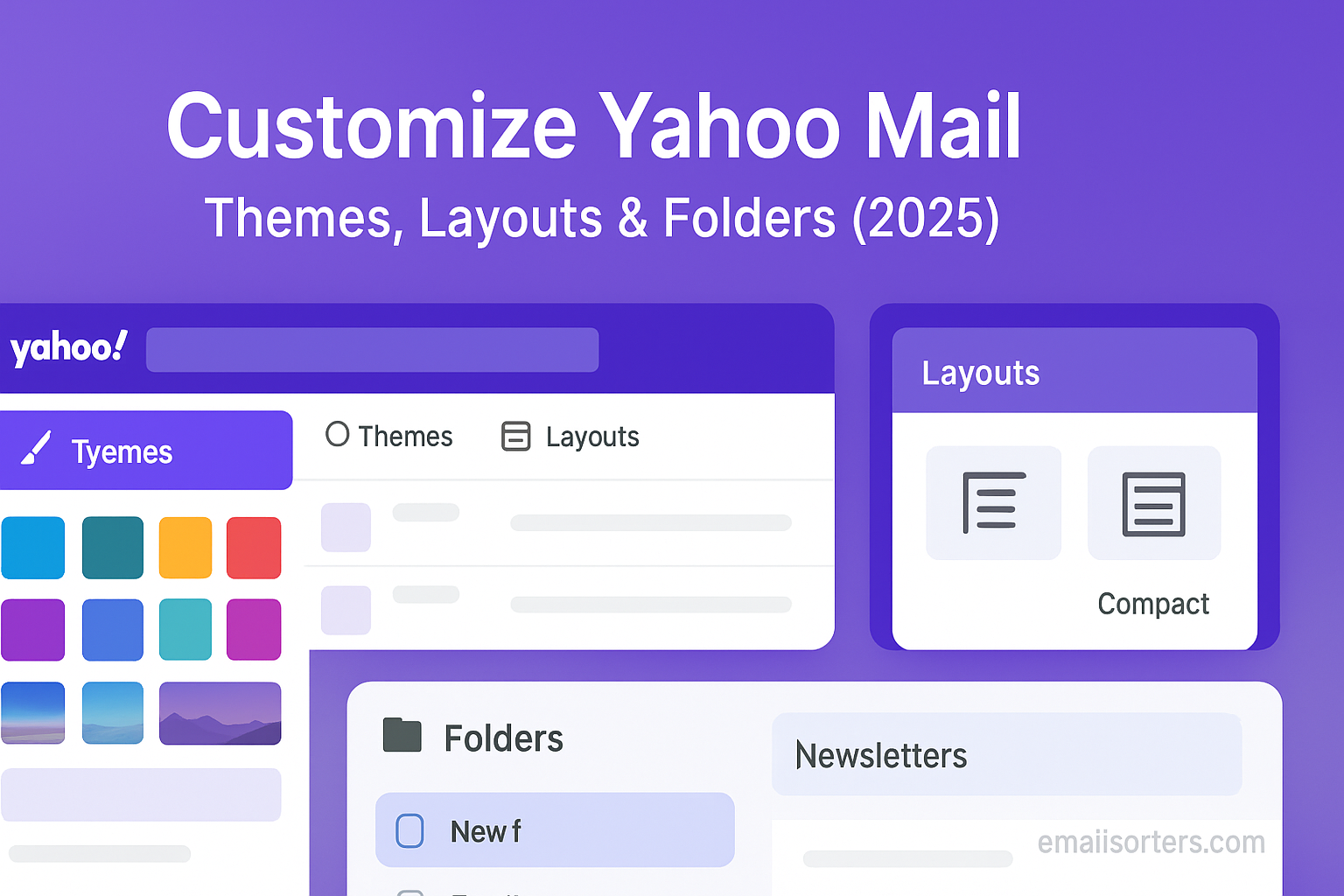Customize Yahoo Mail is more than just an inbox; it’s a digital workspace where style, function, and organization come together. With millions relying on email for both personal and professional communication, having a clean, organized, and personalized interface can make your routine easier and even a bit more enjoyable. This guide walks you through how to customize Yahoo Mail by adjusting themes, switching layouts, and organizing with folders so you can make your email feel like your own.
Why Customize Yahoo Mail Matters
Many people leave their inbox settings untouched. But if you spend hours a week checking or responding to emails, a few simple customizations can significantly improve how you interact with your inbox.
Improving Visual Comfort and Usability
A cluttered, harsh, or confusing layout can make email feel like a chore. Customizing your Yahoo Mail theme and layout creates a more comfortable and familiar digital environment. Visual comfort isn’t just about preference; it directly affects how long you can focus without strain.
Some users prefer a dark background to reduce eye fatigue, especially when reading emails at night. Others need high-contrast text for better visibility. If you work across multiple tabs or screens, a color-coded layout also helps you quickly identify your Yahoo Mail window.
Yahoo’s customization features give you visual control, helping you minimize distractions, highlight important elements, and adjust the display to suit your needs. It’s a simple change that has a real impact.
Boosting Personal Productivity
A well-organized inbox doesn’t just look better; it functions better. Adding folders, adjusting message views, or fine-tuning the layout helps you find messages faster and spend less time hunting through clutter.
Customization can also cut down on decision fatigue. When your email layout fits your workflow, you reduce the mental energy spent navigating the interface. A two-pane layout, for example, might let you preview emails while skimming through your inbox; saving you from opening and closing tabs repeatedly.
How to Change Themes in Yahoo Mail
Changing the visual theme in Yahoo Mail is one of the fastest ways to personalize your inbox. Whether you want a calming background or a sleek, professional look, Yahoo offers several theme options to match your mood or style.
Accessing the Theme Settings
To begin, open Yahoo Mail on your desktop and look for the settings icon in the upper-right corner of the screen; it looks like a gear. Click it, then choose “More Settings” from the dropdown. From there, select “Themes” in the left-hand menu.
This section is where all visual customization begins. You’ll see a grid of available themes, each offering a different background color or pattern. Themes range from solid tones like blue, purple, and black to fun illustrations and seasonal designs.
Changes happen in real time, so you can preview how your inbox looks with each theme before committing to one. You can also switch back anytime.
Choosing from Available Themes
Yahoo Mail keeps things simple with a dozen or so theme choices. Each theme not only affects the background but also modifies the color of buttons, menus, and text areas. If you pick a darker theme, for instance, your entire interface will shift to accommodate it; emails, folders, and toolbars included.
Choose a light theme for clarity and brightness or go with darker tones if you prefer a low-light workspace. Themes don’t change your email content; they just update how it’s displayed.
And if your email gets frequent use in professional settings, selecting a neutral or soft theme may be the best option to avoid distractions.
Switching Between Light and Dark Modes
While Yahoo Mail doesn’t label its options as “dark mode” explicitly, some themes like dark gray and black serve that function. These reduce screen brightness and are ideal for low-light environments.
There’s currently no system-level dark mode toggle (as some platforms offer), but choosing a darker theme gives you the same benefit. This option is particularly helpful if you’re checking email before bed or working in a dim room where bright screens can cause discomfort.
Dark mode themes also reduce battery usage on OLED screens and can make extended email reading easier on the eyes. They’re especially popular among night owls and mobile users.
Once applied, your chosen theme sticks; even when switching devices; as long as you’re logged into the same Yahoo account. So if you set it up on your desktop, you’ll see the same style on your tablet or phone too.
Layout Options in Yahoo Mail
Beyond themes, layout plays a major role in your email experience. Yahoo Mail allows you to adjust how emails are displayed, how much screen space messages take up, and whether you see previews or full conversations.
Switching Between Message Views
Yahoo Mail supports different views: “List,” “Compact,” and “Full.” Each alters how much detail you see in the inbox. List view gives you message previews, while Compact hides previews and displays more emails per screen. Full view is better for users who want as much info as possible visible at a glance.
You can switch views by going to Settings > More Settings > Viewing Email. Here you’ll find toggles for message spacing, preview pane options, and reading pane behavior.
This customization is ideal if you receive a lot of emails daily and want a streamlined way to browse without opening each one.
Adjusting Preview Pane and Spacing
Yahoo Mail offers a preview pane, which lets you read an email without leaving the inbox. You can set the preview to appear below the message list or beside it. This feature mimics traditional desktop email clients and is great for multitasking or scanning messages quickly.
If you prefer a clean view, you can turn the preview pane off entirely. You’ll need to double-click emails to open them in full screen, but the inbox will look less cluttered.
Spacing is also adjustable. You can switch between Compact, Regular, and Comfortable. Compact fits more emails on screen, while Comfortable spreads things out for readability. Choose the one that fits your workflow best.
Optimizing Layout for Reading and Composing
Layout also affects how composing emails works. In Yahoo Mail, you can choose whether new messages open in a pop-up window, a side tab, or in full-screen mode.
If you’re someone who writes lengthy emails, full-screen might be better. But for quick replies, side tabs or pop-ups are less disruptive. You can customize this behavior under “Writing Email” in the settings.
By adjusting how you view and respond to emails, you create a smoother, faster workflow tailored to your habits.
Using Folders for Organization
Themes and layout handle how Yahoo Mail looks, but folders manage how it works. Folders are your primary tool for sorting, storing, and managing email efficiently.
Creating and Renaming Folders
To create a folder, go to the left sidebar in Yahoo Mail and scroll below the system folders (Inbox, Sent, Spam, etc.). Click “+ New Folder,” give it a name; like “Invoices,” “Clients,” or “Family”; and press Enter.
Folders can be renamed by hovering over them, clicking the three-dot icon, and selecting “Rename Folder.” This is helpful as your needs evolve or projects change.
A thoughtful folder structure not only helps you keep emails organized but also improves search functionality. Group related messages, archive important threads, or create folders for temporary projects.
Moving Emails Between Folders
To move emails, simply drag and drop them into the desired folder. You can also select one or more messages, click the “Move” icon in the toolbar, and choose a folder from the dropdown list.
Yahoo Mail remembers frequent actions, so if you often move invoices to a “Bills” folder, it may suggest it automatically.
For large volumes of email, consider using the search bar to filter messages by keyword or sender, select them in bulk, and move them all at once. This speeds up inbox cleanup and keeps everything where it belongs.
Setting Up Rules to Auto-Organize Emails
Yahoo Mail includes basic filter rules that automatically sort incoming emails based on conditions like sender, subject line, or keywords. We’ll cover this more in the next section, but combining filters with folders takes organization to the next level.
How to Use Filters with Folders
Filters are the automation engine behind a tidy Yahoo Mail inbox. They let you automatically move messages into folders, flag them, or even mark them as read based on specific conditions. Once you understand how filters work, you’ll spend less time manually sorting your inbox and more time reading what matters.
Understanding Filter Rules
In Yahoo Mail, filter rules are like instructions. You set a condition; such as emails from a certain address or with a particular subject line; and define what should happen to those emails once they arrive. Filters can move messages, send them to trash, or highlight them with a star.
To set up filters:
- Click the gear icon in Yahoo Mail.
- Choose “More Settings.”
- Select “Filters” from the menu.
- Click “Add new filters.”
Each filter needs a name and a rule. For example, you might name it “Invoices” and set the rule to: “If the subject contains ‘Invoice,’ move it to the ‘Finance’ folder.”
You can filter based on:
- Sender email address
- Recipient address
- Subject line
- Body content
Filters run in the order they appear, so if one filter moves a message before another can act on it, that second rule won’t apply. Plan and organize your filters carefully if you use multiple.
Assigning Filters to Specific Folders
Once you’ve written your rule, the final step is assigning the matching emails to a folder. Choose “Move to folder,” and select the appropriate one. This automates the flow of your inbox, helping you handle emails by type, sender, or purpose without manually moving them.
For example, emails from your HR department can go directly into a “Work” folder. Newsletters can be filed under “Subscriptions.” Receipts can be routed into a “Shopping” folder, making retrieval easier during tax time.
Filters make your inbox feel more like a well-oiled machine. Once configured, they silently sort, file, and tag your emails while you focus on more important tasks.
Customizing the Yahoo Mail Toolbar and Navigation
The toolbar and sidebar in Yahoo Mail are your daily navigation controls. Customizing them lets you prioritize the tools you use most and hide the ones you don’t. Whether it’s quick access to folders, favorite contacts, or compose settings, small adjustments in this area can speed up your workflow.
Adding or Removing Toolbar Items
The top toolbar in Yahoo Mail includes icons for composing new emails, replying, deleting, moving messages, and more. While you can’t remove these entirely, you can change how they behave.
One key adjustment is whether these icons use text labels or remain icons only. Go to Settings > Viewing Email, and toggle your toolbar preferences. If you prefer simplicity, go with icons. If you want clarity, choose icons with labels.
Keyboard shortcuts are another way to enhance toolbar functionality. Press “C” to compose, “E” to archive, or “K” and “J” to move between messages. These built-in tools are hidden productivity gems.
Changing Sidebar Display and Shortcuts
Your sidebar includes folders, smart views (like Starred or Unread), and sometimes ads. To clean this up, you can collapse sections you don’t use often.
Hover over a section (like “Views” or “Folders”) and click the arrow to collapse it. You can also drag and drop folders into your preferred order, keeping the most-used ones at the top.
Want even faster access to folders? Right-click a folder and select “Add to Favorites.” These favorite folders will now appear under a special “Favorites” section near the top of the sidebar, saving you the scroll every time.
Customizing this layout is especially helpful for users who manage many folders, such as team leads, freelancers, or users juggling multiple roles within their inbox.
Managing Inbox Density and Spacing
How many emails can you see at once in Yahoo Mail? That depends on your display settings. Adjusting the message density and spacing helps fit more content on screen; or gives you a cleaner look depending on what you need.
Switching Between Compact and Comfortable Views
Yahoo Mail allows you to choose between three primary views: Compact, Regular, and Comfortable.
- Compact: Fits the most messages per screen. Good for high-volume inboxes.
- Regular: A balance between space and readability.
- Comfortable: Adds more padding and whitespace. Easier on the eyes.
To change your setting, go to Settings > Viewing Email > Message List Density. Select the one that best matches your visual preference and screen size.
Users with small monitors may prefer Compact to minimize scrolling, while those using widescreen monitors may enjoy Comfortable for easier scanning.
Effects on Productivity and Readability
The right density setting does more than just change how your inbox looks. It impacts your reading speed, reply efficiency, and even how easily you catch important updates.
For example, Compact view helps you process a high volume of email quickly, making it a favorite for professionals and support teams. A comfortable view, on the other hand, is more relaxing; perfect for personal email accounts or those with light traffic.
Switch between views based on your needs. If you’re working through a backlog of emails, switch to Compact. If you’re proofreading or reviewing detailed information, switch to Comfortable for better visual comfort.
It’s a small adjustment, but one that makes your email experience smoother; and more enjoyable.
Modifying the Reading Pane Experience
Reading pane settings affect how and where your email content appears. This simple customization helps you process emails faster and reduces the need for clicks or back-and-forth navigation.
Vertical vs Horizontal Split
Yahoo Mail offers two main layout options for the reading pane:
- Vertical Split: Emails list on the left, reading pane on the right.
- Horizontal Split: Emails list at the top, reading pane below.
Choose what works for your screen. Vertical split is great for wide monitors, while horizontal is more suited to smaller screens or laptop users. Both help you preview emails without leaving the inbox, saving time with each click.
To adjust this, go to Settings > Viewing Email > Enable Preview Pane, and select your preferred orientation.
Turning Off the Reading Pane
Some users prefer a cleaner inbox view without a preview. Turning off the reading pane means each email opens in a full window when clicked. This adds an extra step but removes clutter from your inbox.
To disable the reading pane, go to Settings > Viewing Email > Turn Off Preview Pane.
This is especially useful if you want to focus on subject lines and senders only or if you’re using Yahoo Mail in a smaller browser window and need more vertical space.
Color Coding and Labeling Messages with Folders
While folders do the heavy lifting of organizing emails based on sender, topic, or project, color coding and message labeling provide visual and contextual clarity. Yahoo Mail allows you to assign colors to folder names which makes them stand out in the sidebar. For example, using red for urgent messages or green for invoices helps you quickly navigate large folders without reading every email. Applying color strategically helps guide your visual memory and makes folders easier to distinguish at a glance.
You can also assign labels such as “Work,” “Personal,” or “Pending Action.” When filters move incoming messages into specific folders, you can automatically apply a label, which shows up as colored text or an icon next to the subject line. Labels are especially useful if you need multiple classifications; like marking a message as “Travel Expense” and “2025 Budget.” These visual cues serve as fast indicators of content and urgency as you scroll through your inbox.
Smart use of color and labeling turns a static folder list into an informative dashboard. You’ll be able to spot key messages faster and avoid the mental overhead of remembering folder naming conventions. It adds structure without complexity, especially when combined with automated rules.
Accessibility Customizations
Yahoo Mail offers accessibility features that help users with visual impairments, dyslexia, or other reading challenges. These options ensure that your interface remains readable and usable.
You can adjust font size, switch to higher contrast themes, or enable screen reader support. Increasing font size makes text easier to read, while high-contrast themes are helpful for those with low vision. Additionally, when you enable accessibility mode, email navigation becomes more keyboard-friendly; allowing you to open, reply, and send messages using keystrokes rather than mouse clicks.
Yahoo Mail also supports VoiceOver on Mac and TalkBack on Android, which read messages and buttons aloud. This functionality can be enabled in Settings under the ‘Accessibility’ section. Once turned on, you’ll navigate Yahoo Mail using spoken cues, helping users stay independent without relying on visual elements alone.
These customizations help ensure that your email remains usable and responsive, no matter how you access it. They avoid fatigue and make the workspace inclusive by design.
Syncing Custom Settings Across Devices
Once you customize Yahoo Mail on your desktop, you’ll want the same settings on your mobile devices to maintain consistency. Yahoo Mail apps on Android and iPhone reflect your chosen theme, reading pane orientation, and signature where supported.
If you’ve enabled dark mode or light themes in the web version, those settings often carry over into the mobile app automatically; provided you’re logged in with the same account. Folder structures and labels sync across devices, so messages you file on your desktop appear neatly organized on your phone as well.
For layouts and reading pane preferences, mobile apps provide touch-friendly versions of these customizations. While toolbar placements may vary slightly, the main view settings, preferences, and folder color coding remain intact. To ensure synchronization, make sure mobile sync is enabled in your phone’s settings under Yahoo Mail account options.
Consistent experience across devices helps avoid the frustration of reopening messages or relocating folders; making every interaction feel seamless and intuitive.
Restoring Default Yahoo Mail Settings
If you ever feel stuck or your customizations break unexpectedly, it’s helpful to know how to return to the default layout. Yahoo Mail offers simple reset options that revert all themes, layout settings, and preview panes back to original settings.
You can do this by going to Settings > More Settings > Viewing Email and choosing the default options. If you’ve added filters or folder structures you no longer need, you can also remove or disable them from the Filters and Folders sections in Settings.
Restoring defaults is a useful troubleshooting step if interface changes start behaving oddly or if importing filters from elsewhere created conflicts. It’s a safe way to return to a blank slate without losing access to your contacts or emails.
Troubleshooting Yahoo Mail Customization Issues
Sometimes custom settings don’t take effect as expected. You might notice that your chosen theme doesn’t apply, filters fail to move email, or folder colors don’t display. This can happen due to synced cache conflicts, browser glitches, or outdated versions of Yahoo Mail apps.
If themes fail to apply, refreshing the page or re-logging into your account often fixes the issue. For filters not sorting messages, double-check the filter conditions and ensure they’re listed above any conflicting rules. Checkbox mismatches or incorrect syntax can prevent actions from triggering.
If folder changes aren’t reflecting, confirm that you’re using the right Yahoo Mail account on all devices. Multi-account users can sometimes save changes under the wrong profile. Using the official Yahoo Mail app, updating to the latest version, and clearing app cache on mobile devices also helps resolve sync issues.
Lastly, if customization options appear missing, check your subscription plan; some advanced toolbar or layout features are only available to Yahoo Mail Plus users. Understanding these possibilities ensures you troubleshoot effectively and restore a clean, customized inbox environment.
Tips to Make Yahoo Mail Truly Yours in 2025
In 2025, email continues evolving. Productivity tools, security features, and personalization options advance rapidly; so staying on top of Yahoo Mail innovations helps you maintain a modern, efficient inbox.
Consider productivity extensions like email quick shortcuts, contact pop-ups, or snooze functions that integrate with Yahoo Mail. Bookmark add-ons or toolbar integrations can streamline tasks like sending canned replies, managing multiple identities, or switching folders faster.
A weekly or monthly review habit also goes a long way. Look for outdated folders, unused filters, or theme changes that no longer suit your workflow. Label clean-up, filter updates, and archiving old messages keep your inbox responsive.
Pair Yahoo Mail with Google Workspace, third-party calendars, or to-do apps that respect your folder settings. This gives you the flexibility to leverage Yahoo’s communication strengths while integrating with broader personal or team tools.
Customization isn’t a one-time setup; it’s a process. By fine-tuning settings over time, you ensure your inbox remains fast, focused, and aligned with how you work today and tomorrow.
Conclusion
Learning how to customize Yahoo Mail is more than just an aesthetic touch. It’s about crafting a workspace that aligns with your habits, supports your productivity, and remains comfortable over time. From selecting themes and layouts to organizing folders and adjusting spacing, every change brings you closer to an inbox that works smarter for you.
Customization isn’t just cosmetic; it’s functional. When you personalize your inbox, you control what appears first, what stays hidden, and how you move through the interface. You save time, reduce visual clutter, and create a smoother digital experience.
No two Yahoo Mail users are the same. Whether you’re driven by visual aesthetic, organizational structure, or productivity needs, Yahoo’s customization tools help you build an email environment that fits your life today; and adapts as your needs change.
FAQs
1. Can I use custom themes on Yahoo Mail mobile apps?
Yes. Themes set in the web version sync to the Yahoo Mail app when you log in with the same account.
2. Do folder colors display on mobile?
Typically yes; both color coding and label information sync across desktop and mobile views.
3. How many filters can I create in Yahoo Mail?
Yahoo allows multiple filters, but complex rules may need higher error permissions. Keep rules clear and prioritized.
4. Can I import filters from other email accounts into Yahoo?
Not directly. Filter import/export functionality isn’t supported by default. However, you can replicate rules manually.
5. Will customizing my theme slow down my email?
No. Themes are lightweight and won’t impact performance or loading times.