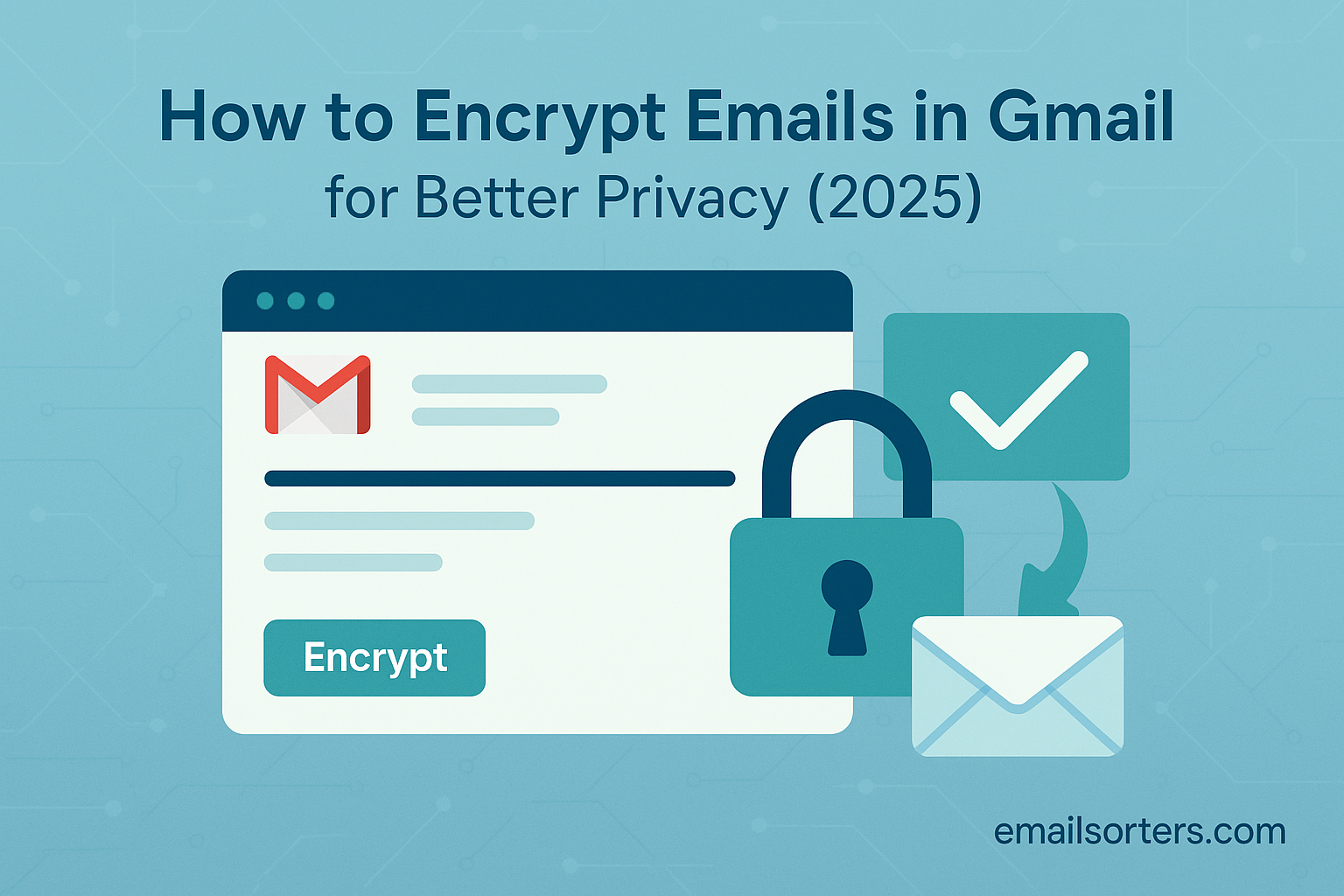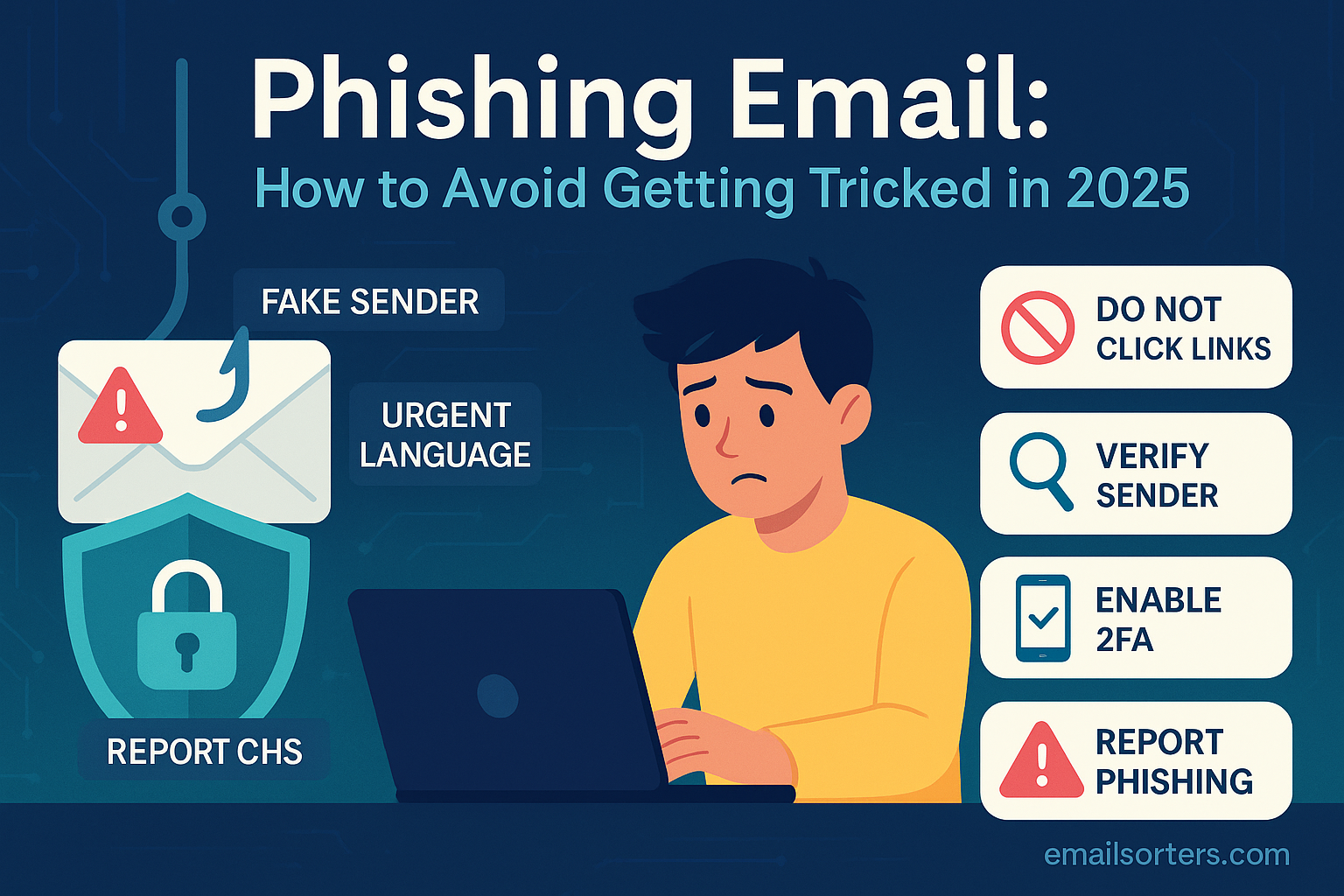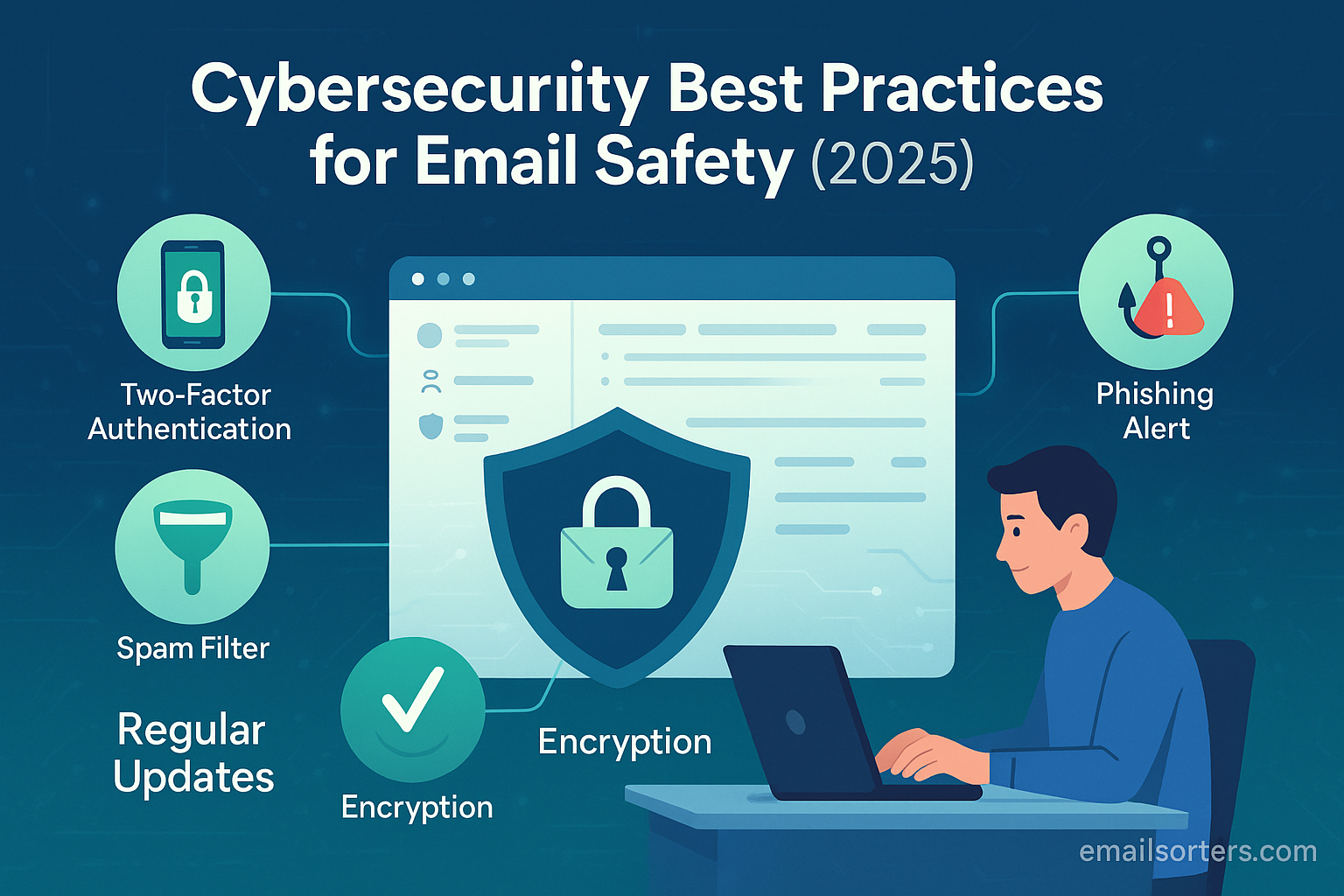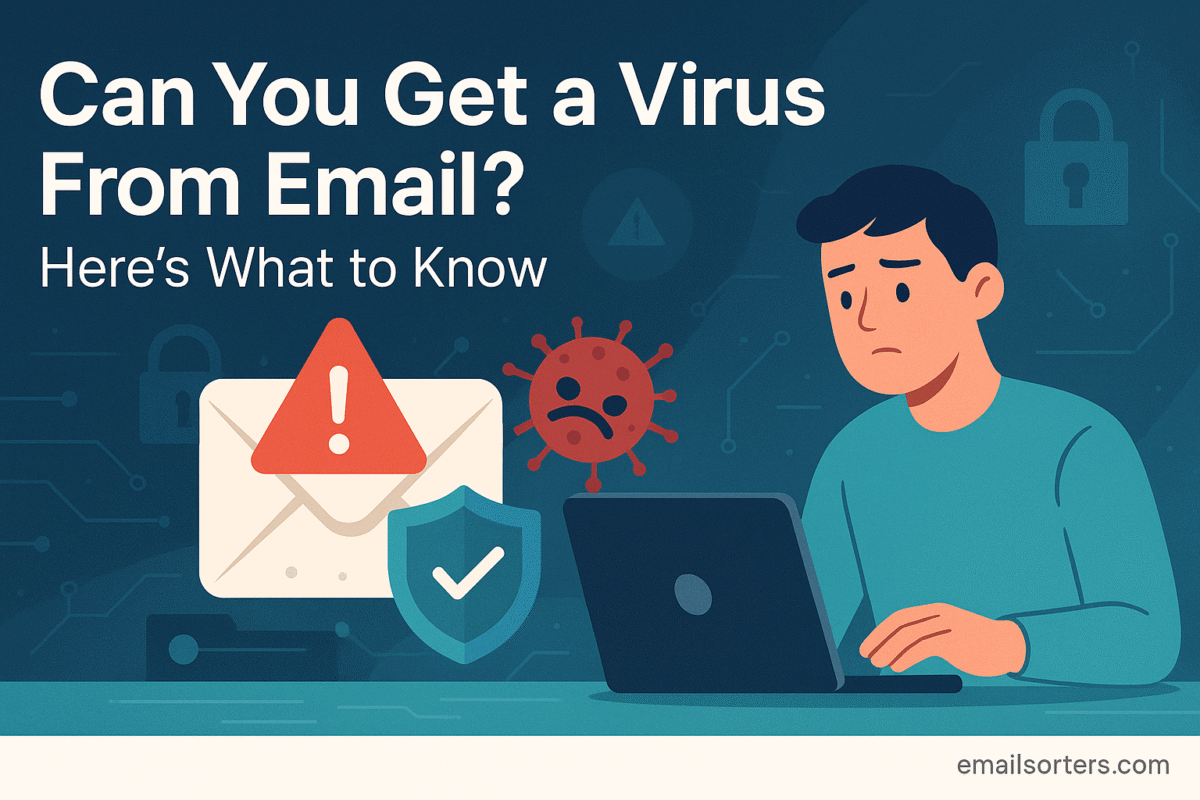A complete 2025 guide on how to encrypt emails in Gmail. Learn about Confidential Mode, S/MIME, and third-party tools to protect your privacy and send secure messages.
Did you know that a standard email travels across the internet much like a postcard? Its contents can be read by various servers and systems it passes through on its journey from your outbox to the recipient’s inbox. In an age where digital privacy is constantly under threat, sending sensitive information this way is an unacceptable risk. Your personal conversations, financial data, legal documents, and proprietary business information all deserve better protection.
The need for robust email privacy has never been more urgent. The year 2025 is marked by sophisticated cybercrime, widespread data breaches, and concerns over digital surveillance. Simply hoping that no one is looking is not a viable strategy. The solution is encryption, the digital equivalent of taking your postcard, writing it in a secret code that only your recipient can understand, and sealing it in a tamper-proof envelope. It is the single most effective way to ensure your private communications remain private.
Imagine the peace of mind that comes from knowing your most sensitive messages are completely unreadable to anyone but their intended recipient. Picture the confidence of sending a business contract or personal health information with the certainty that it is shielded from prying eyes. This level of security is not reserved for spies or cybersecurity experts; it is accessible to you directly within Gmail.
This definitive guide will walk you through every level of email encryption available in Gmail for 2025. From simple, built-in features to advanced, third-party tools, we will provide a clear, step-by-step roadmap to help you take control of your email privacy and protect your most important conversations.
Understanding Email Encryption: More Than Just a Password
Before diving into the “how,” it is essential to understand what email encryption is and what it does. At its core, encryption is the process of converting readable data into an unreadable, scrambled code. Only someone with the correct key can decrypt the message and restore it to its original, readable format. This is what protects your information from being intercepted and read by unauthorized parties.
It is also important to distinguish between the different states of encryption. Encryption “in transit” protects your email while it is traveling over the internet from one server to another. Gmail uses a standard called Transport Layer Security (TLS) for this automatically. Think of TLS as a secure, armored postal truck. While the truck itself is secure, the letter inside is still readable by the postal workers at the sorting facilities at either end. This means that while TLS is a crucial first step, your email provider can still access and read the content of your messages.
True privacy often requires “end-to-end encryption” (E2EE). In this model, the message is encrypted on your device and can only be decrypted on the recipient’s device. Not even your email provider can read the message content. This is the equivalent of a sealed envelope written in a secret code, ensuring only the sender and recipient can ever see what is inside.
Gmail’s Built-in Encryption Feature: Confidential Mode
Gmail’s most accessible privacy feature is called Confidential Mode. It is important to understand that this is not true end-to-end encryption. Instead, it is best described as a rights management tool that gives the sender more control over what the recipient can do with a message. When you send an email using Confidential Mode, you are not sending the content directly. You are sending a link to the content, which is hosted on Google’s servers.
This method prevents recipients from using the standard forward, copy, print, or download buttons within Gmail for the message content and attachments. The two key features of Confidential Mode are the ability to set an expiration date, after which the link to the email will no longer work, and the option to require an SMS passcode for verification. With the passcode option, the recipient must enter a code sent to their mobile phone before they can view the message, adding a second layer of identity verification.
How to Use Confidential Mode on a Desktop Computer
Using this feature is a simple process. First, compose a new email in Gmail as you normally would. At the bottom of the compose window, look for a row of icons. Click the icon that looks like a padlock with a clock on it. This is the “Toggle confidential mode” button.
[Screenshot of the Gmail compose window with an arrow pointing to the Confidential Mode icon]
A pop-up window will appear, allowing you to set the expiration date, with options ranging from one day to five years. Below that, you can choose the passcode requirement. You can select “No SMS passcode” or “SMS passcode.” If you choose the SMS option, you will need to enter the recipient’s phone number after you hit send. Once you have made your selections, click “Save.” The compose window will now show a blue banner at the bottom confirming that the message is in Confidential Mode. You can then send the email as usual.
How to Use Confidential Mode on the Gmail Mobile App
The process is similarly straightforward on the mobile app for Android or iOS. Begin by composing a new email. In the top right corner, tap the three-dot menu icon. From the menu that appears, select “Confidential mode.” You will be taken to a screen where you can set the expiration date and passcode requirement, just as you would on the desktop. After you save your settings, you will be returned to the compose screen with the Confidential Mode banner visible at the bottom.
Limitations and When to Use Confidential Mode
While useful, Confidential Mode has significant limitations. Because the content is hosted on Google’s servers, Google can still access and read your messages. The feature also does not prevent a recipient from taking a screenshot or a photograph of the email content. Therefore, it should not be considered a high-security solution. Its best use case is for preventing the casual or accidental sharing of sensitive information among trusted parties. For further details, the official Google Help page on Confidential Mode provides a good overview.
Advanced Native Encryption: S/MIME for Google Workspace
For business and enterprise users, Gmail offers a much stronger, standards-based encryption method called S/MIME, which stands for Secure/Multipurpose Internet Mail Extensions. This feature is only available for paid Google Workspace accounts, not for standard, free @gmail.com users. S/MIME provides true end-to-end encryption directly within the Gmail interface.
S/MIME operates on a public key cryptography model. Each user has a “key pair” consisting of a public key and a private key. You can freely share your public key with anyone. To send you an encrypted email, someone will use your public key to encrypt the message. Once encrypted, the message can only be decrypted by your corresponding private key, which is stored securely and should never be shared. This mathematical relationship ensures that only the intended recipient can ever read the message.
To use S/MIME, both the sender and the recipient must have it enabled on their accounts, and they must have exchanged public keys beforehand. This typically happens automatically the first time they exchange digitally signed emails. The setup for S/MIME is managed at the administrator level within the Google Workspace Admin console, where an administrator must enable the feature and manage the uploading and distribution of user certificates.
Once enabled, Gmail’s interface provides clear visual cues. A padlock icon next to the recipient’s name changes color to indicate the level of encryption. A green padlock signifies strong S/MIME encryption, a gray padlock indicates standard TLS encryption, and a red, unlocked padlock means there is no encryption at all.
The Gold Standard for Privacy: End-to-End Encryption with PGP
For journalists, activists, privacy advocates, and anyone seeking the highest possible level of email security, the gold standard is PGP, which stands for Pretty Good Privacy. PGP is a decentralized, powerful encryption standard that gives the user complete control over their encryption keys, independent of any service provider.
PGP is not a native feature of Gmail. To use it, you must rely on third-party tools, most commonly browser extensions that integrate PGP functionality directly into the Gmail web interface. Tools like Mailvelope and FlowCrypt are popular choices that allow you to generate a key pair, manage your keys, and encrypt and decrypt messages within the familiar Gmail compose window.
The general process involves installing your chosen browser extension and following its instructions to generate your new public and private key pair. You will then need to share your public key with anyone you wish to communicate with securely. You can do this by emailing it to them, or by uploading it to a public keyserver. To send an encrypted email to someone, you must first obtain their public key.
Once you have their key, the extension will provide an option to compose a secure message. When you send it, the extension encrypts the content before it ever leaves your browser, ensuring that not even Google can read the message. PGP offers unparalleled privacy, but it comes with a steep learning curve and requires both the sender and recipient to be using compatible tools and to have a good understanding of key management.
A Comparative Look at Your Gmail Encryption Options
Choosing the right encryption method depends entirely on your needs and your threat model. For preventing casual forwarding of sensitive but not top-secret information, Gmail’s built-in Confidential Mode is the easiest solution, offering low security but high ease of use. For corporate environments already invested in a managed certificate system, S/MIME provides strong, integrated encryption, though it requires a Google Workspace account and administrative setup. For those whose privacy and security are paramount, PGP, implemented via a browser extension, offers the highest level of protection, though it demands the most technical effort from the user.
Encryption and Your Overall Security Posture
It is vital to remember that encryption protects the content of your emails, but it is only one piece of a much larger security puzzle. Encryption will not protect your account if your password is stolen. Therefore, a holistic approach is necessary. Implementing strong encryption is a critical part of a comprehensive Gmail security strategy, but it must be combined with a unique, complex password and two-factor authentication to protect access to the account itself.
The principles of secure communication extend beyond any single platform. Learning how to send secure email is a skill set that involves verifying recipient identities, being cautious of phishing attempts, and understanding the tools at your disposal. While the methods discussed here are specific to Gmail, similar concepts apply to other platforms, and those using Microsoft’s ecosystem can explore their platform-specific tools for Outlook encryption.
By taking the time to understand and implement the right level of email encryption for your needs, you can elevate your digital privacy from an afterthought to an active defense. This simple but powerful step transforms your inbox from an open postcard into a private, secure channel fit for your most important conversations, giving you control over who gets to read your mail.
Final Thought
The world of email encryption can seem complex, with its acronyms and technical concepts. However, the principle at its heart is simple: you have the right to private conversation. Choosing to use encryption is the digital equivalent of choosing a sealed envelope over a postcard. It is a conscious decision to value your privacy and the privacy of those you communicate with. In an era where data is more valuable than ever, taking these small, deliberate steps to protect your communications is not just a security measure—it is an act of digital self-respect.