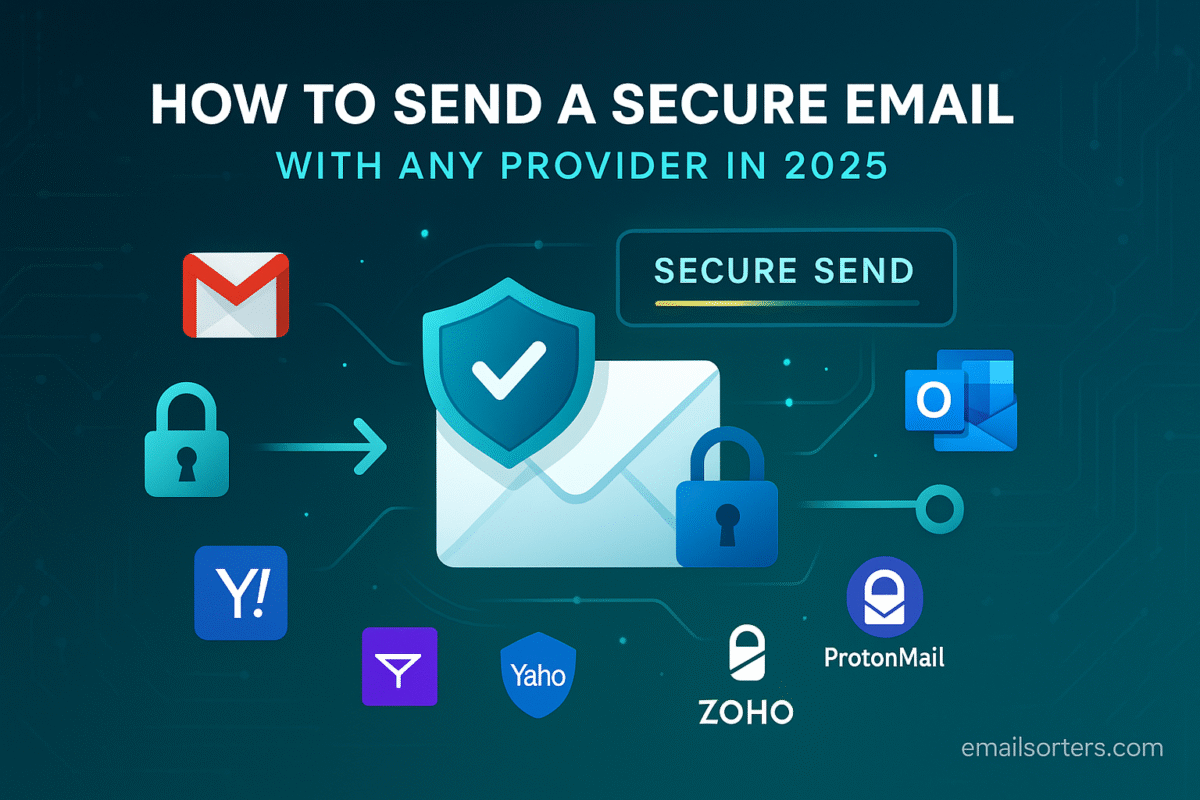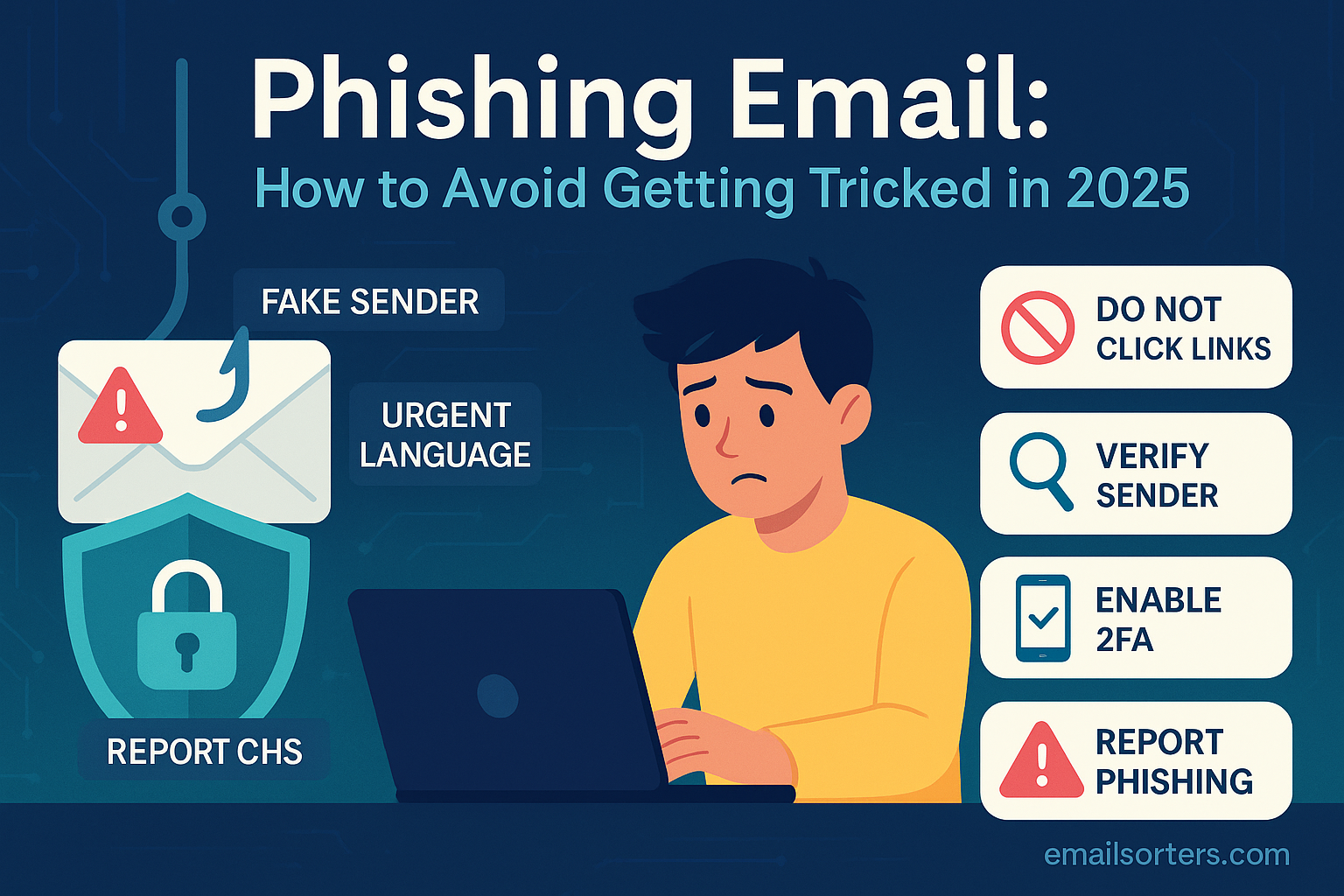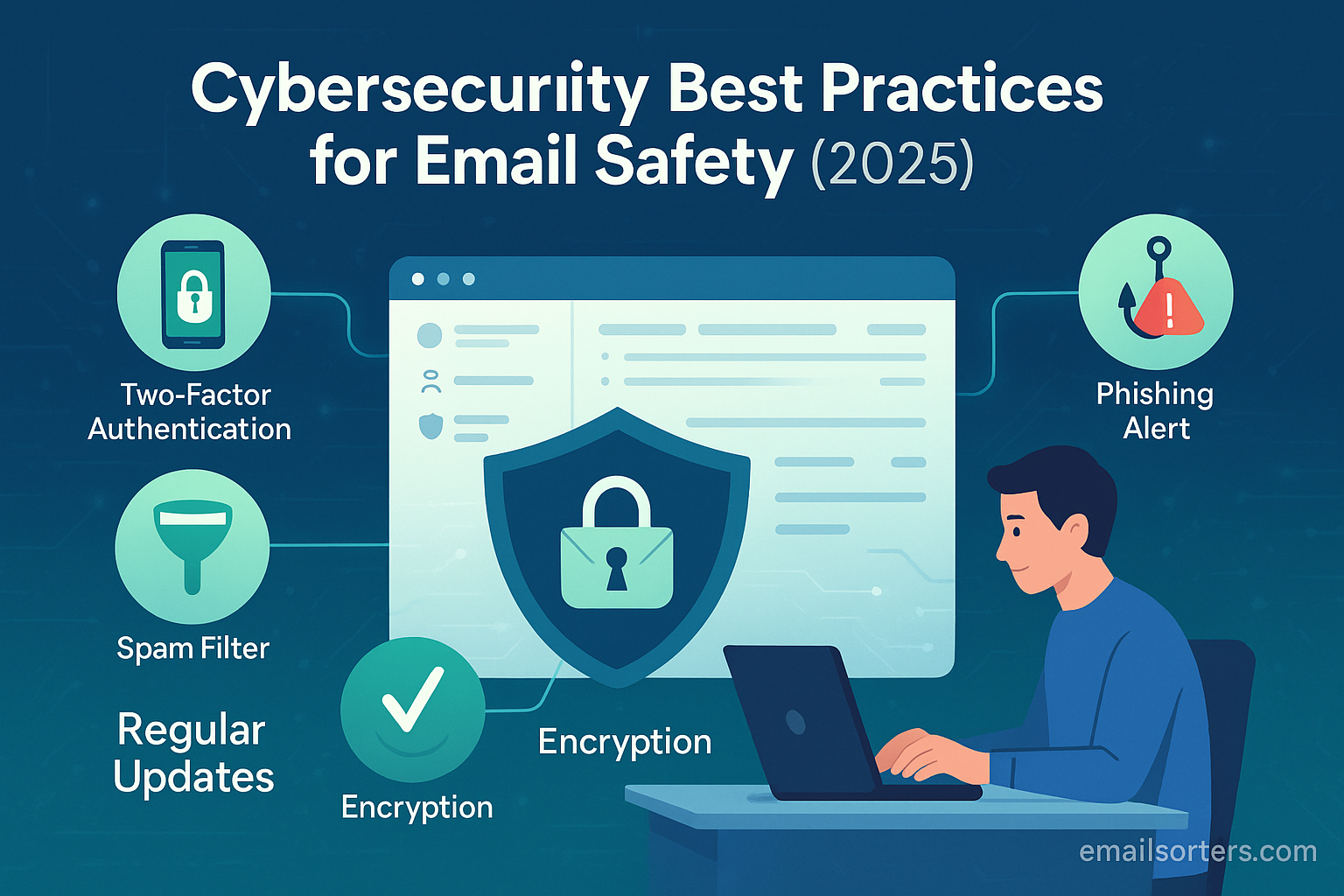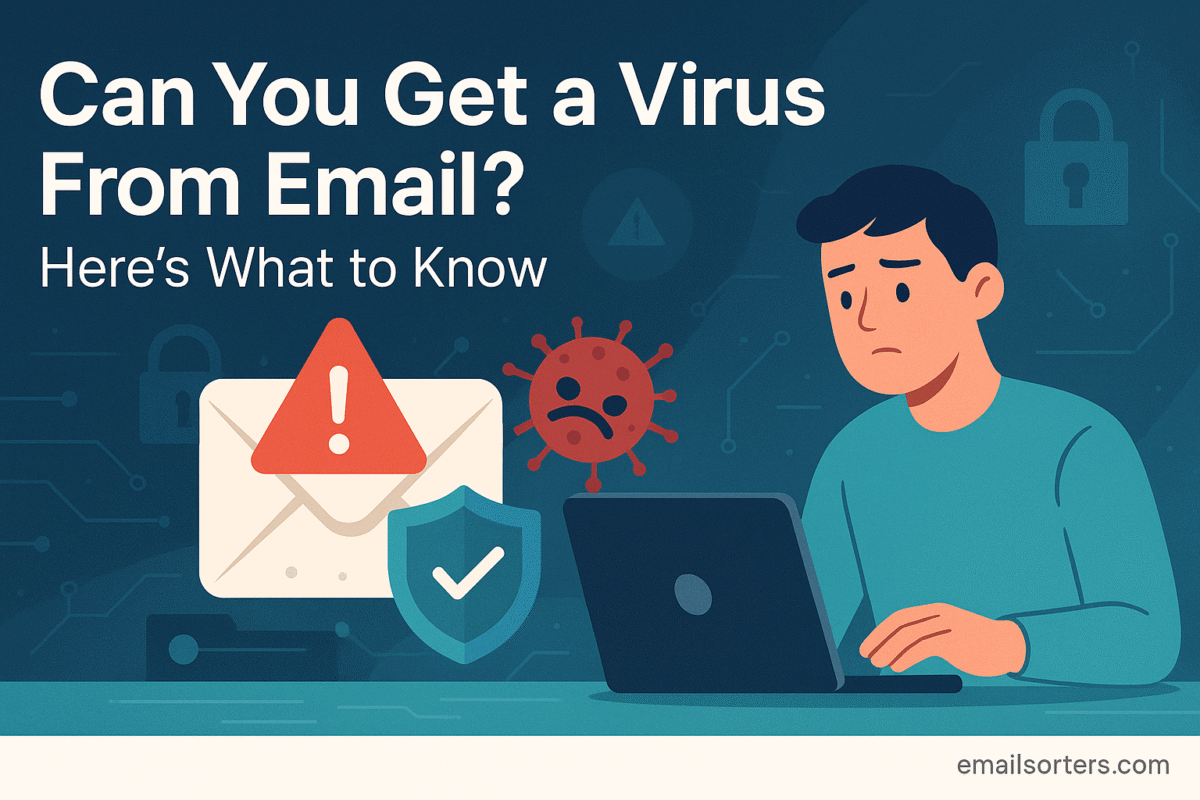Send secure email, and you turn your message from an open postcard into a locked, private letter. Without security measures, your words can be intercepted, scanned, and even stolen as they travel across the internet. Whether you’re sharing financial details, legal documents, or personal notes, securing your email ensures only the intended recipient can read it.
The growing awareness of this vulnerability has fueled a demand for true digital privacy. The solution is secure email, a set of practices and technologies that transform your digital postcard into a locked, tamper-proof security envelope. This process, known as encryption, ensures that only you and your intended recipient can read your message, shielding it from prying eyes. The fundamental importance of this concept is well-documented and is a cornerstone of modern email privacy.
The desire for this level of security is no longer a niche concern for cybersecurity experts. It is an essential need for anyone who values their privacy. Fortunately, powerful tools and methods are now more accessible than ever, allowing you to secure your communications regardless of which email provider you use. This guide will serve as your universal manual for 2025, demystifying encryption and providing clear, step-by-step instructions to send secure emails with confidence.
Defining “Secure Email”: More Than Just a Lock Icon
Before sending a secure email, it is crucial to understand what the term truly means. A genuinely secure email upholds three core principles:
- Confidentiality (Encryption): This is the process of converting your readable message (plaintext) into scrambled, unreadable code (ciphertext). Only someone with the correct key can decrypt and read the message, ensuring its contents remain secret.
- Integrity (Authentication): This guarantees that the message has not been altered or tampered with during its journey. Digital signatures are often used to verify that the email received is the exact same one that was sent.
- Authenticity (Verification): This proves that the sender is who they claim to be, protecting you from impersonation and spoofing attacks.
The Crucial Difference: Transport vs. End-to-End Encryption
Understanding the two primary types of encryption is the most important step in making informed security decisions.
- Transport Layer Security (TLS): Think of TLS as a secure armored truck. It encrypts the connection or “tunnel” between your email server and the recipient’s server. While the truck is in transit, the contents are protected from outside snooping. This is the default security standard for virtually all modern email providers, including Gmail, Outlook, and Yahoo. However, once the email arrives at the destination server (the post office), it is no longer protected by TLS and can be read by the email provider. TLS protects your email in transit, but not at rest on a server.
- End-to-End Encryption (E2EE): Think of E2EE as a sealed, personal lockbox placed inside the armored truck. Only you have the key to put the message in the box, and only your recipient has the key to open it. The email provider—and anyone else—only sees the locked box; they cannot access the contents. This is the gold standard for privacy because the message is encrypted on your device and can only be decrypted on your recipient’s device.
Send Secure Email with Mainstream Providers
The world’s most popular email services offer built-in tools that provide varying levels of security, from the baseline TLS to more advanced encryption options.
How to Send Encrypted Emails in Gmail
Gmail uses TLS by default for all communications. For enhanced security, it offers a user-friendly feature called Confidential Mode.
Using Gmail’s Confidential Mode:
Confidential Mode is not true end-to-end encryption, but it adds a valuable layer of control by preventing recipients from forwarding, copying, printing, or downloading your message. You can also set an expiration date.
- Click the Compose button to start a new message.
- In the bottom toolbar of the compose window, click the Confidential Mode icon (a lock with a clock).
- A settings box will appear. Set an expiration date for the message.
- For added security, select “SMS passcode.” This will require the recipient to verify their identity via a code sent to their mobile phone before they can open the email. You will need to provide the recipient’s phone number.
- Click Save. A blue banner will appear at the bottom of your message confirming it is in Confidential Mode. Write your email and send it.
For business users seeking true end-to-end encryption, Google Workspace supports S/MIME, an enterprise-grade standard. This requires administrative setup and the use of digital certificates. You can explore this and other methods in our detailed guide on Gmail Encryption.
How to Send Encrypted Emails in Outlook
Outlook provides robust encryption features, especially for Microsoft 365 subscribers.
Using Microsoft 365 Message Encryption (OME):
This is the easiest method for Microsoft 365 users. It encrypts the email and attachments, forcing the recipient to verify their identity to view the message in a secure web portal.
- From your Outlook client (web or desktop), start a New Email.
- In the compose window, go to the Options tab (or click the three dots … on the web).
- Select Encrypt. You will typically see an option for “Encrypt-Only” or “Do Not Forward.” The “Encrypt-Only” option applies encryption without restricting actions, while “Do Not Forward” prevents the recipient from forwarding, printing, or copying the content.
- A banner will appear at the top of the message indicating that it is encrypted. Compose and send your email.
For users requiring the S/MIME standard, desktop versions of Outlook have full support, though it requires you to first acquire and install a personal digital certificate. This process is covered in-depth in our complete guide to Outlook Encryption.
The Universal Method: PGP for Any Email Provider
For true end-to-end encryption that works across any email service—from Gmail to Yahoo to a custom domain, the most established method is PGP (Pretty Good Privacy).
What is PGP?
PGP is a decentralized encryption standard that uses a system of public and private keys.
- Public Key: This is like a personal, open lockbox slot. You can share it freely with anyone. People use your public key to encrypt messages that only you can open.
- Private Key: This is the one and only key to your lockbox. You must keep it secret and secure. It is used to decrypt messages that were encrypted with your public key.
To send a PGP-encrypted email, you need your recipient’s public key.
How to Use PGP (A General Guide):
- Choose a PGP Tool: The easiest way to use PGP is with a dedicated tool. For desktop users, Mozilla Thunderbird with the OpenPGP add-on is a popular free choice. For webmail users, a browser extension like Mailvelope can integrate PGP functionality directly into the Gmail or Outlook web interface.
- Generate Your Key Pair: Using your chosen tool, you will generate your unique public and private key pair. This process is usually guided and involves creating a strong passphrase to protect your private key.
- Exchange Public Keys: To send an encrypted email to someone, you must first obtain their public key. Likewise, they will need yours to send an encrypted reply. Public keys are often shared directly via email or uploaded to public keyservers.
- Encrypt and Send: Once you have your recipient’s public key, your PGP tool will add an “Encrypt” option to your email compose window. When you write your message and click this option, the tool will automatically encrypt the message body using the recipient’s public key before sending.
The Privacy-First Approach: Dedicated Secure Email Providers
While you can add security to mainstream services, another approach is to use a provider that was built from the ground up for privacy. These services make end-to-end encryption the default, seamless standard for communication.
Providers like Proton Mail (based in Switzerland) and Tutanota (based in Germany) operate under strong privacy laws and are designed to have zero access to user data. When you send an email to another user on the same platform, it is automatically end-to-end encrypted without any extra steps. For communicating with users on other services, they offer password-protected encrypted messages. For those prioritizing ease of use and maximum security, choosing one of these private providers is often the most effective path.
Beyond the Message Body: Advanced Security Tips
True security involves more than just encrypting the text of your email.
- Protecting Attachments: Most E2EE methods like PGP and S/MIME automatically encrypt attachments along with the message. If you are not using E2EE, avoid sending sensitive files directly. Instead, use a secure cloud storage service to create an encrypted, password-protected link, or place the file in an encrypted ZIP folder. Crucially, send the password for the file or link through a separate, secure channel (like a Signal message), not in the same email.
- The Problem of Metadata: A major limitation of email encryption is that it does not hide metadata. The To:, From:, and Subject: lines, as well as the time the email was sent, remain visible. For highly sensitive communications, always keep the subject line vague and unrevealing.
- How to Verify an Email is Secure: Before sending, look for a visual confirmation. In Outlook or Gmail, this is often a banner or a lock icon indicating encryption is active. In a PGP tool, there will be a clear indicator that the message will be encrypted for the intended recipient.
Common Mistakes That Weaken Email Security
- Assuming TLS is Enough: Believing the default transit encryption is sufficient protection for sensitive data. It is not.
- Poor Key Management: Losing your private PGP key without a backup means you will lose access to all your encrypted data forever.
- Weak Account Security: The strongest message encryption is defeated if an attacker can simply log into your email account. Always use a strong, unique password and enable two-factor authentication (2FA).
- Ignoring Recipient Security: Sending a securely encrypted email to someone who has poor security practices on their end undermines the entire effort.
Conclusion
Sending a secure email in 2025 is a deliberate act of digital self-defense. It requires moving beyond the default “postcard” model of standard email and embracing the tools and practices that put you in control of your data. Whether you choose to leverage the built-in features of Gmail and Outlook, adopt the universal power of PGP, or migrate to a privacy-first provider, the path to secure communication is accessible to everyone.
By understanding the difference between transit and end-to-end encryption and by implementing the strategies outlined in this guide, you can confidently protect your most important conversations. The peace of mind that comes from knowing your private information remains truly private is not a feature—it is a fundamental right that you have the power to enforce.