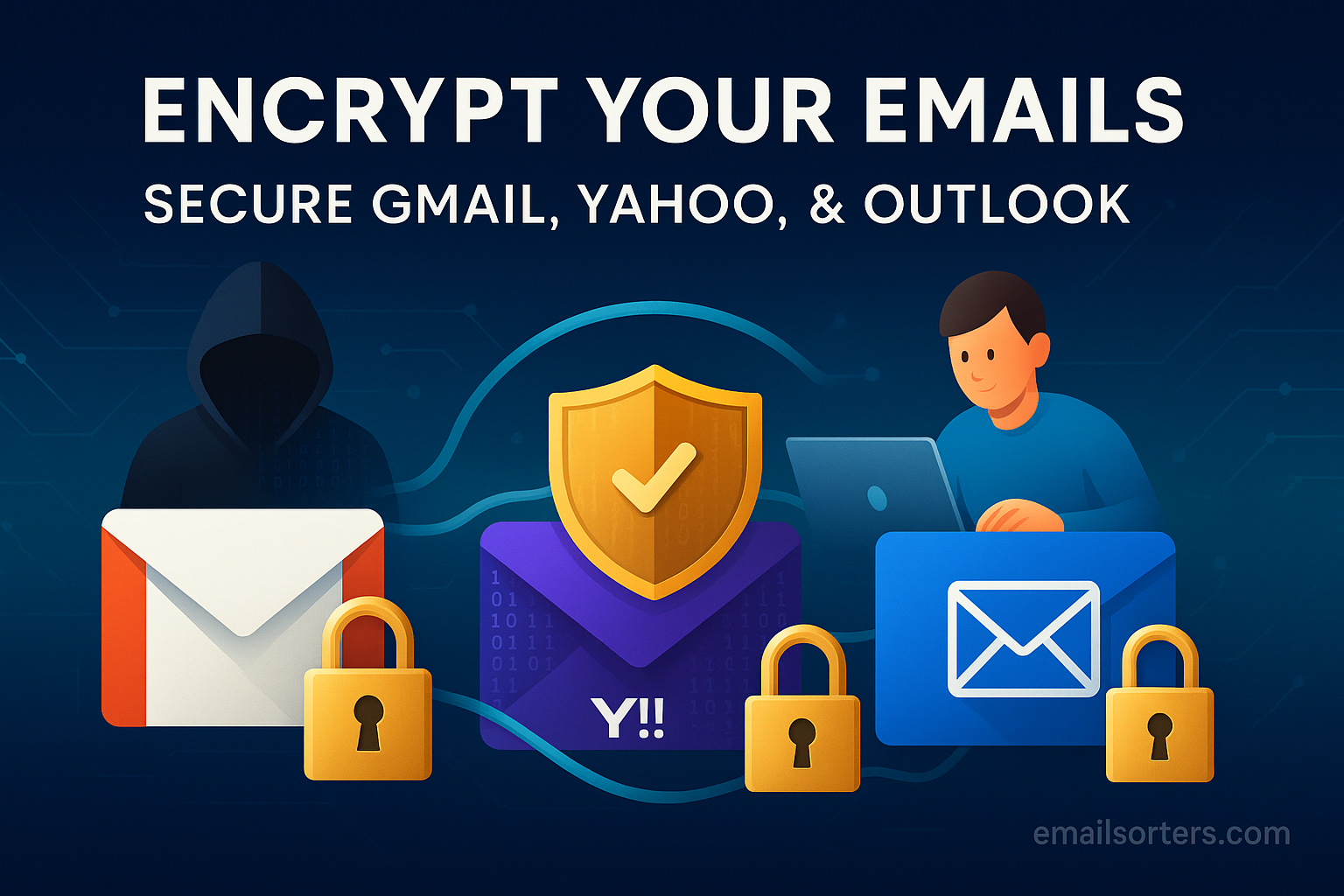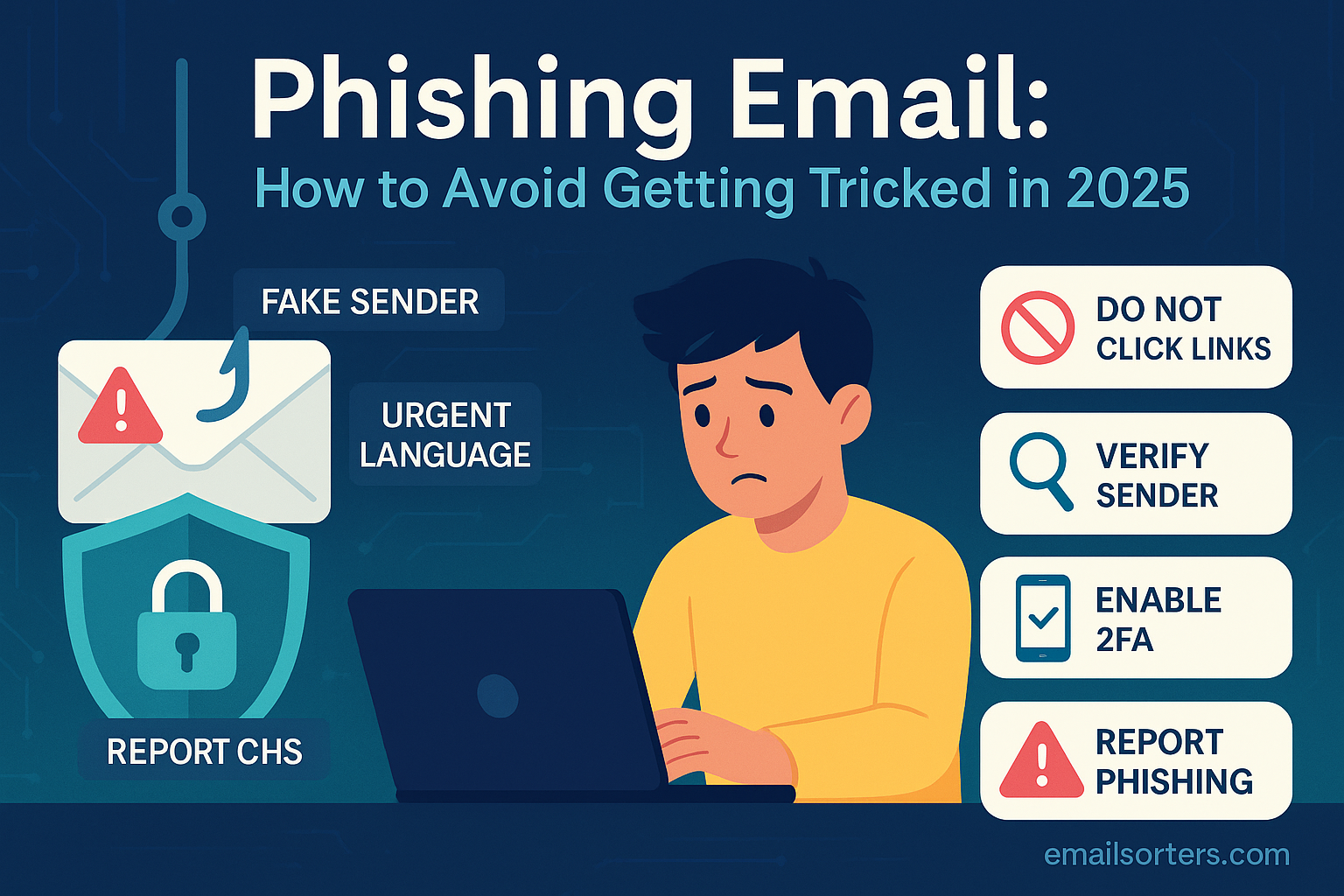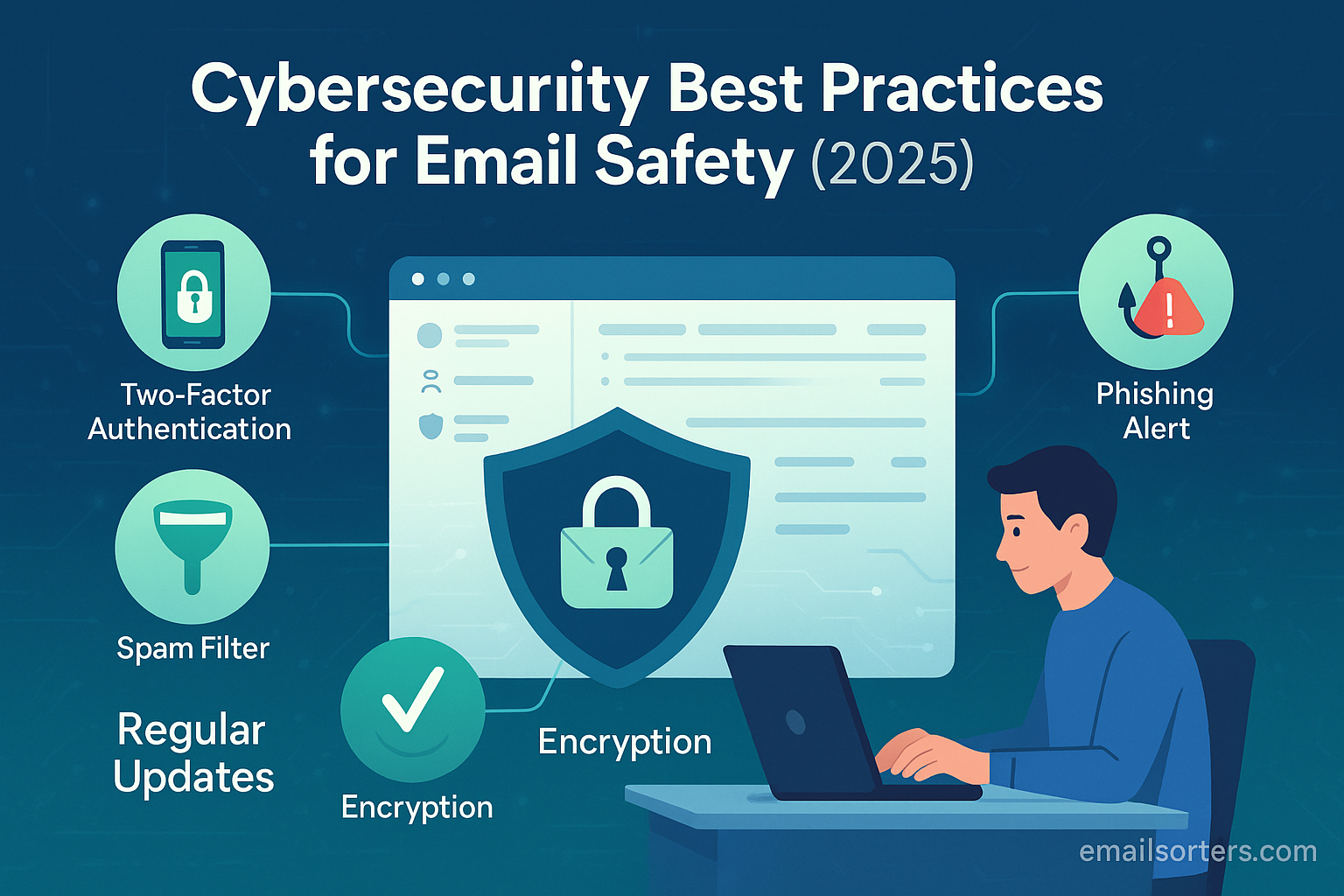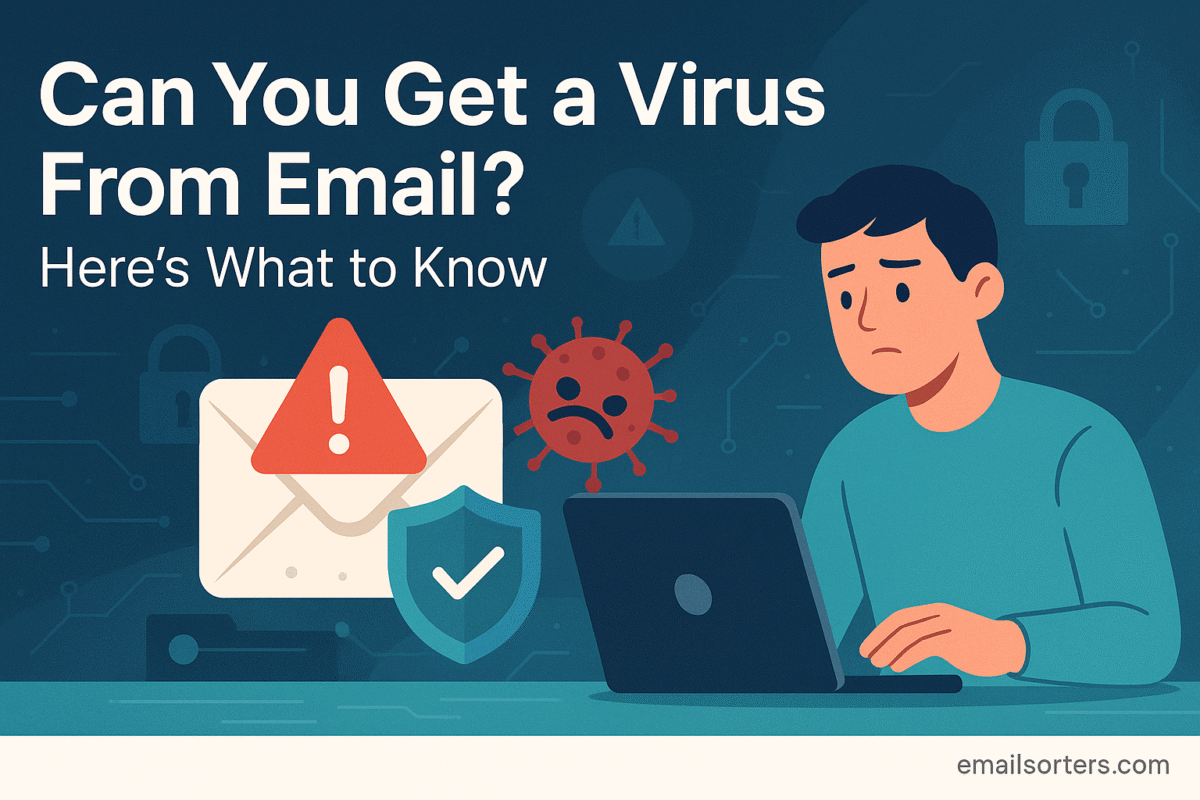Encrypt email, and you turn your message from a readable postcard into a locked safe. Without it, your words can be intercepted, scanned, and read while traveling across the internet. Whether you’re sending financial details, business documents, or personal conversations, encryption ensures only the intended recipient can open it.
The solution to this vulnerability is email encryption, the digital equivalent of taking that postcard and sealing it inside a locked, tamper-proof security envelope. Encryption transforms your readable message into a scrambled, unreadable code, ensuring that only the intended recipient with the correct key can unlock and view its contents.
This powerful security measure is not just for cybersecurity experts; it is an accessible tool that can and should be used by anyone concerned about their digital privacy. To understand the foundational principles, one can explore the detailed overview of email encryption, which covers its history and various forms.
The desire to protect one’s digital correspondence is a fundamental aspect of modern security hygiene. Major email providers like Gmail, Yahoo, and Outlook have integrated tools and support standards that allow users to take control of their privacy. This guide will provide a comprehensive, step-by-step walkthrough on how to send encrypted emails using these popular platforms, demystifying the process and empowering you to communicate with confidence and security.
Understanding the Language of Encryption
Before diving into the “how-to,” it is essential to understand what email encryption is and the primary methods used to achieve it. This knowledge will help you choose the right solution for your needs.
What is Email Encryption and Why Does It Matter in 2025?
Email encryption is the process of encoding a message in such a way that only authorized parties can access it. It uses complex algorithms to convert plaintext (readable text) into ciphertext (scrambled code). To decrypt the message, the recipient needs a specific key. This process ensures confidentiality, preventing eavesdroppers from reading your communications, and integrity, ensuring the message has not been altered in transit.
In 2025, with data breaches becoming more frequent and sophisticated, the importance of encryption cannot be overstated. It is critical for:
- Protecting Sensitive Personal Data: Shielding financial details, health information, and private conversations from unauthorized access.
- Ensuring Business Confidentiality: Securing trade secrets, internal communications, and client information.
- Meeting Compliance Requirements: Many industries, such as healthcare (HIPAA) and finance, have legal and regulatory requirements for data encryption.
The Core Methods: TLS, S/MIME, and PGP Explained
Not all encryption is created equal. There are three primary standards you will encounter when dealing with email security, each serving a different purpose.
- TLS (Transport Layer Security): This is the most basic and common form of email encryption. TLS encrypts the connection or “tunnel” through which your email travels from your server to the recipient’s server. Think of it as a secure armored truck transporting the postcard. While the truck is locked (the journey is secure), once the postcard arrives at the destination post office (the server), it is no longer protected by that specific lock. All major email providers, including Gmail, Yahoo, and Outlook, use TLS by default. It protects against passive, man-in-the-middle eavesdropping but does not protect the email’s content once it is at rest on a server.
- S/MIME (Secure/Multipurpose Internet Mail Extensions): This is a form of end-to-end encryption, meaning the message itself is encrypted from sender to receiver. S/MIME is based on a centralized trust model. To use it, you must obtain a unique digital certificate from a trusted Certificate Authority (CA). This certificate acts as your digital ID, verifying your identity and containing the public key needed for others to send you encrypted messages. S/MIME is widely supported in corporate environments and is built into clients like Outlook.
- PGP (Pretty Good Privacy): This is another popular standard for end-to-end encryption. Unlike S/MIME’s centralized model, PGP uses a decentralized “web of trust.” Users can generate their own public and private key pairs. You freely distribute your public key to anyone who wants to send you an encrypted message, while your private key, which is the only key that can decrypt those messages, remains securely on your device. PGP is highly favored by journalists, activists, and the privacy-conscious community.
How to Encrypt Emails in Gmail
Gmail uses TLS by default for all messages in transit. For end-to-end encryption, it offers a native solution with certain limitations and supports enterprise-grade S/MIME for its paid users.
Gmail’s Native Tool: Confidential Mode
Gmail’s Confidential Mode is a user-friendly feature that provides a basic layer of message control, though it is not true end-to-end encryption. It prevents recipients from forwarding, copying, printing, or downloading the message content. You can also set an expiration date and require an SMS passcode for viewing.
How to Use Confidential Mode:
- In Gmail, click the Compose button to start a new email.
- At the bottom of the compose window, look for the toggle confidential mode icon (it looks like a lock with a clock).
- A pop-up window will appear. Here, you can set an expiration date for the email (e.g., expires in 1 day, 1 week, etc.).
- You can also choose to require a passcode. The “Standard” option is for recipients who use Gmail. For those who do not, you must select “SMS passcode,” which will require you to enter the recipient’s phone number.
- Click Save. The compose window will now show a blue banner at the bottom confirming the message is being sent in confidential mode.
- Compose your email and click Send.
Enabling S/MIME in Gmail (For Google Workspace Users)
For enterprise users with specific Google Workspace subscriptions, Gmail supports hosted S/MIME encryption. This requires an administrator to enable the setting and for users to upload their S/MIME certificates to Gmail’s web interface. A full breakdown of this process is available in this detailed guide on Gmail Encryption.
Once enabled and configured by an administrator, sending an S/MIME encrypted message involves:
- Composing a message to a recipient whose S/MIME certificate you have.
- Clicking the lock icon next to the recipient’s name in the “To” field.
- A pop-up will show the level of encryption. You can click “View details” to confirm S/MIME is being used. A green lock indicates strong encryption.
Third-Party Solutions: Using PGP with Gmail
For users who want to use PGP with Gmail, the most common method is to use a third-party browser extension like Mailvelope. This extension integrates with the Gmail web interface, allowing you to encrypt and decrypt messages without leaving the page. The process generally involves installing the extension, generating your unique PGP key pair within the extension, and then exchanging public keys with your contacts.
How to Encrypt Emails in Yahoo Mail
Like Gmail, Yahoo Mail automatically uses TLS to encrypt the connection and protect emails in transit. However, its native support for end-to-end encryption is more limited. In the past, Yahoo integrated with third-party services to offer PGP encryption, but this functionality is no longer natively supported in the web interface.
For Yahoo Mail users who require end-to-end encryption, the most reliable methods are:
- Using a Third-Party Email Client: You can configure your Yahoo Mail account in a desktop email client that supports PGP, such as Mozilla Thunderbird. By adding the OpenPGP add-on to Thunderbird, you can generate keys and send and receive PGP-encrypted emails through your Yahoo account. This method moves the encryption process from the webmail interface to the desktop client.
- Using a Browser Extension: Similar to the Gmail method, users can install a browser extension like Mailvelope. This tool can work with the Yahoo Mail web interface, adding a button to the compose window that allows you to encrypt the message body using PGP before sending it. This requires you and your recipient to have exchanged public keys beforehand.
How to Encrypt Emails in Outlook
Outlook has robust, long-standing support for email encryption, particularly for users within the Microsoft 365 ecosystem and those using the desktop application for corporate communication.
Outlook on the Web & Microsoft 365: Office 365 Message Encryption (OME)
For users with a qualifying Microsoft 365 subscription, sending an encrypted email is incredibly straightforward. OME is a rights-management feature that encrypts the email and attachments, allowing you to control who can access it.
How to Use OME:
- In Outlook on the web, click New message.
- In the compose window, look for the Encrypt button in the top ribbon.
- Clicking Encrypt applies the default protection, which ensures the message remains encrypted and cannot be copied or printed. You can also change permissions to “Do Not Forward.”
- Compose your message and send it. The recipient will receive a notification with a link to view the encrypted message in a secure online portal after verifying their identity.
Desktop Outlook: Configuring and Using S/MIME
The desktop version of Outlook is a powerhouse for S/MIME encryption, which is common in corporate environments. This method requires you to first obtain and install a digital certificate on your computer.
How to Send with S/MIME:
- Obtain and Install a Certificate: You can get a certificate from your company’s IT department or purchase one from a commercial Certificate Authority like DigiCert or IdenTrust. Once you have the file, you can typically install it by double-clicking it and following the prompts.
- Configure in Outlook: Go to File > Options > Trust Center > Trust Center Settings > Email Security. Under “Encrypted email,” you can choose your installed S/MIME certificate.
- Send an Encrypted Email: Open a New Email. Go to the Options tab in the ribbon. In the “Permission” group, click the Encrypt button. A message will appear indicating the email will be encrypted.
This process, from acquiring a certificate to sending the final message, is covered in-depth in our guide to encrypting emails in Outlook.
Best Practices for Secure Email Communication
Simply clicking “Encrypt” is not enough. Following best practices ensures your communications are truly secure.
- Verify Recipient Capability: End-to-end encryption only works if both the sender and receiver are properly configured. Before sending a sensitive S/MIME or PGP message, confirm that your recipient can decrypt it.
- Secure Your Subject Lines: Most encryption methods, including S/MIME and PGP, do not encrypt the email’s subject line. This metadata is sent in plaintext. For highly sensitive topics, keep the subject line generic and unrevealing. The principles of how to send secure email extend beyond the message body to all parts of the communication.
- Use Strong Passwords and 2FA: The strongest message encryption is useless if an attacker can gain access to your email account itself. Protect your account with a strong, unique password and enable two-factor authentication (2FA).
- Verify Encryption: Before sending, look for visual cues. In Outlook and Gmail, a lock icon or a confirmation banner will appear, indicating that encryption is active.
Common Mistakes to Avoid
- Assuming TLS is Enough: Believing the default transit encryption (TLS) is sufficient for protecting highly sensitive data at rest.
- Forgetting to Exchange Keys: Attempting to send a PGP-encrypted message without first sending your public key to the recipient and receiving theirs.
- Losing Your Private Key: If you lose your S/MIME certificate or PGP private key without a backup, you will permanently lose access to all emails encrypted with it. Always back up your keys securely.
- Sending Passwords in Plaintext: Never send a password for an encrypted file or a passcode for a confidential email in another unencrypted email. Communicate it through a different secure channel.
Conclusion
In our interconnected world, the security of our digital correspondence cannot be taken for granted. While standard email operates like an open postcard, a suite of powerful and accessible encryption tools is available to every user. From the user-friendly controls of Gmail’s Confidential Mode to the enterprise-grade security of S/MIME in Outlook and the decentralized trust of PGP, you have the means to protect your information.
Understanding the difference between baseline transit encryption like TLS and true end-to-end solutions is the first step. The second, more crucial step is to take action. By following the guidance in this article, you can implement these security measures, practice safe communication habits, and transform your email from a point of vulnerability into a bastion of privacy. Taking deliberate control over your email security is one of the most meaningful actions you can take to safeguard your digital life.