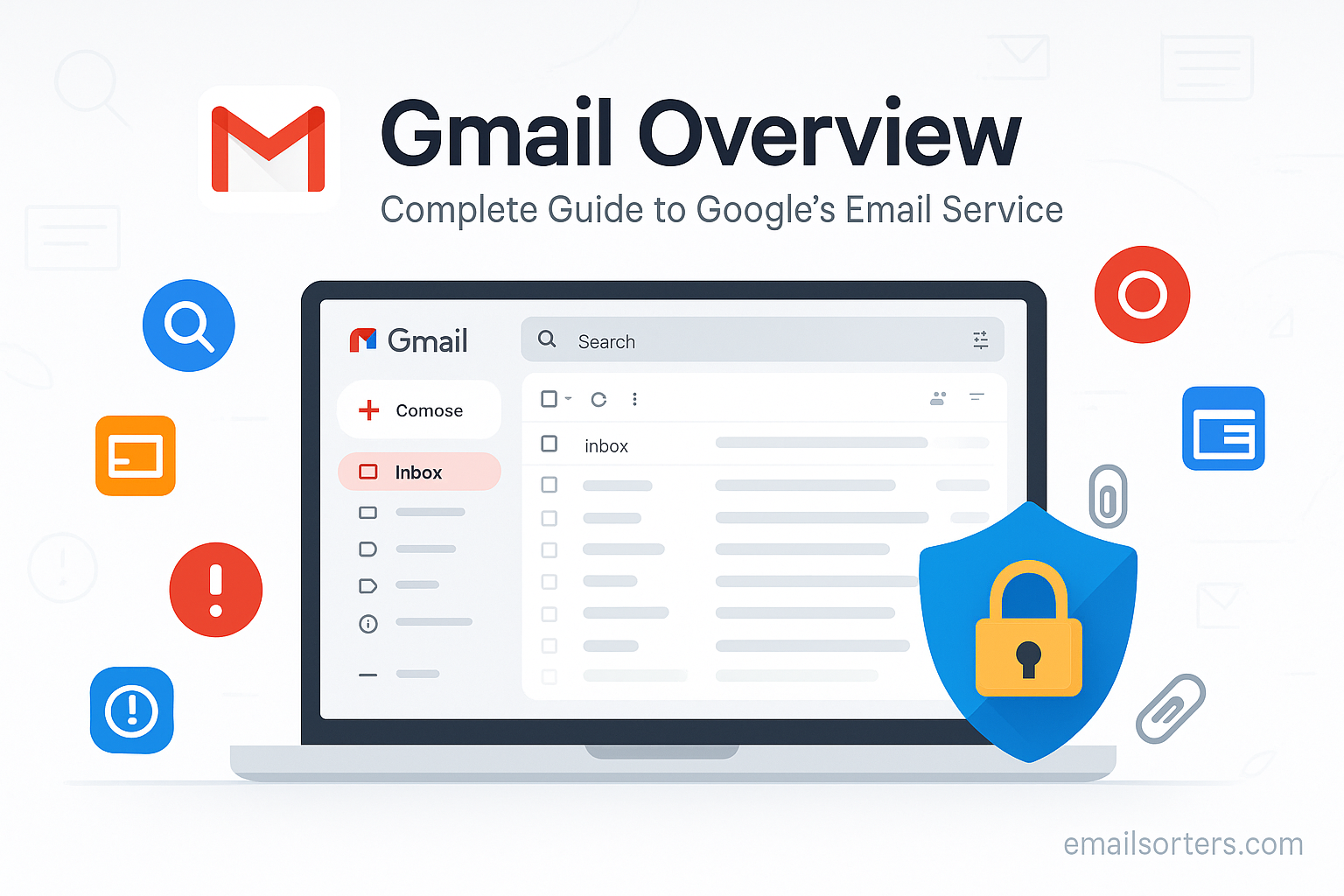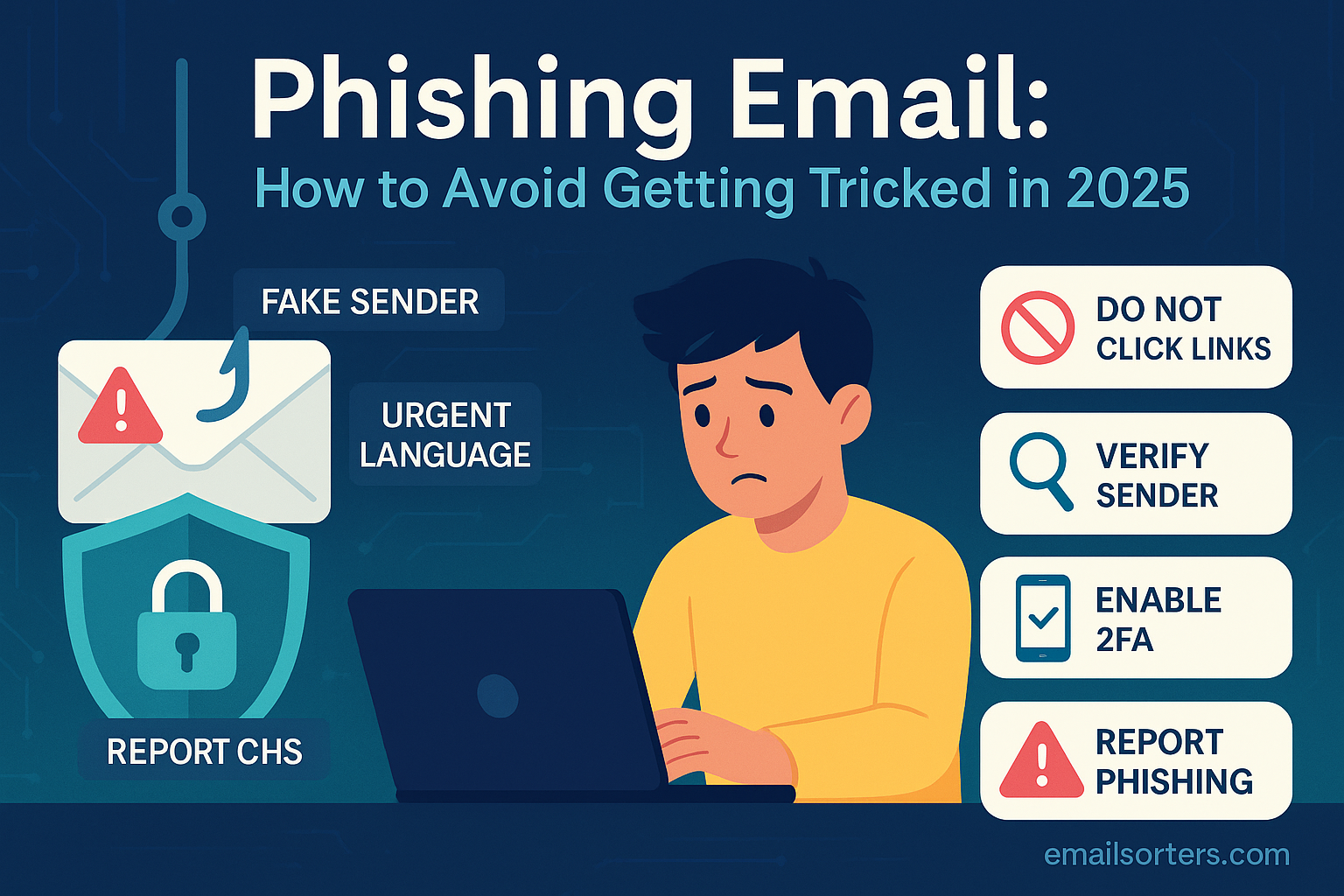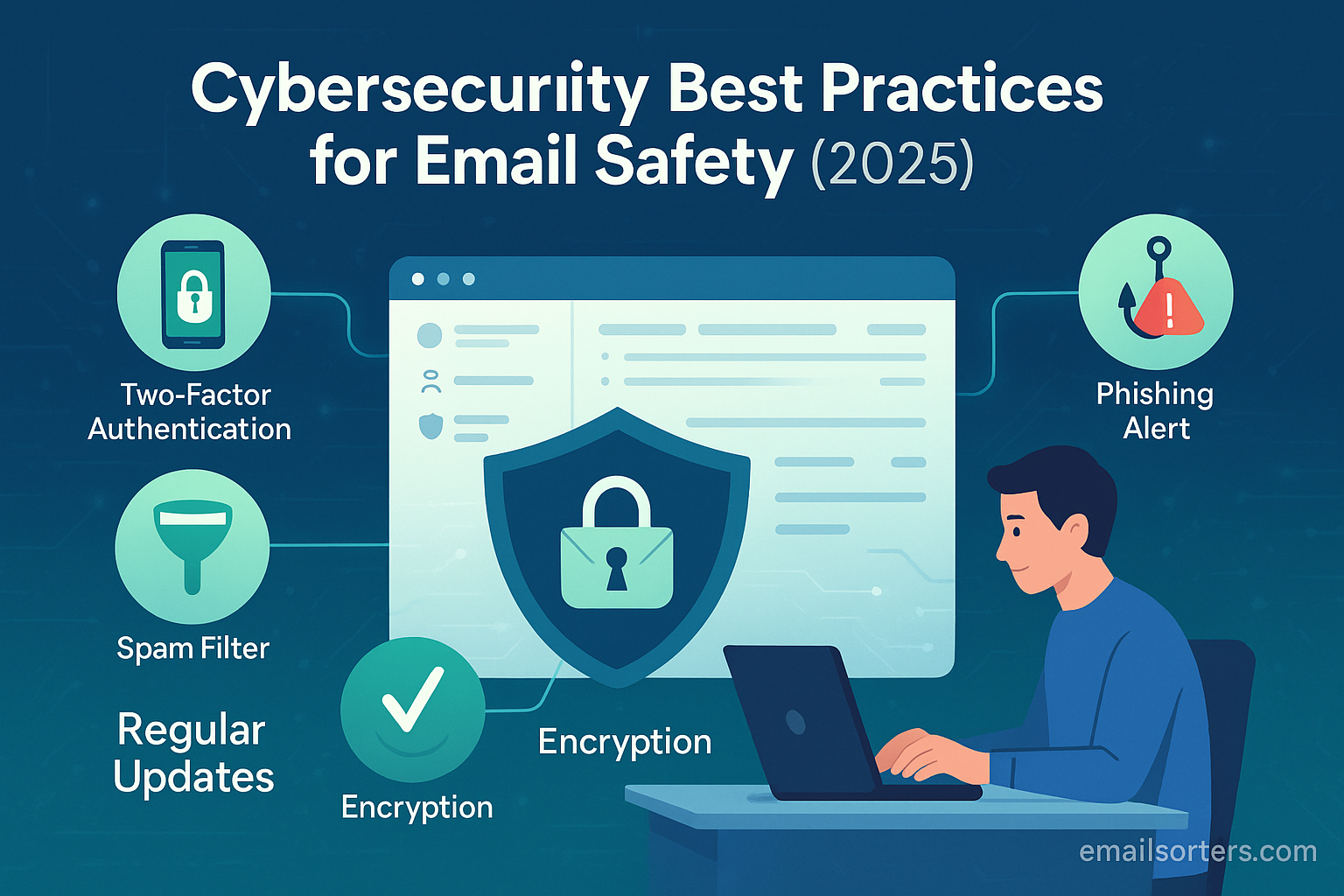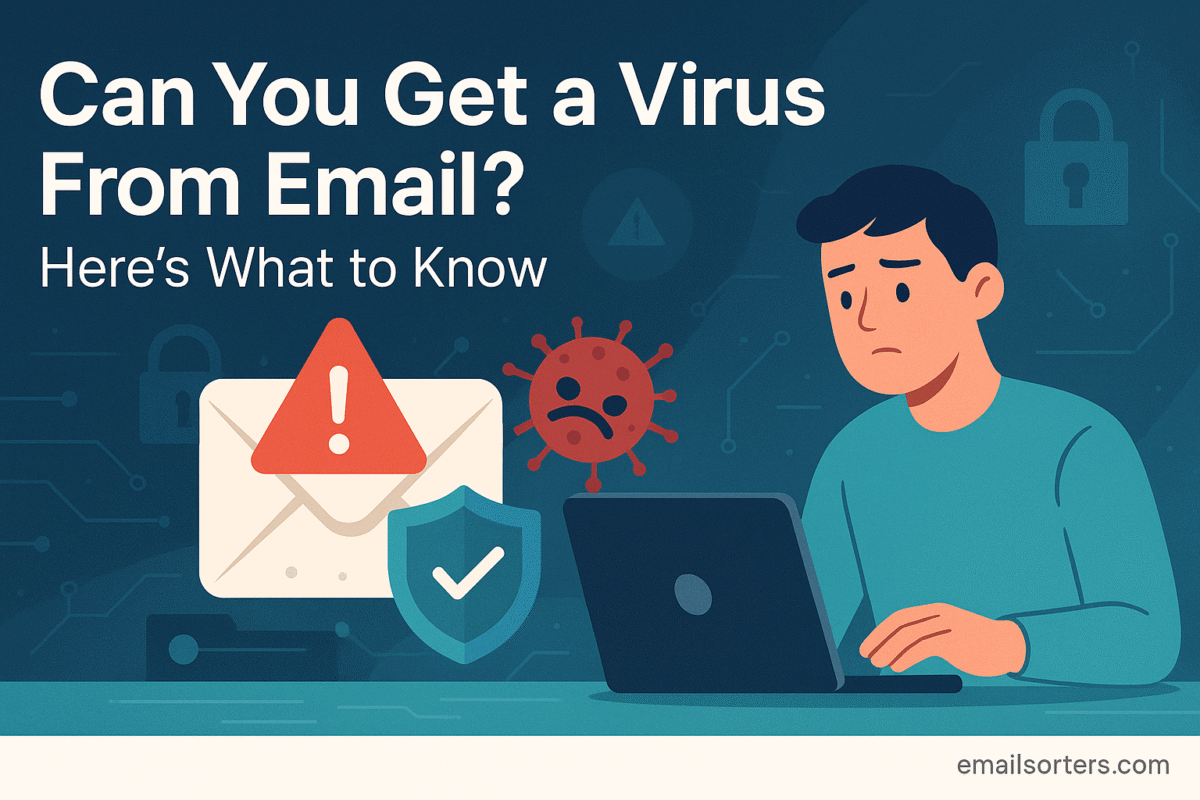Gmail isn’t just another inbox, it’s the email service billions rely on every single day. But here’s the thing: most people only scratch the surface of what Gmail can actually do. From hidden features that save hours to settings that can completely change the way you manage emails… there’s a lot you might be missing.
In this complete Gmail overview, you’ll discover exactly how to unlock its full potential, without the tech overwhelm.
Ready to make your inbox work for you instead of the other way around? Let’s dive in and master Gmail like a pro.
What is Gmail?
Gmail is Google’s free, cloud-based email service that has become one of the most widely used communication tools in the world. Launched in 2004, it offers users the ability to send, receive, and organize emails with an easy-to-use interface and powerful search capabilities. Unlike older email platforms that were limited in storage, Gmail revolutionized the email world by offering gigabytes of free space, making it possible to store years’ worth of correspondence without constantly deleting old messages.
Beyond just sending and receiving emails, Gmail acts as a central hub for Google services. A single Gmail account grants access to Google Drive, Google Photos, Google Docs, YouTube, and more. This integration means that Gmail isn’t just an email service, it’s your passport to the Google ecosystem.
One of Gmail’s biggest strengths is its smart organization. The service automatically sorts emails into categories like Primary, Social, and Promotions, helping you focus on what matters most. It also offers filters, labels, and advanced search options so you can find exactly what you’re looking for in seconds. Whether you’re a casual user checking personal mail or a professional managing dozens of work-related threads, Gmail’s adaptability makes it a go-to choice for over 1.5 billion users worldwide.
The History and Evolution of Gmail
When Gmail was introduced on April 1, 2004, many people thought it was an April Fool’s joke—especially because Google claimed it would offer 1 GB of free storage at a time when competitors like Yahoo! Mail and Hotmail were offering only a fraction of that. But it was no joke. Gmail’s generous storage and clean interface quickly attracted users, even though it remained invite-only for several years.
Over time, Gmail evolved significantly. In 2007, it was opened to the public, and in 2013, Google introduced the tabbed inbox, separating messages into categories. Search features were enhanced to match Google’s web search power, making it incredibly easy to locate emails from years ago.
In addition, Gmail became tightly integrated with other Google services. Attachments could now be stored directly in Google Drive, video calls could be initiated through Google Meet, and productivity tools like Google Calendar could be accessed without leaving your inbox. Today, Gmail supports advanced AI-driven features like Smart Compose and Smart Reply, which help users write messages faster. This continuous innovation has kept Gmail at the forefront of email technology for nearly two decades.
Setting Up a Gmail Account
Step-by-Step Guide to Creating a Gmail Account
Creating a Gmail account is a straightforward process that can be completed in just a few minutes. Here’s how:
- Go to the Gmail website – Visit mail.google.com or search “Create Gmail account” on Google.
- Click “Create account” – You’ll be prompted to choose between “For myself” or “For my business.”
- Fill in your details – Enter your first and last name, desired email address, and password. Make sure your password is strong, combining letters, numbers, and symbols.
- Add recovery options – Google will ask for a recovery phone number and email address, which can be lifesavers if you ever get locked out.
- Enter your birthdate and gender – This helps with personalization and account recovery.
- Agree to the terms – Review Google’s privacy and terms, then click “I agree.”
- You’re done! – You can now log in to Gmail and start sending emails.
Once your account is created, you can immediately customize settings, set up your signature, and connect it to other Google services.
Understanding Gmail’s Account Settings
Gmail’s account settings are where you control how your email behaves. Inside the settings menu (accessed via the gear icon), you’ll find options to:
- Change your display density – Choose between Default, Comfortable, or Compact views.
- Set up filters and labels – Automatically sort incoming mail.
- Enable vacation responder – Automatically reply to incoming messages when you’re away.
- Adjust forwarding settings – Forward emails to another address automatically.
- Manage your signature – Add personalized text or images to the end of every email.
The settings also include security features like 2-step verification, suspicious activity alerts, and permissions for connected apps. Spending a few minutes in this section can drastically improve your Gmail experience and make it more secure.
Gmail Interface and Features
Navigating the Gmail Dashboard
The Gmail dashboard is designed for simplicity, but it’s packed with powerful tools. At the top, you’ll find the search bar, which lets you locate emails instantly using keywords, dates, or even attachment types. On the left side, the sidebar lists your folders—Inbox, Starred, Snoozed, Sent, Drafts, and more. You can also create custom labels here.
The main section displays your emails, sorted by date or priority. Gmail automatically groups related messages into conversation threads, so you can follow entire discussions without scrolling through individual messages.
On the right-hand side, you’ll see quick-access icons for Google Calendar, Keep (for notes), and Tasks. This integration makes Gmail more than just an email client—it’s a productivity hub.
Inbox Organization – Primary, Social, and Promotions Tabs
One of Gmail’s most popular features is its automatic email categorization:
- Primary – Important emails from friends, family, and colleagues.
- Social – Updates from social networks like Facebook, Instagram, and Twitter.
- Promotions – Marketing emails, sales, and offers from companies.
These tabs keep your inbox clean and help you prioritize. For instance, you can focus on the Primary tab during work hours and check Promotions when you have free time.
You can also customize these tabs, turn them off entirely, or add more categories like “Updates” or “Forums.” Gmail learns from your behavior, so if you move certain emails between tabs, it will remember your preference for the future.
Labels, Filters, and Search Functions
Labels and filters are Gmail’s secret weapons for staying organized, think of them as the digital equivalent of color-coded folders and filing systems. Unlike traditional folders, labels in Gmail can be applied to multiple emails at once, meaning a single email can “live” in more than one place. For example, you could label a receipt as both “Finance” and “Travel” without duplicating it.
Filters let you automate your inbox. You can create rules that automatically:
- Move incoming messages to specific labels
- Mark them as read
- Forward them to another account
- Delete spam before it even clutters your inbox
Creating a filter is as simple as searching for a type of email and then clicking “Create filter” in the search options. From there, you choose what Gmail should do with those messages in the future.
When it comes to finding old emails, Gmail’s search bar is a powerhouse. You can search by sender, subject, date range, or even whether the email contains an attachment. Advanced search operators like from:, to:, and has:attachment give you Google-level precision.
For heavy email users, mastering labels, filters, and search is the difference between inbox chaos and inbox zen.
Sending and Receiving Emails
Composing and Formatting Emails
Composing an email in Gmail is straightforward, but the formatting tools let you elevate your message from plain text to polished communication. When you click the Compose button, a small window pops up in the lower right corner. Here, you can:
- Add recipients (To, Cc, Bcc)
- Write a subject line
- Format text with bold, italics, underline, colors, and font changes
- Insert hyperlinks, images, and emojis
For formal emails, Gmail’s formatting tools help you create professional-looking messages. For casual ones, you can keep it simple or even add playful touches like emojis or colorful fonts.
One underrated feature is Smart Compose, which predicts and suggests complete sentences as you type. It’s like having a helpful assistant who finishes your thoughts—especially useful if you send a lot of similar emails.
Using Attachments and Google Drive Integration
Sending files in Gmail is seamless, whether they’re stored locally or in Google Drive. For small files (up to 25 MB), you can attach them directly by clicking the paperclip icon. For larger files, Gmail automatically uploads them to Google Drive and sends the recipient a link.
The advantage of using Google Drive is that you can set permissions—allowing the recipient to view, comment, or edit the file. This is invaluable for collaborative work and avoids the nightmare of “version control” where multiple file versions get sent back and forth.
Managing Incoming Emails and Conversations
Incoming emails are automatically sorted into conversations, grouping replies together so you see the entire exchange in one place. This “threaded” view makes it easier to follow discussions without opening multiple messages.
You can also snooze an email, which temporarily removes it from your inbox until a set date and time. This is perfect for handling non-urgent messages without forgetting them entirely.
If you’re dealing with too much email, priority inbox can help. It learns which senders and topics are important to you and places those messages at the top of your inbox.
Security and Privacy in Gmail
Two-Factor Authentication (2FA)
Two-factor authentication adds an extra layer of security to your Gmail account by requiring not just your password but also a verification code sent to your phone or authentication app. Even if someone steals your password, they can’t access your account without this code.
Setting up 2FA is easy:
- Go to your Google Account Security settings.
- Select 2-Step Verification.
- Choose your preferred method, text message, Google Authenticator, or a physical security key.
This single step can drastically reduce the risk of hacking, especially if you use your Gmail for sensitive personal or business communications.
Spam Filtering and Phishing Protection
Gmail is remarkably good at keeping unwanted emails out of your inbox. Its spam filter uses AI to detect suspicious messages, moving them to a separate Spam folder automatically.
Beyond spam, Gmail also warns you about phishing attempts, emails pretending to be from trusted sources but trying to steal your personal information. If Gmail detects a suspicious link or sender, it displays a big red warning before you click.
Data Privacy Settings
Inside your Google account, you can control how your data is used. This includes managing:
- App permissions
- Ad personalization
- Connected devices
You can review and remove third-party apps that have access to your Gmail, ensuring that only trusted services can interact with your account.
Advanced Gmail Features
Google Workspace Integration
Gmail isn’t just an email platform; it’s the backbone of Google Workspace, Google’s suite of productivity tools. Through this integration, users can move seamlessly between email, cloud storage, document creation, and virtual meetings without switching apps. For example, if someone sends you a Google Docs link, you can open it directly from your inbox, edit the document, and collaborate in real time.
If a meeting invitation arrives via Google Calendar, you can accept it and join through Google Meet without ever leaving Gmail. This interconnected system makes work faster and more fluid, especially for teams collaborating remotely. The deep integration with Workspace also supports real-time notifications, allowing you to track file edits, shared document comments, and meeting reminders directly from your inbox. This unified ecosystem is one of Gmail’s most powerful advantages over traditional email services.
Gmail Offline Mode
One of Gmail’s most underrated capabilities is Offline Mode, which allows you to read, search, and even compose emails without an internet connection. This is especially useful when traveling or working in areas with poor connectivity. Once you reconnect to the internet, Gmail automatically sends any queued messages and updates your inbox with the latest mail. Activating Offline Mode is simple—you just need to enable it in the settings menu and decide how many days’ worth of emails you want stored locally. For people who rely on Gmail for business, Offline Mode ensures productivity doesn’t halt when Wi-Fi does.
Keyboard Shortcuts for Faster Navigation
For users who want to move through their inbox at lightning speed, Gmail offers an extensive set of keyboard shortcuts. These shortcuts let you perform actions like composing a new email, archiving messages, and navigating between labels without touching the mouse. Power users swear by them because they reduce the time spent on repetitive tasks. Once shortcuts are enabled in settings, commands like pressing “C” to compose, “E” to archive, and “/” to jump to search become second nature. Over time, mastering these shortcuts can cut your email management time in half, freeing you to focus on more important work.
Customization and Personalization
Changing Themes and Layouts
Gmail gives users the freedom to make their inbox feel personal and visually appealing. Through the settings menu, you can choose from dozens of themes ranging from minimalist designs to scenic photography. If you prefer a clean and distraction-free workspace, a light or dark minimalist theme works perfectly. For those who want inspiration every time they check their inbox, vibrant backgrounds or custom images can be set as the backdrop. Layout adjustments are just as flexible—you can choose between Default, Comfortable, and Compact view depending on how much information you want displayed on your screen. This personalization isn’t just cosmetic; it helps create a workspace you enjoy using daily.
Creating Custom Signatures
Custom email signatures are essential for professionalism and branding. Gmail allows you to design signatures with text, images, hyperlinks, and even logos. For business use, you might include your name, job title, company name, website link, and contact details. For personal emails, you can opt for a simpler signature, perhaps with a favorite quote or social media links. Gmail also lets you create multiple signatures, which can be used for different situations—one for work correspondence and another for personal communication. This flexibility ensures that every email you send leaves the right impression.
Mobile Gmail Experience
Gmail on Android
As a Google product, Gmail on Android offers the smoothest experience possible. The app comes pre-installed on most Android devices, fully optimized for mobile use. It syncs instantly with the desktop version, meaning all your emails, labels, and filters are consistent across devices. The Android app supports swipe gestures, which can be customized to perform actions like deleting or archiving emails with a single motion. It also integrates deeply with Google’s voice assistant, allowing you to compose and send emails hands-free. Push notifications ensure that important messages reach you instantly, keeping you connected no matter where you are.
Gmail on iOS
The Gmail app for iOS delivers nearly the same functionality as its Android counterpart, with a design that blends seamlessly into Apple’s ecosystem. While iOS users can access Gmail through the built-in Mail app, the official Gmail app offers features like real-time syncing, AI-powered Smart Compose, and easy access to labels and filters. The iOS version is optimized for speed and efficiency, allowing users to quickly navigate between multiple Gmail accounts, attach files from Google Drive, and join Google Meet calls directly from their inbox. It’s a fully capable solution for Apple users who want the best of Google’s email services on their iPhones or iPads.
Common Gmail Problems and Fixes
Login Issues
One of the most common frustrations users face is being unable to log in to their Gmail account. This can happen for several reasons, including forgotten passwords, incorrect usernames, or suspicious login attempts that trigger Google’s security measures. The first step is to use the “Forgot password?” option, which guides you through account recovery using your recovery phone number or email. In cases where you’ve been locked out due to suspicious activity, you may need to verify your identity by answering security questions or entering a code sent to your registered device. Ensuring that your recovery details are always up-to-date is the best way to avoid extended lockouts.
Email Not Sending or Receiving
When Gmail stops sending or receiving emails, the problem is often related to connectivity issues, incorrect settings, or full storage space. Checking your internet connection should be the first step. If the issue persists, verify that your browser or app is updated to the latest version. Another common culprit is an overfilled Google account—if your combined Google Drive, Gmail, and Google Photos storage is full, new messages will bounce back. Deleting large attachments or upgrading your storage plan usually resolves the problem. In rare cases, email delivery issues can be caused by blocked senders or filters that accidentally redirect messages to other folders.
Future of Gmail
Upcoming Features and Innovations
Gmail’s future will likely involve even deeper integration with artificial intelligence. Already, features like Smart Compose and Smart Reply demonstrate how machine learning can make email faster and more intuitive. We can expect more AI-powered tools that automatically summarize long email threads, suggest quick actions, and even prioritize your messages based on urgency and relevance. Enhanced security measures, including biometric authentication, could also become standard. As remote work continues to grow, Gmail will likely expand its collaborative features, further merging email, chat, video conferencing, and task management into one unified workspace.
Conclusion
Gmail is far more than just a free email service—it’s a powerful communication and productivity platform used by billions worldwide. From its intuitive interface to its deep integration with Google’s ecosystem, Gmail continues to set the standard for email services. Its robust features for organization, security, customization, and collaboration make it equally valuable for casual users and professionals. As technology evolves, Gmail is poised to introduce even smarter tools, ensuring that it remains at the forefront of digital communication for years to come.
FAQs
1. Is Gmail free to use?
Yes, Gmail is completely free for personal use. You can create an account without any cost and access a wide range of features such as email sending, receiving, and organizing. However, if you require additional storage space, advanced administrative tools, or business-level features, Google offers paid plans through its Google Workspace service. These plans are often used by businesses, teams, and professionals who need more robust capabilities.
2. Can I use Gmail offline?
Yes. Gmail has an Offline Mode that allows you to read, search, and even compose emails without being connected to the internet. Any emails you write while offline will be saved and automatically sent once you reconnect. This feature is especially helpful for people who travel frequently, work in areas with poor internet coverage, or want to keep working during temporary outages.
3. How much storage does Gmail provide?
By default, Gmail offers 15 GB of free storage, which is shared across your Google Drive, Gmail, and Google Photos. This means that if you store a lot of files in Google Drive or upload many high-resolution photos, you may use up your free space more quickly. If you need more storage, you can purchase additional capacity through Google One, which offers flexible monthly or yearly plans.
4. Can I connect Gmail to other email accounts?
Yes. Gmail supports both POP and IMAP protocols, allowing you to connect and manage other email accounts from different providers directly in your Gmail inbox. This means you can read and respond to emails from all your accounts without switching between multiple apps or websites. This feature is great for keeping all your messages organized in one place.
5. Is Gmail safe for sensitive information?
Gmail uses strong encryption, advanced spam filters, and sophisticated security measures to protect your account and data. Features such as two-step verification and suspicious activity alerts add extra layers of protection. However, no email service can guarantee 100% safety, so it’s always wise to be cautious. Avoid sending highly sensitive information, such as passwords or personal financial details, through email unless absolutely necessary and secure.