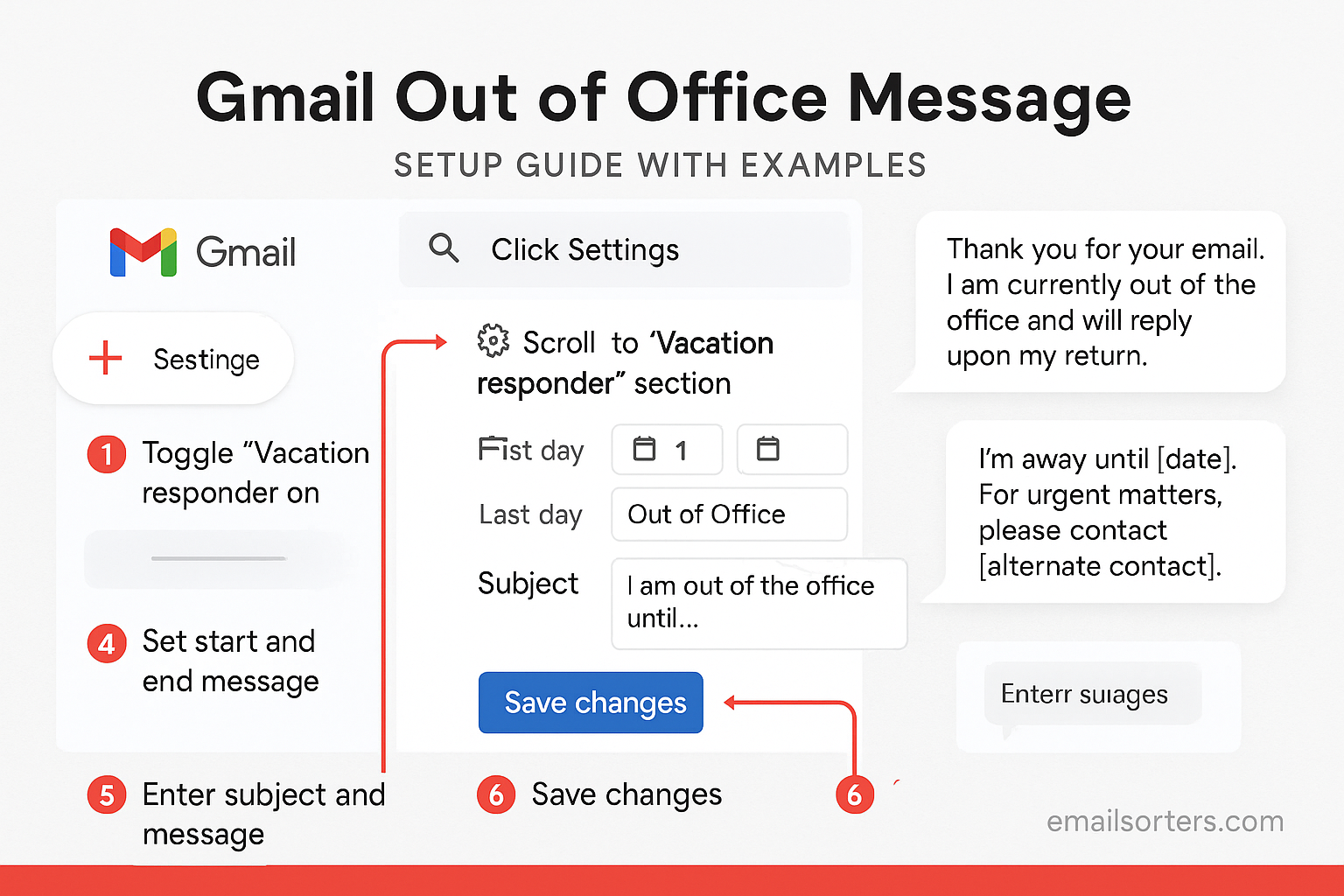Emails don’t stop coming when you take time off. If you don’t respond, senders may assume you’re ignoring them or expect an answer quickly. Gmail solves this with its Out of Office feature, also known as the Vacation Responder. It automatically replies to messages while you’re away, letting people know you’re unavailable and when you’ll return. In this guide, we’ll show you how to set it up on both desktop and mobile, share best practices, and provide ready-to-use examples.
Why an Out of Office Message is Important
An Out of Office reply prevents confusion and sets expectations. Without it, colleagues, clients, or friends may wonder why you’re not responding. A professional automatic reply shows you respect the sender’s time while also protecting your own boundaries.
When to Use an Out of Office Message
Use Gmail’s Out of Office reply when you know you won’t be checking email for more than a day or two. This includes vacations, business trips, medical leave, or other personal reasons. It’s also useful during busy work periods when you want to let people know responses may be delayed.
How Gmail’s Out of Office Feature Works
Difference Between Out of Office Replies and Vacation Responder
In Gmail, the Out of Office message is handled by the Vacation Responder. It automatically sends replies to anyone who emails you during a set time period. Unlike templates or filters, it doesn’t require manual action—it works in the background until the end date you choose.
When Gmail Sends Automatic Replies
Gmail sends your Out of Office reply the first time a person emails you during your set period. If the same person emails again, they won’t receive another automatic reply for the next four days. This prevents spamming contacts with repeated messages.
Setting Up a Gmail Out of Office Message on Desktop
Accessing Settings in Gmail
- Open Gmail on your computer.
- Click the gear icon in the top right corner.
- Select See all settings.
- Go to the General tab.
Scroll down until you find the Vacation Responder section.
Writing Your Automatic Reply
Turn on the Vacation Responder and type your message in the text box. Write a clear subject line like “Out of Office: Returning on [Date].” In the message body, include the reason you’re away (if appropriate), your return date, and an alternate contact if necessary.
Setting Start and End Dates
Enter the start and end dates for your Out of Office reply. Gmail will automatically activate the message on the start date and stop it after the end date. If you return early, you can disable it manually at any time.
Setting Up a Gmail Out of Office Message on Mobile
Using the Gmail App for iOS and Android
- Open the Gmail app on your phone.
- Tap the menu icon (three horizontal lines).
- Scroll down and tap Settings.
- Choose your email account.
Activating Vacation Responder from Mobile
Scroll down to Vacation responder, toggle it on, and fill in your subject, message, and start/end dates. Save your changes.
Testing Your Message
Send yourself a test email from another account to ensure your Out of Office reply is working. This way, you confirm that senders will receive the right message while you’re away.
Best Practices for Writing Gmail Out of Office Messages
Keep the Message Professional and Clear
Your reply should be short, polite, and easy to understand. Avoid casual phrases or unnecessary details. For example: “Thank you for your email. I am out of the office until [Date] and will respond upon my return.”
Include Key Details Without Oversharing
You don’t need to share where you’re going or why you’re away. Instead, focus on when you’ll return and how urgent matters can be handled in your absence.
Provide an Alternate Contact if Needed
If important issues may arise, give a trusted colleague’s name and contact details. This ensures work continues smoothly while you’re unavailable.
Professional Gmail Out of Office Message Examples
Simple and Direct Example
Subject: Out of Office
Thank you for your email. I am currently out of the office and will return on [Date]. I will respond as soon as possible after my return.
Formal Business Example
Subject: Out of Office – [Your Full Name]
I am away from the office and will return on [Date]. During this time, I will have limited access to email. If your matter is urgent, please contact [Colleague’s Name] at [Colleague’s Email] or [Phone Number]. Thank you for your understanding.
Friendly Example for Close Contacts
Subject: Out of Office
Hi, I’m out of the office until [Date] and won’t be checking emails regularly. If you need immediate help, please reach out to [Colleague’s Name] at [Colleague’s Email]. I’ll get back to you when I return.
Common Mistakes to Avoid in Gmail Out of Office Replies
Forgetting to Set an End Date
Without an end date, Gmail will keep sending your Out of Office reply indefinitely until you turn it off manually. This can confuse senders once you’ve already returned. Always use the start and end date fields to automate activation and deactivation.
Including Too Much Personal Information
You don’t need to say you’re on vacation in another country or share travel details. Revealing too much can compromise your privacy and security. Keep your reply professional and focused only on your absence and return date.
Not Providing Backup Contact Details
If your absence could delay important work, provide a colleague’s contact information. Without this, urgent matters may pile up and cause problems while you’re away.
How to Edit or Turn Off Your Gmail Out of Office Message
Editing an Active Vacation Responder
If your plans change, go back to Gmail settings, scroll to the Vacation Responder section, and update your message or dates. Save the changes to activate the update immediately.
Turning Off the Reply Before the End Date
If you return earlier than expected, simply toggle the Vacation Responder off in your settings. This will stop Gmail from sending automatic replies.
Double-Checking That the Feature is Disabled
To be sure, send yourself a test email from another account. If no automatic reply comes through, your Out of Office message is off.
Gmail Out of Office Message vs. Filters and Templates
What Makes Them Different
The Vacation Responder automatically replies to all incoming messages during a set period. Filters, on the other hand, let you organize incoming emails based on rules, and templates allow you to send pre-written responses manually.
When to Use Each Option
Use the Vacation Responder when you’ll be unavailable for a defined period. Use templates when you frequently send the same response but still want control over when it’s sent. Use filters if you want to automatically sort or forward emails while you’re away.
Combining Them for Better Email Management
You can use all three together. For example, set an Out of Office message for general communication, use filters to forward high-priority messages to a colleague, and keep templates handy for when you return and need to reply quickly.
Security Tips for Gmail Out of Office Messages
Limiting Information for Unknown Senders
When enabling the Vacation Responder, you can choose to send replies only to people in your contacts. This limits exposure of your absence to trusted recipients rather than everyone who emails you.
Avoiding Travel Details That Compromise Security
Don’t include where you’re going, how long you’ll be away beyond the return date, or details about your schedule. Hackers sometimes use Out of Office replies to target people when they know they’re unavailable.
Protecting Your Gmail Account Before Leaving
Make sure your account is secure by enabling two-factor authentication, updating your password, and reviewing active sessions under Gmail’s security settings. This reduces risks while you’re away.
Troubleshooting Gmail Out of Office Messages
Why Your Reply May Not Be Sending
If your Out of Office reply isn’t working, check that the Vacation Responder is turned on and that the start date has already begun. Many people set the feature in advance and expect it to work immediately, but it won’t activate until the set date. Also, remember that Gmail only sends one reply per contact every four days to avoid spamming.
Fixing Time Zone Errors
If your Out of Office reply activates or deactivates at the wrong time, your Gmail account may be set to a different time zone. You can fix this by going to Google Account settings, selecting Personal info, and checking your time zone under the General preferences for the web section.
Ensuring the Feature Works on Mobile
Sometimes changes made in the Gmail app don’t sync right away. If your reply isn’t showing up, try turning the feature off and on again from the web version of Gmail. Sending yourself a test email from another account is also a quick way to confirm it’s working.
Conclusion
Setting up a Gmail Out of Office message is a simple step that makes a big difference in professional and personal communication. With the Vacation Responder, you can inform senders of your absence, give them a clear return date, and provide alternate contacts when necessary. By following best practices—keeping messages professional, avoiding oversharing, and securing your account—you ensure your emails are handled smoothly while you’re away. Whether you’re going on vacation, taking leave, or just need uninterrupted focus time, Gmail’s Out of Office feature helps you stay professional and organized.
FAQs
Can I set different Out of Office replies for different contacts?
Yes. Gmail allows you to choose whether replies go to everyone, only people in your contacts, or only people in your organization (if you use a work or school account). However, you cannot create completely different messages for each group without third-party tools.
Will my Gmail Out of Office reply work if my device is off?
Yes. Out of Office replies are sent from Google’s servers, not your personal device. This means they’ll continue to work even if your phone or computer is turned off.
Can I schedule recurring Out of Office replies in Gmail?
Gmail doesn’t support recurring Out of Office replies. You’ll need to set them up each time. However, you can save a draft of your message for quick reuse.
How do I confirm my Gmail Out of Office reply is active?
Check your Gmail settings under the Vacation Responder section. You can also send yourself a test email from a different account to verify it’s working.
Is the Gmail Out of Office feature free?
Yes. The Vacation Responder is available to all Gmail users at no cost, whether you’re using a personal Gmail account or a business account.