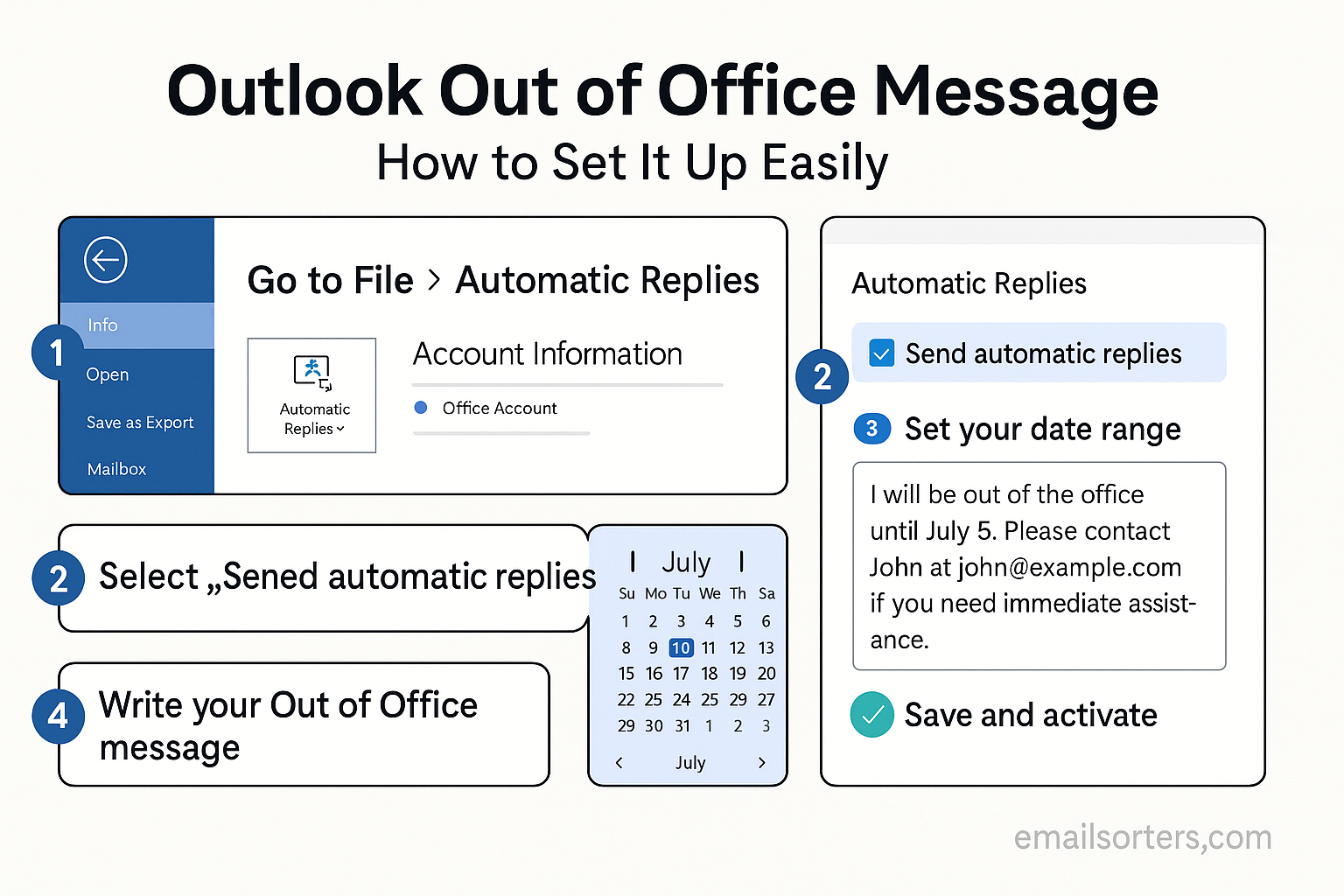Taking time away from work is important, but missing emails can create confusion and delays. Microsoft Outlook offers an Out of Office message feature that automatically replies to incoming emails while you’re away. With the right setup, you can ensure that colleagues, clients, and partners know when you’ll be back and who they can contact in your absence.
Why Setting an Out of Office Message Matters
When you’re unavailable, an automatic reply helps set expectations. Without it, senders may assume you’re ignoring their messages or expect an immediate response. A clear Out of Office message communicates your availability and helps maintain professional relationships.
When You Should Use an Out of Office Message
You should activate an Out of Office reply whenever you know you won’t be checking emails for an extended period. This includes vacations, business trips, sick leave, or extended personal time. It’s also useful during busy periods when you want to set expectations about delayed responses.
Types of Out of Office Messages
Automatic Replies for Internal Contacts
Internal replies are messages sent only to people within your organization. These are usually more detailed since they go to colleagues who may need specific information about ongoing projects.
Automatic Replies for External Contacts
External replies are for clients, vendors, or partners outside your company. These messages are typically shorter and more formal. They often include limited details for security reasons, such as only your return date and an alternate contact.
Temporary vs. Permanent Messages
Most Out of Office messages are temporary, set for vacations or short absences. However, some professionals create recurring templates for predictable schedules, such as being out every Friday afternoon.
How to Set an Out of Office Message in Outlook (Desktop App)
Opening the Automatic Replies Feature
- Open Outlook on your computer.
- Click File in the top menu.
- Select Automatic Replies (Out of Office).
This opens the settings window for automatic replies.
Writing Your Message
Inside the Automatic Replies window, you’ll find two tabs: one for internal contacts and one for external contacts. Write your message in both, tailoring the tone for each audience. For example, your internal message may include project details, while your external message stays general.
Setting the Start and End Dates
Check the box for Only send during this time range and set the dates you’ll be away. This ensures your Out of Office message starts and stops automatically.
How to Set an Out of Office Message in Outlook (Web Version)
Accessing Settings in Outlook on the Web
- Log into Outlook on the Web through your browser.
- Click the gear icon for Settings.
- Select View all Outlook settings at the bottom of the panel.
Creating and Customizing Your Reply
Go to Mail → Automatic Replies. Turn on the feature, then type your message. Like in the desktop app, you can set different replies for internal and external senders.
Activating and Saving Changes
Set your time range and click Save. Your automatic reply will now activate during your chosen dates.
How to Set an Out of Office Message in Outlook (Mobile App)
Navigating to Settings in the App
- Open the Outlook app on your phone.
- Tap your profile picture or the gear icon for Settings.
- Choose your email account.
Adding Your Automatic Reply
Find the Automatic Replies option, toggle it on, and type your message. If available, set a start and end date.
Testing the Message Before You Leave
Send yourself a test email from another account to confirm that the automatic reply works. This step ensures you won’t miss important communication while you’re away.
Best Practices for Writing an Effective Out of Office Message
Keep It Clear and Professional
The purpose of an Out of Office message is to inform, not to entertain. A professional tone ensures you maintain credibility. Avoid unnecessary details about your trip or personal life. Instead, focus on the essentials: your absence, when you’ll return, and who to contact in your absence.
Provide Alternate Contact Information
If your absence may impact ongoing work, include a colleague’s name and email or phone number. For example, “For urgent issues, please contact John Smith at john.smith@company.com.” This prevents delays and ensures that important matters are handled while you’re away.
Mention the Date of Your Return
Let people know when you’ll be back. Without a return date, senders may assume you’re unavailable indefinitely. A clear return date sets expectations and reduces the chance of multiple follow-up emails while you’re away.
Examples of Professional Out of Office Messages
Short and Simple Example
Subject: Out of Office
I am currently out of the office and will return on [Date]. I will respond to your email as soon as possible after my return.
Business Formal Example
Subject: Out of Office
Thank you for your message. I am away from the office and will return on [Date]. If your matter is urgent, please contact [Colleague’s Name] at [Email] or [Phone Number]. Otherwise, I will reply when I return.
Friendly Example for Colleagues
Subject: Out of Office
Hi, I’m away until [Date] and won’t be checking email during this time. If you need immediate help, please reach out to [Colleague’s Name] at [Email]. I’ll get back to you when I return.
Common Mistakes to Avoid
Forgetting to Set an End Date
If you don’t set an end date, your Out of Office reply may continue long after you’ve returned. This can confuse colleagues and clients and make you look inattentive. Always use the time range option so your message stops automatically.
Sharing Too Much Personal Information
While it might be tempting to share details about your vacation, it’s best to avoid it. Saying you’re “traveling to another country for two weeks” may create security risks and comes across as unprofessional. Stick to the basics: that you’re away, when you’ll return, and who to contact in the meantime.
Not Providing a Backup Contact
If you don’t provide an alternate contact, urgent matters may pile up while you’re gone. Always include at least one backup contact for work-related issues.
How to Edit or Turn Off Your Out of Office Message
Editing a Live Automatic Reply
If your plans change while you’re away, you can edit your Out of Office message from any device. Simply return to the Automatic Replies settings, update the message, and save your changes.
Turning Off the Reply After Returning
If you set an end date, Outlook will turn off your reply automatically. If not, you’ll need to disable it manually through the settings. Double-check that the feature is off after you’re back in the office to avoid confusing senders.
Checking Sent Messages for Accuracy
It’s a good idea to send yourself a test email once you’ve set up your Out of Office reply. This ensures that the message displays correctly and that any links or contact information work as expected.
Outlook Out of Office Message vs. Email Rules
What’s the Difference?
Automatic Replies send a standard message to anyone who emails you while you’re away. Email Rules, on the other hand, allow you to set conditions for incoming emails—such as forwarding certain messages to a colleague or moving them into specific folders.
When to Use Each Option
Use Automatic Replies for general communication when you’ll be unavailable. Use Email Rules if you want specific emails to be handled differently during your absence. For example, you might set a rule that forwards all emails from a particular client to a coworker while also using an Out of Office reply for everyone else.
Combining Both for Better Control
For maximum efficiency, you can use both features together. Set an Out of Office reply for general contacts while creating rules to forward high-priority emails to someone who can address them immediately.
Security Considerations
Avoid Including Sensitive Information
Your Out of Office message may be sent to people outside your organization, including unknown contacts. Avoid sharing private details such as your travel location, personal phone number, or internal project information. This keeps you safe from phishing attempts and unwanted attention.
Limiting Details for External Recipients
Outlook allows you to set different messages for internal and external contacts. Use this feature to share more details with colleagues while keeping your message to external contacts simple and professional. For example, internal contacts may see project updates, while external contacts only see your return date and an alternate email.
Protecting Your Account While Away
Before leaving, make sure your account security is up to date. Use a strong password, enable two-factor authentication, and sign out of Outlook sessions on shared or public devices. These small steps help protect your account while you’re away.
Troubleshooting Out of Office Messages in Outlook
Automatic Replies Not Working
If your Out of Office replies are not sending, first check that the feature is enabled and that you’ve set the correct time range. Sometimes, network issues or server syncing errors cause problems. Restarting Outlook or signing out and back in often solves the issue.
Problems with Time Zone Settings
If recipients receive your Out of Office message at the wrong time, your Outlook calendar may be set to the wrong time zone. Check your account settings to make sure your time zone matches your current location.
Issues in the Mobile App
The Outlook mobile app sometimes doesn’t sync settings correctly with the desktop or web version. If your reply isn’t working, try setting it up through Outlook on the Web, which usually updates across all devices.
Conclusion
Setting up an Out of Office message in Outlook is a simple step that prevents confusion and keeps communication running smoothly while you’re away. Whether you’re using the desktop app, web version, or mobile app, Outlook makes it easy to create automatic replies that inform colleagues and clients of your absence. By following best practices, avoiding common mistakes, and paying attention to security, you can make sure your Out of Office message works exactly as intended. With a few clicks, you can leave with peace of mind, knowing that important contacts will stay informed until your return.
FAQs
Can I set different messages for internal and external contacts?
Yes. Outlook allows you to write one message for internal contacts (within your organization) and a separate one for external contacts. This helps you share more detail with coworkers while keeping external replies simple.
Will my Out of Office reply work if Outlook is closed?
Yes, if your email account is connected to an Exchange or Microsoft 365 server. The replies are sent from the server itself, so Outlook doesn’t need to be open.
Can I schedule recurring Out of Office messages?
Outlook does not offer recurring Out of Office messages directly. However, you can manually set start and end dates whenever needed or create calendar reminders to activate your message before scheduled absences.
How do I check if my message is active?
Send a test email from a different account, or check the Automatic Replies settings in Outlook. If the feature is turned on, you’ll see the active dates and message.
Is the Out of Office feature available in all Outlook versions?
It is available in the desktop app, web version, and mobile app for accounts connected to Exchange or Microsoft 365. If you use Outlook with a standard email service like Gmail, the feature may not be available.