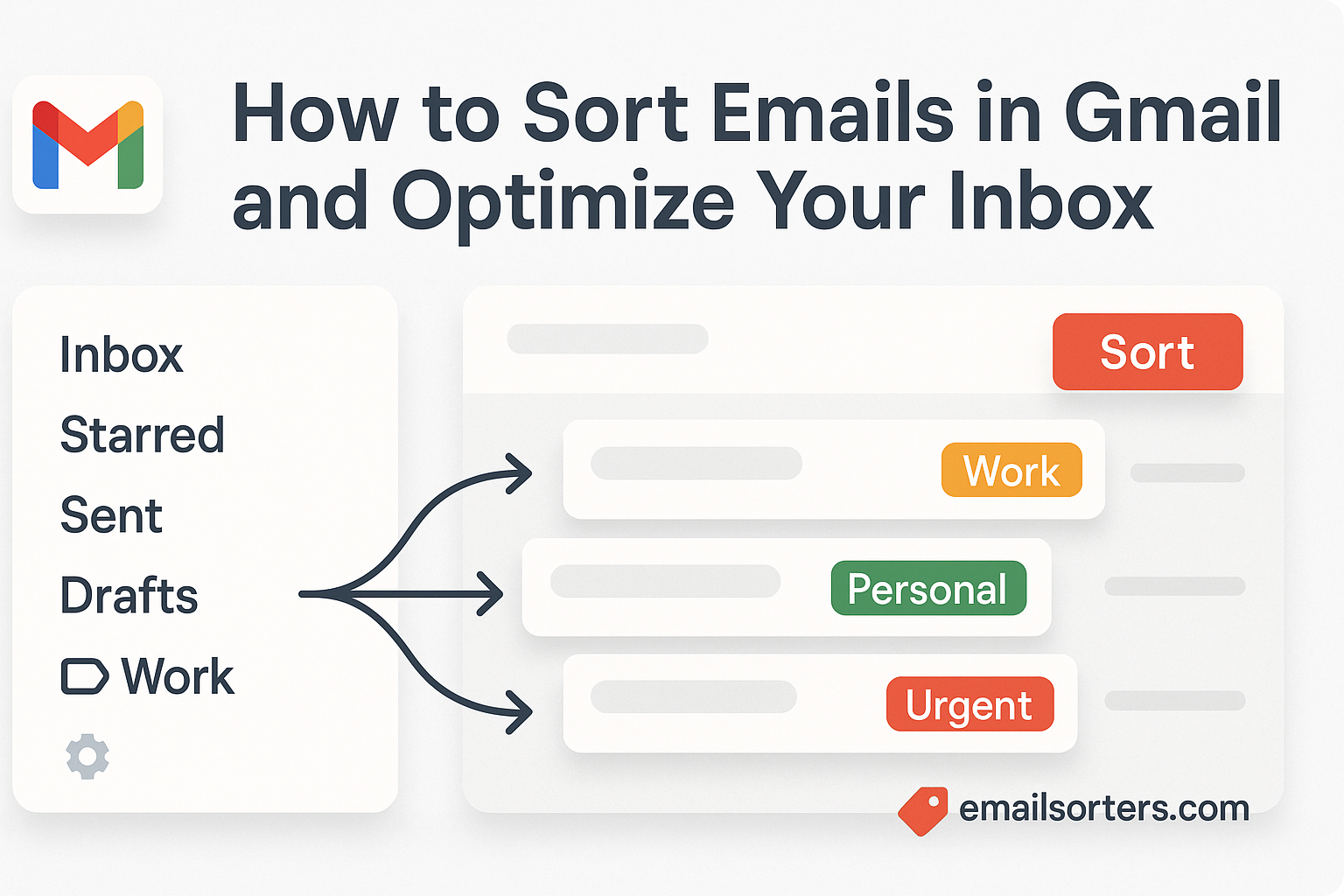How to sort emails in Gmail shouldn’t feel like a full-time job. But if your inbox is a chaotic mess of promos, updates, and unread emails from months (or even years) ago, you’re definitely not alone. Most of us let things pile up until finding that one important message feels like searching for a sock in a hurricane.
What if you could optimize your inbox with just a few simple clicks?
Gmail actually has powerful sorting tools hiding in plain sight, filters, labels, search tricks, and smart hacks that can clean up your inbox faster than you can say, “Where was that Zoom link again?”
So, what’s the catch?
Honestly… there isn’t one. There is a system, and once you learn it, you’ll never go back to inbox chaos again.
Ready to take back control?
Let’s sort, simplify, and seriously declutter your Gmail inbox together.
How Email Sorting Helps Everyone
Email sorting isn’t just for experts. It helps anyone who gets a lot of emails. When you organize your inbox, you can find important messages faster. Sorting emails by sender, date, or topic makes it easy to see what needs your attention. It stops you from feeling overwhelmed. You won’t miss deadlines or important updates anymore. Plus, a tidy inbox saves time and lowers stress. Whether you work at an office or study at home, email sorting makes your day easier and more productive.
Why Email Overload Is a Real Problem
Email overload isn’t just annoying, it’s productivity poison. According to a report from McKinsey, the average worker spends 28% of their workweek managing emails. That’s over 11 hours a week just digging through digital clutter.
You might think you’re staying on top of things, but when hundreds (or thousands) of emails pile up, important messages slip through the cracks. And the stress of constantly feeling behind? That’s real, too.
Here’s what email overload looks like:
- You miss important deadlines because you didn’t see the reminder.
- You feel overwhelmed every time you open Gmail.
- You waste time searching for messages buried under junk.
- You procrastinate opening your inbox because it’s chaotic.
Benefits of a Clean, Sorted Inbox
Having a clean, sorted inbox can make your workday much better. It helps you focus on what’s important without distractions. You save time because you don’t have to search through piles of emails. Being organized lets you respond faster and look more professional. Plus, a tidy inbox reduces stress and helps clear your mind. Just like a neat home, a well-sorted inbox makes everything easy to find and manage.
How Sorting Saves Time and Reduces Stress
Email sorting saves time by automatically organizing your inbox, so you don’t waste minutes hunting for important messages. With tools like filters, labels, and rules, you can quickly find unread emails, urgent tasks, or large attachments. This efficient inbox organization reduces email stress by keeping clutter out of sight and ensuring you never miss deadlines or key updates. Automating email management helps you stay focused, work faster, and feel less overwhelmed every day.
How to Sort Emails in Gmail and Organize Your Inbox
Sort emails in Gmail to easily transform your inbox into a productivity powerhouse. Start by using Gmail’s built-in features like filters and labels to automatically categorize incoming messages by sender, subject, or keywords. You can also sort emails by date, size, or whether they have attachments to quickly find what matters most. Using the “star” feature helps mark important emails for easy access. Setting up automatic rules ensures that newsletters, promotions, and work emails land in separate folders, reducing clutter. With a well-organized Gmail inbox, you save time, reduce stress, and never miss important emails again.
Sort Gmail by Sender
Sort Gmail by sender to quickly find all messages from a specific person or company. In Gmail, you can type the sender’s name or email address in the search bar to pull up every message from them. You can also create filters to automatically label or move emails from certain senders into dedicated folders. This keeps your inbox organized and makes it easy to track conversations or important contacts without digging through clutter. Sort Gmail by sender to quickly boost your inbox management and stay on top of your communication.
Sort Gmail by Size
Sort Gmail by size to find large emails that take up space in your inbox. You can search using “size:” or “larger:” followed by the number of bytes or megabytes to quickly locate big attachments and bulky messages. This makes it easier to delete or archive emails that are eating up your storage, freeing up space and keeping your inbox organized. Managing your inbox by sorting emails by size saves time and helps you avoid hitting Gmail’s storage limits.
Sort Gmail by Date, Subject, or Name
Sort Gmail by date helps you quickly find the newest or oldest emails in your inbox. You can also search by subject keywords to group related conversations together. Sorting by sender’s name lets you organize emails from specific contacts for easy access. While Gmail doesn’t have a direct “sort” button like some email apps, using the search bar with filters like “before:”, “after:”, “subject:”, or sender’s name helps you organize and find emails fast. This method makes managing your inbox simpler and keeps important messages within easy reach.
Sort Gmail by Unread Emails
Sort Gmail by unread emails to help you focus on messages you haven’t seen yet. Simply type “is:unread” in the Gmail search bar to instantly pull up all unread emails. This makes it easy to prioritize new messages without getting distracted by older or already read emails. Keeping your inbox organized by regularly checking unread emails can reduce stress and improve your email management. It’s a simple way to stay on top of important updates and never miss a message.
Sort Gmail by Attachments or File Type
Sort Gmail by attachments to quickly find emails that include files. You can search using “has:attachment” in the Gmail search bar to see all emails with attachments. To find specific file types, add the file extension, like “filename:pdf” or “filename:docx”, to narrow your search. This makes it easy to locate important documents, photos, or presentations without digging through your entire inbox. Sorting by attachment or file type also helps free up space by identifying large files you might want to delete or archive.
How Gmail Labels Help Sort and Organize Your Inbox
Gmail labels are a simple but powerful way to keep your inbox organized. Instead of just folders, labels let you tag emails with multiple categories, so one email can belong to more than one group. You can create labels for projects, clients, or priorities, and Gmail will automatically sort incoming emails into these groups using filters. This makes it easy to find important messages quickly without scrolling through a messy inbox. Using labels helps you stay organized, respond faster, and keep your email workflow running smoothly.
How to Sort and Find Archived Emails in Gmail
Finding archived emails in Gmail is easy once you know where to look. Archived emails aren’t deleted, they’re just removed from your inbox. To find them, use the search bar and type keywords, sender names, or subjects related to the email you want. You can also search by using “in:all” or “-in:inbox” to include archived messages in your results. Once you find archived emails, you can add labels or move them back to your inbox if needed. Sorting archived emails helps keep your Gmail organized without losing important information.
How to Sort Emails in the Gmail App (Mobile)
Sorting emails in the Gmail app on your phone is quick and simple. While the mobile app doesn’t have all the desktop sorting tools, you can still organize your inbox by using the search bar to find emails by sender, subject, or keywords. You can also tap the three-dot menu on any email to move it to a label or mark it as important. Setting up labels and filters on your desktop Gmail will sync with your mobile app, keeping your inbox organized on the go. This way, you can manage your emails easily from anywhere.
How Gmail Categories Work (Primary, Social, Promotions)
Gmail automatically sorts your emails into three main categories to keep your inbox organized. The Primary tab holds important emails like personal messages and work-related conversations. The Social tab collects updates from social networks, like Facebook or Twitter notifications. The Promotions tab is where marketing emails, deals, and newsletters go. These categories help you quickly find the emails you want and keep less important ones from cluttering your main inbox. Understanding Gmail categories makes managing your inbox easier and helps you focus on what matters most.
How to Sort Emails in Outlook
Sort emails in Outlook to keep your inbox neat and easy to manage. You can sort emails by date, sender, subject, or size with just a few clicks. Outlook also lets you create rules that automatically move or categorize incoming emails based on who they’re from or keywords they contain. Using these tools helps you quickly find important messages and reduces clutter. With a well-organized Outlook inbox, you can work more efficiently and stay on top of your emails.
How to Sort Emails in Yahoo
Sort emails in Yahoo Mail to keep your inbox tidy and easy to navigate. You can sort emails by date, sender, subject, or unread status using the drop-down menu above your message list. Yahoo also allows you to create filters that automatically organize incoming emails into folders based on criteria like sender or keywords. By sorting and filtering your Yahoo emails, you save time and make sure important messages don’t get lost in clutter. A well-organized inbox helps you stay focused and manage your emails efficiently.
Best Email Sorter Software and Apps
Finding the best email sorter software can transform how you manage your inbox. Top apps like Clean Email, SaneBox, and Mailbird offer powerful tools to automatically sort, filter, and organize your emails. These apps help you declutter your inbox by grouping similar messages, filtering out spam, and prioritizing important emails. Whether you need to manage Gmail, Outlook, or Yahoo accounts, the right email sorter app saves time, reduces stress, and boosts productivity. Investing in email organization software is a smart way to keep your inbox under control and never miss key messages again.
Top Apps to Help You Sort Your Inbox Quickly
Keeping your inbox organized can be a challenge, but the right email sorting apps make it easy. These tools automate email management, help you clean clutter fast, and prioritize important messages, so you spend less time sorting and more time doing what matters.
Clean Email
Best for mass cleaning and auto-archiving. It groups emails by sender, subject, or age and lets you delete or label multiple emails at once. Powerful automation comes with a subscription.
Mailstrom
Perfect for visualizing and managing inbox chaos. Organize emails by sender, time, size, or subject, plus unsubscribe or block unwanted senders. Works with Gmail, Yahoo, and Outlook.
Unroll.Me
Great for subscription management. View all newsletters in one place and unsubscribe or roll them into a daily digest to reduce clutter.
Edison Mail
AI-powered sorting that automatically categorizes your inbox. Its smart assistant highlights bills, travel alerts, and subscriptions for easy tracking.
SaneBox
AI-based email filtering that creates smart folders like @Later and @Bulk. Learn your habits and sort emails automatically, ideal for busy professionals.
Step-by-Step: Sorting Gmail with Screenshots
Here’s a straightforward step-by-step guide on Sorting Gmail, designed for clarity and easy follow-through. (Since I can’t add screenshots directly here, I’ll describe where to find each feature clearly so you can visualize or easily take screenshots yourself.)
- Open Gmail on your desktop browser
Go to gmail.com and log into your account. - Use the Search Bar to Sort by Sender
At the top, type the sender’s email or name (e.g., from:john@example.com) and press Enter. Gmail will show all emails from that sender. - Sort by Unread Emails
In the search bar, type is:unread and hit Enter. You’ll see only unread emails. - Find Emails with Attachments
Type has:attachment in the search bar and press Enter to list all emails with files attached. - Filter by Date
Use search operators like before:2023/07/01 or after:2023/01/01 to find emails within specific date ranges. - Create Filters to Automate Sorting
- Click the gear icon ⚙️ in the top right and select See all settings.
- Go to the Filters and Blocked Addresses tab.
- Click Create a new filter.
- Enter your criteria (e.g., emails from a specific sender or containing certain words).
- Click Create filter, then choose actions like Apply the label, Skip the Inbox, or Mark as important.
- Click Create filter again to save.
- Use Labels to Organize
- On the left sidebar, click Create new label.
- Name the label (e.g., “Work” or “Receipts”).
- Apply labels manually or automatically with filters.
Final Tips to Keep Your Inbox Organized
Keeping your inbox organized is an ongoing habit, not a one-time fix. Regularly use email sorting tools like filters, labels, and folders to manage incoming messages automatically. Make it a habit to delete or archive emails you no longer need, so your inbox doesn’t get cluttered. Check your unread emails daily to stay on top of important tasks. Unsubscribe from newsletters or promotions you don’t read to reduce incoming clutter. And remember, a tidy inbox means less stress and more productivity, so set aside a few minutes each day to keep things in order.
How to Sort Emails – FAQs
How do I sort incoming emails?
To sort incoming emails automatically, use email filters or rules available in most email services like Gmail, Outlook, or Yahoo. Filters let you set criteria based on sender, subject, keywords, or size. When a new email arrives that matches your filter, it can be automatically labeled, moved to a folder, marked as important, or even deleted. Setting up filters helps keep your inbox organized and saves you time by handling emails without manual sorting.
How do I put emails in alphabetical order?
Most email services like Gmail and Outlook don’t offer a direct way to sort your inbox alphabetically by sender or subject. However, you can use the search bar to find emails from a specific sender or with certain keywords. In Outlook’s desktop app, you can click the “From” column header to sort emails alphabetically by sender name.
For Gmail, using labels and filters to group emails by sender is the closest way to organize emails alphabetically. While alphabetical sorting isn’t always built-in, using these tools helps you keep your inbox organized by sender or topic.
How do you sort thousands of emails?
Sorting thousands of emails can feel overwhelming, but using the right tools makes it easier. Start by creating filters or rules that automatically organize emails by sender, subject, or keywords. Use search operators to find and group similar emails, like unread messages, emails with attachments, or by date ranges.
Applying labels or moving emails into folders in bulk helps keep everything organized. Don’t forget to archive or delete old, unnecessary emails to clear space. Using email management software or apps designed for bulk sorting can also speed up the process and reduce inbox clutter.
Can I create folders in Gmail?
Gmail doesn’t use traditional folders, but you can create labels, which work like folders to organize your emails. You can create a new label for anything, projects, clients, or topics, and apply it to emails to keep your inbox tidy. Labels let you tag emails with multiple categories, unlike folders where one email can only live in one place. You can create, edit, and manage labels easily from the Gmail sidebar or settings.
How do I delete or bulk delete sorted emails?
To delete sorted emails in bulk, first use filters or search to group the emails you want to remove, for example, search by sender, label, or keywords. In Gmail, after the emails appear, click the checkbox at the top left to select all emails on the page.
To select all matching emails (not just the first page), click the option that appears to Select all conversations that match this search. Then click the trash icon to delete them all at once. This method works similarly in other email services like Outlook and Yahoo. Bulk deleting helps quickly clean your inbox and reduce clutter.
Does Gmail automatically sort promotions and updates?
Yes, Gmail automatically sorts many incoming emails into different tabs like Promotions and Updates. The Promotions tab collects marketing emails, deals, and newsletters, while the Updates tab includes receipts, bills, and confirmations. This automatic sorting helps keep your Primary inbox free from clutter, so you can focus on important messages first. You can customize or disable these tabs if you prefer a different inbox layout.
Can I undo sorting or filtering changes?
Yes, you can undo or adjust sorting and filtering changes in most email services. In Gmail, for example, you can go to Settings > Filters and Blocked Addresses to find and delete or edit any filters you’ve created. Removing a filter stops it from automatically sorting incoming emails. While there’s no single “undo” button, you can always modify or delete filters and manually move emails back if needed. This lets you control how your inbox is organized at any time.