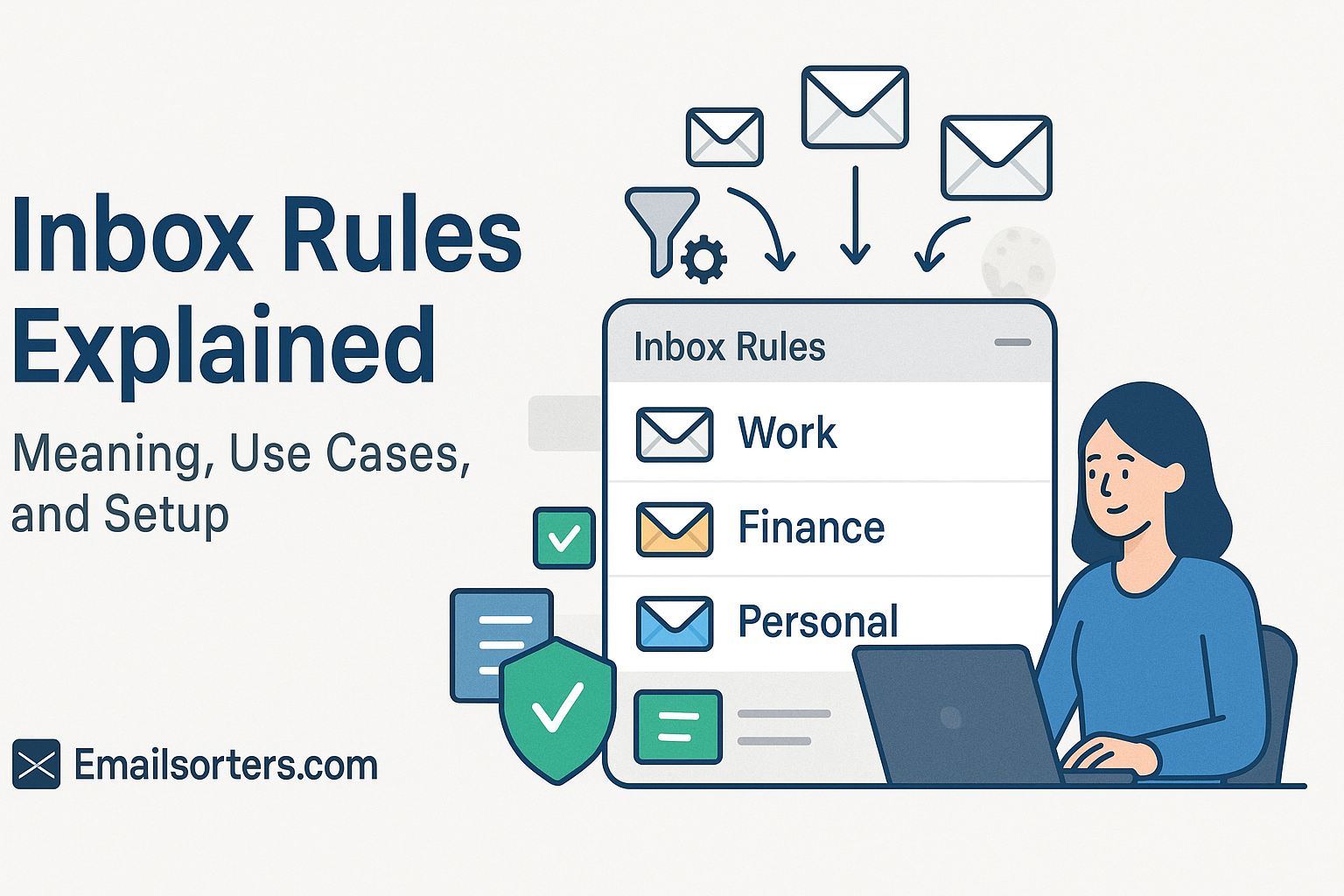Inbox rules are automated actions that email programs use to manage incoming messages based on specific conditions. These rules allow users to control how emails are sorted, flagged, deleted, or moved the moment they hit the inbox—without lifting a finger. Think of them as programmable workflows that tell your email service, “If this happens, then do that.”
For instance, if you receive a weekly newsletter from a vendor, an inbox rule can automatically move that message to a folder labeled “Newsletters.” Or if your boss emails you, you can flag those emails as high priority. The goal is to save time, reduce clutter, and help you focus on what matters most.
Inbox rules are available on nearly all major email platforms, including Microsoft Outlook, Gmail, Yahoo, and Apple Mail. Each system has its own interface and rule capabilities, but the core concept remains consistent: rules automate repetitive email management tasks, enhancing user productivity.
How Inbox Rules Fit into Email Automation
In the broader context of email automation, inbox rules are one of the most accessible and powerful tools available to users. While automation platforms like Zapier or Microsoft Power Automate enable cross-app workflows, inbox rules handle the foundational layer—what happens to your email the moment it arrives.
Unlike manual sorting or searching, inbox rules run in the background continuously. They work silently, making sure that your email stays structured, your important conversations are highlighted, and your spam or junk is tucked away out of sight.
This makes inbox rules an integral part of automated inbox management. They can be paired with more advanced tools like Email Filtering and Auto-Sorting, or even used in combination with features like the Focused Inbox to create a fully streamlined email environment.
Why Inbox Rules Matter for Productivity
Reducing Email Clutter
Cluttered inboxes aren’t just annoying—they kill productivity. Each irrelevant message that lands in your inbox is a distraction. Inbox rules help clean the noise before you ever see it. By filtering and organizing emails automatically, they ensure your attention stays where it belongs.
For example, imagine receiving hundreds of emails a day—promotions, alerts, receipts, social updates, newsletters, and important client communication. Without rules, everything shows up in one long, messy list. But with well-set rules, promotional emails can be shuttled into a “Promotions” folder, receipts into “Finance,” and only client emails stay in your main inbox. That kind of automation removes cognitive overload and decision fatigue from your day.
This reduction in clutter not only makes it easier to find important messages but also enhances your response time and decision-making. Clean inboxes give your brain the visual space it needs to prioritize effectively.
Speeding Up Routine Email Tasks
Many email tasks are repetitive—marking messages as read, moving emails into folders, replying with standard messages, or flagging follow-ups. Inbox rules eliminate the need for these manual clicks by doing them automatically.
For instance, you might set up a rule that any email from hr@yourcompany.com is marked as important, categorized under “Internal,” and forwarded to your personal address. Another rule might archive all messages older than 30 days from your “Notifications” folder. These micro-automations save minutes per task, which adds up to hours every week.
When your inbox is organized by default, you’re not wasting time sorting through junk or rereading messages you forgot to archive. Instead, you move directly to the work that matters. Inbox rules give structure to chaos, turning your email client into an efficient command center.
How Inbox Rules Work Behind the Scenes
Conditions, Actions, and Exceptions
The basic structure of any inbox rule is built around three components: conditions, actions, and exceptions.
- Conditions define the criteria the rule looks for—like sender address, subject line keywords, or specific attachments.
- Actions tell the email system what to do if the condition is met—such as move the message to a folder, delete it, mark it as read, or forward it.
- Exceptions ensure flexibility by letting you exclude certain scenarios. For example, you might delete all messages from a mailing list except those that contain the word “invoice.”
This logic allows users to build complex automation flows within their inbox. Want to auto-flag client emails with attachments but ignore those from internal colleagues? No problem. You just set the right condition-action-exception combination.
Email services often let you stack multiple conditions or actions into a single rule. This makes inbox rules highly customizable. Outlook, for example, allows advanced rule stacking and also integrates with Sweep Rules—a quick tool for bulk cleaning up.
Real-Time vs Manual Rule Execution
Most inbox rules operate in real-time. As soon as a message arrives, the email system checks it against the list of active rules and executes the corresponding actions. This automation is seamless—you won’t even notice it happening.
However, some platforms also allow for manual execution. For instance, you can select a set of emails and run a rule retroactively. This is useful if you set up a new rule and want it to apply to old emails already in your inbox.
It’s worth noting that not all rules sync across devices. Some platforms (like Outlook desktop) have client-side rules that only run when the app is open. Others, like Gmail, process rules on the server side, ensuring they apply regardless of device.
Understanding the difference between client-side and server-side rules helps you troubleshoot when a rule doesn’t behave as expected. If you notice inconsistencies, check if the rule type requires your desktop app to be active.
Common Use Cases of Inbox Rules
Organizing Emails by Sender or Subject
One of the most practical and popular uses of inbox rules is sorting emails based on sender or subject. For professionals juggling multiple clients, vendors, or projects, this functionality can dramatically streamline their workflow.
For example, if you work in project management, you might create a rule that routes all emails with the subject line “Project Alpha” into a dedicated folder. This means every update, document, and message about that specific initiative will be organized without you having to manually drag and drop anything.
Similarly, emails from specific senders—like your accountant or legal advisor—can be automatically directed into folders like “Finance” or “Legal.” Not only does this make your inbox more manageable, but it also creates a clean archive system that helps with referencing old communications.
You can even go a step further by combining sender and subject conditions in the same rule. This allows for highly precise sorting, perfect for users who deal with multiple clients or departments under the same email account.
Flagging and Categorizing for Priority
Inbox rules can also serve as your first line of triage for urgent or priority emails. If you receive mission-critical updates from your manager or client, a rule can instantly mark those emails as important, flag them for follow-up, or assign them to a specific category color.
This kind of automation ensures that vital messages don’t get buried under less critical updates. It allows professionals to focus on the most time-sensitive emails as soon as they arrive.
Some platforms allow you to combine inbox rules with features like Priority Inbox, where flagged or categorized messages are promoted to the top. When used together, these tools create a powerful, self-sorting inbox that adapts to your workflow.
Categorization also helps when archiving emails. For example, emails tagged with “Client A” can be periodically archived or backed up in batches. This makes future retrieval faster and more logical, especially when managing long-term relationships.
Auto-deleting Spam or Unwanted Promotions
Inbox rules are an excellent way to eliminate digital noise. You can set up rules that automatically delete or archive emails from certain senders or with certain phrases in the subject line—think “50% off,” “Flash sale,” or “Congratulations, you’ve won.”
While most email platforms already have spam filters, inbox rules give you finer control. If there are newsletters or promotional emails you don’t want to unsubscribe from but don’t need to see daily, set a rule to send them to a “Read Later” or “Promotions” folder—or delete them after 30 days.
You can also use inbox rules to permanently block repeat spam offenders. Rather than relying on the default spam folder, a custom rule lets you auto-delete or block messages based on more tailored criteria.
Paired with Email Filtering, this approach enhances your spam management and ensures your primary inbox remains distraction-free, letting you focus on the messages that actually matter.
Differences Between Inbox Rules, Sweep Rules, and Filters
Sweep Rule — What Is a Sweep Rule? Inbox Automation in Outlook
Sweep rules are a simplified form of inbox rules offered in Microsoft Outlook. They’re designed to help users quickly manage recurring email patterns. Instead of creating complex conditions, sweep rules let you bulk manage emails from a specific sender with just a few clicks.
For instance, you can use a sweep rule to move all emails from “newsletter@company.com” to a folder and delete any that are older than 10 days. This is especially useful for newsletters, promotional emails, or system-generated notifications.
Unlike traditional inbox rules that offer dozens of conditions and actions, sweep rules are designed for quick execution and minimal setup. They’re ideal for Outlook users who want fast automation without diving into technical rule-building.
Email Filtering — Meaning, Process, and How to Use It
Email filtering refers to the broader mechanism of scanning and sorting emails based on content, attachments, sender reputation, and other criteria. Filters are typically more advanced and server-driven, playing a key role in identifying spam, phishing, or harmful content.
Unlike inbox rules, which are user-defined and operate at the client level (like moving a message to a folder), filters work behind the scenes on the server. They block malicious emails before they even reach your inbox. These are set up by your email provider or IT administrator.
That said, some filters overlap with rule-based systems. For example, you might create a custom filter to move messages containing “invoice” or “billing” to a Finance folder. While technically still a rule, it functions like a filter because it checks message content at the time of arrival.
Setting Up Inbox Rules in Different Email Clients
Outlook (Desktop and Web)
Setting up inbox rules in Microsoft Outlook is straightforward, whether you’re using the desktop app or the web version (Outlook.com).
In the Outlook desktop app, go to the “File” menu, then select “Manage Rules & Alerts.” From there, you can create new rules based on templates or customize conditions, actions, and exceptions. Outlook offers a robust rule builder, allowing you to stack multiple conditions and assign priorities to each rule.
On Outlook Web, click the gear icon for Settings, then “View all Outlook settings.” Navigate to “Mail” > “Rules,” and click “Add new rule.” The interface is simpler but still powerful, giving users access to the same conditional logic.
One limitation to note: rules created in the desktop version may only run when the app is open (client-side rules), while web-created rules are server-side and work even if Outlook isn’t running.
Gmail and Priority Inbox — A Simple Guide with Example
Setting up inbox rules in Gmail takes a slightly different approach than in Outlook. Gmail refers to them as “filters,” but functionally, they work just like rules. You start by clicking the gear icon in the top-right corner, selecting “See all settings,” and then navigating to the “Filters and Blocked Addresses” tab.
To create a new rule (filter), click “Create a new filter.” A popup will appear where you can define conditions such as sender, subject, keywords, and size. After you set your conditions, click “Create filter,” and you’ll then choose what action Gmail should take—such as skip the inbox, apply a label, forward, or delete.
For example, let’s say you want to move all emails from “news@forbes.com” to a folder labeled “Reading.” You’d set the condition to filter that sender and apply the label automatically. From that moment on, every new message from that sender skips the inbox and lands in “Reading.”
Gmail also allows you to apply this new rule to existing emails—this is useful for cleaning up your current inbox based on historical patterns.
Gmail’s Priority Inbox takes this a step further. It automatically learns which emails are important based on your behavior and places them in the “Important and Unread” section of your inbox. You can manually mark items as important or unimportant, and Gmail uses that data to improve future sorting.
Apple Mail and Other IMAP Clients
Apple Mail allows inbox rules primarily through its macOS desktop client. These rules are set up under “Preferences” > “Rules.” You can add conditions based on sender, subject, or content, and assign actions like moving the message to a folder, forwarding, playing a sound, or changing color.
However, Apple Mail rules are client-side only, meaning they only apply when the Mail app is open on your Mac. If your Mac is turned off or Mail isn’t running, the rules won’t execute. This limitation makes it less ideal for users who rely heavily on mobile or cloud access.
If you’re using an IMAP-connected service like Yahoo or custom domains with a third-party app, rule functionality will vary. Some email hosts provide server-side filtering through their web interface (e.g., ProtonMail, Fastmail, Zoho Mail), which is preferable for rules that must work across all devices.
In general, always aim to configure rules on the server level when possible this ensures they’re always active, regardless of your device or app.
Tips for Managing and Optimizing Your Rules
Keep Rules Organized and Labeled
As your rules list grows, things can get messy quickly. Many users create dozens of rules but forget what they’re for or whether they’re still necessary. This not only slows down your email processing but can also cause rule conflicts or redundancies.
A good practice is to name each rule descriptively—like “Move Newsletters to Reading” or “Flag Finance Alerts.” Some platforms let you categorize or group rules, making maintenance easier.
Regular audits also help. Once a quarter, review your inbox rules to ensure they’re still relevant. Delete outdated rules and update those that need refinement. For example, a vendor may have changed their email address, breaking an old rule.
Avoid Rule Conflicts and Redundancies
Rule conflicts happen when multiple rules apply to the same email, but each rule tries to perform a different action. For instance, one rule moves an email to the “Work” folder, while another tries to flag it or move it to “HR.” Depending on the platform, only the first rule may execute, or later rules may override earlier ones.
To avoid this, order your rules strategically—place the most important and specific ones at the top. Also, use “Stop processing more rules” options (available in Outlook) when you want one rule to take complete precedence.
Avoid creating overlapping rules that cover the same conditions. Instead, consolidate actions into fewer, more comprehensive rules. This streamlines your setup and reduces errors.
Best Practices for Inbox Automation
Use Focused Inbox for Daily Emails — Outlook Focused Inbox Explained: Stay Productive in 2025
While inbox rules automate organization, Focused Inbox helps you process email more effectively. Outlook’s Focused Inbox automatically separates important messages from less critical ones, showing only the top-priority messages in the “Focused” tab.
It works alongside rules. For example, you can route newsletters into folders using rules while letting Focused Inbox learn and prioritize messages from clients or teammates.
This combination is especially powerful. Rules handle structural automation, while Focused Inbox handles cognitive prioritization. Together, they minimize distractions and maximize your ability to respond quickly to key messages.
Combine Rules with Auto-Sorting — What Is Auto-Sorting in Email? Setup Steps and Benefits
Auto-Sorting is a newer concept in email management that leverages rules, filters, and machine learning to pre-organize your inbox. When paired with inbox rules, it creates a layered system of automation that categorizes, files, and even suggests actions for each message.
For example, you can create rules for basic sorting, then let an Auto-Sorting tool analyze message patterns to recommend additional labels or suggest archive timing. This is especially useful in high-volume inboxes or when managing shared mailboxes.
Combining Auto-Sorting with rules gives you the best of both worlds: rules provide predictable, structured behavior, and Auto-Sorting adds intelligent adaptability.
Limitations and What to Watch Out For
Syncing Issues Across Devices
One of the main limitations of inbox rules—especially those created on desktop apps like Outlook or Apple Mail—is that they may not sync across devices. Rules created on one device may not work on your phone or tablet unless they’re set on the email server.
To ensure cross-device functionality, always create rules within your email provider’s web interface (like Gmail or Outlook Web). Server-side rules remain active even when your device is off, which is crucial for 24/7 email management.
Misfired Rules and Lost Emails
Rules can go wrong if they’re misconfigured. A wrong condition or overly broad keyword might result in important messages being deleted or buried in obscure folders.
To safeguard against this, always test new rules with non-critical emails. Also, enable notifications or logging where possible, so you can monitor rule performance and catch misfires early.
Check your spam or trash folders regularly, especially after creating a new rule. If something seems off, adjust or disable the rule before permanent data loss occurs.
Future of Inbox Rules and Smart Email Automation
AI-Powered Email Management
In 2025, AI is playing a bigger role in email management. Many email platforms now use artificial intelligence to predict user behavior, recommend rule setups, or suggest folder assignments for incoming messages.
AI systems learn from your actions—what you open, reply to, or ignore—and offer to create smart rules automatically. This reduces setup time and optimizes your workflow over time.
Predictive Rule Suggestions and Smart Tags
Predictive features are also becoming standard. These tools analyze patterns across your email history and recommend tags, folders, or rule actions that could improve your workflow.
Some platforms are rolling out “smart tags” that auto-apply to emails based on content or urgency. These can be paired with rules to enhance both manual and automated control of your inbox.
Expect these features to become more intuitive and more deeply integrated into everyday email apps, moving inbox automation toward a truly intelligent system.
Conclusion
Inbox rules are among the most powerful tools for reclaiming control over your email environment. Whether you’re drowning in messages or simply want to optimize your daily workflow, well-crafted rules offer a practical, efficient solution.
From automatically sorting emails to highlighting urgent tasks and eliminating distractions, rules create a smart, adaptive inbox that works for you—not the other way around. When paired with tools like Sweep Rules, Auto-Sorting, and Focused Inbox, they become part of a larger ecosystem of productivity.
In today’s fast-paced world, where communication overload is the norm, taking the time to set up inbox rules is one of the smartest moves you can make toward a more focused and productive workday.
FAQs
What’s the difference between rules and filters?
Rules are user-defined actions triggered by conditions you set, while filters can be more automated and system-driven. Filters often block spam or flag harmful content, while rules help organize emails based on your personal workflow.
Can inbox rules work on mobile devices?
Yes, if the rules are created on the email server (like Gmail or Outlook Web). However, rules created on desktop apps like Apple Mail might only work when that app is open on your device.
How many inbox rules can I create?
Limits vary by platform. Outlook typically allows up to 256 KB worth of rules per account. Gmail supports hundreds of filters, but each must meet specific size and complexity limits.
Do inbox rules work when my computer is off?
Yes, as long as the rule is server-side. Client-side rules (created in desktop apps) only run when the app is open.
Can inbox rules sort emails into folders automatically?
Absolutely. Sorting messages into folders based on sender, subject, or keyword is one of the most common and useful rule actions.