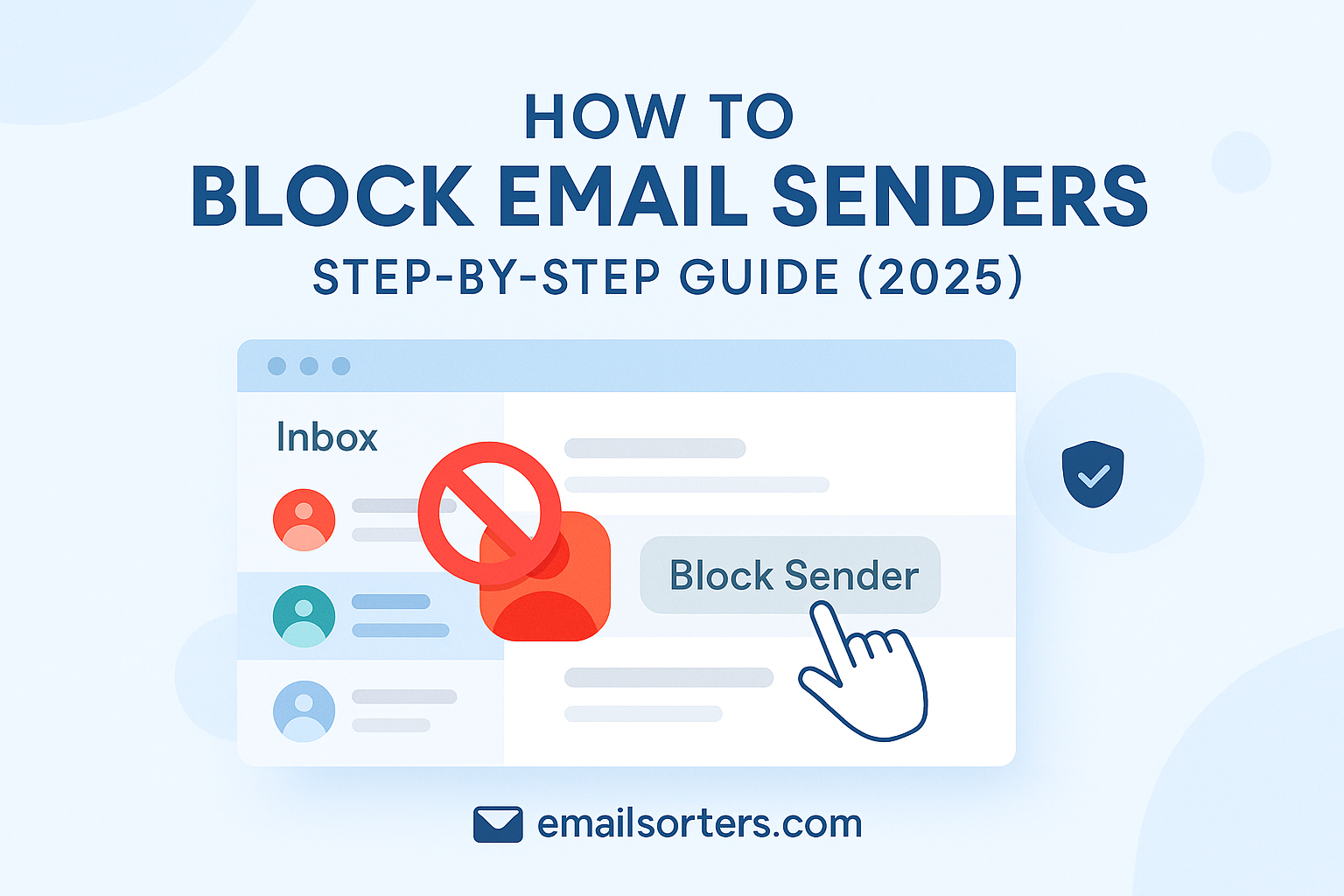Tired of annoying emails from the same sender? Whether it’s spam, unwanted promotions, or just someone you’d rather not hear from, knowing how to block email senders can bring serious peace of mind.
The good news? It’s easier than you think, and most email platforms have built-in tools to help you do it in just a few clicks.
In this step-by-step guide, we’ll show you how to block email senders in 2025 using platforms like Gmail, Outlook, Yahoo, and more. You’ll learn how to stop unwanted messages, reduce inbox clutter, and take back control of your email.
Let’s block the noise—, nce and for all.
Why Blocking Senders Matters in 2025
In an era where the average person receives well over a hundred emails daily, the need to block unwanted senders has become more than just an annoyance fix—it’s a necessity. Spam, phishing schemes, marketing blasts, and unsolicited emails invade inboxes constantly, wasting time, compromising productivity, and potentially exposing users to security risks. Blocking senders gives you a simple, immediate tool to regain control. This action not only prevents future emails from a specific address but also feeds into broader spamfilters, enhancing overall email hygiene.
Cyber criminals exploit inbox clutter to camouflage phishing attempts, tricking users into clicking malicious links or revealing sensitive information. Unlike marking as spam, blocking introduces a stricter barrier: blocked senders’ emails often bypass your inbox entirely. Given the speed and sophistication of modern email threats, taking this proactive step helps safeguard both personal and professional spheres, reducing the likelihood of erroneous or harmful content reaching users. In 2025, maintaining a clean inbox isn’t optional—it’s critical.
What It Means to “Block” a Sender
Blocking a sender stops their messages from reaching your inbox but doesn’t always erase past correspondence. In most systems, emails from blocked addresses are redirected automatically, typically landing in the Trash, Spam Folder, or being dropped before delivery. Unlike rules or filters you manually create, “block” is a feature baked into your email provider’s system logic. When combined with Mark as Spam, blocking strengthens long-term immunity to nuisance senders. In some platforms, blocking may also prevent the sender’s emails from triggering read receipts or other tracking features—preserving privacy in real time.
It’s important to understand that blocking is address-specific, not domain-wide, unless the system allows domain-level blocking. This means clever spammers can evade blocks by changing email addresses. Yet, for individuals or businesses looking to reduce noise and potential threats, sender blocking remains one of the most effective, user-friendly tools available today.
How to Block Email Senders on Popular Services
Here is a clear, practical guide on how to block email senders across popular platforms:
Gmail
In Gmail web and mobile apps, blocking is intuitive. Open an unwanted message, click the three-dot menu next to the sender’s name, and select “Block.” Future emails from that address go straight to Spam. You can manage your block list under Settings > Filters and Blocked Addresses.
Outlook (Web and Desktop)
In Outlook.com or Office 365, right-click an email, choose “Block” from the menu, and confirm. The sender is added to your blocked senders list under Settings > Mail > Junk Email. Desktop versions follow a similar path via Home > Junk > Block Sender.
Apple Mail and iOS
On Apple platforms, open the email or tap the sender name, then choose “Block this Contact.” Blocked messages stay in your Trash or can be routed to a specific folder. The list of blocked senders is accessible from iOS Settings > Mail > Blocked Contacts.
Yahoo Mail
Yahoo users can open a message, click the three-dot menu above it, and select “Block sender.” Options will appear to delete incoming mail and report as spam. The Blocked Addresses list is in Settings > More Settings > Security and Privacy.
Business Clients (Exchange, Proton Mail)
Office/Exchange: use Outlook controls or your organization’s admin portal to block, quarantine, or redirect. Proton Mail requires a paid plan with the Bridge tool or internal rules setup, but delivers a zero-access, encrypted environment that ensures blocked addresses cannot sneak through.
Alternative Methods When Blocking Isn’t Enough
If a blocked sender continues to arrive, perhaps through different addresses or domains, other tools can help. Marking as Spam teaches your provider’s filtering engine to automatically classify future emails. If you suspect criminal intent, Report Phishing escalates security response from the provider. Creating unsolicited email rules allows you to filter or dump entire categories—such as marketing or subscription-based blasts. One practical method involves using content-based rules: for instance, if a recurring email contains “Buy Now,” set a filter to divert those messages. In some apps, you can define all matching subject or body text and action them in bulk, allowing more flexible control over persistent or varied spam.
What to Do After Blocking a Sender
Blocking is proactive, but follow-up keeps your mailbox clean. First, inspect your Spam Folder for legitimate emails from blocked or flagged senders and restore anything important. Then review and update your block list or email filters to include variations or domains related to that sender. Consider informing colleagues or clients about preferred contact channels, reducing accidental flagging. Finally, continue studying how your spam filters evolve, providers like Google and Microsoft refine their systems based on user actions, so your individual interactions help improve filtering accuracy over time.
Troubleshooting Common Blocking Issues
One of the most frustrating experiences for users is seeing emails from a blocked sender appear in the inbox. This usually happens for one of several reasons. First, the sender might have changed their email address slightly—by modifying a character, adding numbers, or using a subdomain. Since most email systems block based on full address matches, these variants sneak past unless domain-wide blocking is in place.
Another reason lies in sync delays or provider-side glitches. Some webmail systems update blocking lists in batches or cache preferences temporarily, meaning changes might take time to take effect. Additionally, mobile apps may not instantly reflect blocks made via desktop unless your account syncs in real time. In some rare cases, third-party newsletter tools or phishing emails manipulate the “From” address to appear legitimate, bypassing basic blocks.
This is why pairing blocking with other tools—like spam filters, phishing alerts, and manual rules—is essential for long-term success. When blocking alone isn’t working, investigate whether your provider supports wildcard blocking or domain-level rules. In professional environments, IT administrators can escalate repeated delivery issues to server-level filtering systems.
Blocking Multiple Addresses or Entire Domains
Standard email platforms usually allow multiple addresses to be blocked, but handling full domains (like all @example.com senders) requires a more advanced approach. In Gmail, for example, this isn’t possible through the block tool but can be done via custom filters. Outlook allows domain blocking through Junk Email Settings. Yahoo and Apple Mail have limitations in this area, often requiring manual addition of each sender.
If you’re frequently targeted by new variants of an email (e.g., promotions@shop.example.com, deals@shop.example.com), use filters that match “@shop.example.com” in the sender field. This blocks a wider scope, reducing the time you spend updating your block list.
In business settings using Microsoft Exchange or Google Workspace, admins can configure transport rules or security settings that apply domain-wide blocks. These tools are particularly effective in stopping persistent spam or bot campaigns from known bad domains.
When Sender Reappears via New Account or Domain
Spammers often switch addresses to avoid detection. If a blocked sender reappears using a new email, the solution is to broaden your filter strategy. Don’t rely on address-based blocking alone—instead, flag recurring subject lines, message content, or attachment types. If the new email contains similar language or formatting as the previous ones, use that to your advantage in crafting filters.
In extreme cases, some users turn to Disposable Email accounts for one-off communications, isolating these messages from their primary inbox. When persistent harassment or phishing occurs, escalate by reporting the sender to your email provider using Report Phishing options. You can also submit abuse claims to domain registrars or use WHOIS tools to track down the origin of suspicious emails.
Best Practices for Ongoing Inbox Hygiene
Blocking alone is reactive—it only takes effect once you’ve received an email. Spam filters, however, are proactive, scanning message content, origin, and reputation before delivery. The best approach is to combine both. After blocking a sender, mark their email as spam, reinforcing to your provider that the message is unwanted. Over time, this improves spam detection algorithms, even catching future variants.
Regularly check your spam and blocked sender settings to ensure they’re up to date. Clean your Spam Folder, especially if you rely heavily on automation. Some spam filters become overly aggressive and misclassify valid contacts, so it helps to whitelist important addresses.
Using Disposable or Noreply Emails
A proactive way to limit spam is to use noreply email addresses or disposable aliases for specific interactions—like signing up for newsletters or online services. These addresses can be deleted or disabled without impacting your main account. If you start receiving spam, just deactivate the alias rather than blocking one address at a time.
Several modern providers like Proton Mail, Fastmail, and Gmail allow alias creation or plus-addressing (e.g., yourname+shop@gmail.com). This helps identify where spam originated and lets you shut down compromised addresses without stress.
Logging and Tracking Persistent Offenders
If spam, scams, or abuse continues from a recurring source, maintain a simple log of their addresses, domains, and message patterns. This makes it easier to escalate to your provider, flagging problematic senders with proof. Most services take phishing and abuse reports seriously, especially if multiple users complain. Use Report Phishing links embedded in messages to directly submit problematic content.
For larger organizations, logging email threats is part of a broader Email Security strategy. It helps in building threat profiles, enforcing compliance, and responding to potential breaches in real time.
Conclusion
Blocking email senders in 2025 is more than a simple action—it’s a vital step in protecting your time, privacy, and digital security. As inboxes grow more cluttered and threats more sophisticated, users must actively manage who can reach them and how. While blocking isn’t foolproof, it provides immediate relief from known nuisances and strengthens your email provider’s understanding of what belongs—and what doesn’t—in your inbox.
Combined with smart filtering, phishing detection, disposable addresses, and regular inbox maintenance, blocking becomes part of a comprehensive strategy to reduce noise and increase safety. By taking control of your email environment, you turn your inbox from a liability into a focused, efficient tool for communication.
For further guidance, even Wikipedia’s Email Filtering entry offers a broad view of techniques used globally across platforms.
Frequently Asked Questions
1. Will blocking someone remove old emails?
No, blocking a sender only affects future messages. You must manually delete existing emails from that sender if you no longer want them in your inbox or archive.
2. Can blocking protect me from phishing attacks?
It helps prevent repeat phishing attempts from known addresses, but it’s not foolproof. Combine blocking with strong spam filters and always use caution when opening suspicious emails.
3. How often should I update my blocked list?
Review your blocked list monthly, especially if you notice unwanted emails still getting through. Updating it ensures new addresses or variants are covered.
4. Can I block based on content or subject line?
Yes, but this typically requires setting up filters or rules rather than using a simple block function. These are more customizable and better suited for pattern-based spam.
5. Is blocking more effective than marking as spam?
Both serve different purposes. Blocking stops emails from known senders, while marking as spam helps train your provider to catch similar messages from unknown sources.