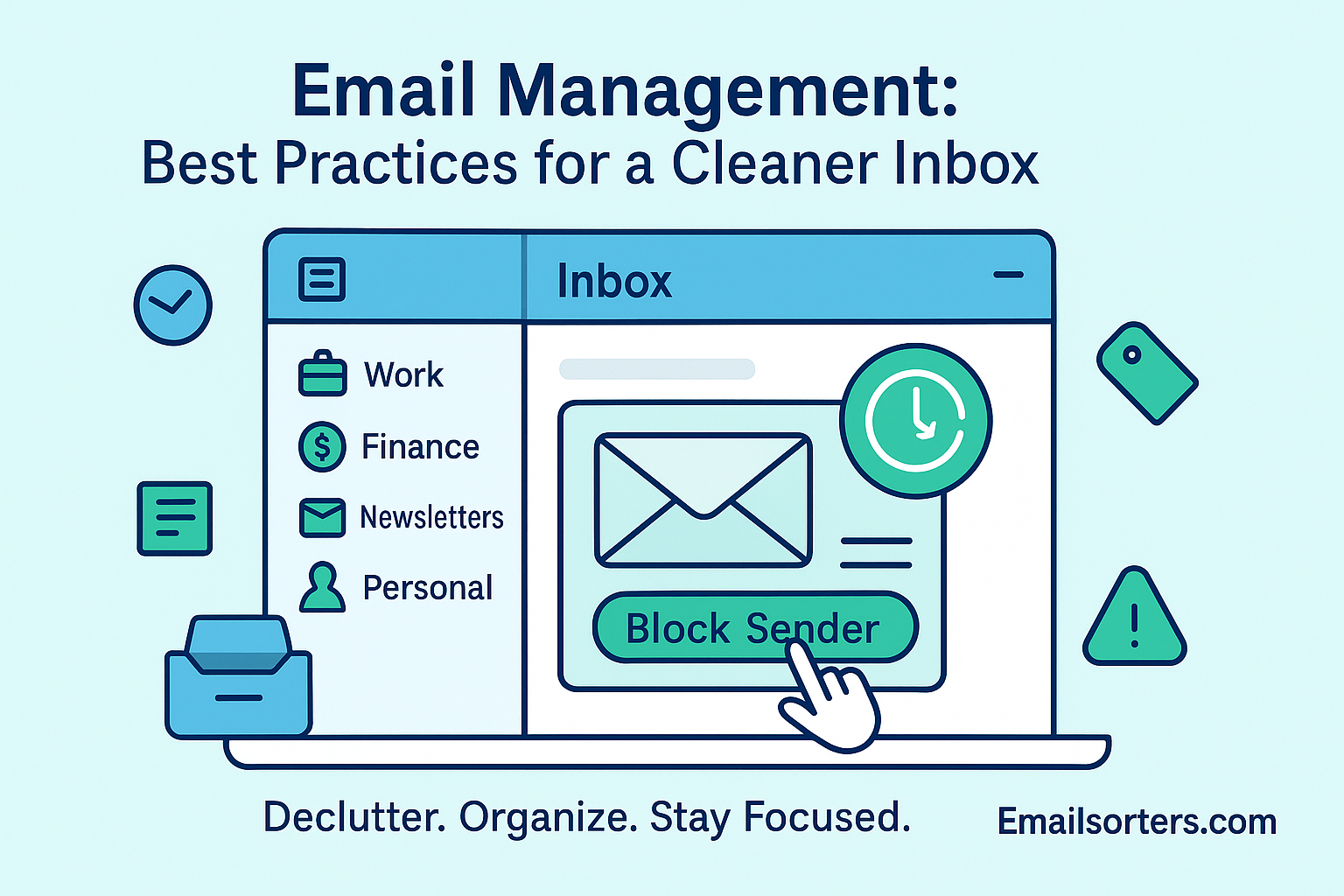Email management feels like a never-ending battle, one minute it’s clean, the next it’s chaos.Unread promos, meeting invites, newsletters you forgot you signed up for, it piles up fast. And before you know it, your inbox becomes digital clutter you don’t even want to look at.
But what if managing your email didn’t have to be overwhelming? What if a few simple habits could keep things tidy for good?
This guide shares the best email management practices to help you declutter, organize, and actually stay on top of your inbox. Let’s clean it up, without the stress.
Inbox zero might sound like a myth to most professionals, but effective email management is very real and attainable. The sheer volume of emails that flood into our inboxes every day can easily spiral into digital chaos. Whether you’re a business executive, a productivity-focused user, or a student juggling multiple accounts, managing your email well isn’t just a digital hygiene issue, it’s a productivity necessity.
In a world where communication is nonstop and urgent messages are often buried under newsletters, notifications, and spam, having a strategy to clean, organize, and manage your inbox saves time, reduces stress, and even helps improve response times. From setting up smart filters to using automation tools, today’s best practices for email management go beyond basic archiving or deleting.
This guide will walk you through tested techniques and digital habits to keep your inbox organized, relevant, and efficient. We’ll also dive into specific tools and tactics that you can implement right away to streamline how you handle emails, so you can stop dreading the inbox and start owning it.
The Importance of Effective Email Management
Why Inbox Overload Is a Real Problem
Inbox overload isn’t just an inconvenience, it’s a genuine threat to your productivity and mental clarity. When your inbox is overflowing with unread messages, it’s easy to miss critical communication. According to a study by McKinsey, the average worker spends about 28% of their week managing emails. That’s over 11 hours a week just reading and responding to messages, which doesn’t even account for the stress caused by constant notifications and the pressure to respond immediately.
Over time, this overload becomes a mental burden. Your inbox becomes less of a tool and more of a trap. The psychological toll of knowing there are hundreds (or thousands) of unread messages waiting can create anxiety and decision fatigue. You become reactive rather than proactive, constantly switching between tasks and emails instead of focusing on deep work.
Email management isn’t just about cleaning up clutter. It’s about reclaiming control over your time, attention, and focus. It starts with recognizing the real cost of unmanaged communication and committing to a system that keeps you ahead rather than buried.
How Email Clutter Affects Productivity
Email clutter undermines productivity in subtle but powerful ways. Every time you scroll through irrelevant emails or search for important messages, you waste precious minutes. Even worse, switching between tasks and inbox checking disrupts your cognitive flow—leading to fragmented attention and reduced output.
A cluttered inbox also leads to missed opportunities. Important client emails can be buried under social media updates or outdated newsletters. Without structure, it’s easy to forget follow-ups, delay responses, or simply overlook important information.
When email becomes a to-do list managed by others, your ability to prioritize your own work suffers. By contrast, a cleaner inbox allows you to focus only on what matters, respond faster, and stay organized—putting you back in the driver’s seat of your daily workflow.
Start with an Email Audit
Before you dive into cleaning up your inbox or setting up fancy filters, start with an email audit. This means taking a clear look at what’s actually in your inbox – how many unread emails you have, which senders take up most space, and what types of messages flood your account daily. By understanding your current email habits and volume, you’ll know exactly where to focus first. An audit helps you identify what’s important, what can be archived, and what needs unsubscribing. It’s the foundation for any effective email management plan.
Assessing Your Current Email Habits
Before you can improve how you manage email, you need to understand how you currently use it. Start by taking an honest look at your inbox. How many unread emails are there? How often do you check your inbox each day? Do you respond to messages immediately, or do they linger for days?
Take a day or two to track your email habits. Note how often you interrupt your work to check emails, and how long it takes you to respond or organize incoming messages. You might be surprised to discover how much time is lost to repetitive actions like searching for messages, deleting spam, or writing the same replies over and over.
An email audit also means identifying the types of emails that dominate your inbox. Are they mostly internal communications, external clients, newsletters, or promotional content? Knowing what you’re dealing with helps you design filters, rules, and systems tailored to your workflow.
Identifying Common Sources of Email Bloat
Email bloat refers to all the unnecessary messages clogging your inbox. These include old promotional emails, social media updates, expired event invites, or chain replies with no actionable content. Identifying where this bloat comes from is key to fixing the problem.
Start by scanning your inbox for high-volume senders. Sort by sender and you’ll likely see a pattern—subscriptions, alerts, or threads you’re copied on unnecessarily. These sources add noise without contributing to your productivity.
Unroll.me and Clean Email are tools that can help identify and clean up bulk senders. But beyond quick fixes, real progress comes from setting boundaries. For example, disable non-critical notifications or unsubscribe from newsletters you no longer read. These small changes dramatically reduce inbox volume and make room for high-value communication.
What Is Email Triage and Why It Works
Email triage is the practice of quickly sorting through emails to decide what needs attention now, what can wait, and what can be deleted. It’s a concept borrowed from emergency rooms—treating the most urgent cases first. In the digital space, triage helps prevent overwhelm and ensures nothing important slips through the cracks.
Triage is different from checking emails randomly throughout the day. It’s a structured process you perform at set times to evaluate incoming emails and sort them into categories. This approach reduces decision fatigue and increases clarity around what truly needs your focus.
Prioritizing Emails for Action, Delegation, or Deletion
During your triage session, the goal is to process—not necessarily respond to—each email. Categorize every message into one of three groups: act, delegate, or delete. If something requires a quick response (under two minutes), handle it immediately. If it’s something that someone else can handle better, forward it with instructions. If it’s irrelevant or unnecessary, delete it.
This method is particularly effective for managing large volumes of email because it removes the pressure to respond instantly. Instead, you’re making micro-decisions that protect your focus and manage your time.
Labeling and flagging tools in most email platforms make it easy to mark emails for later action or follow-up. When used in tandem with triage, these tools ensure nothing falls through the cracks—even if you’re not ready to reply in the moment.
Set Up Smart Email Labels and Folders
Purpose and Benefits of Email Labels
Labels (or folders, depending on your email provider) are the digital equivalent of filing cabinets for your messages. They help group related emails so you can find what you need quickly. Instead of letting emails pile up in your primary inbox, labels act as mini-inboxes categorized by client, project, department, or urgency.
Labels help eliminate the need to constantly search through hundreds of messages. They allow you to spot what matters right away, making triage and prioritization easier. If you’re someone who deals with different clients or roles, you can set up color-coded labels to instantly identify what’s pressing.
Beyond organization, labels improve mental clarity. When you glance at a label like “To Review” or “Pending Client Response,” you immediately know what kind of action is needed. This reduces cognitive load and allows you to move through your inbox more efficiently.
Want to build a more effective labeling system? Read the full breakdown on email labels, Purpose, Benefits, and Setup for ideas on naming conventions, nesting, and smart filters.
Creating an Effective Labeling System
The key to a productive labeling system is simplicity. Avoid over-labeling or creating too many nested folders. A good rule of thumb is to use no more than 5–10 primary labels, with sublabels only where necessary.
Start by identifying categories that reflect how you work. These might include “Clients,” “Projects,” “Team,” “Finance,” or “Follow-Up.” Under each, you can add specific sublabels, such as a label for each client or monthly financials.
Many email clients allow you to apply multiple labels to one email, unlike physical folders. This flexibility means a single message can appear under “Project A” and “Follow-Up,” helping you stay on top of multi-context communications.
Pair your labels with filters or inbox rules to automate sorting. Once labels are assigned automatically, your inbox becomes far more manageable and organized without extra effort.
Use Inbox Rules to Automate Organization
How Inbox Rules Can Sort Emails Automatically
Inbox rules are your personal email assistants. They automate repetitive tasks like moving emails to folders, marking them as read, or tagging them with labels—based on predefined conditions. Think of rules as the backbone of any sustainable inbox management system.
For example, you might create a rule that moves newsletters to a “Subscriptions” label or auto-archives invoices from a specific sender. Rules free you from the daily chore of sorting emails manually, allowing you to focus on reading and responding to the most critical messages.
To avoid accidental misfiling, test your rules by applying them to recent emails before activating them permanently. Gmail, Outlook, and most major email providers have intuitive rule-setting interfaces that guide you through the process.
Check out the full tutorial on Inbox Rules — Explained: Meaning, Use Cases, and Setup to learn how to create rules that fit your unique workflow.
Popular Rules for Business and Personal Use
Inbox rules aren’t just for IT professionals—they’re useful for anyone trying to keep their inbox under control. Some popular business rules include:
- Automatically label or archive messages from team tools like Asana or Slack.
- Move emails containing “invoice” or “payment” to a Finance folder.
- Star or mark as important any message from your manager or VIP clients.
- Archive social media notifications automatically.
For personal use, consider rules that organize shipping updates, online orders, or event invites. You can even set up rules that forward certain emails to other team members or send automated responses for out-of-office messages.
By combining labels with rules, you create a system that does most of the sorting for you—saving time and energy every day.
Master the Art of Unsubscribing
Recognizing Unwanted Subscriptions
One of the biggest sources of inbox clutter is email subscriptions. Whether it’s newsletters you never read or promotional blasts from stores you visited once, these messages accumulate quickly and distract from high-priority communication.
Start by identifying which emails you actually open and read. If you haven’t interacted with a subscription in over a month, it’s probably time to unsubscribe. Many email providers now offer “unsubscribe” prompts next to sender names to make this process easier.
Sometimes, though, the unsubscribe link is buried in fine print at the bottom of the message. If you’re struggling to manage a large volume of subscriptions, use tools like Unroll.me or Cleanfox to review and mass-unsubscribe from unwanted sources.
How to Manage and Unsubscribe Effectively
Unsubscribing manually might seem tedious, but it’s one of the most effective ways to reduce long-term email clutter. When unsubscribing, make sure to follow through with confirmation steps—some services require multiple clicks.
Avoid the temptation to mark every unwanted email as spam, especially if you’ve voluntarily subscribed. Doing so can hurt the sender’s reputation and may not stop the emails entirely. Use the proper unsubscribe link whenever possible.
For subscriptions you want to keep but not see daily, create a rule that sends them to a “Read Later” or “Promotions” folder. This keeps them accessible without interrupting your workflow.
Regularly pruning your subscriptions—every quarter or so—ensures your inbox stays clean and focused on messages that matter.
Implement Scheduled Email Checks
Batch Processing vs. Constant Checking
One of the biggest email productivity killers is the constant urge to check your inbox. Every ping, ding, or red notification circle is a distraction that pulls you away from meaningful work. That’s why scheduled email checking is a game-changer.
Instead of checking your inbox 30 times a day, designate 2–3 blocks of time for batch processing—once in the morning, once after lunch, and optionally once before you end your workday. During these windows, triage, reply, and organize your emails in one focused session.
This approach reduces the mental load of constant context switching and helps preserve your focus. According to a study published in Forbes, batch processing emails improves cognitive performance by allowing longer stretches of uninterrupted work.
Of course, not every profession allows for strict batching—some roles require real-time responsiveness. But even then, you can create filtered notifications for high-priority messages, so you’re only interrupted when it truly matters.
Setting Boundaries for Email Time
Creating time boundaries around email is as important as the actual scheduling. Decide when you’re available to respond to emails and when you’re not. This is especially helpful in roles that involve deep work, like writing, programming, or strategic planning.
You can use your email signature to set expectations: “I check email at 10 a.m. and 3 p.m. daily. For urgent matters, please call.” This reduces the pressure to respond instantly and trains others to respect your workflow.
If you manage a team, encourage them to adopt similar practices. Fewer unnecessary emails and better timing lead to more thoughtful communication and fewer interruptions overall.
Try the Zero Inbox Method
What Zero Inbox Really Means
The concept of “Inbox Zero” often gets misunderstood. It doesn’t mean you have zero emails ever—it means your inbox isn’t your to-do list. Developed by productivity expert Merlin Mann, Inbox Zero is a mindset and strategy designed to help you reclaim your time and attention.
The core idea is simple: process every email and decide on an action immediately—delete, delegate, respond, defer, or do. The result? Your inbox becomes a temporary holding zone, not a cluttered repository. Once you’ve dealt with an email, it leaves your inbox and lands in a designated folder or archive.
Adopting Inbox Zero helps reduce the stress of a cluttered inbox and improves mental focus. It eliminates the guilt of unread messages and helps ensure you never miss an important communication again.
It’s not about being obsessive. It’s about setting up a system that lets you confidently handle your email without it overwhelming your day.
How to Maintain It Long-Term
Sustaining Inbox Zero requires consistency. Set aside time at the end of each workday to process anything left in your inbox. Use rules, filters, and folders to automate what you can. And most importantly, resist the urge to treat your inbox as a catch-all space.
Leverage tools like email snooze, scheduled send, and keyboard shortcuts to move through your inbox faster. Periodically audit your system—are your labels still useful? Are you still getting value from the emails you receive?
Remember, achieving Inbox Zero isn’t the goal. Staying on top of your emails with clarity and confidence is. Like any good habit, the rewards compound over time.
Use Auto-Delete Features Wisely
How Auto-Delete Works
Auto-delete is a powerful feature in modern email systems that helps you manage the lifecycle of your messages. You can set rules to automatically delete emails after a certain time, based on sender, subject, or folder. This ensures that outdated or irrelevant content doesn’t linger in your inbox or eat up storage.
For instance, newsletters or sales promotions can be auto-deleted after 30 days if unread. Email alerts from systems or tools like GitHub or Trello can also be scheduled for deletion once they’re no longer relevant. It’s all about reducing the clutter that accumulates unnoticed over time.
Setting up auto-delete is usually done through your email client’s settings or filters. Gmail and Outlook both support this, and third-party tools can give you more granular control.
When and Where to Apply It
Auto-delete should be used strategically. You don’t want to lose important records, so avoid using it on financial correspondence, client communications, or legal documents. Instead, reserve it for non-essential or short-lived emails.
Combine auto-delete with smart filters to ensure that only the right messages are targeted. For example, create a label called “Temporary” and route all time-sensitive updates there. Then apply an auto-delete rule to clean it out weekly or monthly.
Read more on when it makes sense to enable this feature in our deep dive: How It Works and When to Use It.
Used wisely, auto-delete acts like a self-cleaning inbox—saving you hours of manual cleanup while preserving what truly matters.
Enhance Productivity with Email Hacks
Hacks to Minimize Email Time
Email doesn’t need to eat up half your day. With a few smart hacks, you can drastically reduce the time spent in your inbox. Start by using keyboard shortcuts—most email clients allow you to navigate, archive, and reply without ever touching your mouse.
Another powerful trick is canned responses. If you often send similar replies—like confirming meetings or answering common questions—create templates you can drop in with one click.
Use email scheduling to send messages at optimal times instead of immediately. This is especially useful for remote teams working in different time zones. You can also snooze emails to return to your inbox later, helping you manage timing and focus.
If you want a full list of proven tips, read our roundup of email hacks for Better Inbox Control and Productivity. Even implementing two or three can yield noticeable results.
Tools and Shortcuts That Actually Work
Time-saving tools like Boomerang, Superhuman, and Spark offer advanced features like read receipts, send later, and AI-powered suggestions. Integrations with calendars and task managers turn your inbox into a command center rather than a time sink.
Shortcuts are another massive time saver. In Gmail, you can press “e” to archive, “r” to reply, or “c” to compose. These small efficiencies add up quickly over the course of a week or month.
Pair these hacks with the right mindset—email is a tool, not your main work—and you’ll find yourself spending less time reacting and more time doing.
Set Up Templates for Frequent Replies
How Templates Save Time
Templates are a lifesaver if you send similar emails over and over. Whether you’re confirming appointments, replying to inquiries, or following up on leads, templates eliminate the need to type out the same message repeatedly.
Instead of reinventing the wheel, you can personalize and send pre-written content in seconds. This keeps your tone consistent, ensures accuracy, and speeds up communication without sacrificing professionalism.
Most email clients, including Gmail and Outlook, allow you to save and insert templates with just a few clicks. If you’re in sales, support, or client management, templates can dramatically reduce your workload.
Creating and Managing Email Templates
Start by identifying the types of messages you send frequently. Write out your ideal version of those replies, and save them as templates. Be sure to leave space for personalization—like names, dates, or specific details.
Organize your templates into categories: “Intro Emails,” “Follow-Ups,” “Client Responses,” etc. This makes it easy to find the right one when you need it. Update them regularly to reflect current branding, language, or service offerings.
Some ESPs and CRMs also allow dynamic templates—where fields auto-fill based on recipient data. This adds a layer of efficiency and personalization that makes your emails feel crafted, not canned.
Sync Across Devices and Platforms
Keeping Consistency in Email Management
Today’s professionals work across phones, tablets, laptops, and desktops—so it’s crucial your email system stays consistent. If you label or archive a message on your phone, you should see the same changes on your laptop.
This requires using IMAP (not POP) protocols, which sync your email client with your provider in real time. Most modern services like Gmail, Outlook, and iCloud do this by default, but it’s worth double-checking your settings.
Cloud-based platforms also ensure that signatures, templates, and rules apply across devices. This eliminates the need to duplicate efforts or manage separate workflows.
Cloud-Based Email Solutions
Services like Google Workspace and Microsoft 365 offer fully integrated, cloud-based email platforms that sync everything—calendars, contacts, docs, and email—seamlessly. This not only keeps your inbox cleaner but helps manage your overall digital workflow more efficiently.
Cloud platforms also provide added benefits like automatic backups, version history, and real-time collaboration. Whether you’re working solo or as part of a team, syncing across devices ensures you’re never out of touch and always in control.
Secure Your Email and Personal Data
Common Email Threats
Despite its convenience, email remains one of the most targeted digital tools for cyber attacks. Phishing scams, malware-laden attachments, spoofed email addresses, and data breaches are just a few of the threats lurking in inboxes daily.
Even sophisticated users fall victim to well-crafted scams. These often disguise themselves as legitimate messages from banks, social media platforms, or even colleagues. One click on a malicious link or one downloaded attachment can compromise your entire system—or worse, your company’s.
Spam filters and antivirus software help, but the best defense is awareness. If something feels off—a strange subject line, unusual attachment, or unexpected request—pause and verify it before engaging.
Best Practices for Email Security
Protecting your email account starts with a strong, unique password and two-factor authentication (2FA). This single step can block most unauthorized access attempts. Avoid reusing passwords across services and use a password manager to keep credentials safe.
Be wary of public Wi-Fi when checking email. Use a VPN if you must connect outside secure networks. Always log out from shared devices and regularly review your security settings.
Also, avoid forwarding sensitive information like tax IDs or financial data via email. If necessary, use encrypted email services or secure file-sharing tools.
Keeping your software and browser updated closes known vulnerabilities that hackers often exploit. Remember: email is often the gateway to all your other accounts. Treat it as your digital front door, and secure it accordingly. According to Wikipedia’s article on email security, vigilance and layered protection are the best defenses against cyber threats.
Conclusion
Email doesn’t have to be overwhelming. With smart strategies, consistent habits, and a few digital tools, you can transform your inbox from a source of stress into a streamlined workspace. From labeling and inbox rules to email triage and batching, there’s no shortage of ways to take back control.
The key is consistency. Regular audits, scheduled checks, and intelligent automation can help maintain a cleaner inbox even as your workload grows. By investing a few hours into setting up your systems, you’ll save countless hours later—plus improve your focus, productivity, and peace of mind.
Whether you’re managing a corporate inbox or juggling personal and professional accounts, the goal is the same: clarity. And when your email supports your productivity instead of interrupting it, every message becomes a stepping stone—not a stumbling block.
FAQs
How often should I check my email?
Ideally, 2–3 scheduled times per day. This reduces constant interruptions and helps maintain deep focus while still ensuring timely responses. Use batching to handle emails in focused blocks.
Is it better to delete or archive emails?
Archive emails you might need later and delete the rest. Archiving keeps your inbox clean without losing potentially important information. Deleting is best for truly irrelevant or outdated messages.
How can I stop spam emails permanently?
Unsubscribe from unwanted newsletters, mark persistent offenders as spam, and avoid publishing your email publicly. Using separate addresses for sign-ups and secure services also helps.
Can email labels be shared with a team?
Some platforms like Gmail (with Google Workspace) and Microsoft Outlook allow label sharing or category tagging through collaborative inbox features. It depends on your service and admin settings.
What is the best way to separate work and personal emails?
Use different email addresses and keep them on separate apps or browser profiles. This minimizes crossover, reduces distraction, and helps maintain work-life balance.