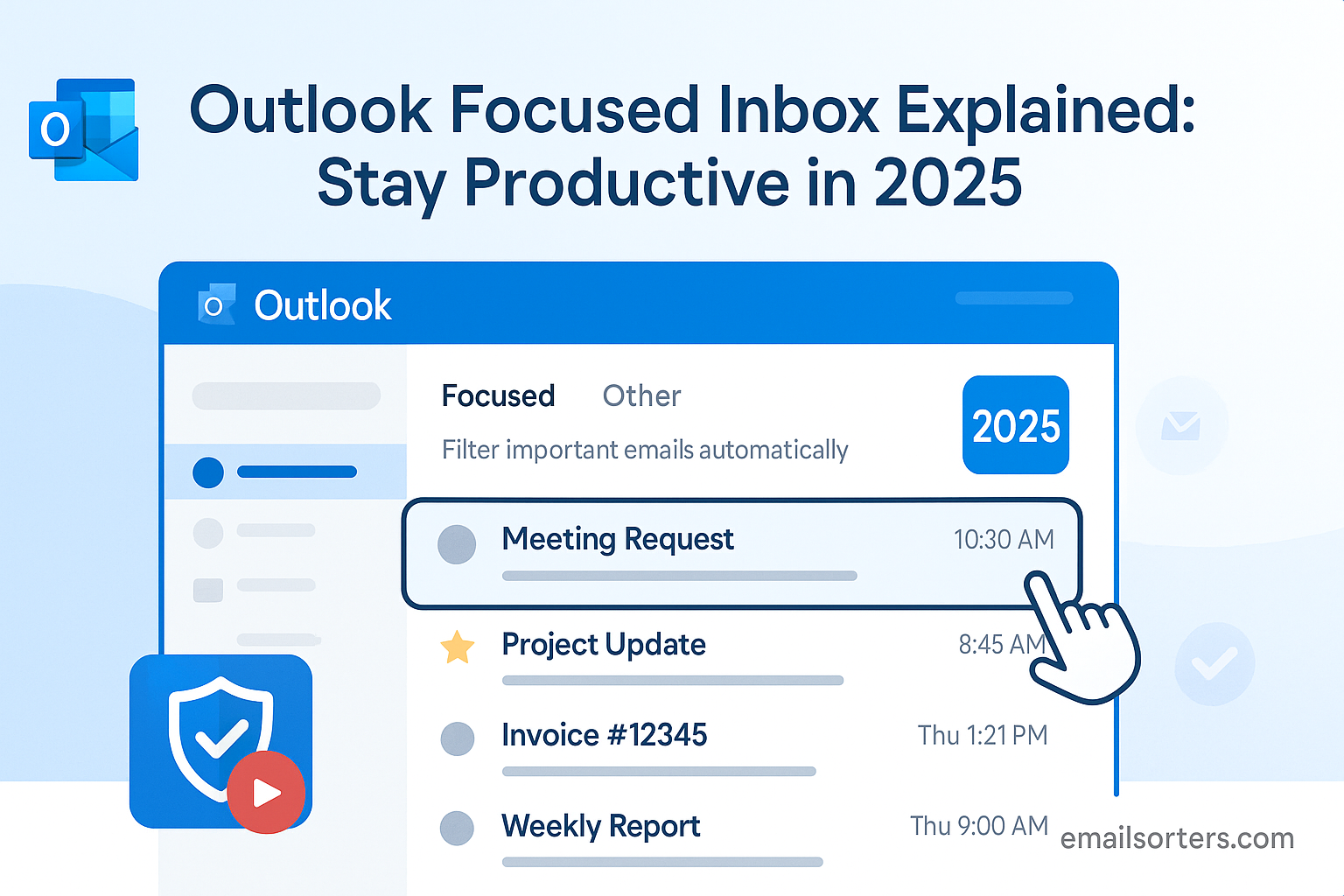Outlook Focused Inbox is designed to help you cut through the noise and focus on what matters most. In 2025, with inboxes more crowded than ever, this feature is a game-changer for staying organized and productive.
It automatically sorts your emails into two tabs, Focused and Other, so important messages rise to the top, and distractions stay out of the way.
But how does Focused Inbox actually work? And how can you make the most of it?
In this post, we’ll explain how Outlook Focused Inbox works, why it’s useful, and how to customize it to fit your workflow—so you can manage emails smarter, not harder.
Let’s make your inbox work for you.
What Is Focused Inbox and Why It Matters
Focused Inbox is a smart email sorting feature built into Microsoft Outlook that automatically separates incoming emails into two tabs: “Focused” and “Other.” The Focused tab is designed to surface the most relevant and actionable messages, those from frequent contacts, flagged messages, or emails with contextual importance, while the Other tab collects newsletters, promotions, and less critical communications. This dual-tab design empowers users to concentrate on what matters most without being overwhelmed by email noise.
The concept behind Focused Inbox is rooted in productivity and control. In today’s work environment, where the average professional receives dozens, sometimes hundreds, of emails a day, simply scanning the inbox for relevance becomes a drain on mental energy.
Focused Inbox goes beyond simple filtering or sorting. It learns over time by monitoring your reading habits, responses, and interaction levels. As a result, emails from team leads, project members, or frequently opened senders will appear in the Focused tab automatically. At the same time, less critical messages like event invites from mailing lists or company-wide newsletters are sent to the Other tab. This segmentation ensures users aren’t distracted by bulk messages when handling urgent tasks.
How Focused Inbox Works Behind the Scenes
Focused Inbox may appear simple on the surface, but its underlying mechanism is powered by intelligent algorithms designed to emulate how a person naturally sorts emails. It analyzes several factors to determine whether a message belongs in the Focused or Other tab. These factors include the frequency of communication with a sender, the type of content, past interactions, and even the presence of keywords that signal urgency or relevance.
Unlike static filtering systems that follow rigid conditions, Focused Inbox is dynamic. It constantly reevaluates your inbox based on new behaviors. For example, if you start opening newsletters from a specific domain more frequently, Outlook may move future emails from that sender to the Focused tab. Similarly, if you begin ignoring certain threads, those may migrate to Other automatically.
This approach is closely aligned with systems like Auto-Sorting, which also use automation to categorize incoming emails. However, Focused Inbox differs by focusing on what’s immediately important to the user rather than broad email categorization. It’s designed to reduce noise and decision fatigue, allowing users to get through their inbox faster without missing critical information.
When compared to Priority Inbox found in Gmail, Focused Inbox offers a similar experience but is more refined in its learning capabilities. While Gmail’s Priority Inbox relies heavily on labels and starred items, Outlook’s version adapts more intuitively. The integration with other Microsoft 365 tools—such as Teams, OneDrive, and Calendar—also gives Outlook an edge in making relevance-based decisions.
Users don’t need to worry about losing emails that land in the Other tab. Those messages are still accessible, searchable, and subject to retention policies. But by keeping them out of the primary workflow, Outlook helps users remain focused on timely and relevant tasks.
How to Enable and Customize Focused Inbox
Turning on Focused Inbox is straightforward, and it can be done across all versions of Outlook. On the desktop version, go to the View tab and click on “Show Focused Inbox.” Once enabled, your inbox will automatically be split into two tabs. On the Outlook web app, navigate to Settings > Mail > Layout and toggle the Focused Inbox option. Mobile users can activate it through the Settings menu under their specific email account.
Customization is essential to maximizing Focused Inbox. While Outlook’s algorithms are smart, they need user input to refine results. If an important email ends up in the Other tab, right-click it and choose “Move to Focused.” Outlook will ask whether it should always move messages from that sender to the Focused tab. Confirming this helps train the algorithm. Conversely, messages that shouldn’t be in Focused can be moved to Other using the same steps.
To further tailor the experience, users can integrate inbox rules. These rules operate independently of Focused Inbox and can automate actions like assigning categories, forwarding, or flagging specific emails. For example, if you receive weekly reports from a specific department, you can set an Inbox Rule to label them while still letting Focused Inbox determine their tab placement.
Focused Inbox can also work in conjunction with the sweep rule function, which allows you to automatically delete or archive repetitive emails after a set time. Combining this automation with Focused Inbox ensures your workspace remains clean and clutter-free, enhancing long-term productivity.
Using Sweep Rule and Other Inbox Management Tools
While Focused Inbox handles prioritization, Sweep Rule takes care of volume control. Sweep Rule is an automation feature that lets users quickly delete or move emails based on criteria such as sender, frequency, or age. It’s particularly useful for managing newsletters, promotions, or any content that doesn’t require a response but clutters your inbox over time.
For instance, you might set a Sweep Rule to delete all emails from a promotional sender older than 10 days. This complements Focused Inbox, which may correctly file those emails in the Other tab but does not automatically delete them. Sweep ensures they don’t pile up indefinitely, which is key to maintaining an efficient digital workspace.
Other tools like search folders, conditional formatting, and category tagging can be layered onto your inbox strategy. These tools give power users even more control, allowing for advanced configurations that filter based on keywords, recipients, or even calendar invites. By combining Focused Inbox with these features, Outlook becomes more than an email client—it turns into a productivity platform.
Outlook also integrates with Microsoft Power Automate (formerly Flow), which allows users to create more complex workflows. For example, you could set up a Power Automate script to flag all messages with the word “invoice” in the subject and move them to the Focused tab—further personalizing your email triage system.
As with any productivity tool, consistency is key. Sweep Rules should be reviewed periodically to ensure they still align with your priorities. Likewise, using Focused Inbox in conjunction with other tools requires a thoughtful approach—otherwise, automation may conflict, creating unexpected results. But when used wisely, this combination becomes a powerful filter that enhances decision-making and saves time.
Best Practices for Maintaining Focused Inbox
To keep Focused Inbox functioning at its best, it needs occasional feedback. Outlook’s algorithm improves when users actively curate their tabs. Moving emails from Other to Focused signals that those messages are relevant. The more you do this, the more accurate the Focused Inbox becomes. Conversely, if you find the algorithm overreaching—sending unimportant emails to Focused—move them to Other. Each interaction helps tailor the inbox to your preferences.
One effective strategy is to perform a quick scan of your Other tab once or twice a day. While it’s tempting to ignore this tab altogether, checking it periodically ensures you don’t miss valuable but infrequent messages—like updates from infrequently contacted clients or event confirmations.
Another smart habit is to use categories and flags. Assigning a color-coded label or follow-up flag to messages in either tab helps you keep track of tasks even if the algorithm gets something wrong. For instance, you might mark all internal project emails with a red flag, ensuring you review them later even if they land in Others.
Scheduling dedicated triage sessions as part of your workflow ensures that Focused Inbox stays optimized. Set aside 10–15 minutes in the morning or before lunch to review both tabs. This ties into broader productivity systems and helps prevent small oversights from snowballing into missed deadlines.
Lastly, remember that Focused Inbox is not static. As your email habits evolve—new clients, new roles, shifting projects—your inbox priorities will change. Outlook’s system adapts over time, but occasional manual curation ensures it adapts accurately.
Troubleshooting Focused Inbox Issues
Even though Outlook’s Focused Inbox is designed to simplify email management, users occasionally encounter glitches or unexpected behavior. One of the most common complaints is that important emails are going to the Other tab instead of Focused. This typically happens because the algorithm hasn’t been sufficiently trained yet. To correct it, users must manually move such messages to the Focused tab and confirm when prompted to always move similar messages there in the future.
Another frequent issue is the disappearance of the Focused Inbox entirely. This can occur due to syncing problems between desktop and mobile clients, or after an Outlook update that resets user settings. In such cases, users should go to their account settings, navigate to the Mail > Layout section, and re-enable the Focused Inbox option.
It’s also worth noting that Focused Inbox may behave differently on desktop and mobile apps. Sometimes a message that appears in the Focused tab on one platform will show up in the Other tab on another, especially if recent interactions have changed the classification logic. This discrepancy is due to delay in syncing behavioral data across devices. Restarting the app or re-syncing the account typically resolves this.
Some users also experience confusion when Inbox Rules or filters override the default Focused Inbox behavior. For example, if you have a rule that moves all messages from a particular sender to a folder, those messages might skip the Focused/Other classification entirely. To address this, ensure your rules are structured in a way that complements, not contradicts, the automatic filtering of Focused Inbox.
Lastly, in corporate environments using Microsoft Exchange or 365 Admin Center, Focused Inbox may be disabled by organizational policy. If users don’t see the option at all, they should contact their IT admin to confirm whether it’s supported and enabled on the server side. Understanding these limitations helps users troubleshoot more effectively and make informed configuration choices.
Focused Inbox on Mobile vs Desktop
While the Focused Inbox experience is consistent in principle across Outlook’s platforms, there are subtle differences in how the feature is presented and controlled on desktop versus mobile. On desktop, users have more robust customization tools. The View tab allows toggling Focused Inbox, and right-clicking on messages offers quick options to move them and update preferences.
On mobile, both Android and iOS, the experience is streamlined. The Focused and Other tabs appear as swipeable screens, and messages can be moved between them with a long-press and a menu tap. However, the mobile version lacks some of the rule-setting features and category flags available on the desktop client.
Another limitation is that custom folder views and Sweep Rule automations are not accessible on mobile. Users looking to refine their email workflow will need to use the desktop version to set these up, even if the results are visible on mobile. Fortunately, the behavioral training of Focused Inbox (like moving emails to Focused or Other) syncs across platforms. So once trained on one device, the logic applies across all others linked to the same account.
Push notifications also reflect Focused logic. On mobile, users only receive notifications for Focused messages unless they manually change notification settings. This reduces distractions and helps users stay in flow, especially when multitasking or on the go.
Overall, the mobile version of Focused Inbox is optimized for speed and clarity, while the desktop version is better suited for setup and advanced customization. Using both together provides a balanced, productivity-driven email experience.
Impact on Productivity and Collaboration
The ultimate goal of Focused Inbox is to streamline email communication, and its impact on productivity is significant. By removing the need to manually sift through irrelevant or low-priority messages, users reclaim valuable time and cognitive bandwidth. Studies from Microsoft’s internal productivity labs have shown that users of Focused Inbox are more likely to respond quickly to high-priority emails and less likely to miss time-sensitive requests.
This prioritization also enhances collaboration. In team settings, having critical updates and internal communications consistently appear in the Focused tab means fewer missed messages and smoother workflows. Colleagues can trust that their emails will be seen promptly, reducing the need for follow-ups or repeated queries.
The feature is especially valuable in shared mailboxes or high-traffic accounts, such as support or sales inboxes. Focused Inbox helps triage which inquiries need immediate attention versus those that can be batched or deferred. When paired with Email Triage methods and smart rules, this creates a scalable system for managing large volumes of communication.
For individual users, the reduction in inbox clutter also correlates with reduced stress. With fewer distractions from irrelevant content, people are better able to focus on tasks that matter. The cumulative effect over weeks and months is a notable boost in workplace efficiency and satisfaction.
Future Trends for Focused Inbox and Smart Sorting
As artificial intelligence continues to evolve, Outlook’s Focused Inbox is expected to become even more intelligent and predictive. Microsoft is already experimenting with deeper integrations between email, calendar, and task management to provide context-aware prioritization. For instance, emails related to upcoming meetings or tasks due soon could be auto-prioritized in the Focused tab.
Machine learning algorithms will also play a bigger role in anticipating user needs. Based on reading patterns, response times, and previous triage behavior, Focused Inbox will start to proactively suggest actions—like flagging, archiving, or replying—reducing the burden of decision-making.
Integration with third-party productivity tools is another frontier. Whether it’s syncing with Trello boards, Slack updates, or CRM platforms, smart inbox sorting will become part of a unified workspace. This will allow users to process information in context, not just in silos.
Additionally, Microsoft is likely to extend Auto-Sorting features to work more seamlessly with Focused Inbox. This would give users layered prioritization—first by focus level, then by project, sender, or urgency.
The push for personalization will also bring more customizable tabs. Rather than just Focused and Other, users might be able to define multiple “priority streams,” similar to how Priority Inbox in Gmail currently operates but with greater adaptability and AI assistance.
Ultimately, these innovations point toward an inbox experience that feels more like a personal assistant than a static tool. And for professionals aiming to optimize their day-to-day workflow, these developments will turn email from a distraction into a productivity asset.