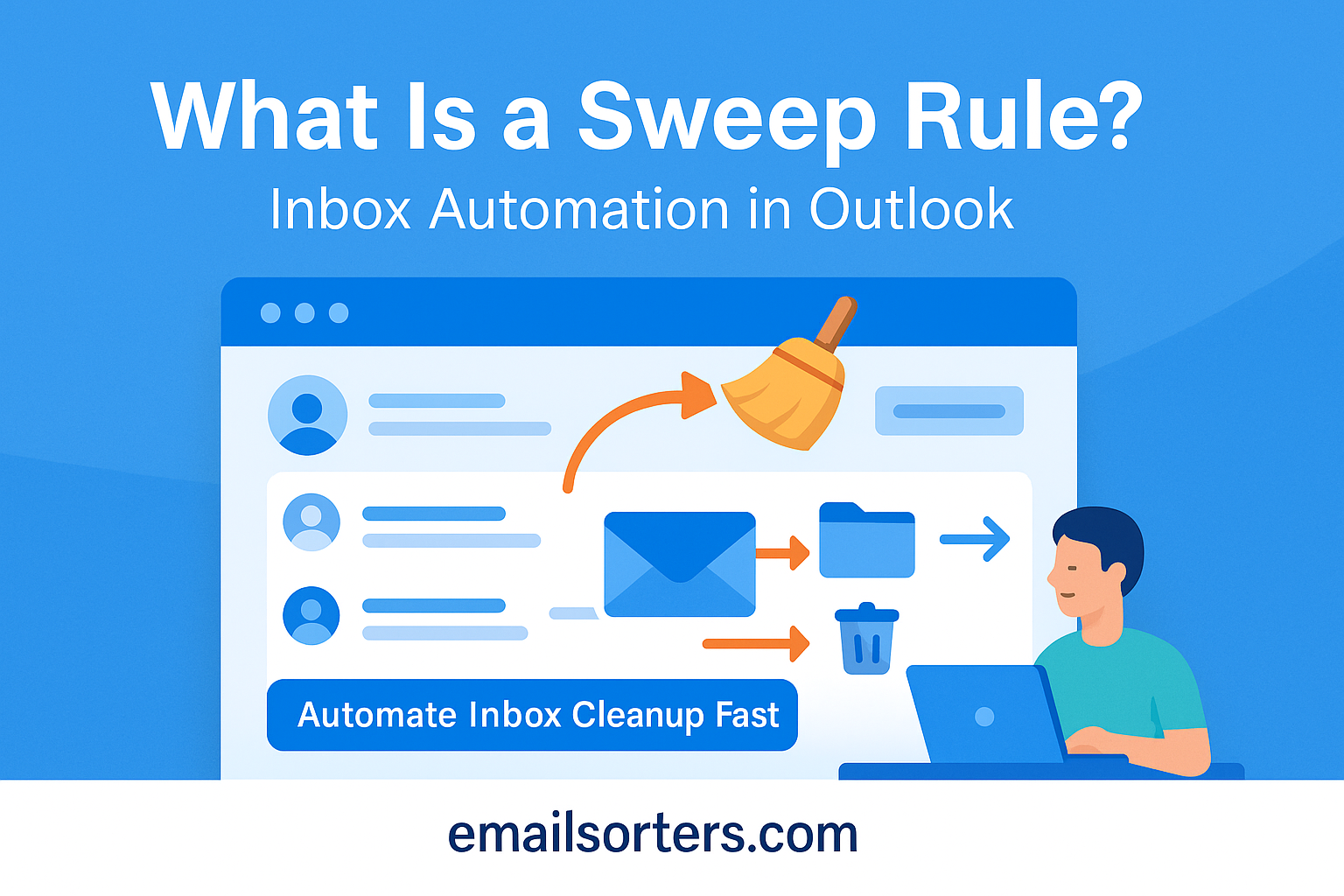A Sweep rule in Microsoft Outlook is a simple yet powerful automation tool that allows users to manage their inbox by automatically organizing or deleting emails from specific senders. Think of it as a quick-clean feature that lets you sweep away unnecessary clutter in just a few clicks, making your inbox more manageable without having to build complex logic or multi-step rules.
Unlike traditional rules that require step-by-step configuration, Sweep rules offer preset actions like moving all emails from a specific sender to a folder, deleting older emails while keeping the latest, or setting up future emails to be handled the same way. It’s designed for users who want immediate and ongoing control over repetitive or bulk messages—like newsletters, promotional emails, or non-critical notifications.
Sweep is primarily available on the Outlook Web App (OWA) and is most effective for users managing high-volume email inboxes. It enhances productivity by reducing manual sorting and deleting, allowing users to focus only on the most relevant messages.
Sweep rules are especially valuable for everyday users who don’t have time to manually manage every email. Whether you’re clearing out newsletters or rerouting internal updates, Sweep simplifies inbox maintenance into a one-click solution.
How Sweep Differs from Traditional Inbox Rules
While both Sweep rules and Inbox Rules aim to automate email management, they differ in complexity and flexibility. Inbox Rules, covered in detail in Inbox Rules, allow users to define multiple conditions, actions, and exceptions for incoming emails. This makes them suitable for more advanced, customized scenarios, such as forwarding specific types of messages, applying categories, or flagging items based on keywords.
Sweep rules, on the other hand, are more streamlined and purpose-built. They offer fewer options but are faster to implement. You don’t need to dig through menus or write complex conditions. Sweep is more about bulk automation, managing all emails from a single sender with a few pre-configured actions, like “Keep only the latest email” or “Delete emails older than 10 days.”
Another key difference lies in the user interface. Sweep rules are presented in a user-friendly dialog box within Outlook Web, making them ideal for non-technical users. They also act immediately, while Inbox Rules are designed to operate automatically on future incoming messages.
For users looking to clean up clutter and establish ongoing habits, Sweep is a practical, entry-level automation tool. For more granular control, Inbox Rules and Auto-Sorting provide deeper customization.
How Sweep Rules Work Behind the Scenes
Automation Logic Simplified
At its core, a Sweep rule follows a straightforward logic pattern. It identifies emails from a particular sender and then performs one of several predefined actions. These actions typically include moving, deleting, or archiving messages and can apply to both existing and future emails.
What makes Sweep especially user-friendly is that the logic doesn’t require the user to specify conditions manually. Instead, the system recognizes the sender and presents a few automation choices. When a Sweep rule is applied, it’s stored on the server, ensuring it functions even when Outlook is not actively open on your device.
This behind-the-scenes automation is handled by Outlook’s rules engine, which scans incoming messages against active Sweep settings and executes the appropriate action. For example, if you set a Sweep rule to “Delete all emails older than 10 days from newsletter@brand.com,” Outlook will scan your inbox, find those messages, and automatically move them to the Deleted Items folder while retaining the most recent ones.
Sweep rules simplify maintenance by continuously enforcing these settings, giving you the benefits of automation without needing to revisit configurations repeatedly.
Client vs. Server Execution
One major advantage of Sweep rules is that they operate on the server-side. This means the rule is enforced even if Outlook is closed or you’re not signed into your email client. Unlike some Inbox Rules that may only run on the desktop app (also known as client-side rules), Sweep rules are executed through Microsoft’s cloud infrastructure.
Server-side execution ensures that your inbox stays clean and organized across all devices. Whether you check email on your phone, tablet, or desktop, the Sweep rule continues to function uniformly, offering consistent email automation.
This seamless execution model makes Sweep ideal for mobile and cloud-based users who rely on the Outlook Web App or who access their email from multiple devices throughout the day. It’s also more resilient—there’s no need to worry about keeping a desktop client open or running scripts locally.
When to Use a Sweep Rule
Perfect Scenarios for Sweep Rules
Sweep rules shine in scenarios where you’re dealing with repetitive, non-urgent emails from a specific sender. Common examples include:
- Newsletters and marketing campaigns
- Social media notifications
- Automated alerts from internal systems
- Event invitations or RSVP confirmations
- System-generated updates from HR or IT departments
In these situations, the goal is not to meticulously sort and label emails, but rather to quickly filter, archive, or delete them in bulk. A Sweep rule makes this efficient and eliminates the need for daily manual clean-up. You can also use Sweep to retain only the most recent message from a sender—for example, if you receive daily stock reports or status updates, you may only want to keep the latest one and delete all previous versions automatically.
For busy professionals, Sweep can be the key to keeping their inbox manageable without needing to learn complex rule-building tools. It offers an intuitive and immediate way to implement consistent organization across your inbox.
Sweep vs. Auto-Sorting vs. Email Filtering
While Sweep handles bulk sender-specific actions, it differs significantly from Auto-Sorting and Email Filtering. Auto-Sorting refers to automatic folder placement based on a variety of conditions like subject line, keywords, or sender category. It’s more versatile and can create a highly customized inbox environment.
Email Filtering, on the other hand, is more focused on protecting your inbox from malicious or irrelevant content. It uses algorithms or predefined rules to block spam, identify phishing, or categorize promotional content. These systems are more passive but essential for maintaining inbox hygiene.
Setting Up Sweep Rules in Outlook
Outlook Web Interface (Step-by-Step Guide)
Setting up a Sweep rule in the Outlook Web App is incredibly straightforward. Microsoft has designed this feature to be intuitive, so even users with minimal technical background can quickly automate parts of their inbox. Here’s a step-by-step guide to creating a Sweep rule in the web interface:
- Open Outlook on the web.
- Locate a message from the sender you want to apply the Sweep rule to.
- Hover over the email and click the “Sweep” button, usually found in the toolbar above your inbox.
- A popup menu will appear offering a list of common actions:
- Move all messages from the sender to a specific folder.
- Keep only the latest message and delete the rest.
- Move messages older than 10 days.
- Always keep the latest message and move the rest.
- Select your desired action and choose the destination folder if prompted.
- Confirm your selection and apply the rule.
Once set, the Sweep rule will take immediate effect on all relevant messages currently in your inbox, and it will continue to act on future emails from the same sender.
This instant-application model makes it much faster than setting up traditional rules, which require several more steps and manual condition configuration. If you’re cleaning up your inbox regularly, Sweep provides a one-click solution for ongoing maintenance.
Limitations in the Outlook Desktop App
It’s important to note that Sweep rules are not available in the Outlook desktop application. If you’re using Microsoft Outlook 2016, 2019, or even Microsoft 365 desktop, you won’t see the Sweep option in the interface.
The Sweep feature is currently exclusive to Outlook on the web and Outlook.com, and that’s due to how it’s implemented on Microsoft’s server infrastructure. Users relying primarily on the desktop app can still use Inbox Rules, which offer similar functionality but require a bit more setup and do not feature the same streamlined actions as Sweep.
For many, the best strategy is to use the web interface to configure Sweep rules and then manage or adjust email on the desktop with the knowledge that the automation is being enforced at the server level regardless of where you access your inbox.
Sweep Rule Actions Explained
Key Functions You Can Automate
Sweep rules focus on sender-based actions and offer a set of practical, high-frequency automation choices. These are designed for quick implementation, and most users find that one of these four options handles their needs:
- Move all messages from a sender to a specific folder — Ideal for organizing newsletters or work updates.
- Delete all messages from the sender except the most recent — Useful for daily digests or notifications that don’t need archiving.
- Delete messages from the sender older than 10 days — Helps you keep a clean inbox without losing the latest context.
- Always move future messages from the sender — Automates long-term sorting to a folder like “Promotions” or “Reports.”
These functions allow you to instantly manage clutter and enforce inbox hygiene without building complex workflows or scripting custom rules. For example, if you receive alerts from a project management tool every day, you can keep only the latest alert, which is typically the only one that matters.
This focus on simplicity is what sets Sweep apart from more traditional automation tools—it anticipates the most common cleanup needs and packages them into user-friendly choices.
Examples of Sweep in Daily Email Management
Imagine you’re a marketing professional who receives daily performance summaries from multiple analytics tools. Instead of manually deleting or organizing those emails, you can set up a Sweep rule to automatically delete older ones, keeping only the latest version. This keeps your inbox uncluttered while still giving you access to the most recent data.
Or let’s say you subscribe to an industry newsletter that you rarely read but don’t want to unsubscribe from. You can use Sweep to move all those messages into a “Read Later” folder so they’re not distracting you in your main inbox. If you receive job alerts, Sweep can help you archive or delete those alerts on a schedule that matches your job-seeking timeline.
The beauty of Sweep is that it turns sporadic email cleanup into a self-running task, allowing you to stay focused on what matters most without getting bogged down in admin work.
Sweep Rules and Other Outlook Features
Integration with Focused Inbox — Outlook Focused Inbox Explained: Stay Productive in 2025
Microsoft’s Focused Inbox is designed to show you the most important messages, separating them from distractions. While Sweep rules don’t directly influence Focused Inbox, they work well alongside it to keep your inbox sharp and organized.
Focused Inbox learns from your behavior—who you interact with, which emails you open—and automatically categorizes messages as either “Focused” or “Other.” Sweep rules, on the other hand, let you take direct control by removing or moving messages entirely.
When used together, Sweep can declutter your “Other” inbox while Focused ensures priority emails stay front and center. For instance, you might receive weekly updates from several company mailing lists. Sweep can route them to a folder or remove old copies, while Focused Inbox keeps emails from your manager front and center.
Connection to Inbox Rules and Auto-Sorting
Sweep is best viewed as a companion to more robust automation features like Inbox Rules and Auto-Sorting. While Sweep handles fast, sender-based tasks, Inbox Rules allow for multi-condition automation. For example, you might use an Inbox Rule to flag all emails with “invoice” in the subject and from a specific address, which Sweep cannot do.
Auto-Sorting, meanwhile, is more dynamic and often uses machine learning to suggest how to file messages based on your reading patterns and interaction history. It’s great for managing large inboxes with complex categories.
The most effective email setups often include a combination of these tools. Use Sweep for bulk clean-up, Inbox Rules for specific task-based automation, and Auto-Sorting to allow AI to assist in prioritization.
Sweep Rules vs. Spam Filters and Email Filtering
When Sweep Isn’t Enough
While Sweep rules are incredibly effective for organizing your inbox by sender, they’re not designed to defend against threats or handle more advanced sorting logic. Sweep can’t filter emails based on content, attachments, or behavior—it only works with the sender’s email address and a handful of preset actions. This makes it great for tidying up but insufficient for handling spam, phishing, or complex sorting needs.
For example, if you’re trying to block malicious or scam emails, you’ll need to rely on Spam Filters. These filters automatically analyze incoming messages using algorithms that detect suspicious phrases, sender history, and blacklisted domains. Sweep simply doesn’t offer this kind of protection.
Likewise, if you need to route emails based on subject lines, keywords, or time stamps, you’ll need more advanced Email Filtering tools. These allow you to create custom conditions and actions—something Sweep rules cannot replicate.
So while Sweep is excellent for quick cleanup, users should pair it with spam defenses and filtering systems for a truly secure and efficient email setup.
How Spam Filters and Filtering Tools Fill the Gap
Spam filters and custom filtering rules offer granular control and security that Sweep simply can’t match. Spam filters assess each incoming message in real-time, checking for harmful links, forged headers, and unusual patterns that may indicate phishing or scams. These tools are essential for keeping your inbox safe, especially in corporate environments.
Filtering rules, by contrast, can execute sophisticated automation. You can set conditions like “move to folder if subject contains ‘receipt’ and sender includes ‘paypal.com,’” something that Sweep’s sender-only logic doesn’t support.
Together, these tools fill the automation and security gaps that Sweep rules leave open. They work in concert to give you a clean, organized, and safe inbox without needing to manually triage every message.
Common Mistakes and How to Avoid Them
Overusing Sweep on Important Contacts
One of the most common errors users make is applying Sweep rules too broadly—especially on senders that occasionally send important emails. For instance, using Sweep to delete all but the most recent message from a vendor or team lead might result in missed deadlines, lost instructions, or forgotten meeting links.
It’s easy to fall into the trap of wanting a cleaner inbox at the expense of information retention. The solution is to use Sweep selectively. Apply it only to senders you know consistently send repetitive or non-critical messages. If in doubt, start with moving messages to a folder rather than deleting them. This gives you a backup in case you need to reference older emails.
Also, double-check that the sender address is consistent. If a company uses multiple domains or subdomains (e.g., info@brand.com vs. alerts@updates.brand.com), a Sweep rule may only apply to one and not the others, leading to inconsistent behavior.
Not Checking Rule Conflicts or Redundancies
Sweep rules operate independently of other rules you may have set up. This can cause confusion or even automation conflicts if not monitored carefully. For instance, you might have a traditional Inbox Rule that archives emails from a sender, and then apply a Sweep rule that deletes them after 10 days. This could result in important emails being archived, only to be deleted later without your knowledge.
To avoid such issues, periodically review all your active rules, especially if you’re using a combination of Sweep, Inbox Rules, and third-party filters. Remove or consolidate rules that overlap, and test any new rule changes before relying on them fully.
Outlook doesn’t always provide visible rule hierarchies, so it’s up to you to maintain clarity. If a message isn’t being handled the way you expected, it’s likely due to a conflicting or higher-priority rule.
Tips to Optimize Sweep Rule Usage
Combine with Auto-Sorting — What Is Auto-Sorting in Email? Setup Steps and Benefits
To get the most out of Sweep rules, pair them with Outlook’s Auto-Sorting capabilities. While Sweep handles repetitive senders, Auto-Sorting leverages behavior analysis and AI to determine where future emails should go based on your interaction history.
You can create a folder for newsletters, for example, and use Sweep to move all messages from a known sender to that folder. Auto-Sorting will learn from that behavior and begin to suggest similar actions for other senders, effectively training your inbox to organize itself over time.
Best Practices for Long-Term Inbox Automation
- Audit regularly: Review your Sweep and other rules every few months to ensure they’re still relevant.
- Use folders intentionally: Set up folders not just for sorting but also for action-based priorities like “Read Later” or “Needs Reply.”
- Avoid aggressive deletion: When using Sweep to delete emails, ensure you’re not removing valuable data.
- Test first: Apply Sweep to a test folder or low-risk sender before using it broadly.
These practices will help you maintain a clean, functional inbox that works for you—not against you.
Sweep Rules for Productivity-Driven Users
Time-Saving Benefits in Corporate Environments
In fast-paced business settings, time is a critical resource. Sweep rules help reclaim that time by automating basic email hygiene tasks that would otherwise eat up minutes (or hours) each week. For example, executives who receive dozens of daily reports can use Sweep to auto-delete outdated summaries and keep only the most recent information.
Support teams, marketing departments, and HR professionals can also benefit from Sweep when dealing with high-volume automated messages or recurring notifications. It reduces the risk of inbox overload while ensuring that essential communications remain visible.
At scale, even small time savings per user can translate into significant efficiency gains across a department or organization.
How to Train Your Inbox for Efficiency
Think of Sweep as one part of a smarter, more strategic inbox system. The more you use tools like Sweep, Inbox Rules, Focused Inbox, and Auto-Sorting, the better your inbox will perform. Over time, you’ll spend less time sorting and more time responding to what actually matters.
Start by identifying your most repetitive senders. Then, apply a combination of Sweep and folder-based organization to build a rule-based foundation. Let Outlook’s AI tools enhance the system, and fine-tune your setup as your email habits evolve.
Conclusion
Sweep rules in Outlook are a powerful yet easy-to-use tool for automating repetitive email management tasks. Whether you’re drowning in newsletters, tired of seeing outdated notifications, or just want to keep your inbox clean without constant maintenance, Sweep offers a practical solution.
Though it’s not as customizable as traditional Inbox Rules or as smart as Auto-Sorting, Sweep excels in simplicity and effectiveness. Used properly, it can save time, reduce stress, and keep you focused on the emails that matter most.
To get the most value from Sweep, integrate it with other Outlook features like Focused Inbox, Filtering, and Auto-Sorting. This ecosystem of tools, when used in harmony, transforms email from a daily nuisance into a streamlined productivity hub.
FAQs
Are Sweep rules available in all versions of Outlook?
No. Sweep rules are currently only available in the Outlook Web App and Outlook.com. They are not available in the desktop version of Outlook.
Can I recover emails deleted by a Sweep rule?
Yes. Unless permanently deleted, emails moved to the Deleted Items folder by a Sweep rule can be recovered like any other deleted message.
What happens if a Sweep rule conflicts with another rule?
The order of execution may affect outcomes. If other Inbox Rules apply to the same sender or folder, results can vary. It’s best to audit and simplify overlapping rules.
Do Sweep rules apply retroactively to older emails?
Yes. When you set up a Sweep rule, it applies to all existing emails from the selected sender, not just future ones.
How are Sweep rules different from Spam Filters?
Sweep rules are user-defined and based on sender behavior. Spam filters use algorithms and server rules to block or flag malicious or irrelevant content automatically.