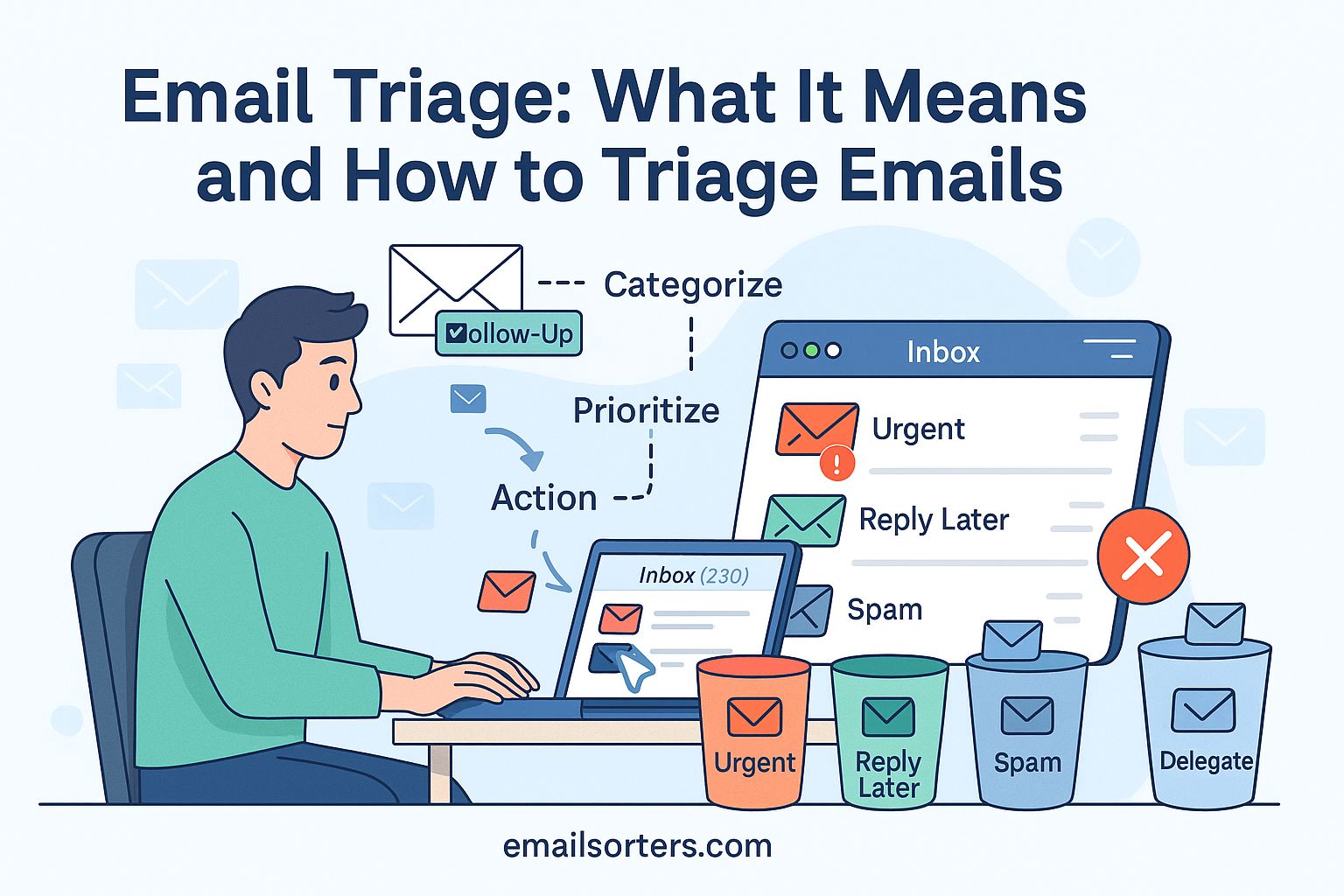Email triage sounds like something out of a hospital, but it’s actually a smart way to take control of your inbox. Instead of letting emails pile up and overwhelm you, triage helps you quickly scan, sort, and prioritize messages, so you can deal with what matters and ignore what doesn’t.
But how does email triage actually work? And how do you build a system that saves time instead of adding stress?
In this post, we’ll explain what email triage really means, why it’s a game-changer for busy people, and walk you through simple steps to triage your emails effectively.
Let’s turn inbox chaos into clarity, one message at a time.
What Is Email Triage?
Email triage is the modern-day professional’s version of digital first aid—an organized, fast-paced method of dealing with a flood of emails in a way that keeps your inbox healthy and your mind clear. The concept, borrowed from medical triage where emergencies are sorted by severity, is about scanning, categorizing, and prioritizing emails so that the most important messages get your attention first, and the rest don’t get ignored, but are managed in a smarter way.
In practical terms, triaging emails means you don’t open your inbox and get sucked into hours of answering every single message. Instead, you skim, sort, and decide, right then and there—whether an email needs an immediate reply, can wait for a later slot, or should be archived or deleted altogether.
The goal of email triage is not to read every email, it’s to take control of your inbox by turning it into a task management tool instead of a digital dumping ground. With email triage, you stay focused on your priorities, avoid getting overwhelmed by unread messages, and drastically reduce the time spent managing communication.
For example, rather than reading and replying to every email one by one, you might open your inbox, identify the three most urgent emails, flag the next five for later, and archive the rest. This approach frees your attention and allows you to work more deliberately, rather than reactively.
Why Professionals Need Email Triage in 2025
With the average professional receiving between 100 to 200 emails a day in 2025, email triage is no longer optional—it’s essential. Remote and hybrid work have blurred the lines between work hours and personal time, making effective inbox management a key productivity skill.
Email isn’t just a communication tool anymore—it’s a task list, a calendar alert, a client portal, and sometimes, a collaboration space. Without a triage system, your inbox becomes a bottleneck where opportunities are missed, important messages are buried, and your brain remains in a state of low-level panic, knowing there’s always more to deal with.
Professionals who don’t implement triage routines often fall into reactive workflows, where every new ping demands immediate attention. This leads to context switching, reduced productivity, and higher stress. On the flip side, those who triage effectively can:
- Respond faster to urgent requests
- Prevent burnout
- Maintain inbox zero (or something close to it)
- Focus more on meaningful work, not just busy work
Email triage empowers you to regain control, filter the noise, and stay focused in a world that never stops sending messages.
The Importance of Triage for Email Overload
Reducing Email-Related Stress
There’s a unique kind of stress that comes from opening your inbox to find hundreds of unread emails, even if many of them are irrelevant or outdated. This digital clutter can feel overwhelming and lead to decision fatigue. Email triage acts as a form of decluttering therapy, helping you regain a sense of control over your inbox and your time.
Rather than dreading the inbox, a triaged inbox becomes a curated feed of actionable communication. You stop second-guessing whether you missed something important and instead build confidence in your ability to respond strategically.
By scanning and sorting, you reduce that nagging anxiety that there’s a task lurking in your inbox. Instead, you’re in charge, using a system to process emails efficiently.
Improving Responsiveness for Critical Communications
One of the biggest benefits of email triage is that it helps you respond quickly to what matters most. In business, timeliness is often the difference between landing a deal, solving a customer issue, or hitting a deadline. Triage ensures critical emails are not lost in a sea of newsletters or low-priority cc’s.
With effective triage, you identify important emails within seconds of opening your inbox. You can:
- Flag or star urgent items for immediate action
- Use Focused Inbox or Priority Inbox to automatically elevate critical messages
- Leverage folders or tags for fast filtering
This means clients, team members, or customers get the attention they need without you having to check your inbox every 10 minutes.
Staying Focused by Batching Low-Priority Replies
When you’re trying to do focused work, the worst thing you can do is interrupt your flow every time an email arrives. Triage teaches you to batch non-urgent replies—saving them for a specific time slot (like the end of the day), so you stay focused on deep work.
You can even automate this with labels or filters—tagging emails from certain senders as “Low Priority” or “Batch Later,” and then scheduling a block of time to go through them.
This tactic preserves your most productive hours for high-value tasks, while still ensuring that every email gets addressed appropriately.
How to Triage Emails Effectively
Step 1: Scan and Sort Your Inbox Quickly
Start by opening your inbox with a triage mindset. You’re not here to respond to everything, yet. You’re here to process.
- Do a quick scan Look for keywords, sender names, or subject lines that signal importance.
- Don’t open every email, use preview panes or hover popups.
- Mark urgent emails (reply now or within the hour).
- Flag actionable emails that aren’t urgent but need attention later.
- Ignore newsletters, promotions, or cc’s that don’t require your input.
This step should take less than 5 minutes for every 50–75 emails. It’s about identifying what needs a response, what can wait, and what can be ignored or deleted.
Step 2: Use Email Labels, Folders, and Categories
Labels and folders help you stay organized during triage. Set up categories like:
- Client Work
- Team Updates
- Invoices
- Follow-Up
- Read Later
Many email platforms like Gmail and Outlook support customizable email labels or folder systems. Apply them as you triage, so your inbox is always segmented by context—not chaos.
Step 3: Set Up Auto-Reply for Delayed Follow-Up
Auto-replies aren’t just for vacations or sick days—they’re a highly effective triage tool when you know a response will be delayed. Suppose you receive an email that requires time to research or coordinate with a team member before replying. Instead of leaving the sender hanging or letting the message pile up, a quick auto-reply can acknowledge receipt and set expectations.
This creates breathing room for you while still offering professional courtesy to the sender. For instance, a simple message like, “Thanks for reaching out. I’ve received your message and will respond within 48 hours,” lets people know they’re not being ignored. It also reduces the number of follow-up emails you’ll get asking for status updates.
In high-volume inboxes—such as those of managers, consultants, or support agents—this technique adds structure to your day. You can use automated rules to trigger responses based on keywords, sender, or subject. Even better, some email platforms allow conditional auto-replies, only sending them to emails marked as high priority or received during specific hours.
Using auto-replies as part of your triage strategy ensures you remain communicative without constantly being reactive. It helps maintain professionalism, reduces anxiety, and keeps your inbox from becoming a black hole of unanswered queries.
Step 4: Archive or Delete Unnecessary Emails
Once you’ve scanned your inbox and tagged priority messages, it’s time to clear the clutter. Triage isn’t just about finding what’s important—it’s also about removing what isn’t. That means hitting “Archive” or “Delete” decisively and consistently.
Many emails don’t require a response or even your attention. Think of promotions, outdated meeting invites, redundant confirmations, social updates, and low-priority threads. If you keep them in your inbox “just in case,” you risk drowning the truly important stuff under a mountain of digital noise.
Archiving is your best friend when you don’t want to delete emails permanently but still need to get them out of your main inbox. Unlike deletion, archiving preserves the message for future search or record-keeping. You can always pull it up later using filters or keyword searches. It’s a simple but powerful way to maintain focus without feeling like you’re losing data.
Deleting, on the other hand, is perfect for emails that serve no purpose—newsletters you’ll never read, system-generated notices, or event reminders from months ago. The psychological benefit of an empty inbox (or at least a minimal one) cannot be overstated. It gives a sense of completion and reduces mental clutter.
Including this step in your daily triage keeps your inbox functional rather than overwhelming. It also speeds up email loading times, reduces distraction, and sets a tone of efficiency for the rest of your day.
Step 5: Use Priority Inbox and Focused Inbox Features
Modern email platforms like Gmail and Outlook offer powerful built-in tools to help automate the triage process. Gmail’s Priority Inbox and Microsoft Outlook’s focused inbox are standout examples. They use machine learning and user behavior to automatically sort your incoming emails, bringing the most important ones to the forefront.
Priority Inbox works by analyzing which emails you open and respond to most frequently, then uses that data to place similar messages in the “Important” tab. Less relevant emails are sent to “Everything else,” helping you spend your time more wisely. You can also train Gmail’s filters by marking messages as important or unimportant to improve accuracy over time.
Outlook’s Focused Inbox performs a similar function. It divides your inbox into two tabs—Focused and Other. Emails that matter most (based on sender, subject, and interaction history) show up in the Focused view, while less critical messages like newsletters or bulk email go to the Other tab. This feature is especially valuable for professionals who rely heavily on Outlook’s ecosystem for team collaboration and scheduling.
These smart inbox tools don’t replace manual triage, but they give you a head start. Instead of scanning every single message yourself, you begin with a curated list of likely priorities. That’s time saved and stress avoided. And when combined with filters, labels, and snooze functions, they create an environment where staying on top of email is much more manageable.
Real-World Scenarios of Email Triage
Managers Handling Internal vs. Client Messages
For managers, email triage isn’t just helpful—it’s critical. Every day, they receive a mix of internal updates, team questions, client feedback, and executive directives. Without triage, important client concerns could easily be buried beneath team memos or status updates. Effective triage allows a manager to scan their inbox, identify which emails require direct input, which can be delegated, and which can be addressed later.
For instance, a project manager might begin their day by checking their Focused Inbox or flagged messages. They prioritize emails from clients first—perhaps a deliverable check-in or budget update—while archiving internal threads that have already been resolved. Using tools like labels or folders, the manager organizes emails into categories like “To Review,” “Awaiting Reply,” or “Client Follow-up.” This structure ensures they don’t miss key opportunities or let decisions stall due to email chaos.
The manager might also schedule specific triage sessions: a 15-minute check-in every morning and afternoon to reassess incoming messages. By combining this habit with email rules and auto-replies, they maintain an efficient inbox and a proactive reputation among team members and clients alike.
Freelancers Separating Deliverables from Invoices
For freelancers, email is both a communication hub and a business lifeline. They receive inquiries, send project updates, track payments, and subscribe to countless resources. Triage helps them keep business running smoothly without being overwhelmed by non-urgent or irrelevant messages.
A freelance designer, for example, may receive emails from three active clients in one morning. Each email relates to different stages: one is a feedback request, another is an invoice dispute, and the third is a deadline update. Through triage, the freelancer can immediately mark the invoice message as urgent, flag the feedback for a dedicated design block later in the day, and archive the general update.
Folders like “Invoices,” “Revisions,” “Lead Follow-Up,” and “Archived Clients” can further simplify email organization. Paired with scheduled triage windows, this system ensures the freelancer stays on top of deadlines and finances while avoiding burnout from constantly checking email.
Triage also helps filter newsletters or promotion-heavy emails into a separate folder for batch reading during off-hours, ensuring the core of the inbox remains clear and focused.
Customer Support Teams Using Filters and Auto-Replies
In customer service, email triage is the first defense against ticket pileups and long wait times. Support reps must quickly assess which issues need escalation, which can be handled with a canned response, and which require more information before proceeding. Triage enables them to sort through dozens or hundreds of inquiries efficiently.
A support agent might use filters to automatically label incoming emails by topic—billing, technical support, general inquiry—based on subject lines or keywords. Once triaged, a set of auto-replies can acknowledge receipt, reassure the customer, and direct them to additional resources while the agent investigates the issue.
For example, a technical support email might trigger an auto-reply that says, “Thanks for your message. We’ve received your request and will respond within 24 hours. In the meantime, check out our troubleshooting guide for common fixes.” This process buys time and improves customer satisfaction by reducing uncertainty.
In high-volume environments, email triage also supports SLA compliance by highlighting overdue or urgent tickets using rules and color codes. Whether through shared inbox tools or built-in Outlook and Gmail features, triage ensures customers feel heard, issues are resolved promptly, and agents remain productive.
Tools and Hacks to Supercharge Your Triage Routine
Schedule Dedicated Triage Times
One of the best ways to control your inbox instead of letting it control you is to schedule triage sessions just like meetings or workouts. Set aside two to three blocks per day—ideally in the morning, after lunch, and before ending the day—to check, sort, and act on emails.
This creates structure and prevents inbox distractions from bleeding into your productive hours. During these sessions, you apply your triage strategy systematically: scanning for urgent items, labeling emails, archiving noise, and deferring what can wait.
Over time, you train your contacts and clients to expect response patterns aligned with your triage rhythm. It also helps avoid the all-too-common “refresh and react” habit that breaks focus and reduces deep work time.
Snooze Non-Urgent Emails
Snoozing is the digital equivalent of putting something on your desk with a sticky note that says, “Not now—later.” Most email clients now support snooze features, allowing you to hide messages temporarily and resurface them at a more appropriate time.
For example, if you receive a non-urgent newsletter or client email late Friday afternoon, you can snooze it until Monday morning when you’re better equipped to respond. This keeps your inbox uncluttered and your mind focused on what truly matters right now.
Snoozing helps avoid forgetfulness and procrastination while aligning your energy levels and work priorities with incoming requests. It’s a core productivity habit for email triage.
Automate Sorting with Filters and Rules
Email filters and rules are essential for creating a self-managing inbox. You can set up rules that automatically categorize, flag, or archive messages based on sender, subject, or keywords. This automation means fewer decisions during manual triage and faster inbox clearance.
For example, newsletters from your favorite sites can be filtered into a “Read Later” folder. Internal team updates can be labeled “Internal” and kept out of the Focused Inbox. Invoices from clients can be marked “Finance” and flagged for Friday review.
Once set up, filters reduce triage time significantly and ensure important messages never get lost in the shuffle. Whether you use Gmail, Outlook, or any major email client, filters are the backbone of automated triage.
Combine Triage with Other Productivity Hacks
Email triage works even better when paired with other productivity systems. Link triaged emails to your project management tools like Trello, Asana, or Notion. Use time-blocking in your calendar to act on flagged emails. Batch replies during Pomodoro sessions to stay focused.
The goal is to treat your inbox as a launchpad—not a to-do list. By integrating email triage into your larger productivity framework, you turn a reactive habit into a proactive system. This not only helps manage communication but improves your entire workflow.
Final Thoughts
Email triage is more than just a buzzword—it’s a lifeline for staying productive in an always-connected world. As inboxes grow more crowded and the pace of communication accelerates, triage offers a reliable way to take control rather than be controlled. It helps you think strategically about communication, placing urgency and importance where they belong and filtering out distractions before they consume your time.
The professionals who master email triage tend to respond faster to what matters, delegate better, and stay more organized without working longer hours. They don’t let their inbox run their day—they run their inbox. And in a business environment where every second counts, this small edge can lead to big wins in client satisfaction, internal collaboration, and personal mental clarity.
Whether you’re a team lead, a freelancer, or an entrepreneur, email triage gives you the framework to handle digital communication with less stress and more intention. It’s not about responding faster—it’s about responding smarter.
Once you implement scanning, labeling, filtering, snoozing, and batching into your email routine, you’ll wonder how you ever managed without them. And the best part? These are simple, low-tech habits that can start changing your workflow today.