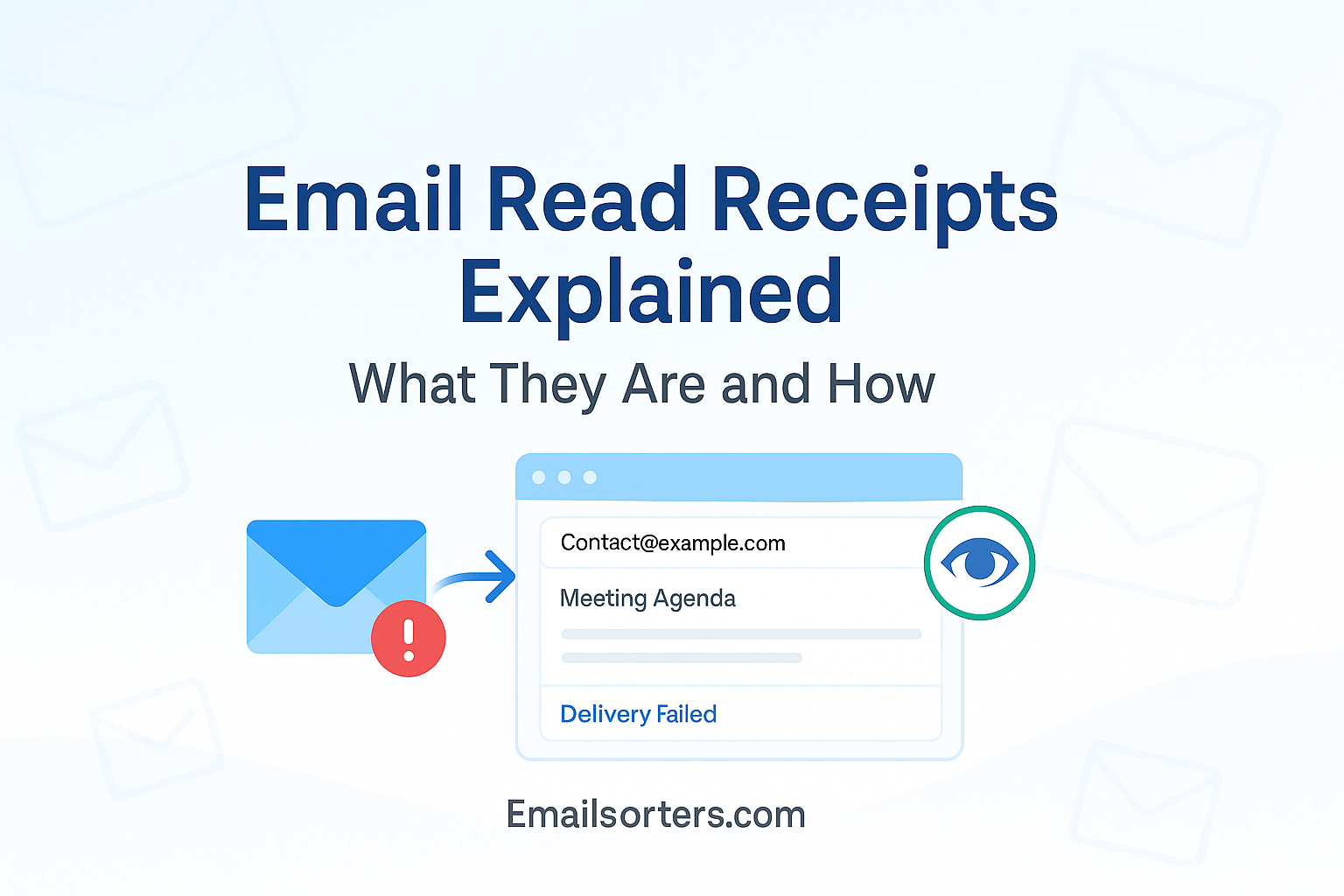Email read receipts can be super helpful, especially when you need to know if someone actually opened your message.
But how do they work? And when should you use them?
Read receipts are simple in theory: they notify you when a recipient opens your email. But depending on the platform and settings, they don’t always guarantee results, and they’re not always appropriate in every situation.
In this post, we’ll explain what email read receipts are, how they work, and show you how to enable or request them when needed.
Let’s take the guesswork out of sending important emails.
The Purpose of Read Receipts in Digital Communication
In today’s fast-paced, digitally connected world, communication timing matters more than ever. That’s where email read receipts come into play. Picture this: you’ve just sent an important email to a potential client, your boss, or even a friend with time-sensitive information. Now, you’re wondering—did they see it? Are they ignoring it? Or did it land in the spam folder? Read receipts answer that question by giving senders a simple yet effective way to know if their email was actually opened.
Read receipts are notifications or alerts sent back to the original sender when a recipient opens an email. They offer a sense of confirmation that the message didn’t just get delivered—it was also read. Think of it like a digital nod or handshake acknowledging that your message made it through the noise and into someone’s awareness.
This feature becomes incredibly useful in various fields—business, education, and personal communication. Professionals use it to track proposals, contracts, or project updates. Marketers rely on it to gauge engagement with email campaigns. Even HR departments and teachers use them to verify that important announcements or documents were seen.
It’s not just about curiosity or control; it’s about improving communication. With a read receipt, senders can plan follow-ups more effectively. It eliminates the guesswork, saves time, and fosters accountability. However, it’s worth noting that this tool isn’t perfect—it has limitations depending on the recipient’s email provider, settings, or consent. That said, when used thoughtfully, email read receipts can be a powerful part of any digital communication toolkit.
Who Uses Read Receipts and Why
Different users tap into read receipts for different reasons. Sales teams often leverage this feature to monitor whether prospects open their pitch decks or contracts. It gives them an edge in planning timely follow-ups or knowing when to re-engage. In competitive industries, that split-second timing can mean the difference between closing a deal or missing it.
HR departments and internal administrators use read receipts to confirm that employees have received critical communications—like policy changes, benefits information, or onboarding documents. It’s a practical safeguard for compliance and responsibility.
In academic environments, instructors might send instructions or assignments and want to ensure students are on track. A read receipt helps validate that the material was received and reviewed, adding a layer of accountability.
On a personal level, individuals who send invitations or time-sensitive notices (like appointment reminders or digital event invites) use read receipts to stay informed and organized. Whether you’re following up on a job application or sending a family member important information, knowing the message was read can ease anxiety.
That said, not everyone uses read receipts, and some actively disable them due to privacy concerns. We’ll explore the ethical balance later, but for now, it’s clear: from boardrooms to classrooms to living rooms, read receipts serve as silent messengers letting you know, “Yes, I saw this.”
What Are Email Read Receipts?
At its core, an email read receipt is a digital confirmation sent back to the sender once the recipient opens the email. It typically appears as a small popup or notification in the sender’s email client or system dashboard. But it’s important to clarify, reading receipts doesn’t mean the email was read, only that it was opened. The distinction matters because an email might be opened but not truly consumed or understood.
Technically, read receipts are implemented in two common ways: via built-in client requests or third-party email tracking tools. When enabled, the sender attaches a hidden tracking mechanism—often a small, invisible image (called a tracking pixel)—within the email. When the recipient opens the message, the image loads from the sender’s server, triggering the read confirmation. Some platforms also offer manual read receipts where the recipient is asked whether to notify the sender.
Keep in mind, these features don’t always function seamlessly. Recipients can disable image loading, deny permission, or use plain-text email formats that prevent tracking. Additionally, many mobile and desktop clients block these tracking pixels by default. In some cases, strict privacy laws even restrict the usage of read tracking without consent.
Still, when the stars align, and the right configurations are in place, read receipts offer a reliable signal of email engagement. They’re especially valuable in environments where timing, delivery, and communication effectiveness are crucial. Think of it as your digital version of a return receipt in postal mail—only much faster and automated.
How They Differ From Delivery Receipts
Read receipts are often confused with delivery receipts, but they serve different purposes. A delivery receipt confirms that an email successfully reached the recipient’s email server or inbox. It’s like saying, “The package was dropped off.” A read receipt, on the other hand, signals that the recipient has opened the email—like saying, “The package was opened.”
Delivery receipts don’t require the recipient’s consent and are more reliable for confirming receipt at the technical level. However, they don’t offer insights into user behavior. An email could sit unread for days, even if delivered.
Read receipts fill that behavioral gap by giving feedback on interaction. But they’re not as widely supported or accepted. Since they can be seen as intrusive, many people decline read receipts or disable them altogether. Also, not all email services support both types. For instance, Gmail only offers read receipts in Google Workspace (not free accounts), and Yahoo Mail doesn’t support read receipts at all.
Knowing when to use each and understanding their limitations can help improve your communication strategy and ensure your messages are both delivered and acknowledged effectively.
How Email Read Receipts Work on Different Platforms
Gmail Read Receipts for Google Workspace Users
If you’re a Google Workspace user (formerly G Suite), Gmail offers a built-in option to request read receipts. This functionality, however, isn’t available to free Gmail accounts, which is a limitation for personal users. For organizations using Workspace, it’s a practical tool—especially in corporate or academic environments.
To enable a read receipt in Gmail (Workspace only):
- Compose a new email as usual.
- Before sending, click the three vertical dots in the lower-right corner of the message window.
- Select “Request read receipt.”
- Send your email.
Once the recipient opens the message, Gmail attempts to send back a confirmation. If the recipient’s client supports it and doesn’t block it, you’ll receive a message indicating the email was read. It’s a fairly passive process but subject to the recipient’s settings and permissions.
One important note—recipients will often see a message asking for consent to send the read receipt. They can choose to allow or deny this. Gmail does not provide any way to enforce read receipts; they are purely voluntary. Moreover, if the recipient has automatic image loading disabled, the read receipt may not trigger even if they view the message.
Setting Up Read and Delivery Receipts in Microsoft Outlook
Microsoft Outlook, particularly when used in conjunction with Microsoft Exchange, offers robust support for both read and delivery receipts. Unlike Gmail, Outlook allows users to request one or both types of receipts directly from the compose window—making it a preferred tool for professionals who prioritize message tracking.
Here’s how to request a read receipt in Outlook:
- Open Outlook and create a new message.
- Click on the “Options” tab in the ribbon.
- Under the “Tracking” group, check the boxes for:
- “Request a Delivery Receipt”
- “Request a Read Receipt”
- Send your message as normal.
Delivery receipts will confirm the email reached the recipient’s server, while read receipts will notify you once it’s been opened (if approved by the recipient). As with Gmail, read receipts in Outlook depend on whether the recipient’s email client supports them and whether the recipient allows it.
Recipients can also configure their Outlook settings to automatically deny all read receipt requests, creating a challenge for consistent tracking. Despite that, in corporate ecosystems with internal communication policies, Outlook receipts are often reliable and widely used.
Read Receipt Limitations in Yahoo Mail and Other Webmail Providers
Unlike Gmail and Outlook, Yahoo Mail does not support traditional read receipt functionality. That’s right—there’s no built-in feature to request or send read receipts. Yahoo has opted to prioritize user privacy, and its interface doesn’t offer any options for tracking opens or views through official channels.
The same goes for many other free webmail services, including AOL, Zoho Mail (free version), and iCloud Mail. While these platforms allow email sending and delivery, they lack the professional-grade features required for message monitoring.
What does this mean for senders? If you’re relying solely on built-in read receipts, users on these platforms will remain a blind spot in your communication strategy. However, all is not lost. You can still track open rates using third-party email analytics tools, which we’ll discuss in detail later. These tools work by embedding tracking pixels rather than relying on native client support.
Practical Use Cases for Read Receipts
Sales Follow-Ups and Client Communication
In sales, timing and engagement are everything. When you send a sales pitch, proposal, or quote, your next steps often depend on whether or not the recipient has opened the email. That’s where read receipts play a crucial role. They serve as real-time indicators of a lead’s interest—or lack thereof—and help salespeople craft timely follow-up messages that feel relevant, not pushy.
Let’s say you send a proposal to a client on Monday morning and you get a read receipt notification within the hour. That gives you confidence that your email didn’t get buried in their inbox. Now, instead of waiting days to follow up blindly, you can reach out while your message is still top of mind. Some savvy salespeople even use this info to call prospects shortly after the email is opened, increasing their chances of catching them at the right moment.
Beyond proposals, read receipts help with appointment confirmations, onboarding documentation, and support responses. Knowing when a client has reviewed key materials can significantly improve the sales cycle and client relationship. However, it’s essential to balance automation with personalization. Read receipts should enhance communication—not turn it into surveillance.
Still, there are limitations. If the client’s email provider or settings block read receipts, or if they simply decline them, the insight disappears. That’s why read receipts are most effective when used as one tool in a broader communication strategy—alongside CRM systems, email automation, and customer feedback loops.
HR Confirmations and Administrative Efficiency
Human Resources departments and administrative teams rely on clear documentation and confirmation, particularly when dealing with policies, contracts, and sensitive updates. Whether it’s sending offer letters, employee handbooks, or compliance notices, it’s critical to ensure the right people see the right documents at the right time.
That’s where read receipts become more than a convenience—they’re a necessity. An HR rep might send a non-disclosure agreement to a new hire and want confirmation that it’s been opened before proceeding to the next onboarding step. Or they might circulate a policy update company-wide and need to confirm employees have acknowledged it.
In regulated industries—like finance, healthcare, or legal—read receipts also help demonstrate compliance with communication protocols. In the event of audits or legal disputes, documented proof that messages were not only sent but also read can be extremely valuable.
Again, this is most reliable when operating within ecosystems like Microsoft Exchange or Google Workspace, where read receipts are more consistently supported and easier to track across internal teams. In those setups, HR teams often pair read receipts with digital signature tools and internal dashboards for even more control and visibility.
It’s not just about protecting the company, though. Read receipts can also streamline follow-ups, reduce miscommunications, and make life easier for everyone. After all, it’s better to know that someone hasn’t read your message so you can send a reminder—than to assume silence means approval.
Academic and Workplace Accountability
In academic and workplace settings, communication is constant and often critical. Professors need to ensure students receive assignment updates. Project managers must confirm their teams have seen task changes or meeting schedules. In these environments, email read receipts function like digital attendance sheets—they show who’s engaged and who might be falling behind.
Imagine a scenario where a university sends students emergency updates about campus closures or remote learning transitions. With read receipts enabled, administrators can monitor engagement and identify students who haven’t opened critical messages. It’s a proactive way to offer support before someone misses a deadline or opportunity.
The same goes for business managers. They might send weekly project summaries, deadline alerts, or budget approvals. Knowing whether these messages were opened can help spot potential miscommunications or bottlenecks. Instead of blaming someone for missing a task, you can first check if they even read the instructions.
In collaborative settings, read receipts also promote accountability. If everyone knows that message openings are being tracked, there’s often a greater sense of responsibility. Of course, this needs to be handled delicately to avoid feelings of surveillance. Transparency is key—people should be aware of when and why read receipts are used.
Privacy Concerns and Email Etiquette
Can You Decline a Read Receipt Request?
Yes, absolutely. In fact, many recipients do. Most email clients that support read receipts offer the option to deny them. When someone opens an email with a read receipt request, they typically see a popup asking whether to send a notification back to the sender. This feature exists to protect users’ privacy and prevent unwanted tracking.
Some people refuse read receipts on principle—they simply don’t like being monitored. Others are unaware of the request or default settings that block them. Even worse, some corporate systems automatically suppress read receipts as part of their privacy policy.
From a sender’s point of view, this means you should never rely solely on read receipts for confirmation. Consider them a bonus insight, not a guarantee. That’s also why many professionals use alternative tracking tools (which we’ll cover soon) that don’t depend on recipient approval.
For recipients, it’s perfectly acceptable to decline a read receipt, especially if it’s from someone they don’t know or trust. If you’re concerned about privacy, check your email settings to disable automatic responses and block external image loading—these are the most common ways read receipts are triggered.
Legal and Ethical Considerations
Read receipts may seem harmless, but they fall into a gray area when it comes to digital ethics and privacy laws. Depending on your location and your recipient’s, tracking email opens can touch on sensitive legal issues—particularly with regulations like the GDPR (General Data Protection Regulation) in the EU and CCPA (California Consumer Privacy Act) in the U.S.
Under GDPR, for example, if you’re collecting information about whether someone opens an email, and you’re storing or analyzing that data, you may need to disclose that tracking and even obtain explicit consent. This applies to both built-in read receipts and third-party tracking tools. Failure to comply can lead to legal penalties or reputational damage.
In the U.S., laws vary by state, but the emphasis is shifting toward greater transparency and consumer rights. If you’re sending marketing emails, disclosing your tracking practices in a privacy policy or email footer is becoming best practice.
Beyond legality, there’s an ethical consideration too. Is it appropriate to track whether a colleague opened your message about a team lunch? Probably not. But if it’s a legal contract with a deadline, it makes more sense. The context—and your relationship with the recipient—matters.
How to Request and View Email Read Receipts
Gmail Step-by-Step Guide
Using Gmail to request read receipts is straightforward—if you’re a Google Workspace user. The option isn’t available to regular Gmail accounts, so personal users will need to consider other tracking methods. But if you’re part of an organization, enabling and managing read receipts is a powerful tool.
Here’s how to do it step-by-step:
- Log in to your Google Workspace Gmail account.
- Click “Compose” to start a new email.
- Enter your recipient’s email address, subject, and message body.
- Click the three-dot menu in the lower-right corner of the compose window.
- Select “Request read receipt.”
- Hit “Send.”
Once sent, Gmail will attempt to notify you when the recipient opens the email. However, there are a few caveats. The recipient will be prompted with a message asking whether they wish to send the receipt or not. If they click “Yes,” you’ll get a confirmation. If they click “No” or ignore the prompt, you won’t get any feedback.
To view the read receipt, look at your Sent folder. If a confirmation is received, Gmail will display a small label under the message showing the time it was opened.
It’s also possible for Workspace admins to adjust settings organization-wide to auto-approve or auto-deny receipt requests, depending on privacy policies. This adds a layer of control at the enterprise level.
Lastly, remember that recipients can disable image loading, which may block the read receipt even if they open the email. In such cases, you may want to use a dedicated email tracking platform.
Outlook Step-by-Step Guide
Microsoft Outlook is perhaps the most comprehensive mainstream email client when it comes to read and delivery receipts. Whether you’re using Outlook for Office 365, Exchange Server, or standalone desktop versions, the steps remain fairly consistent.
Here’s how to request read receipts in Outlook:
- Open Outlook and click “New Email.”
- Type your recipient’s email address, add your subject and message.
- Navigate to the “Options” tab in the ribbon menu.
- Under “Tracking”, check:
- “Request a Delivery Receipt”
- “Request a Read Receipt”
- “Request a Delivery Receipt”
- Click Send.
Delivery receipts confirm your email reached the recipient’s mail server. Read receipts, meanwhile, are only sent if the recipient opens the message and allows the notification to go through. This makes them more human-dependent but still incredibly valuable for gauging engagement.
To view the receipt, return to your Sent folder. Once the email is opened and the receipt sent back, you’ll receive a separate message showing the exact time the email was opened.
Outlook also allows users to configure default behaviors. For example, you can set it to request read receipts on all outgoing emails or turn off the feature entirely. Similarly, recipients can choose to automatically decline all read receipt requests to preserve privacy.
It’s worth noting that Outlook performs best when used within a Microsoft Exchange environment. Inside the same corporate network, read receipts are often more reliable, less filtered, and easier to manage. They can even integrate with CRM systems or productivity dashboards for seamless tracking.
Tracking Read Status and Troubleshooting
Once your read receipt is sent and enabled, you’d expect confirmation, right? Unfortunately, it’s not always that simple. There are several reasons you might not receive a read receipt—even if your message was indeed read.
Here are some of the most common issues:
- Recipient Denial: They were prompted to approve the read receipt and clicked “No.”
- Client Restrictions: Some platforms don’t support read receipts at all (like Yahoo Mail).
- Privacy Settings: The recipient’s settings may automatically block read receipts.
- Disabled Images: Many read receipts rely on tracking pixels, which require image loading. If the recipient disables images, no receipt is triggered.
- Email Forwarding: If the email was forwarded, you might not get a read receipt even if it was opened.
To improve your odds of successful tracking:
- Politely inform recipients you’re requesting a read receipt and explain why.
- Use professional email platforms like Outlook or Gmail Workspace that support read tracking.
- Consider using tools like HubSpot, Mailtrack, or Yesware, which use pixel tracking instead of relying on manual consent.
Troubleshooting read receipts is mostly about understanding their limitations and managing expectations. They’re a helpful signal—not an infallible system. If consistency matters most, pairing read receipts with email analytics tools is your best bet.
Alternatives to Traditional Read Receipts
Email Analytics and Tracking Tools
Sometimes traditional read receipts just don’t cut it. They’re blocked, declined, or unsupported. That’s where third-party email analytics and tracking tools come into play. These tools don’t rely on manual consent and work behind the scenes using advanced methods—usually invisible tracking pixels.
Here are a few popular options:
- Mailtrack (for Gmail): Instantly see which emails were opened, how many times, and on what device.
- Yesware: Popular with sales teams, this integrates with Gmail and Outlook to track opens, clicks, and replies.
- HubSpot Sales: Offers comprehensive tracking, CRM integration, and performance reporting.
- Boomerang: In addition to scheduling and reminders, it tracks read receipts and engagement data.
These tools are invaluable for marketers, recruiters, and sales professionals. They also include dashboards, detailed logs, and alerts that go far beyond native read receipts. For example, you might know that your email was opened three times over two hours and that the recipient clicked the link inside. That’s powerful intel.
And best of all? These tools usually don’t require recipient interaction. They bypass the consent prompt by using embedded images or scripts that fire when the email is opened. While that does raise privacy questions (which we’ve covered), it ensures more consistent data for your outreach.
When to Use Auto-Reply Instead
Auto-replies aren’t the same as read receipts, but they serve a similar purpose—confirmation. Think of them as the email equivalent of an “out of office” sign. If someone receives your email and has an auto-reply set up, you’ll immediately know that your message was received and queued for a response.
Auto-replies are common in customer support, HR, and academic settings. They can inform senders about delays, redirect inquiries, or confirm that a message has been successfully received.
For example:
“Thanks for your email! I’m currently out of the office and will respond by Tuesday.”
Or
“We’ve received your request and will get back to you shortly.”
These messages don’t confirm reading, but they do confirm receiving. That can be just as valuable, especially when dealing with inquiries, applications, or support tickets.
Some professionals even create custom auto-replies based on sender or topic, using email rules to automate it further. While this won’t replace read receipts, it’s a courteous and practical alternative when you can’t (or don’t want to) track opens.
Comparing Tools for Open Rate Tracking
So which method is best? That depends on your goals. Here’s a quick comparison:
| Method | Requires Consent | Tracks Opens | Reliability | Best For |
| Native Read Receipts (Gmail/Outlook) | Yes | Yes | Moderate | Internal communication |
| Tracking Tools (Mailtrack, Yesware) | No | Yes | High | Sales, marketing, outreach |
| Auto-Reply | No | No | Very High | Confirming delivery/receipt |
For marketing and sales, tools like Yesware or HubSpot are unbeatable. For corporate or academic teams, native read receipts provide structure and accountability. And for simple confirmations, an auto-reply often does the trick.
Real-World Example: Marketing Team Event Invitations
How They Use Read Receipts to Monitor Engagement
Imagine you’re part of a marketing team planning a VIP launch event for your company’s latest product. Invitations are sent via email to a handpicked list of influencers, media professionals, and potential investors. You want to ensure every invite is received and opened—because knowing who’s engaged helps tailor follow-ups and gauge interest.
In this scenario, using read receipts or tracking tools becomes more than just a nice-to-have—it’s a campaign performance metric. The marketing team sets up the email with tracking pixels using tools like HubSpot or Mailchimp, embedding custom URLs and hidden images to detect when each recipient opens the message.
The results are tracked in real-time:
- Open rates are monitored hourly.
- Click-through rates on the RSVP button are analyzed.
- Recipients who didn’t open the email are segmented and sent a follow-up reminder.
Within days, the team identifies which VIPs showed interest and who might need a call or personal outreach. Those who opened the email but didn’t click the RSVP are flagged for a gentle nudge—perhaps a follow-up with an added incentive.
Read receipts in this context provide marketing teams with crucial behavioral data, helping fine-tune messaging and timing. Without them, they’d be flying blind, wasting effort on cold leads and missing opportunities with warm ones.
Auto-Replies vs. Actual Read Confirmations
Now contrast that with recipients who use auto-replies—maybe someone’s on vacation, or they’ve set a standard message like:
“Thanks for reaching out! I’ll review your message as soon as possible.”
That’s useful—it tells you the email got there—but it doesn’t confirm whether the person actually saw it. It’s a receipt of delivery, not engagement.
So while auto-replies serve a purpose, especially in formal or high-volume scenarios, they don’t replace the behavioral insight that comes from knowing when someone actually opens and reads your message.
Marketers, recruiters, and managers need to understand both tools—auto-replies for operational flow and read receipts for engagement insight. Used together, they create a clearer picture of your communication landscape.
Best Practices for Using Email Read Receipts
When to Request and When to Avoid
Read receipts are useful, but they’re not appropriate in every situation. Knowing when to use them (and when not to) can make the difference between professional efficiency and feeling like a digital stalker.
Use read receipts when:
- Sending contracts, legal agreements, or time-sensitive materials.
- Coordinating within a team or company with accountability standards.
- Managing external communications that require confirmation (e.g., job offers, compliance notifications).
- Following up with clients after sales pitches or important proposals.
Avoid read receipts when:
- Sending casual or non-critical messages (e.g., thank-yous, check-ins).
- Contacting people for the first time—especially in outreach.
- You expect high resistance due to privacy concerns.
- Operating in regions with strict email tracking regulations (e.g., EU without GDPR disclosures).
Respect is key. If your read receipt might cause discomfort or distrust, it’s better to opt for a more transparent approach or ask for confirmation in the message body.
Tips for Professional Communication
Here are some best practices to keep your use of read receipts polished and professional:
- Be transparent – If you’re requesting a read receipt, mention why. For example: “Kindly confirm receipt by clicking the read confirmation. This helps us meet compliance timelines.”
- Don’t overuse it – Reserve read receipts for priority communications.
- Use consistent branding – Whether you’re using built-in receipts or third-party tracking, make sure your emails still look polished and on-brand.
- Follow up appropriately – If you don’t get a read receipt, don’t assume the worst. Follow up with a short message or call if it’s time-sensitive.
- Respect boundaries – If someone has declined or disabled read receipts, don’t push. Consider alternative methods for follow-up.
Respecting Privacy Preferences
Modern professionals value privacy—and many are wary of tools that feel invasive. If you’re using read receipts or trackers, it’s essential to respect these boundaries. Avoid tracking unnecessarily. Be clear in privacy disclosures when using advanced analytics. And give people an easy way to opt out of tracking (especially in email campaigns).
Treat recipients the way you’d want to be treated. When used ethically, read receipts enhance communication. When abused, they damage trust.
Troubleshooting Read Receipt Issues
Why You Might Not Get a Confirmation
If you’ve sent an email with a read receipt request and never received a notification, here’s why:
- Blocked by recipient’s email settings
- The recipient clicked “No” when asked to send a receipt
- They’re using a client that doesn’t support read receipts
- The email was read in preview mode without fully opening it
- The recipient disabled automatic image loading
Common Misunderstandings
Many people assume that:
- A delivery receipt means the email was read – It doesn’t.
- A read receipt guarantees comprehension – It only shows that the email was opened, not necessarily understood.
- No read receipt means no response – People can still read and act on your message without sending you confirmation.
Frequently Asked Questions
1. Can email read receipts be faked?
Yes. Some users employ browser extensions or settings to spoof read receipts or trick tracking pixels. However, most users don’t go that far.
2. Do all email clients support read receipts?
No. Only a handful of platforms like Gmail (Workspace only) and Outlook offer reliable support. Yahoo, iCloud, and many mobile clients do not.
3. Are read receipts legal to use?
In most places, yes—but regulations like GDPR and CCPA may require disclosure or consent, especially if you’re collecting open data at scale.
4. What’s the difference between read and delivery receipts?
Delivery receipts confirm the message reached the recipient’s inbox. Read receipts confirm the recipient opened the message.
5. Can I use email tracking without read receipts?
Absolutely. Tools like Mailtrack and HubSpot offer email tracking using hidden pixels that don’t rely on recipient interaction.